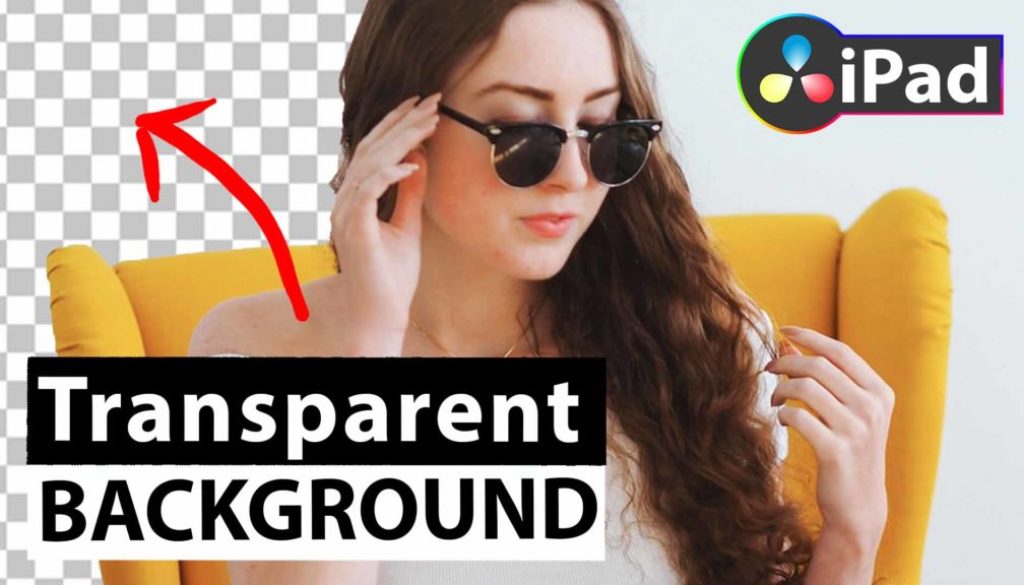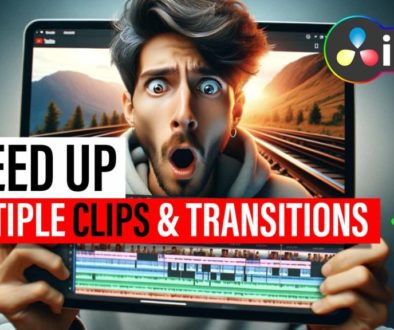How To export TRANSPARENT Background in DaVinci Resolve iPad
In this article i will show you how you can render the alpha channel of a Video if you have a clip in DaVinci Resolve for the iPad that has a Transparent Background.
Contents
[Video] Exporting Transparent Background in DaVinci Resolve iPad
Step 1: How do you even create a Transparent Background?
In this video i show you how you can remove the Green Screen in DaVinci Resolve for the iPad. If don’t have a Video with Transparent Background, yet. Then go an follow the steps from the Video first.
Or read this article here first: How to remove Green Screen in DaVinci Resolve iPad
Step 2: Open die Deliver Page
In order to export your alpha Channel you need the Deliver Page from DaVinci Resolve for the iPad. Because by default you only see the Cut Page and the Color Page, you first have to make the Deliver Page Visible.
Read this Article first: FULL DaVinci Resolve on iPad without a KEYBOARD
Step 3: Change the Custom Export Settings
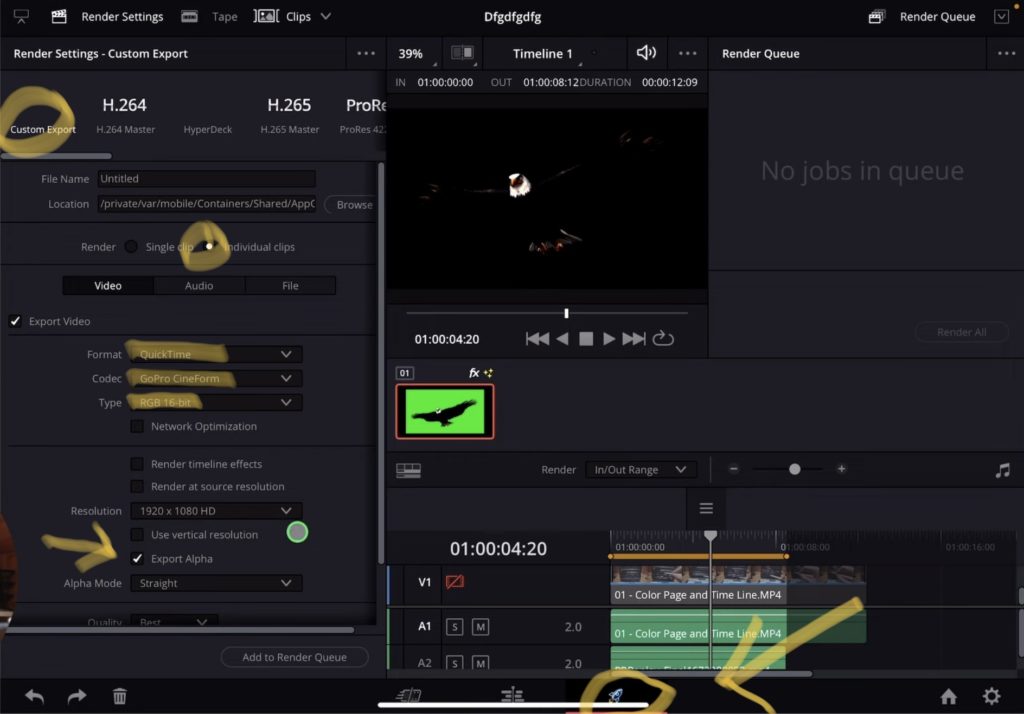
- Select Custom Export in the Top left.
- Change the Render Radio Button to Individual Clips
- Format: QuickTime
- Codec: GoPro CineForm
- Type: RGB 16-Bit
- Check Radio Button: Export Alpha
- Click Add to Render Queue
- On the left side of the screen click on the button Render All
- Done
Info: The File that is create can not be viewed on the iPad. But if you bring in the Clip into DaVinci Resolve you will see, that the Clip has a Transparent Background.