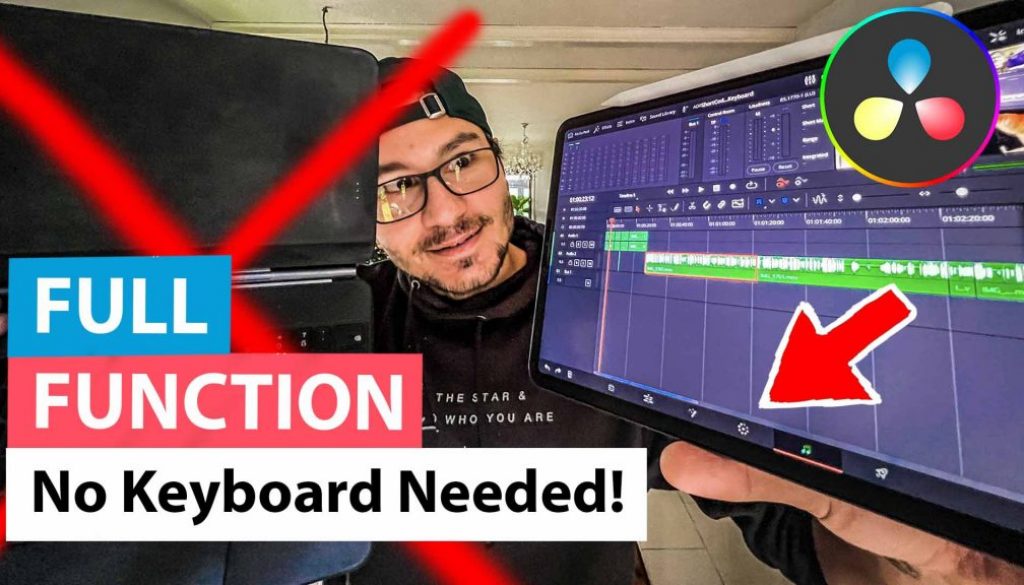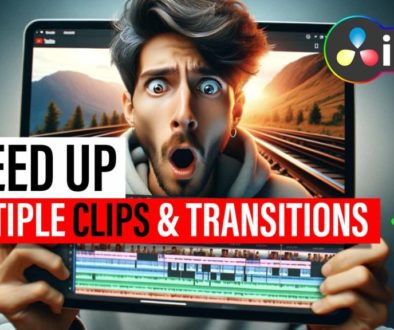FULL DaVinci Resolve on iPad without a KEYBOARD
After releasing my Video yesterday, where i show you guys how you can have the FULL DaVinci Resolve including the CUT, EDIT, FUSION, FAIRLIGHT, MEDIA Page with a Magic Keyboard and Shortcuts – Many of you where asking, how can you get the FULL DaVinci without having a Keyboard. Of course any USB Keyboard you can use. But in this Video i show you how you can get FULL DaVinci Resolve for your iPad Pro without a Hardware Keyboard.
Contents
[Video] FULL DaVinci Resolve iPad (NO KEYBOARD NEEDED!!!)
Step 1: Download Bluthooth Keyboard TM on your Smartphone!
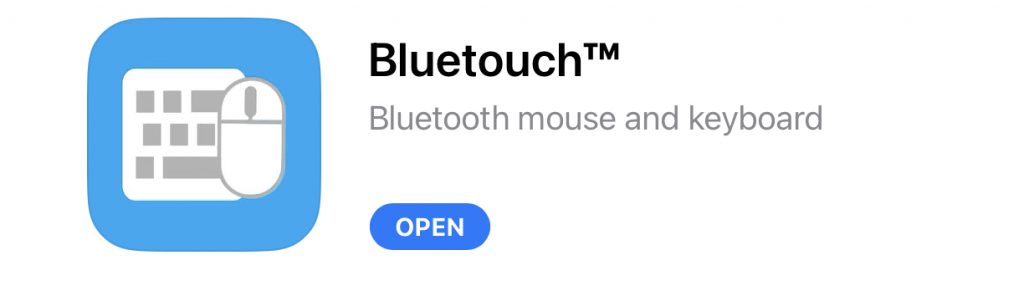
This App work on Android and on iOS. You need to connect your Smartphone via Bluthooth to your iPad. This will replace the hardware Keyboard and you can start using Shortcuts in DaVinci Resolve for the iPad.
How to open all pages in DaVinci Resolve iPad?
Open the Shortcuts menu with the Magic Keyboard or any other supported iPad Keyboard (Option + Command + K)
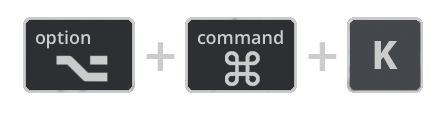
Under All Commands scroll down to Show Page: Give each page a Shortcut. And you can open each Page. Like Media, Cut, Edit, Fusion, Color, Fairlight, Deliver with that specific Shortcut.
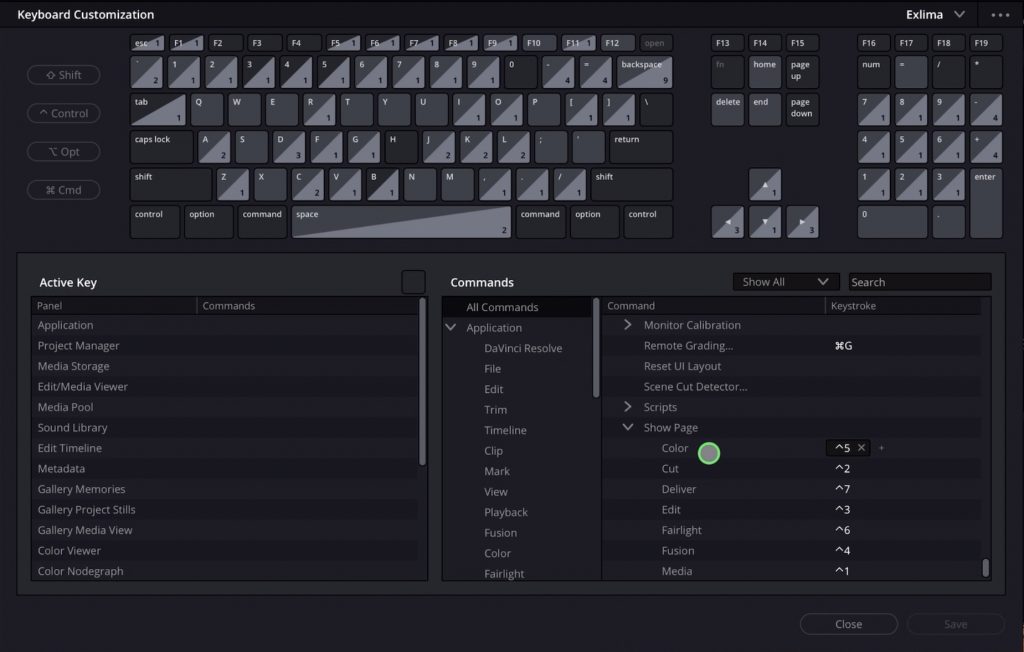
Attention: It seems that Black Magic is still working on those pages. Some features work some not. I think they will release each page when its ready for the iPad. This also shows that DaVinci Resolve will become the most powerful Video Editing Software for the Apple iPad Pro. Finally using all the potential of the M1 and M2 Chips.



Ciao Daniel 🙂
Follow Me on YouTube, Facebook, and Instagram.
If you find this helpful: Share It with your friends!