How To animate Stills in DaVinci Resolve iPad (Fast & Easy)
In this article i show you two way how you can animate still images in DaVinci Resolve for the iPad. The first way is the standard way with keyframes. Every Editing Software has some sort of Keyframes capability to animate stuff. If you never used keyframes, then it’s a good start to learn some of the Fundation of Video Editing. But DaVinci Resolve (Desktop and even the iPad Version) has a feature that makes animations so much faster and easier and it is called Dynamic Zoom.
Pro Tip: Make your Videos Cinematic (and save a tone of time) with our Seamless Transition Pack for DaVinci Resolve iPad.

Contents
- [Video] ANIMATE IMAGES Fast & Easy! DaVinci Resolve iPad
- Solution 1: Use Keyframes to Animate (Slow)
- Solution 2: Use Dynamic Zoom to create animation (Fast)
- Use Dynamic Zoom Presets (Super Fast)
- If you want to host your own Online Course use CC360
- BONUS: All DaVinci Resolve iPad Masterclass Students get the Transition Pack & the 8K Film Grain Pack for FREE!
[Video] ANIMATE IMAGES Fast & Easy! DaVinci Resolve iPad
Solution 1: Use Keyframes to Animate (Slow)
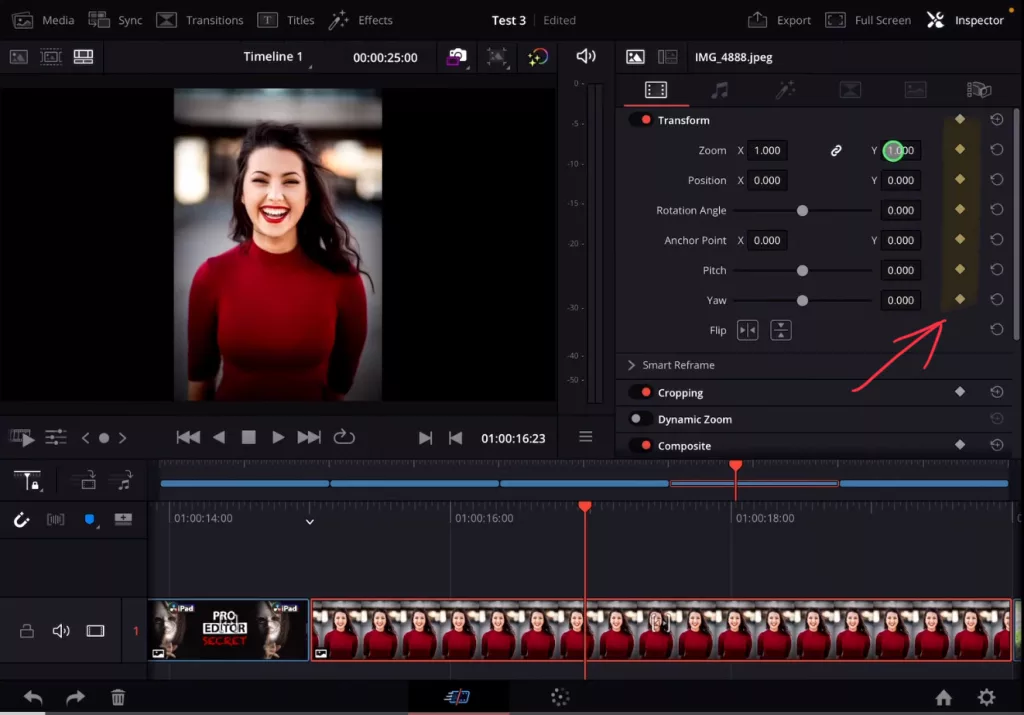
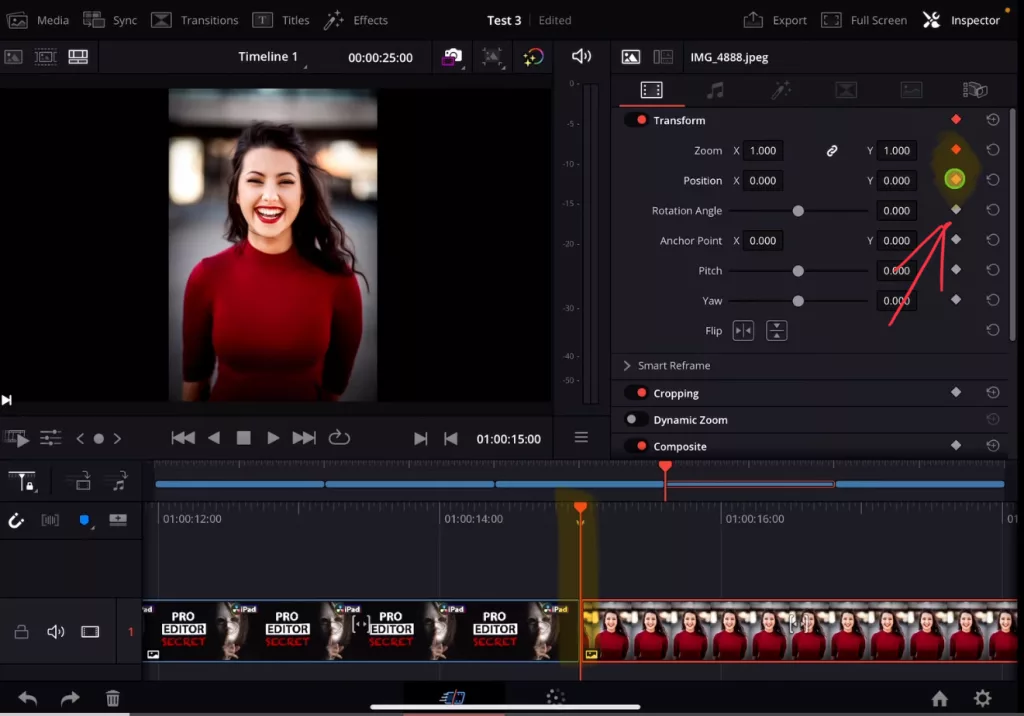
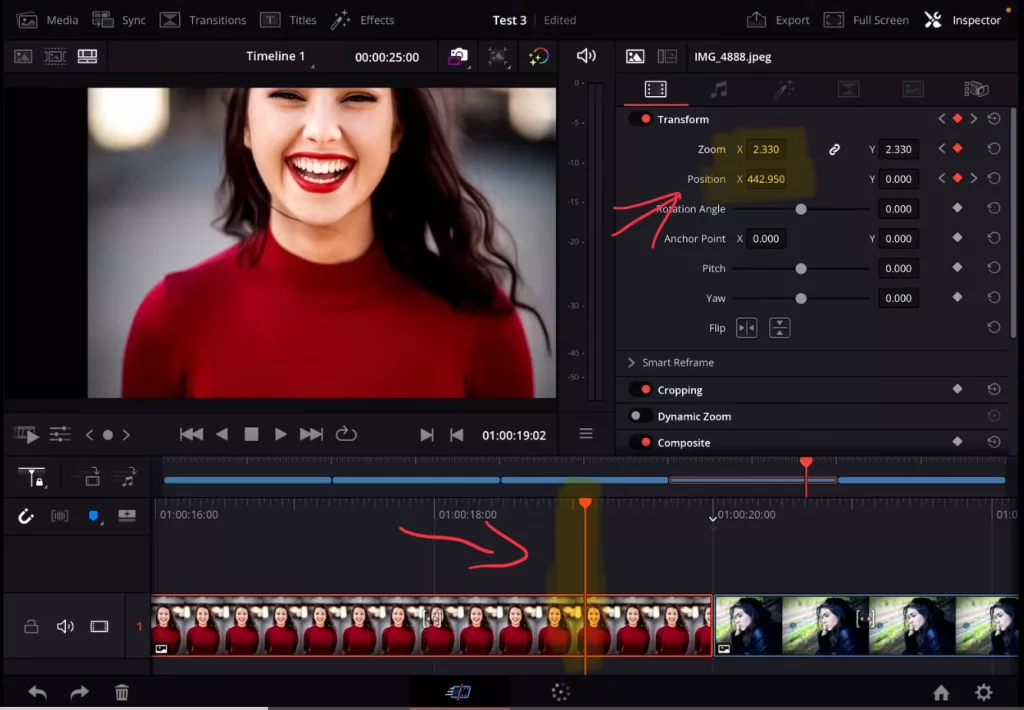
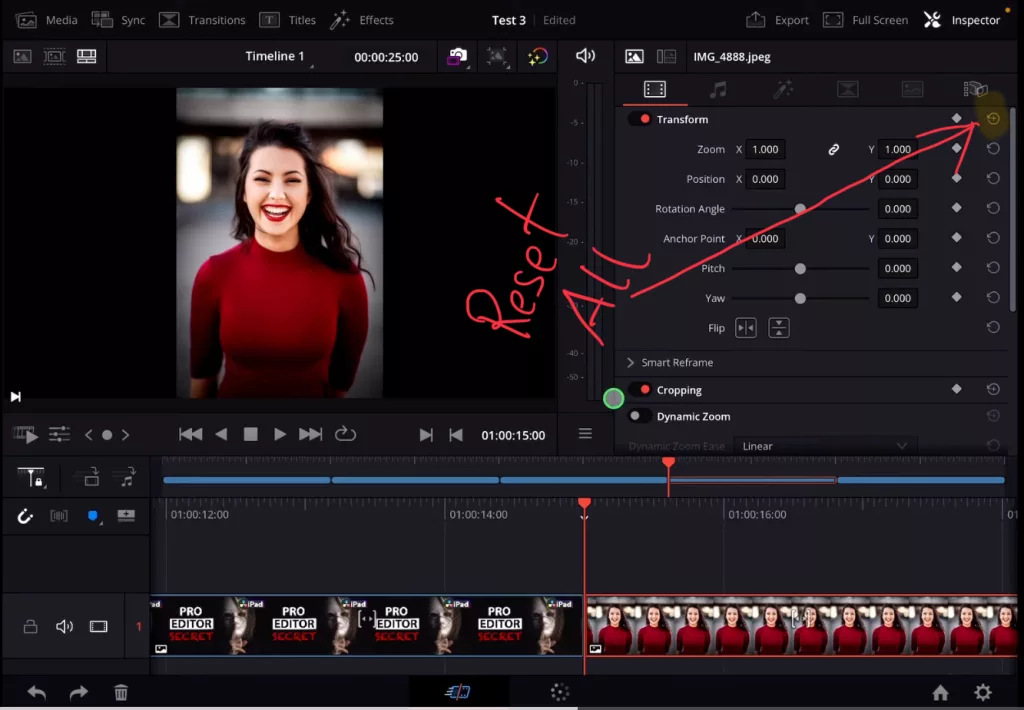
It’s good to know how you can use Keyframes. But the process is slow and can take alot of time. For just animating images, there is a faster way:
Solution 2: Use Dynamic Zoom to create animation (Fast)
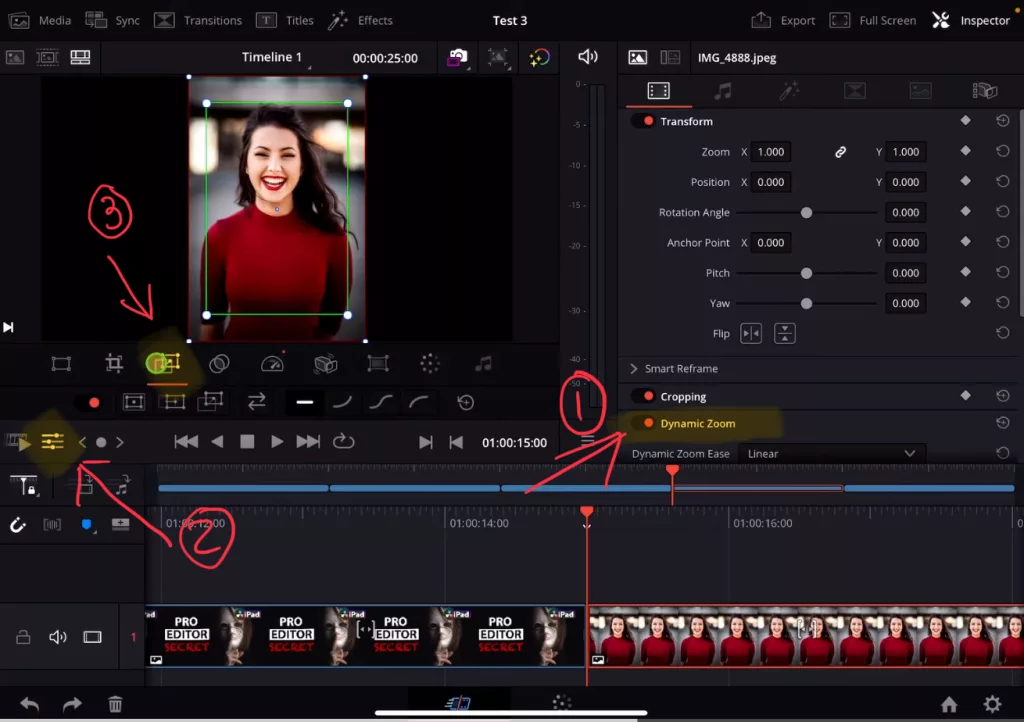
With the Dynamic Zoom Feature you don’t even have to create Keyframes anymore. You will see two coloured rectangle in the viewer. The green rectangle is the start position of your clip and the red rectangle the end position. That’s it done. You can even change the lengh of the clip and it will alway re-adjust the animaton.
For a detailed explanation on keyframes and dynamic zoom read this: “How To Add KEYFRAMES & Dynamic Zoom in DaVinci Resolve iPad (Beginners Guide)”
Use Dynamic Zoom Presets (Super Fast)
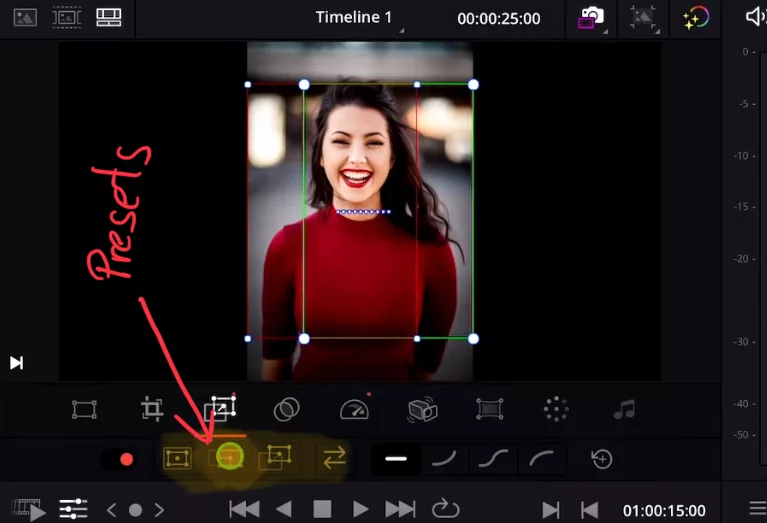
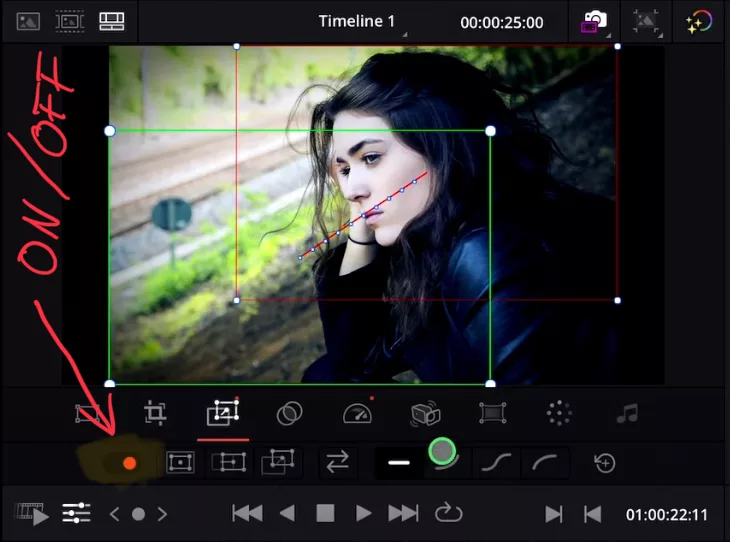
Tip: If you don’t know how to get the other pages on the iPad read this article first: How to UNLOCK ALL PAGES in DaVinci Resolve for iPad Pro
If you want to host your own Online Course use CC360
I really believe, that CC360 is the best Platform to host your own Online Course currently on the market. And each week they introduce new features. Amazing. Check it out here.
BONUS: All DaVinci Resolve iPad Masterclass Students get the Transition Pack & the 8K Film Grain Pack for FREE!
You can either get the Transition Pack separate here: Seamless Transition Pack for DaVinci Resolve iPad. Or the 8K Film Grain Pack here: 8K Film Grain Bundle. but all of our DaVinci Resolve iPad Packs are a FREE Bonus for the DaVinci Resolve iPad Masterclass Students.
Check It Out here DaVinci Resolve iPad MasterClass: From Beginner To Pro.

Read Next
• How COPY Color Grade to MULTIPLE Clips in DaVinci Resolve iPad
• DO THIS to make DaVinci Resolve FASTER! (Instead of rage smashing your iPad)
• How To Delete Cache Files in DaVinci Resolve iPad
• How To Color Correct iPhone Footage in DaVinci Resolve iPad
• Easy Sync Audio & Video in DaVinci Resolve iPad


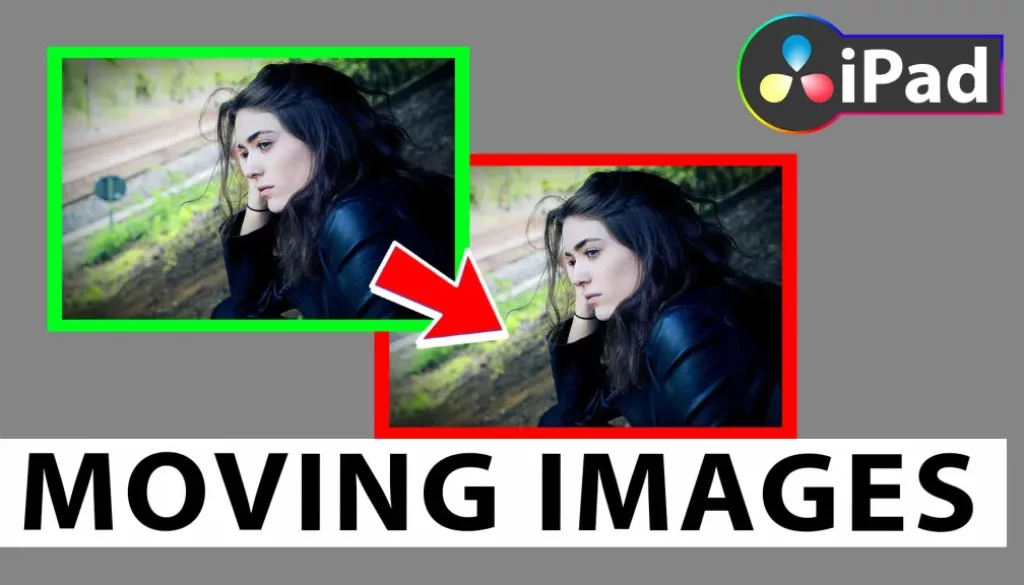

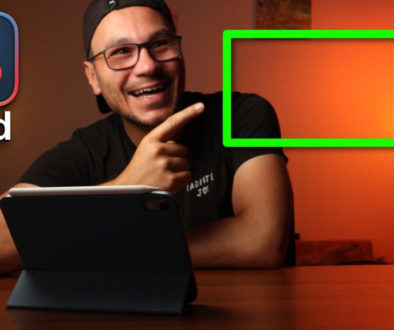
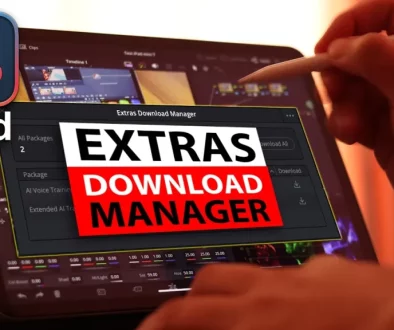
![Top 10 Features in DaVinci Resolve for iPad You Should Know [Part 2]](https://exlima.net/wp-content/uploads/2025/12/Top-10-Features-in-DaVinci-Resolve-for-iPad-You-Should-Know-Part-2-1024x576-394x330.webp)