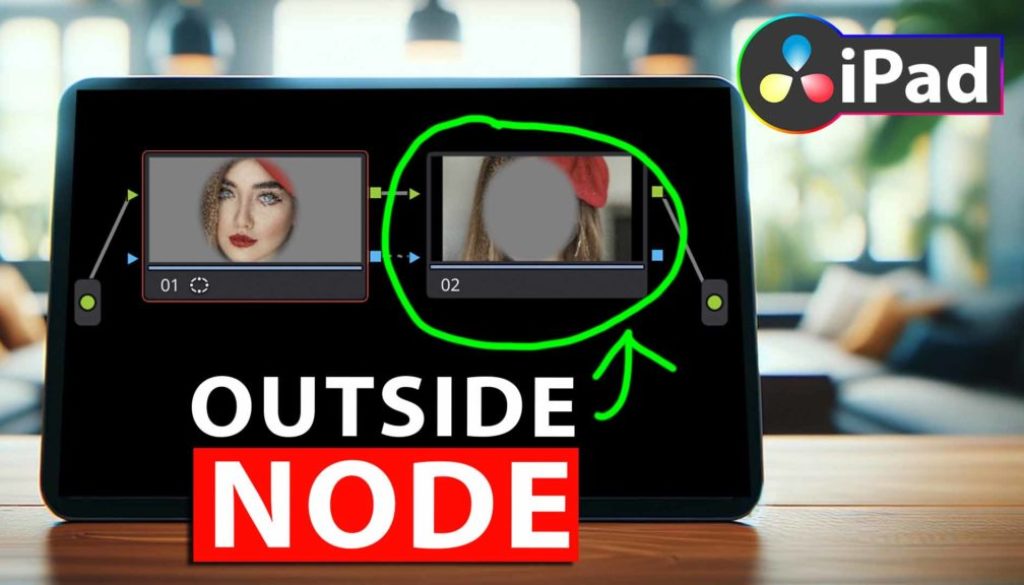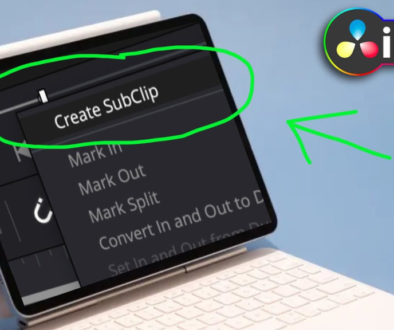How To Add Outside Node in DaVinci Resolve iPad
In this article/video today i will show you an amazing hack for the COLOR PAGE of DaVinci Resolve for iPad. You will learn about Outside Node and how you can use and apply an Outside Node even on the iPad Version of DVR. Enjoy 🙂
Pro Tip: Make your Videos Cinematic (and save a tone of time) with our Seamless Transition Pack for DaVinci Resolve iPad.

Contents
- [Video] How To Add Outside Node in DaVinci Resolve iPad
- How to make a selection (Window) in the COLOR PAGE of DaVinci Resolve iPad?
- How to invert selection of Window in the Color Page of DVR iPad?
- How to add an Outside Node in DaVinci Resolve for iPad?
- All default Shortcuts to Add Nodes in DaVinci Resolve iPad
- If you want to host your own Online Course use CC360
- BONUS: All DaVinci Resolve iPad Masterclass Students get the Transition Pack & the 8K Film Grain Pack for FREE!
[Video] How To Add Outside Node in DaVinci Resolve iPad
How to make a selection (Window) in the COLOR PAGE of DaVinci Resolve iPad?
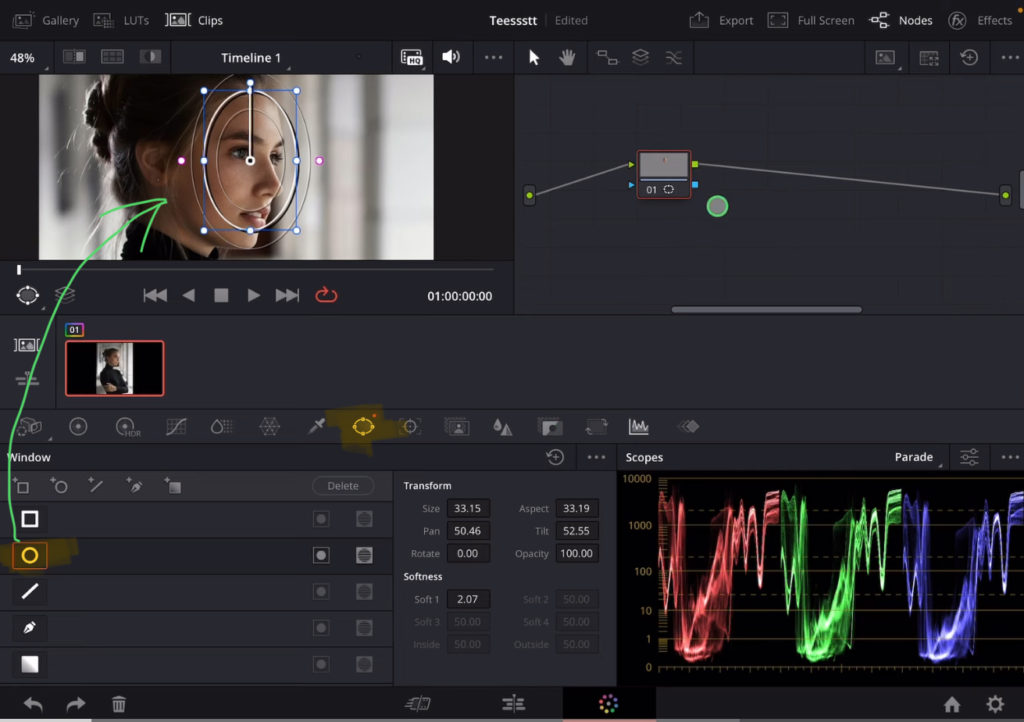
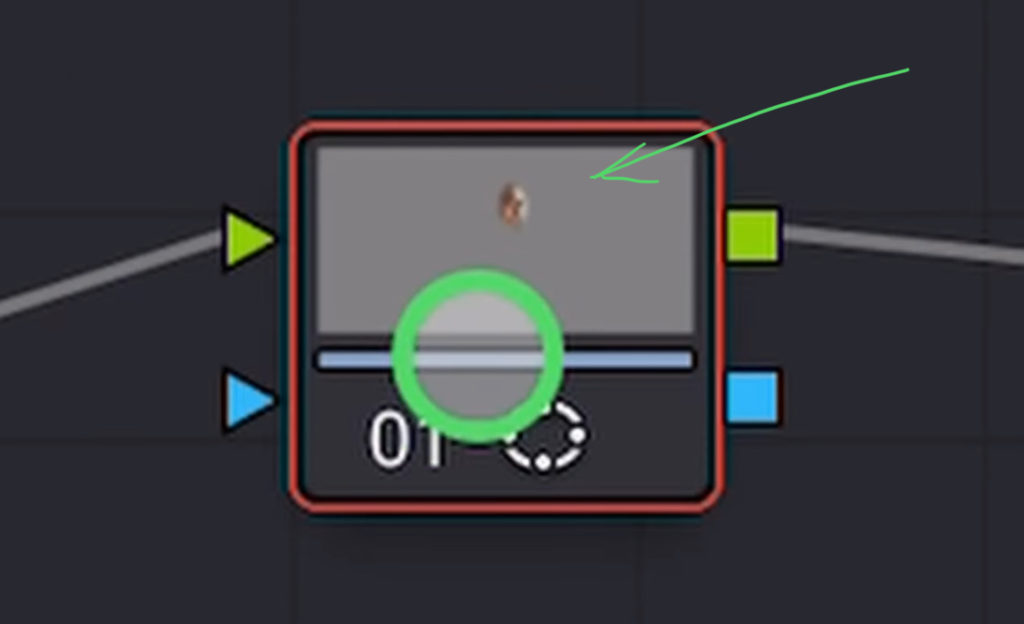
How to invert selection of Window in the Color Page of DVR iPad?
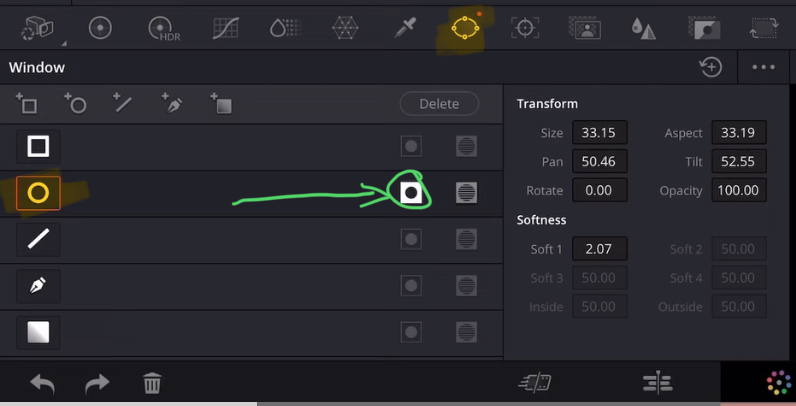
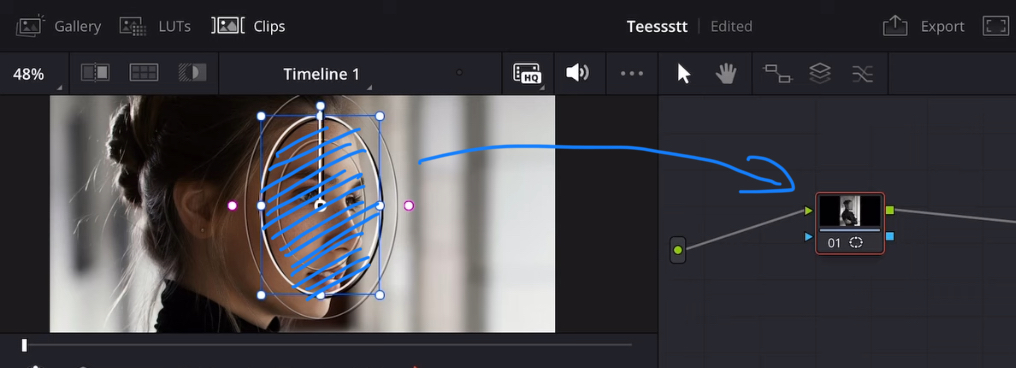
This is the easiest method if you just want to select the outside of a window. And if this is what you want, done. But what if we actually want to keep the first node and want to do additional changes to the outside of our selection? Instead of creating the same window again… no, this is where we can use the so called “Outside Node”.
How to add an Outside Node in DaVinci Resolve for iPad?
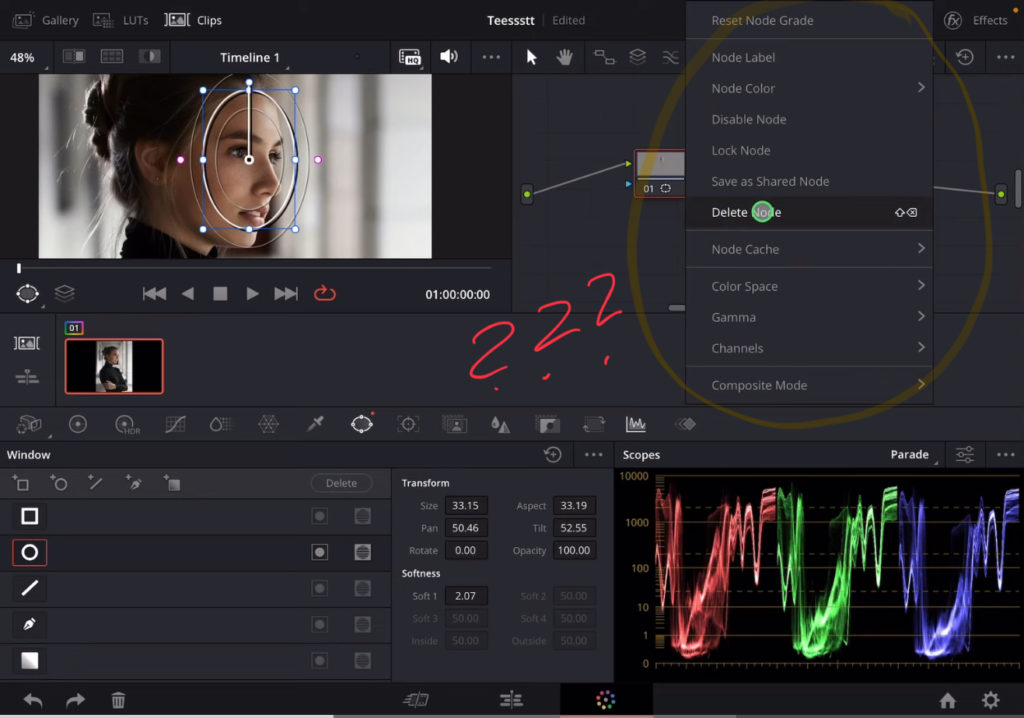
In the iPad Version of DaVinci Resolve to add new Nodes you have 2x Ways:
- On the top of the Node Tree you will find three icons to add a normal node, a Parallel Node and a Serial Node.
- You can use Shortcuts to add Nodes.
But on the Desktop Version of DVR we can even right click on a Node and select Add Node from the context menu.
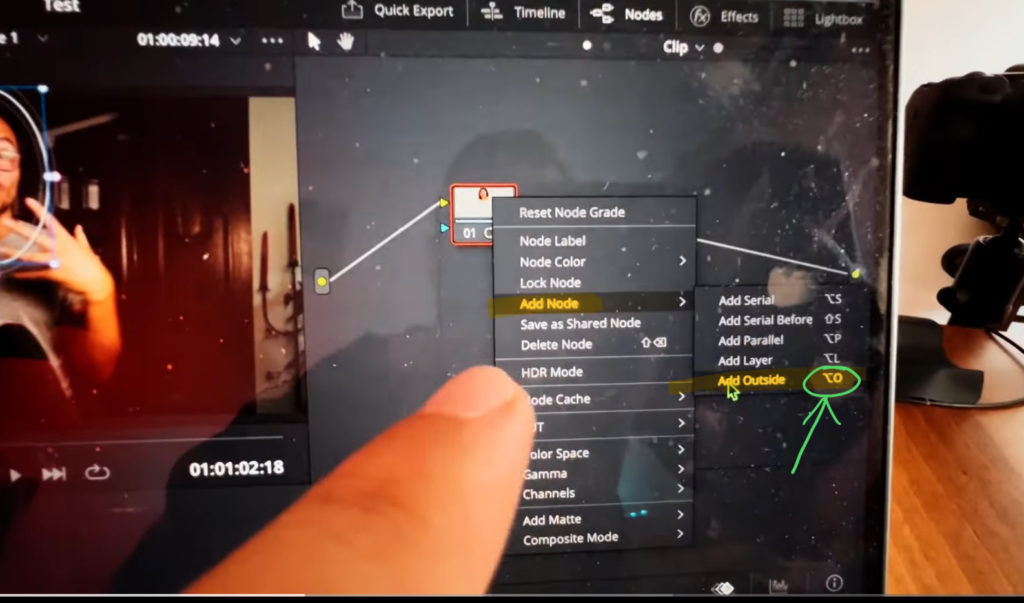
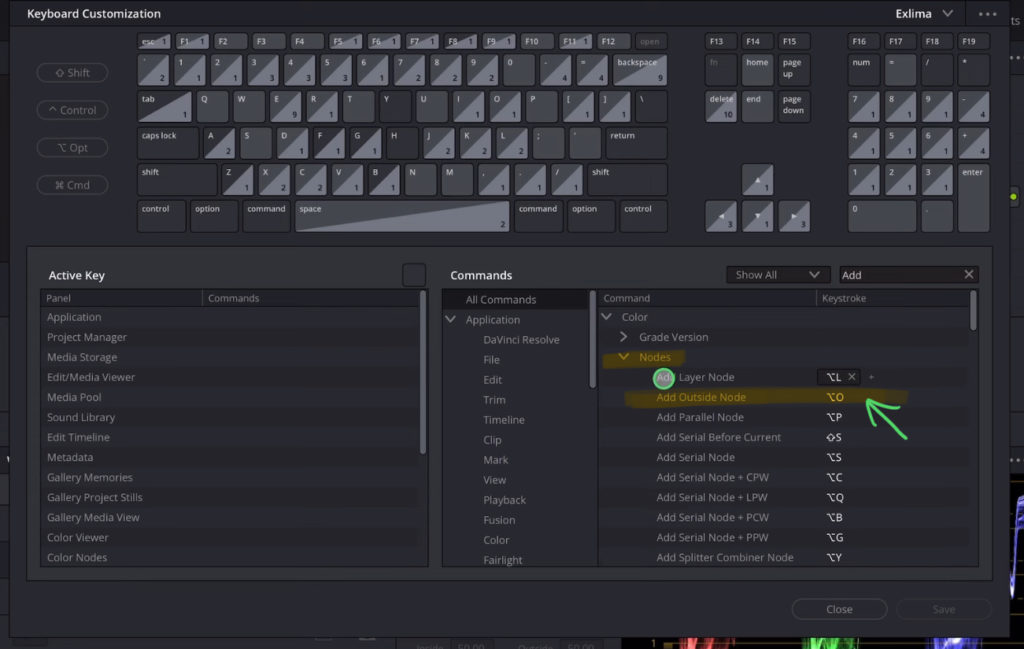
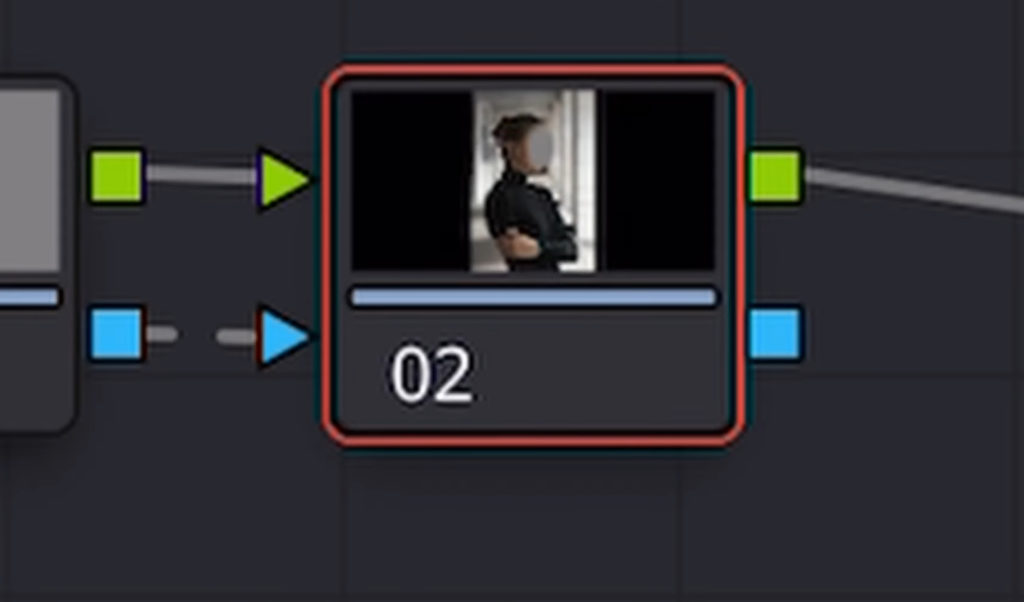
All default Shortcuts to Add Nodes in DaVinci Resolve iPad
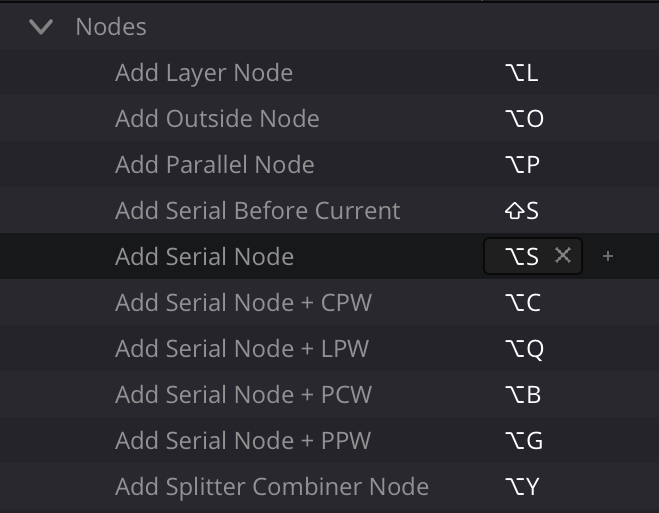
List of default Shortcuts to Add Nodes
Add Layer Node (Option + L)
Add Outside Node (Option + 0)
Add Parallel Node (Option + P)
Add Serial Before Current (Shift + S)
Add Serial Node (Option + S)
Add Serial Node + CPW (Option + C)
Add Serial Node + LPW (Option + Q)
Add Serial Node + PCW (Option + B)
Add Serial Node + PPW (Option + G)
Add Splitter Combiner Node (Option + Y)
Tip: If you don’t have a keyboard like the Magic Keyboard you can still use Shortcuts. There is a way to use your iPhone or Android Smartphone as a Bluetooth Keyboard. Read more here: FULL DaVinci Resolve on iPad without a KEYBOARD
If you want to get your Color Page game up a noche, you have to read this: SIMPLE COLOR HACK YOU NEED TO KNOW…

If you want to host your own Online Course use CC360
I really believe, that CC360 is the best Platform to host your own Online Course currently on the market. And each week they introduce new features. Amazing. Check it out here.
BONUS: All DaVinci Resolve iPad Masterclass Students get the Transition Pack & the 8K Film Grain Pack for FREE!
You can either get the Transition Pack separate here: Seamless Transition Pack for DaVinci Resolve iPad. Or the 8K Film Grain Pack here: 8K Film Grain Bundle. but all of our DaVinci Resolve iPad Packs are a FREE Bonus for the DaVinci Resolve iPad Masterclass Students.
Check It Out here DaVinci Resolve iPad MasterClass: From Beginner To Pro.

Read Next
• How COPY Color Grade to MULTIPLE Clips in DaVinci Resolve iPad
• DO THIS to make DaVinci Resolve FASTER! (Instead of rage smashing your iPad)
• How To Delete Cache Files in DaVinci Resolve iPad
• How To Color Correct iPhone Footage in DaVinci Resolve iPad
• Easy Sync Audio & Video in DaVinci Resolve iPad