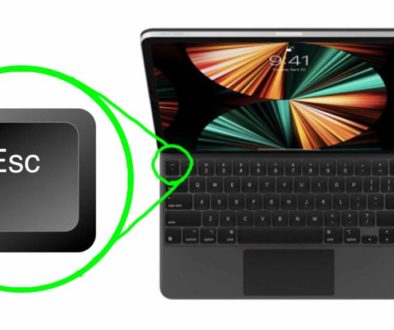AVOID THIS MISTAKE – I Lost all Project Files in DaVinci Resolve iPad
Attention: If you delete DaVinci Resolve on your iPad and you worked local on your iPad. You will lose all of your Project Files! Because the default location for all DaVinci Resolve iPad Projects sit in the same Folder like the DaVinci Resolve App.
My app crashed and did not open anymore, so i had to reinstall DaVinci Resolve. I lost 40 DaVinci Resolve iPad Projects from my last 20 Days of uploading to YouTube every single Day.
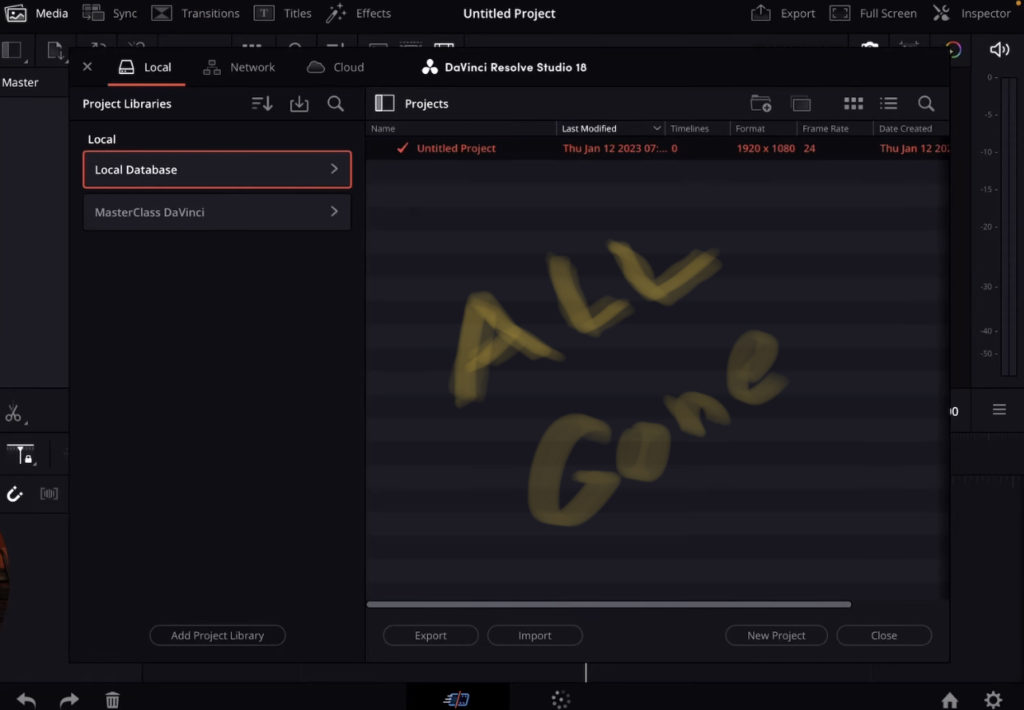
So what should you do? – Learn from my mistake! Move the Local Project Location to a new Location! In this article i show you how to setup your DaVinci Resolve the proper way on your iPad.
Contents
[Video] I Lost all Project Files in DaVinci Resolve iPad
Step 1: Open the Project Manager
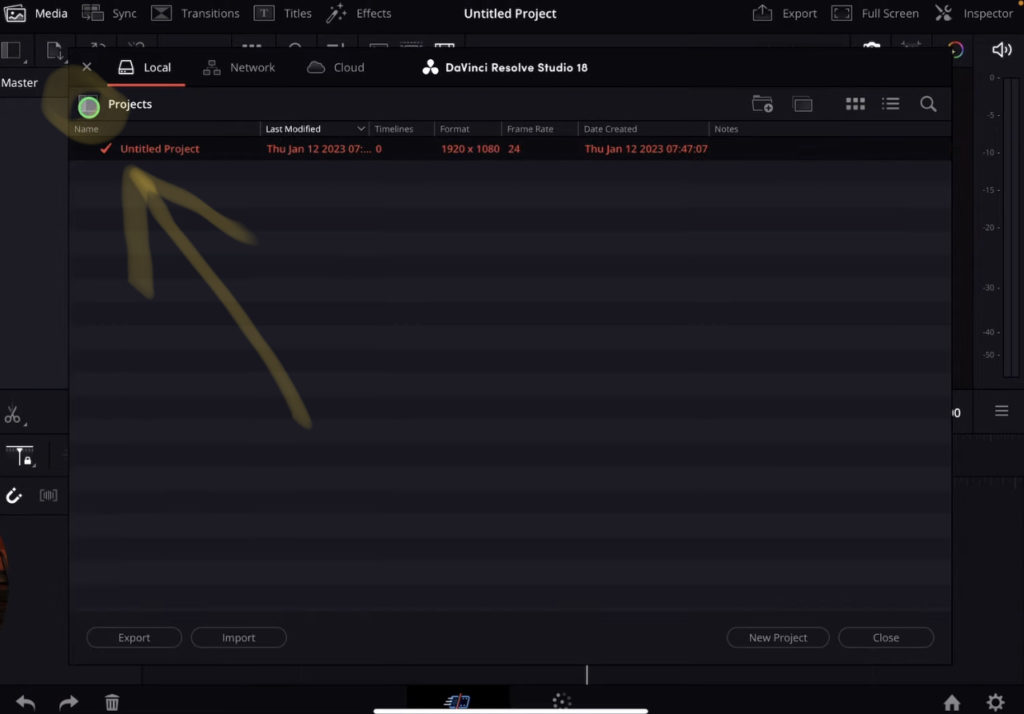
Open the Project Manager with the little Home icon on the bottom right side of the screen. Navigate to the Library view. Click the little icon on the top left (see screenshot) to toggle the Library View on.
Step 2: Create a new Project Library
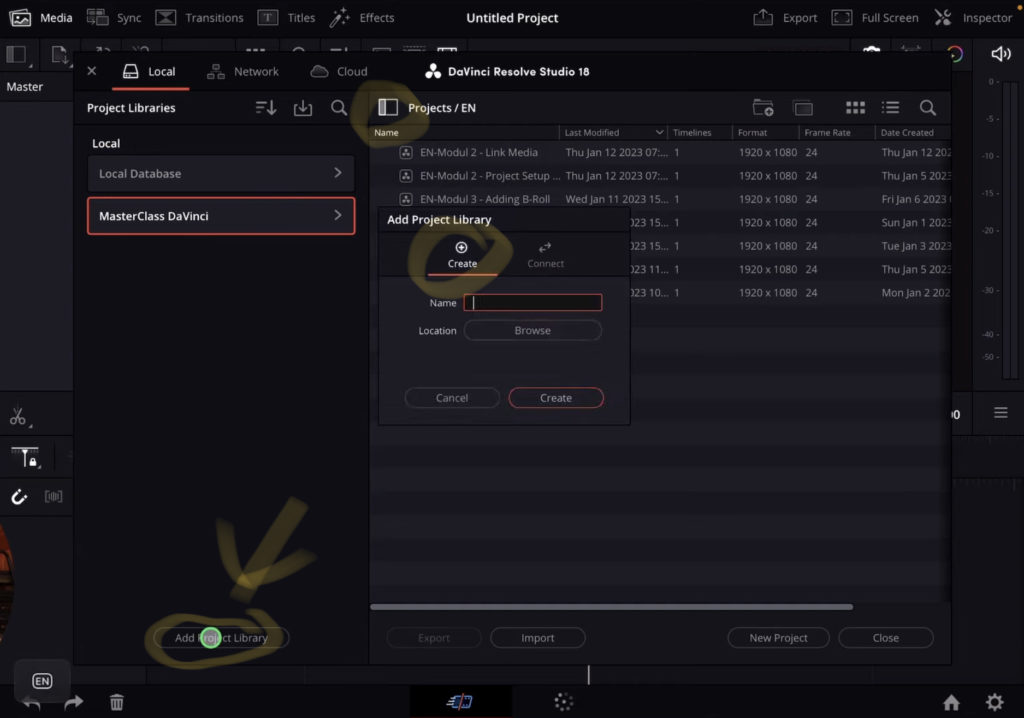
If you are just starting with DaVinci Resolve on the iPad, i would recommend to create a complete new Library on a different location of your iPad. You can either use an external SSD (optional) or choose a new Location inside of your iPad.
Click on Add Project Library. Now you have the choice to connect an already existing Project Library to DaVinci Resolve or to create a new one. If you don’t have any Project Library Local on your iPad i would create a new one on a Location that is not inside the DaVinci Resolve App anymore. I created a Folder called Videos on my iPad:
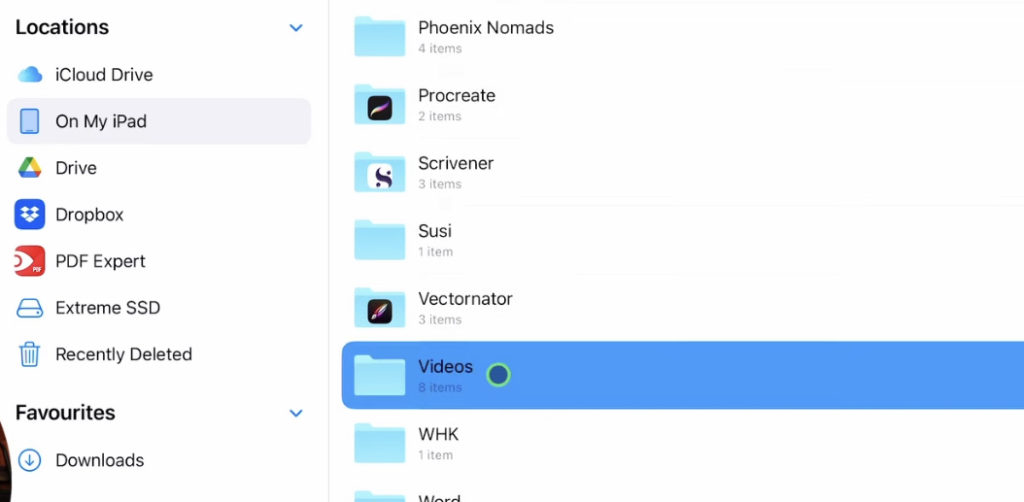
Step 3: Move existing local Library
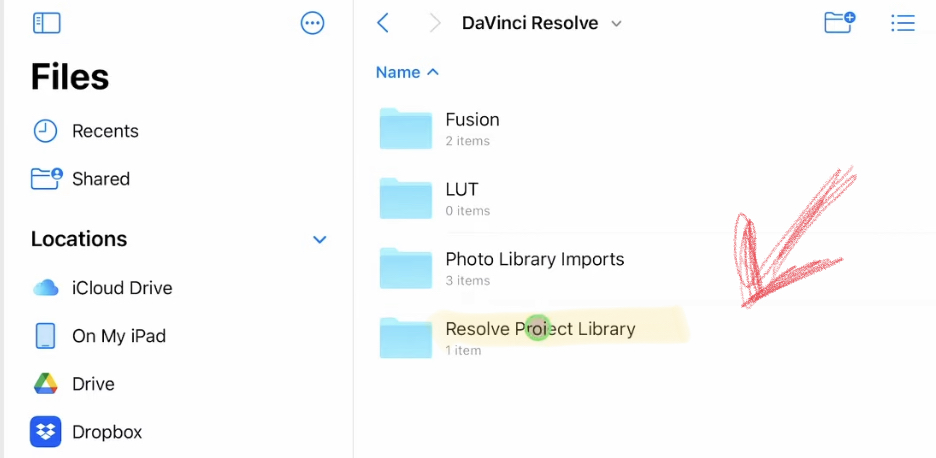
If you already have Projects in your default Library, you can also move the complete Folder from the DaVinci Resolve iPad App Folder to a different Location. In the Screenshot you see the Folder that you have to copy to a new Location.
Inside of DaVinci Resolve you then have to Connect an existing Library and go to the new path where you moved the Library.
Bonus: Use an external SSD Hard Drive
I created two Project Libraries. One inside Local, that i can use when ever i just work with the iPad. But for example all my bigger projects (where i also need more space) i use an external SSD Hard Drive. Because with an SSD you can edit as fast as the files would sit inside. So i create another Library that sits on my iPad.
Pro Tip: I use and external SSD Drive with 2 TB. So that way i have enough storage. And because its an SSD it is as fast to edit on the SSD as on my iPad. In the DaVinci Resolve iPad MasterClass we also cover how you setup everything regarding cache files so you have a smooth editing experience on your iPad using an external SSD. Don’t do the same mistakes then i did. Join the MasterClass today.