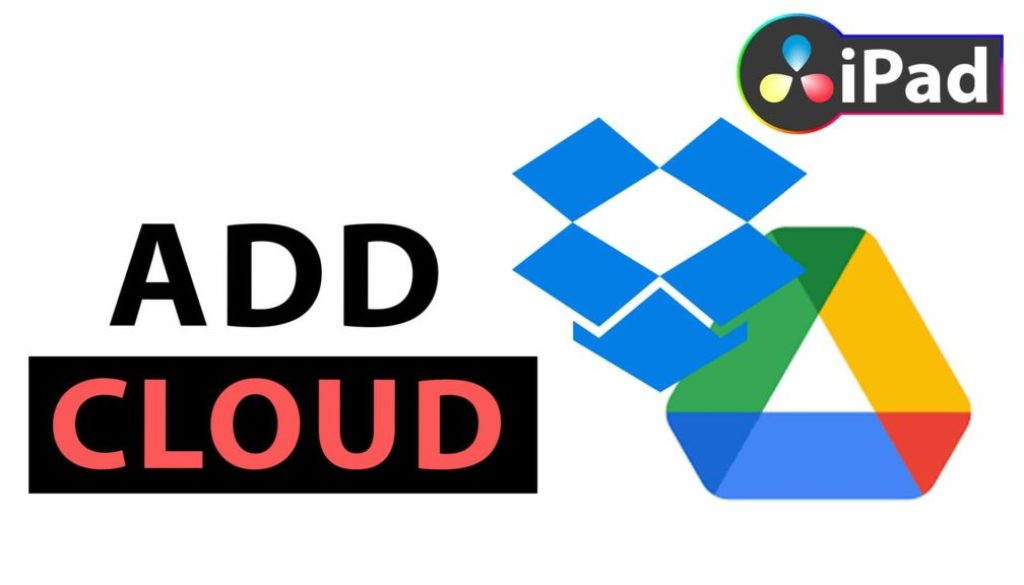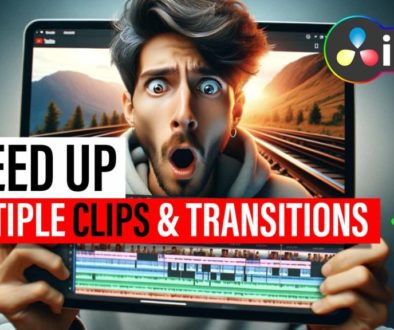How To Add DropBox & Google Drive to DaVinci Resolve iPad
In this article i will show you how you can use DropBox and Google Drive when you want to save the files onto your Cloud while using DaVinci Resolve for the iPad.
Contents
[Video] Add DropBox & Google Drive to DaVinci Resolve iPad
Step 1: Add DropBox and Google Drive to your Apple Files App.
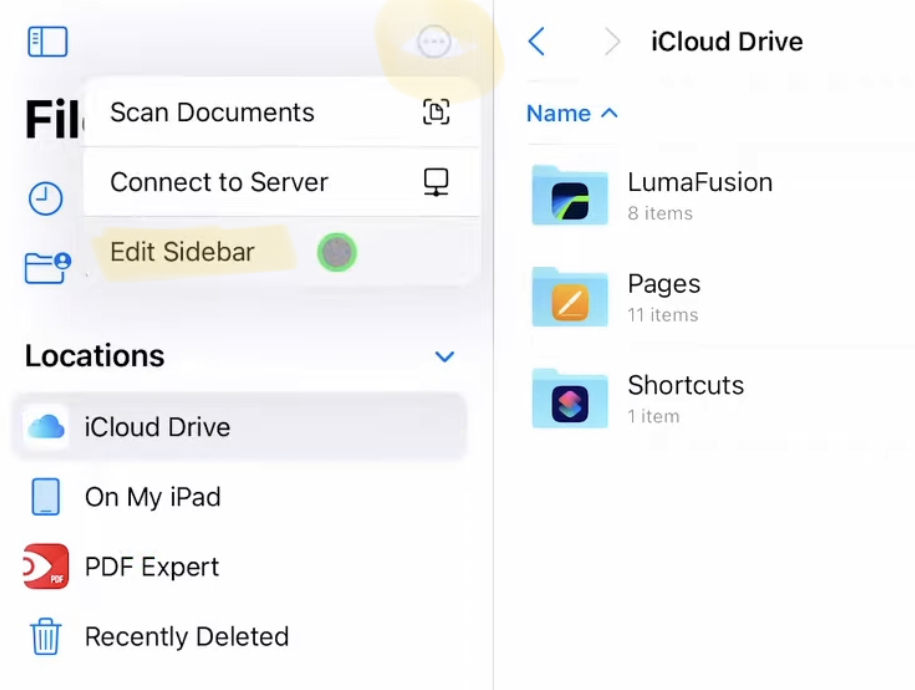
Open the Files App on your iPad. On the Top left side click on the three dots and select Edit Sidebar.
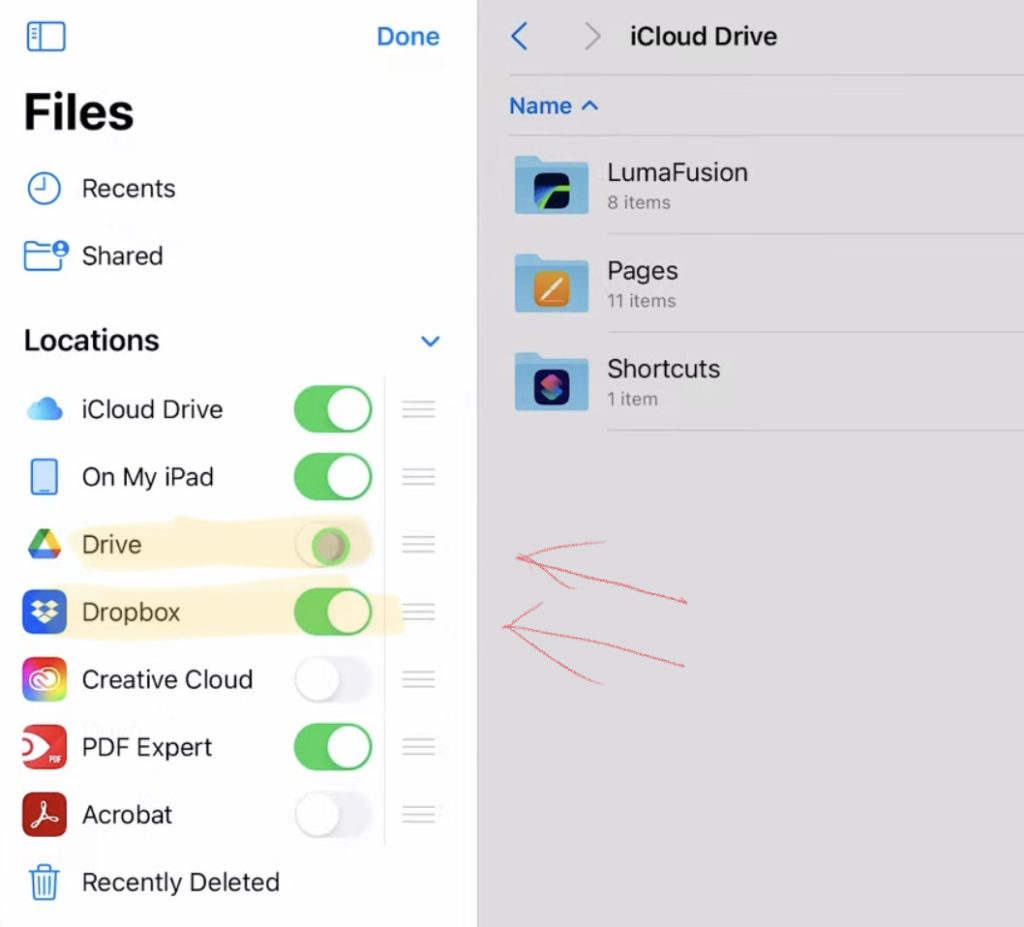
In this view you can now add Dropbox and Google Drive to your Files App.
Important: In order to make this work you have to make sure that you are logged in to your Drive and DropBox on your iPad. If yes, when you click on these icons in the Files App you can see the files of your Cloud. If that is not working, of cause it will also not work in DaVinci. So first make sure your iPad is logged in to your cloud service.
Step 2: How To work with Cloud files on your iPad.
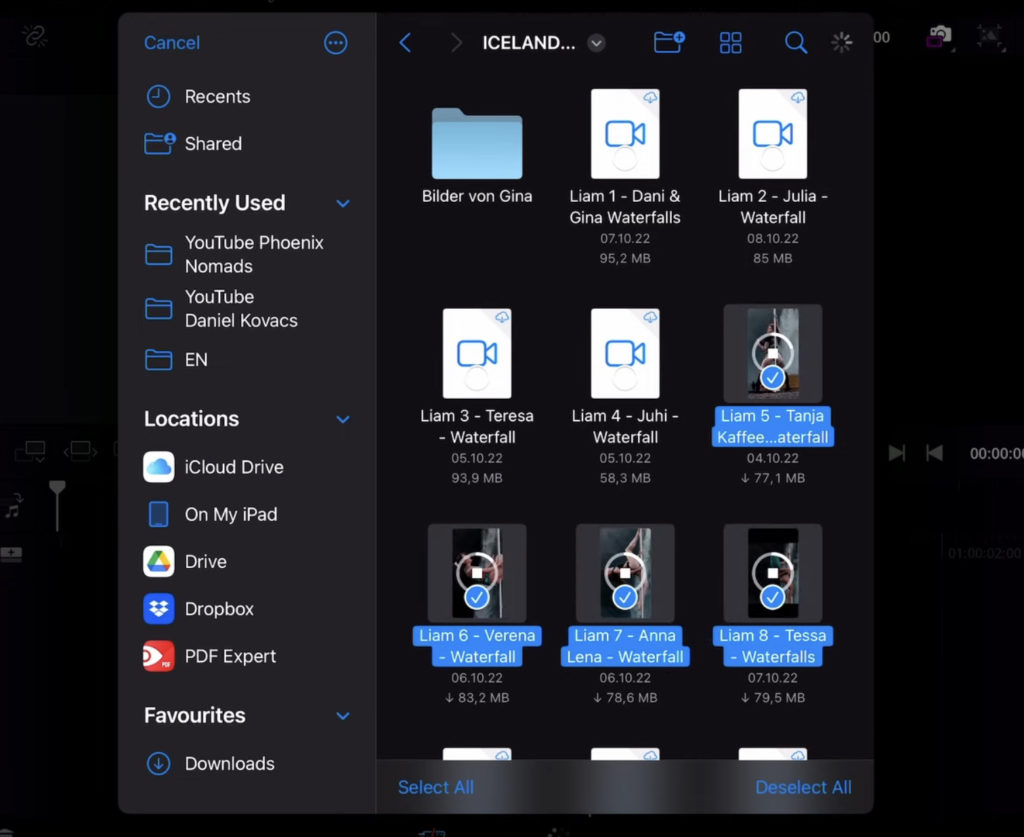
Inside of DaVinci Resolve on the iPad just import Media and you will see the new added DropBox and Google Drive icon.
How it works: DaVinci will download the selected files to your iPad. Depending on your Project size, this can take a while an can also take up alot of space. The Pro of this methode, after everything is downloaded you can work with these files seamlessly. No latency issues.
I personal do not work this way. But if you have a collaboration project and you are using Drive or DropBox to share the files. This is how you can achieve this without using any other third party hardware and software.
Pro Tip: I use and external SSD Drive with 2 TB. So that way i have enough storage. And because its an SSD it is as fast to edit on the SSD as on my iPad. In the DaVinci Resolve iPad MasterClass we also cover how you setup everything regarding cache files so you have a smooth editing experience on your iPad using an external SSD. Don’t do the same mistakes then i did. Join the MasterClass today.
Which SSD do i use? – I use the SanDisk Extreme Portable SSD External Hard Drive with 2TB. But it also exist with 4TB