5 Things You Need to know about DaVinci Resolve iPad
In this article i will show you 5 amazing things about DaVinci Resolve on the iPad that will make your Editing Life so much easier! If you want to learn more about DaVinci Resolve on the iPad you came to the right place, enjoy.
Pro Tip: Make your Videos Cinematic (and save a tone of time) with our Seamless Transition Pack for DaVinci Resolve iPad.

Contents
- [Video] 5 THINGS YOU NEED TO KNOW about DaVinci Resolve iPad
- Tip 1: How to Unlock all Pages in DaVinci Resolve for the iPad
- Tip 2: EASILY Sync Audio & Video in DaVinci Resolve iPad!
- Tip 3: AVOID This Mistake: I lost all Project Files in DaVinci Resolve iPad!
- Tip 4: Delete Cache Files & Change Cache File Directory
- Tip 5: Magic Mask is Crazzy Good!
- Bonus: How to get more Performance from your iPad
- If you want to host your own Online Course use CC360
- BONUS: All DaVinci Resolve iPad Masterclass Students get the Transition Pack & the 8K Film Grain Pack for FREE!
[Video] 5 THINGS YOU NEED TO KNOW about DaVinci Resolve iPad
Tip 1: How to Unlock all Pages in DaVinci Resolve for the iPad
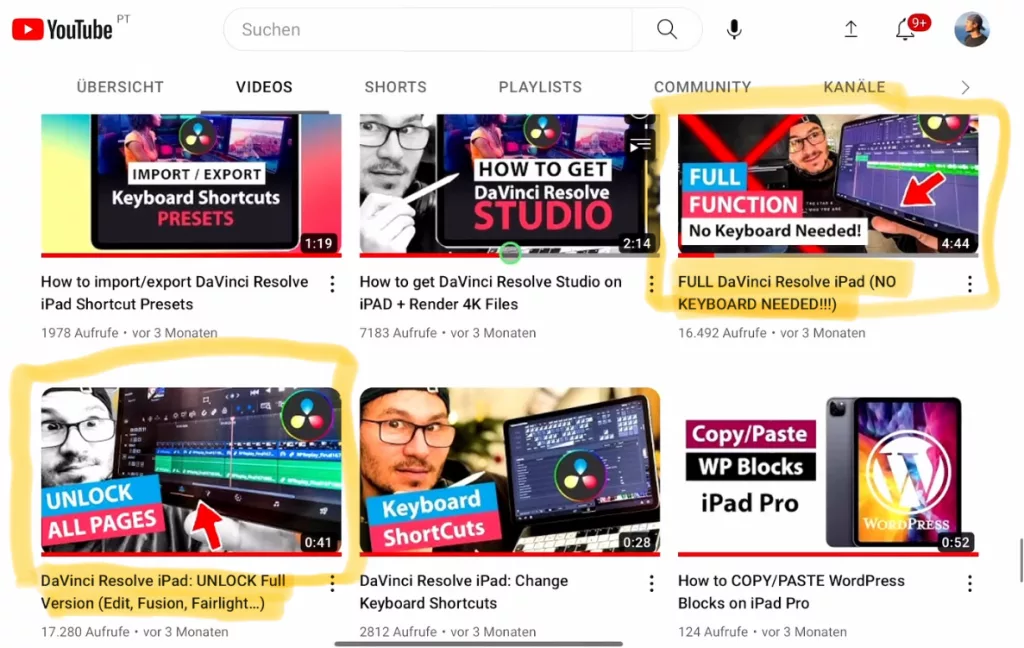
Yes, since DaVinci came to the iPad we have all the Pages like EDIT, FUSION, FAIRLIGHT… even if DaVinci Resolve officially did only launch with the CUT & COLOR Page. With a simple Keyboard Shortcut, you can bring these pages even to the iPad. Which proves again, that this is the best editing Software on the iPad!
1. How to UNLOCK ALL PAGES in DaVinci Resolve for iPad Pro
2. FULL DaVinci Resolve on iPad without a KEYBOARD
3. How To Unlock Full DaVinci Resolve iPad with ANDROID Phone
Tip 2: EASILY Sync Audio & Video in DaVinci Resolve iPad!
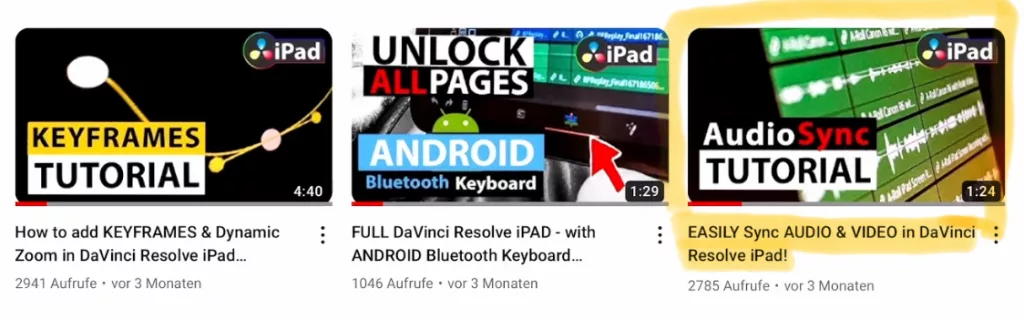
4. Easy Sync Audio & Video in DaVinci Resolve iPad
Tip 3: AVOID This Mistake: I lost all Project Files in DaVinci Resolve iPad!
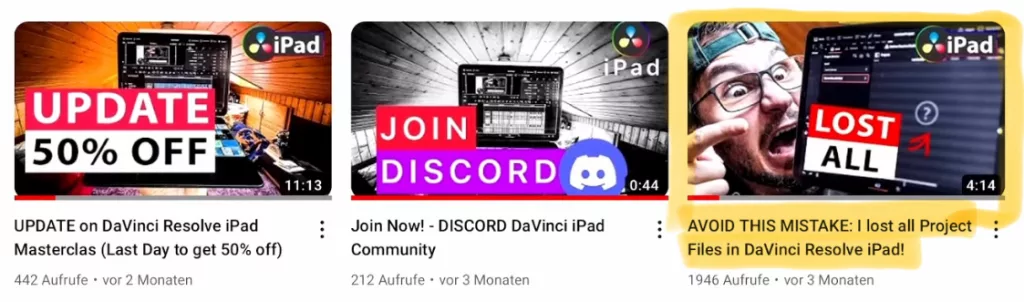
After a month of using DaVinci Resolve i made a terrible mistake. I did not backup my projects. Deleted the App from my iPad and reinstalled… and everything was gone… Don’t do the same mistake. I lost a month of work! In this Video and Article i show you how to setup your Libraries correctly so it does not happen to you.
5. AVOID THIS MISTAKE – I Lost all Project Files in DaVinci Resolve iPad
Tip 4: Delete Cache Files & Change Cache File Directory
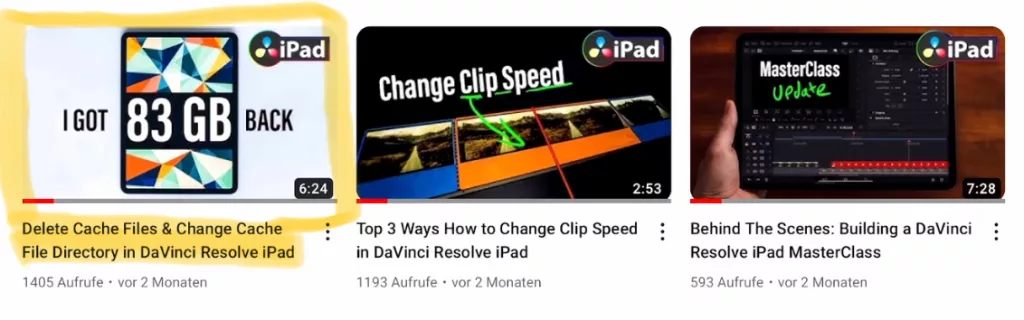
When you use the iPad, the storage over time will reach his capacity. What can you do to get as much storage back as possible. Also i show you how you can setup DaVinci Resolve, so that the Cache Files are stored to your external SSD. Btw there are even more videos about Project and Data Management in the DaVinci Resolve iPad MasterClass.
6. How To Delete Cache Files in DaVinci Resolve iPad
Tip 5: Magic Mask is Crazzy Good!
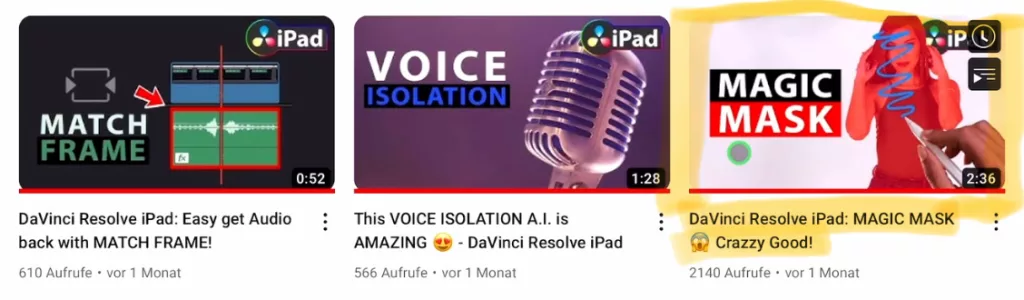
7. DaVinci Resolve iPad: MAGIC MASK 😱 Crazzy Good!
Bonus: How to get more Performance from your iPad
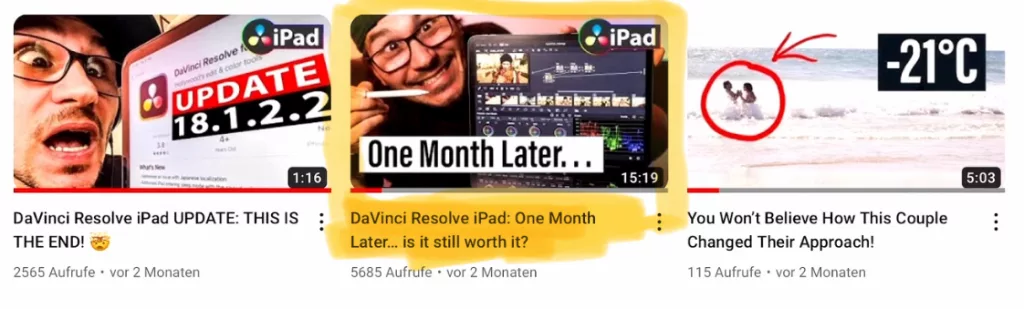
I made another Video going over all the things you can do, to make your iPad and DaVinci Resolve even Faster or with less lag.
8. DaVinci Resolve iPad: One Month Later… is it still worth it?
9. DO THIS to make DaVinci Resolve FASTER! (Instead of rage smashing your iPad)
If you want to host your own Online Course use CC360
I really believe, that CC360 is the best Platform to host your own Online Course currently on the market. And each week they introduce new features. Amazing. Check it out here.
BONUS: All DaVinci Resolve iPad Masterclass Students get the Transition Pack & the 8K Film Grain Pack for FREE!
You can either get the Transition Pack separate here: Seamless Transition Pack for DaVinci Resolve iPad. Or the 8K Film Grain Pack here: 8K Film Grain Bundle. but all of our DaVinci Resolve iPad Packs are a FREE Bonus for the DaVinci Resolve iPad Masterclass Students.
Check It Out here DaVinci Resolve iPad MasterClass: From Beginner To Pro.

Read Next
• How COPY Color Grade to MULTIPLE Clips in DaVinci Resolve iPad
• DO THIS to make DaVinci Resolve FASTER! (Instead of rage smashing your iPad)
• How To Delete Cache Files in DaVinci Resolve iPad
• How To Color Correct iPhone Footage in DaVinci Resolve iPad
• Easy Sync Audio & Video in DaVinci Resolve iPad




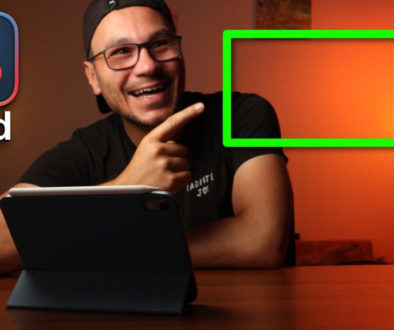
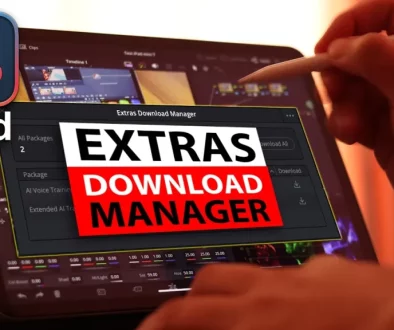
![Top 10 Features in DaVinci Resolve for iPad You Should Know [Part 2]](https://exlima.net/wp-content/uploads/2025/12/Top-10-Features-in-DaVinci-Resolve-for-iPad-You-Should-Know-Part-2-1024x576-394x330.webp)