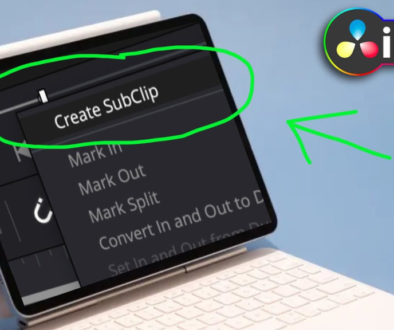This VOICE ISOLATION A.I. is AMAZING 😍 DaVinci Resolve iPad
In this article i will show you the amazing A.I. feature called Voice Isolation in DaVinci Resolve for the iPad. This is feature that cuts out all the Background Noise like wind or traffic just by clicking one button! The Voice Isolation is a DaVinci Resolve Studio feature and does not exist in the FREE Version.
Tip: Read this: “DaVinci Resolve STUDIO vs FREE on iPad”
Pro Tip: Make your Videos Cinematic (and save a tone of time) with our Seamless Transition Pack for DaVinci Resolve iPad.

Contents
[Video] This VOICE ISOLATION A.I. is AMAZING 😍 DaVinci Resolve iPad
How to use the Voice Isolation in DaVinci Resolve iPad
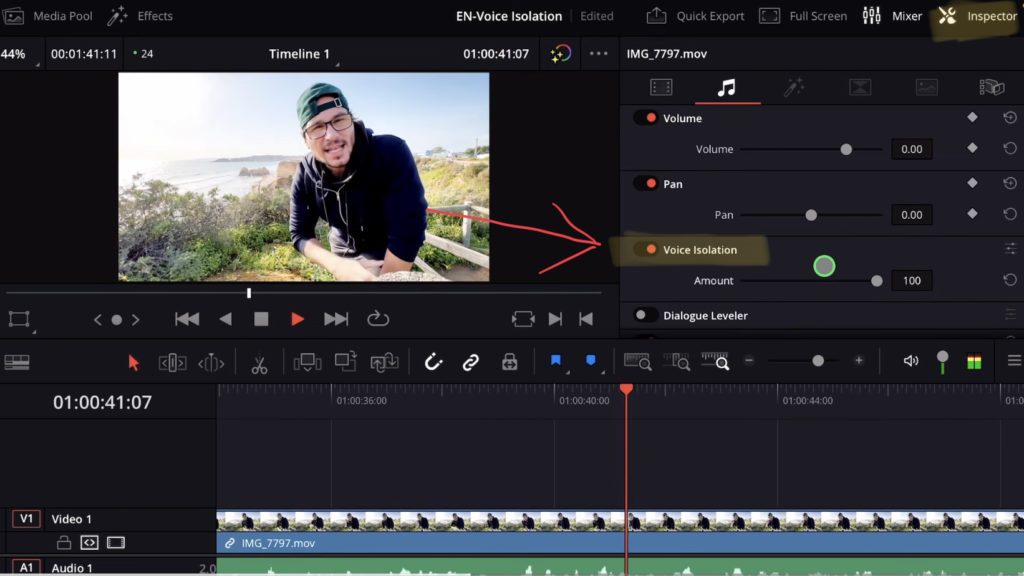
In order to use the Voice Isolation, select the clip you want to apply the Voice Isolation. Then go in the Inspector and under Audio you will find the Voice Isolation. Activate it and adjust the Amount to your preference.
Pro Tipp: Did you know, you can also add the Voice Isolation to a complete Track? Select the Track and open the Inspector. Everything you change now, or add Plugins will be added to the whole Track. This way, you don’t have to activate Voice Isolation if you have many clips.
BONUS: All DaVinci Resolve iPad Masterclass Students get the Transition Pack for FREE!
You can either get the Transition Pack separate here: Seamless Transition Pack for DaVinci Resolve iPad. Or all of our DaVinci Resolve iPad Packs are a FREE Bonus for the DaVinci Resolve iPad Masterclass Students.
Check It Out here DaVinci Resolve iPad MasterClass: From Beginner To Pro.

Read Next
• How COPY Color Grade to MULTIPLE Clips in DaVinci Resolve iPad
• DO THIS to make DaVinci Resolve FASTER! (Instead of rage smashing your iPad)
• How To Delete Cache Files in DaVinci Resolve iPad
• How To Color Correct iPhone Footage in DaVinci Resolve iPad
• Easy Sync Audio & Video in DaVinci Resolve iPad