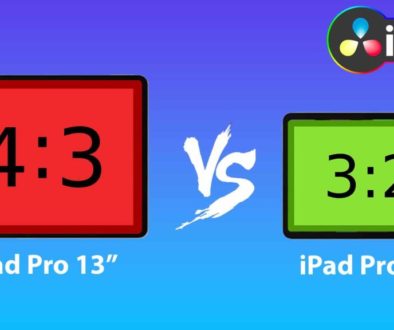iPad: How to Screen Record with MICROPHONE ✅ ON
Today i will show you how you can do a Screen Recording on your iPad with your Internal sound and the Microphone sound at the same time.
Contents
[Video] How to Screen Record WITH MICROPHONE on iPad
In 3 simple Steps to a Screen Recording with your Microphone ON
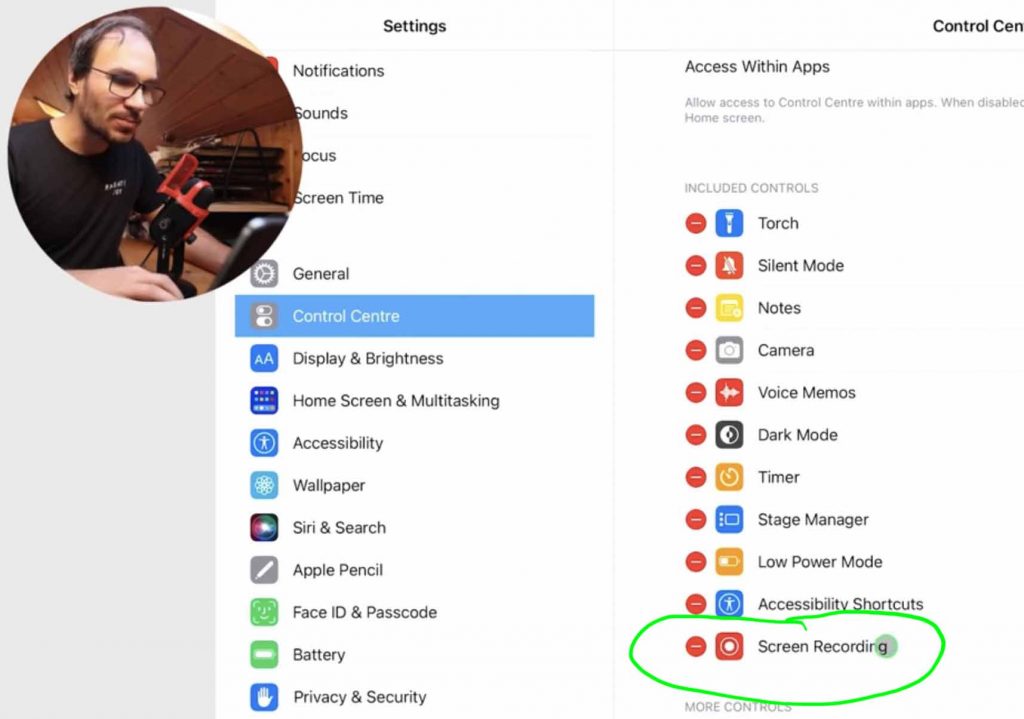
Step 1: Make sure to add Screen Recording in the Settings to the Control Center.
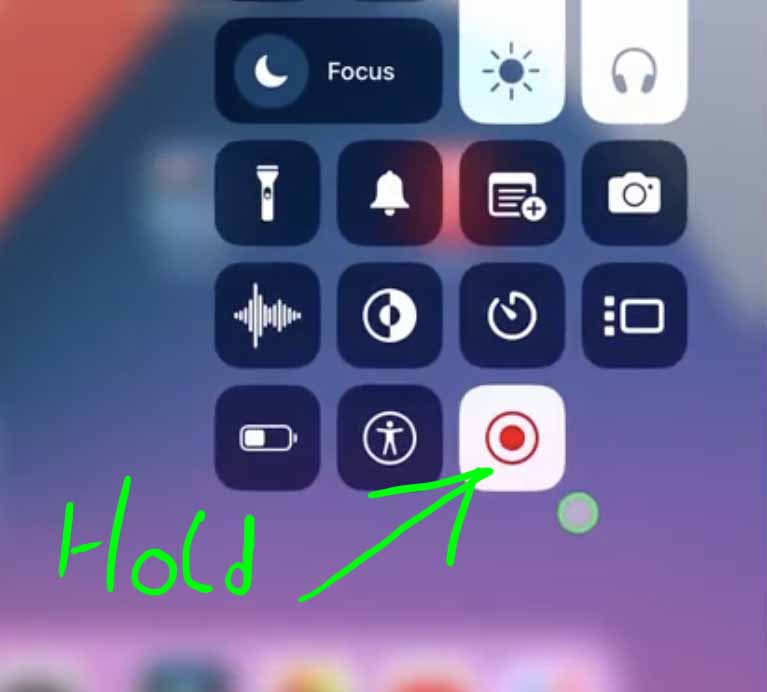
Step 2: Swipe down from top left to open the Control Center and hold press on the Screen Record Icon. This will open a new Settings Window.
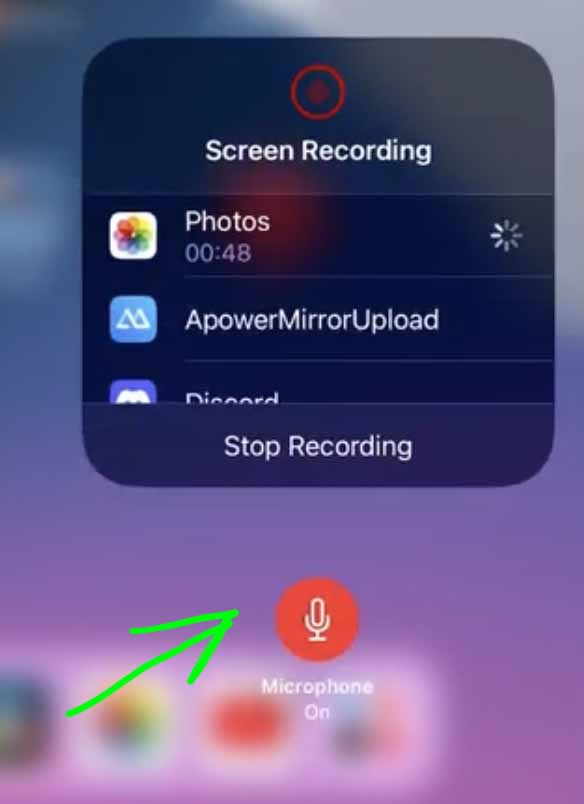
Step 3: Toggle Microphone ON/OFF.
Attention: Everytime you restart your iPad the Microphone setting will be turned off. So don’t forget to toggle it on again.



Ciao Daniel 🙂
Follow Me on YouTube, Facebook, and Instagram.
If you find this helpful: Share It with your friends!

![iPad HDMi Sound to Bluetooth Headphones [Easy Fix]](https://exlima.net/wp-content/uploads/2025/12/iPad-HDMi-Sound-to-Bluetooth-Headphones-Easy-Fix-1024x576-394x330.webp)