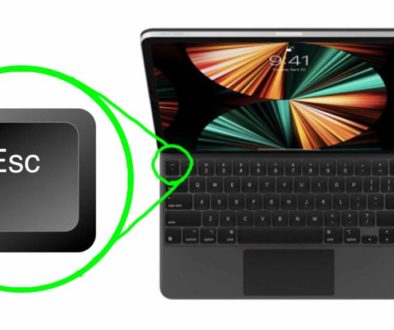How To use SLOW PLAYBACK in DaVinci Resolve iPad
In this article/video i will show you how you can change the playback speed in your Timeline to speed up or even reverse and speed up and even how to change the playback to slow motion for forward and reverse play. I show you what i mean.
Pro Tip: Make your Videos Cinematic (and save a tone of time) with our Seamless Transition Pack for DaVinci Resolve iPad.

Contents
- [Video] How To use SLOW PLAYBACK in DaVinci Resolve iPad
- Use the Shortcuts “J” and “L” for Playback
- Use the Shortcut “Shift + K” for Slow Motion Playback
- When are you using the Slow Motion Playback?
- If you want to host your own Online Course use CC360
- BONUS: All DaVinci Resolve iPad Masterclass Students get the Transition Pack & the 8K Film Grain Pack for FREE!
[Video] How To use SLOW PLAYBACK in DaVinci Resolve iPad
Use the Shortcuts “J” and “L” for Playback
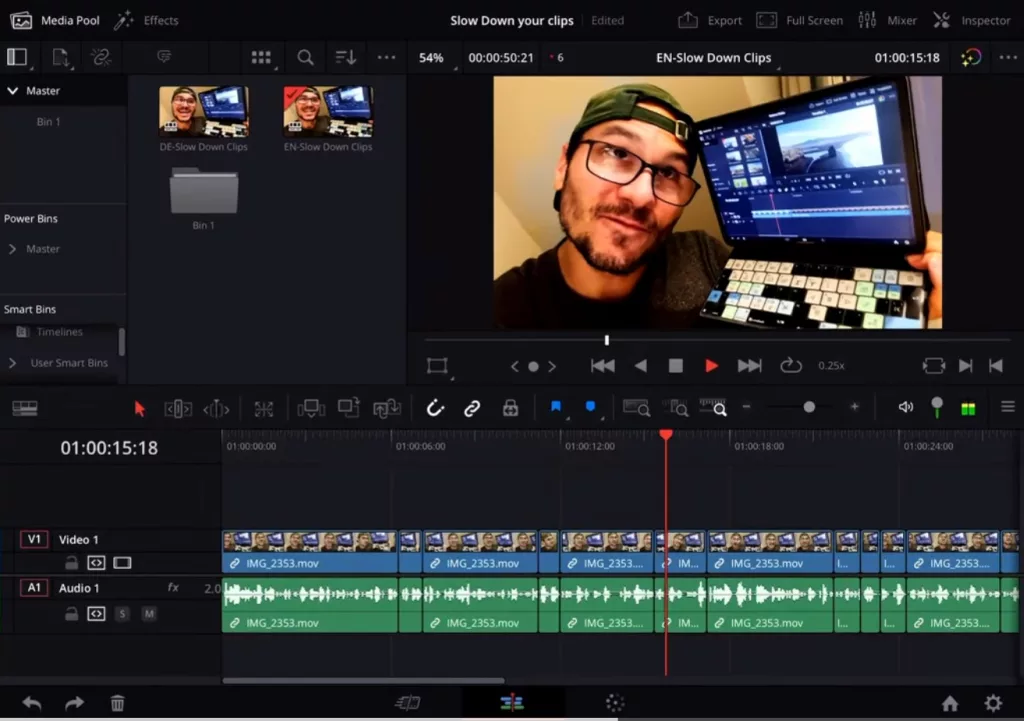
And did you know if you press one of these buttons again it will increase the speed of playback. So with the shortcut “L” i will increase the speed playing forward. If you do the same with the Button “J” it will increase the speed for reverse.
Use the Shortcut “Shift + K” for Slow Motion Playback
While you play your Timeline either forward or in reverse you can use the shortcut “Shift + K” to slow down the Playback. If you use the shortcut again the playback becomes slower agin. That works for forward playback as well for reverse playback.
When are you using the Slow Motion Playback?
Sometimes on your Timeline there will be spot where you want to see mistakes, or errors and you need to preview this part in Slow Motion. And this is how you can do that.
Tip: If you don’t know how to get the other pages (FUSION, EDIT, FAIRLIGHT) on the iPad read this article first: How to UNLOCK ALL PAGES in DaVinci Resolve for iPad Pro
If you want to host your own Online Course use CC360
I really believe, that CC360 is the best Platform to host your own Online Course currently on the market. And each week they introduce new features. Amazing. Check it out here.
BONUS: All DaVinci Resolve iPad Masterclass Students get the Transition Pack & the 8K Film Grain Pack for FREE!
You can either get the Transition Pack separate here: Seamless Transition Pack for DaVinci Resolve iPad. Or the 8K Film Grain Pack here: 8K Film Grain Bundle. but all of our DaVinci Resolve iPad Packs are a FREE Bonus for the DaVinci Resolve iPad Masterclass Students.
Check It Out here DaVinci Resolve iPad MasterClass: From Beginner To Pro.

Read Next
• How COPY Color Grade to MULTIPLE Clips in DaVinci Resolve iPad
• DO THIS to make DaVinci Resolve FASTER! (Instead of rage smashing your iPad)
• How To Delete Cache Files in DaVinci Resolve iPad
• How To Color Correct iPhone Footage in DaVinci Resolve iPad
• Easy Sync Audio & Video in DaVinci Resolve iPad