How To Use MULTIPLE PLAYHEADS in DaVinci Resolve iPad!
Did you know that you can have multiple Playheads (up to 4) at the same time in DaVinci Resolve for iPad? In this article i show you how you can use them and activate the multiple Playheads in the Color Page.
Pro Tip: Make your Videos Cinematic (and save a tone of time) with our Seamless Transition Pack for DaVinci Resolve iPad.

Contents
- [Video] How To Use MULTIPLE PLAYHEADS in DaVinci Resolve iPad!
- Why would you use multiple Playheads?
- Step 1: Open the Keyboards Shortcuts Menu
- Step 2: Use the Shortcuts to activate additional Playheads
- How to get a Split Screen View of all of your Playheads in the Viewer?
- If you want to host your own Online Course use CC360
- BONUS: All DaVinci Resolve iPad Masterclass Students get the Transition Pack & the 8K Film Grain Pack for FREE!
[Video] How To Use MULTIPLE PLAYHEADS in DaVinci Resolve iPad!
Why would you use multiple Playheads?
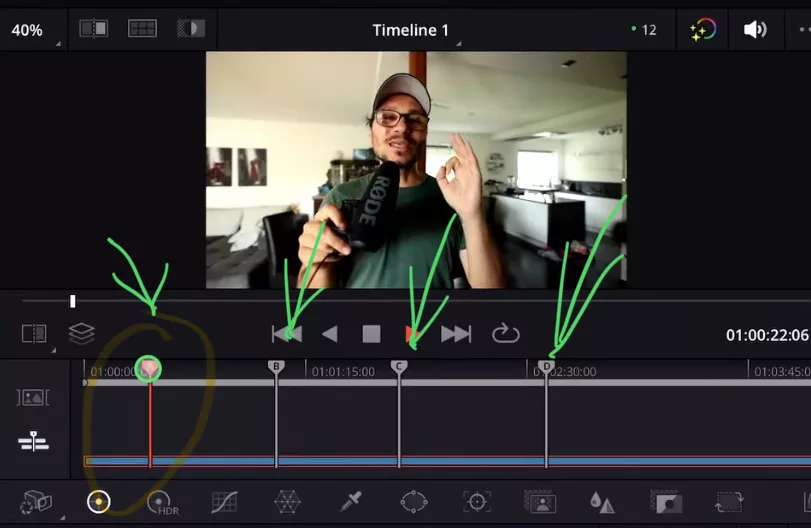
At first this feature looks ridiculous. And yeah for like 95% of your Editing Workflow you probably don’t even need this feature. But especially if you work a lot in the Color Page of DaVinci Resolve, with multiple Playheads you can very fast swap between different Positions on your Timeline. This can make references and Color Grading so much faster.
Step 1: Open the Keyboards Shortcuts Menu

Step 2: Use the Shortcuts to activate additional Playheads
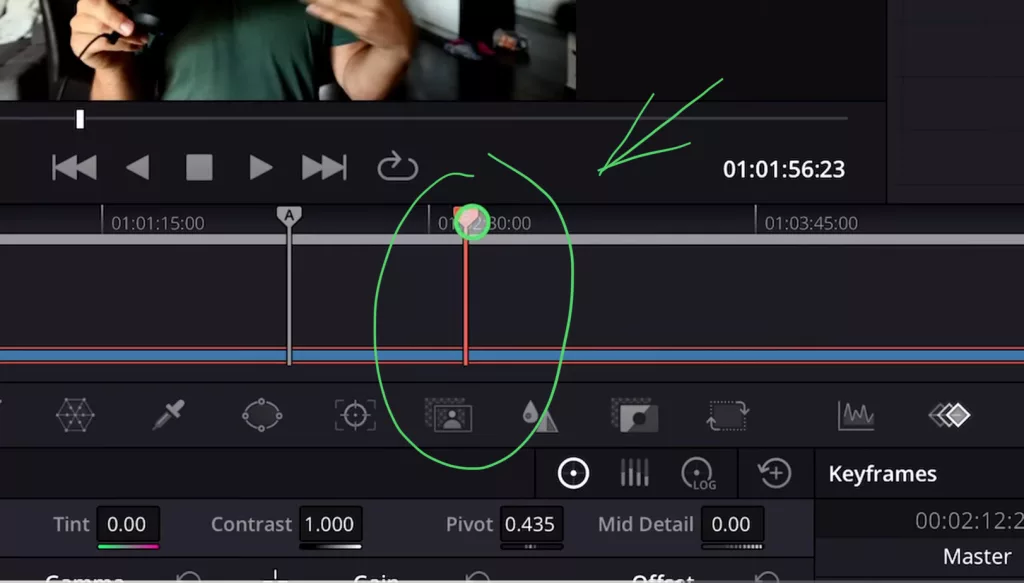
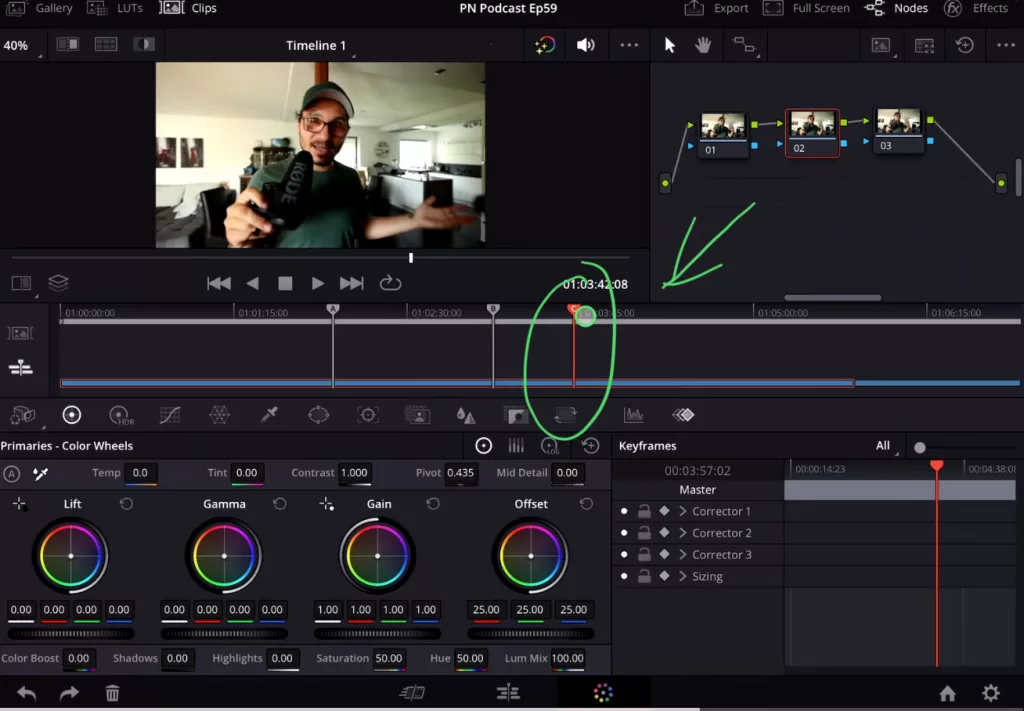
Tip: If you don’t know how to get the other pages (FUSION, FAIRLIGHT, EDIT) on the iPad read this article first: How to UNLOCK ALL PAGES in DaVinci Resolve for iPad Pro
How to get a Split Screen View of all of your Playheads in the Viewer?

Read This: To show all the Playheads in your Viewer and also how to use multiple Playheads in the Edit Page i made a separate Video and an article here: “How To Use SPLIT SCREEN Playheads in DaVinci Resolve iPad!”
If you want to host your own Online Course use CC360
I really believe, that CC360 is the best Platform to host your own Online Course currently on the market. And each week they introduce new features. Amazing. Check it out here.
BONUS: All DaVinci Resolve iPad Masterclass Students get the Transition Pack & the 8K Film Grain Pack for FREE!
You can either get the Transition Pack separate here: Seamless Transition Pack for DaVinci Resolve iPad. Or the 8K Film Grain Pack here: 8K Film Grain Bundle. but all of our DaVinci Resolve iPad Packs are a FREE Bonus for the DaVinci Resolve iPad Masterclass Students.
Check It Out here DaVinci Resolve iPad MasterClass: From Beginner To Pro.

Read Next
• How COPY Color Grade to MULTIPLE Clips in DaVinci Resolve iPad
• DO THIS to make DaVinci Resolve FASTER! (Instead of rage smashing your iPad)
• How To Delete Cache Files in DaVinci Resolve iPad
• How To Color Correct iPhone Footage in DaVinci Resolve iPad
• Easy Sync Audio & Video in DaVinci Resolve iPad


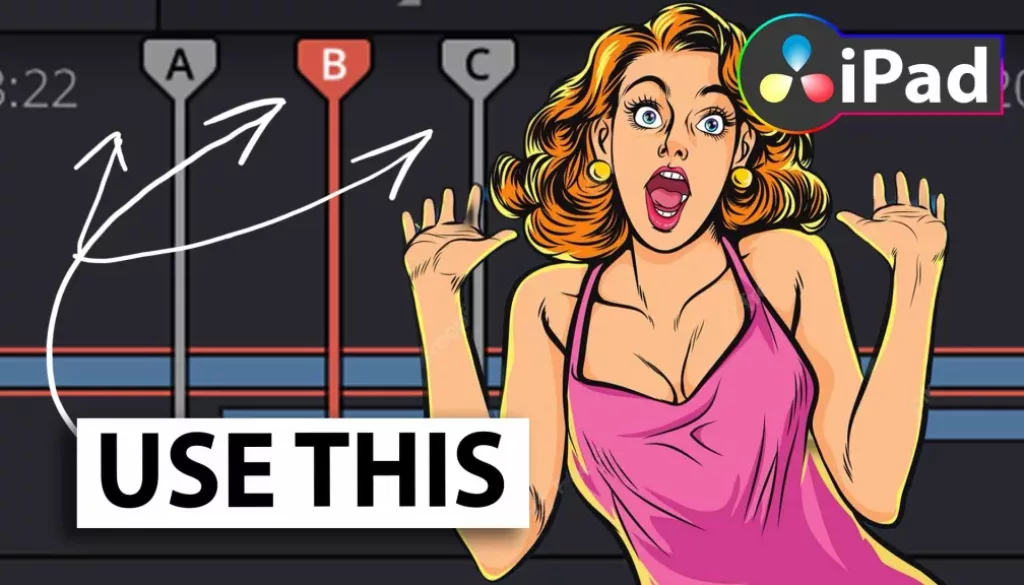

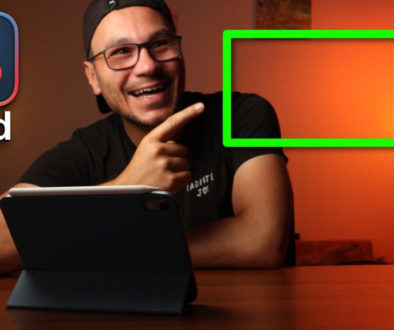
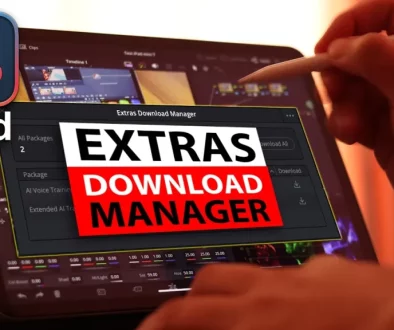
![Top 10 Features in DaVinci Resolve for iPad You Should Know [Part 2]](https://exlima.net/wp-content/uploads/2025/12/Top-10-Features-in-DaVinci-Resolve-for-iPad-You-Should-Know-Part-2-1024x576-394x330.webp)