How to Find Windows 10 Lock Screen Images
When Windows 10 default, Spotlight feature is enabled, your lock screen shows amazing beautiful images. The pictures rotate several times a day, but what if you see an image you like and want to keep a copy of it? Windows keeps these Windows 10 lock screen images buried in a hidden folder. Today i show you how to find them:
Here’s how to find Windows 10’s Spotlight lock screen images:
1. First you have to show hidden files on your Maschine: Open your File Explorer and click View.

2. Click Options. A Folder Options window will appear.
3. Click the View tab.
4. Select “Show hidden files, folders and drives” and click Apply.
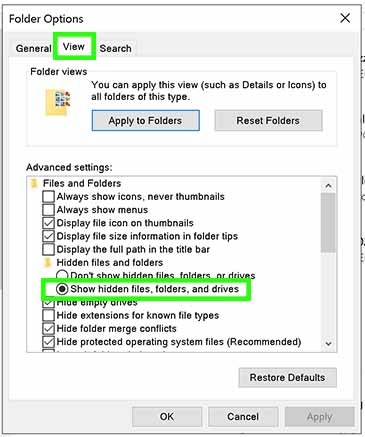
5. Go to This PC
Local Disk (C:)\Users\[YOUR USERNAME]\AppData\Local\Packages\Microsoft.Windows.ContentDeliveryManager_cw5n1h2txyewy\LocalState\Assets
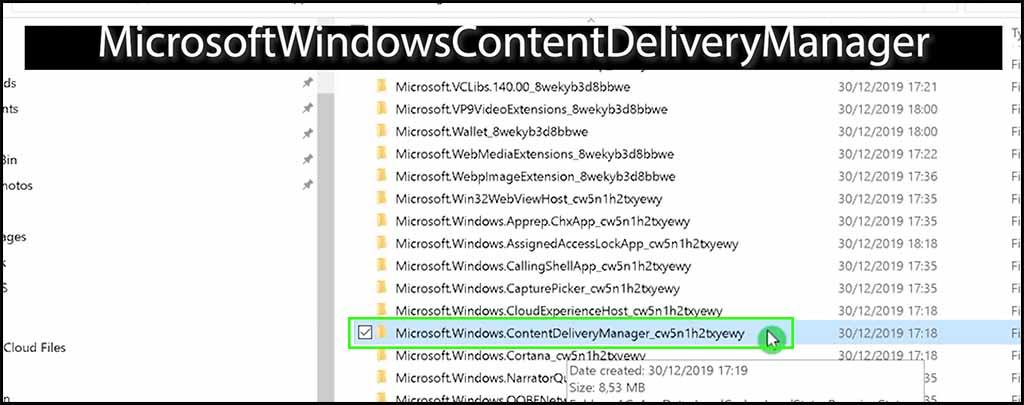
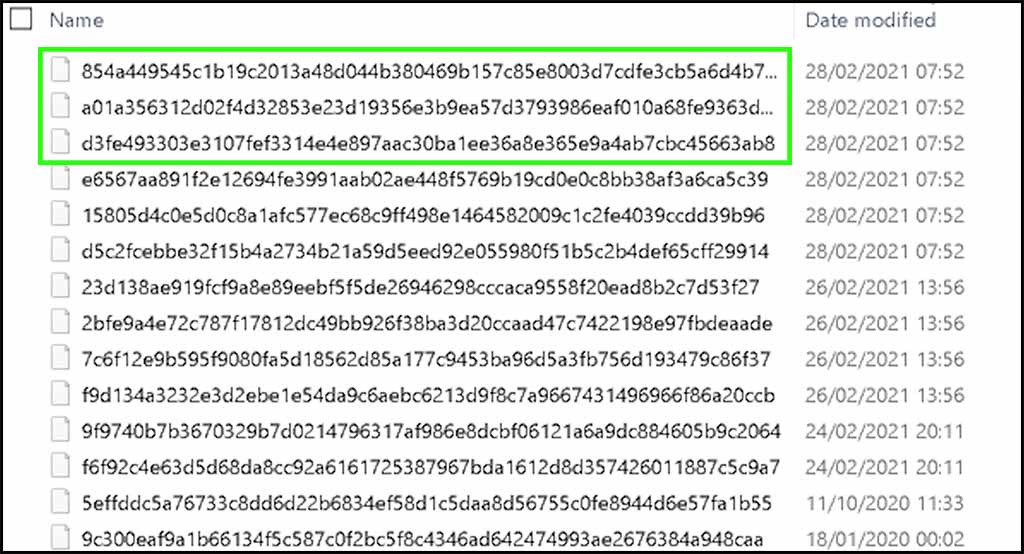
You’ll be presented with a plethora of file names that make absolutely no sense and show no extensions. There’s no great method of telling which ones are beautiful photos and which are icons, but you’re better off clicking on items with larger file sizes.
6. Copy the most recent large files to another folded (ex: pictures).
7. Rename the files and add the files suffix .jpg to the end of their names.
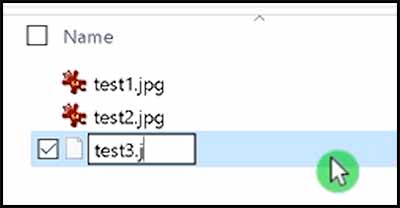
You should now be able to view the pictures in any image viewer or editor you want.
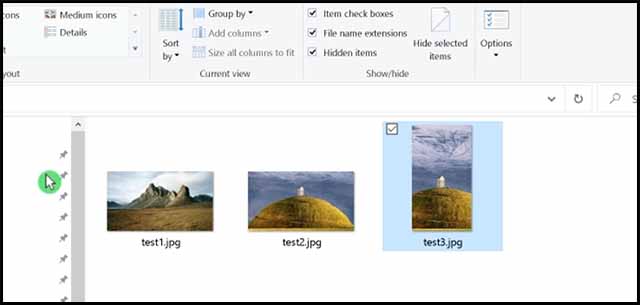
If you find this helpful Subscribe to my YouTube Channel: www.YouTube.com/DanielKovacs
Also Read:
- FIX OBS Black Screen Display Capture 2020 [SOLVED] 5 Easy Solutions
- DID I GET THE JOB FROM LIZZIE PIERCE? – My Secret Project
- PREMIERE PRO 2020 TIMELINE GLITCH FIX
- What’s in my CAMERA BAG? – low budget travel gear!
Ciao Daniel 🙂
Follow Me on YouTube, Facebook, and Instagram.
If you find this helpful: Share It with your friends!
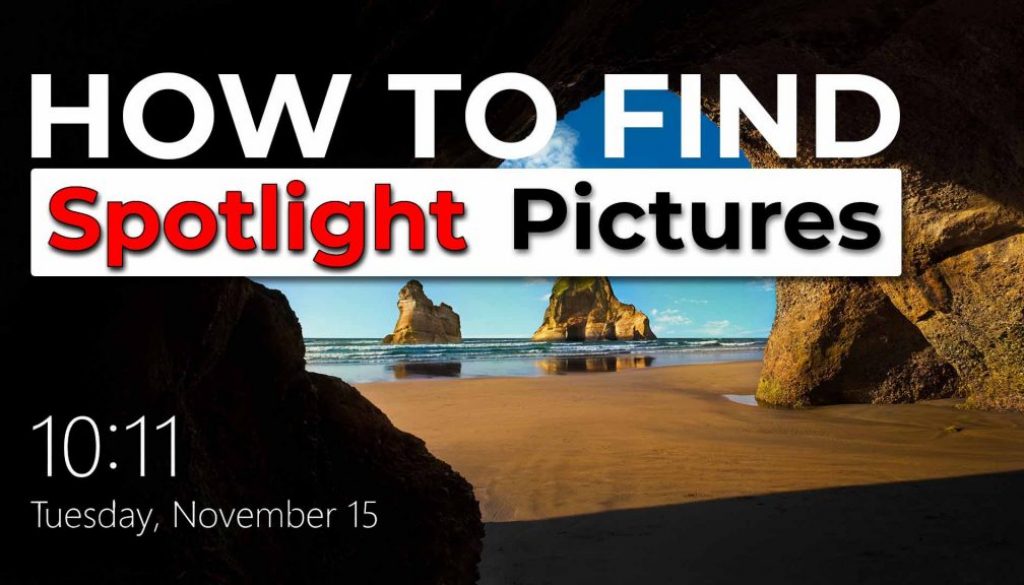
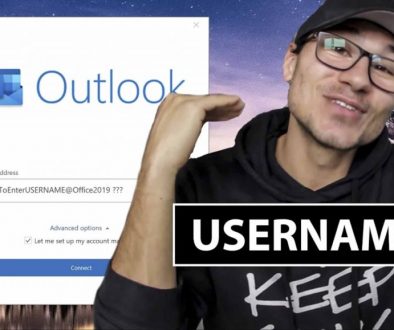
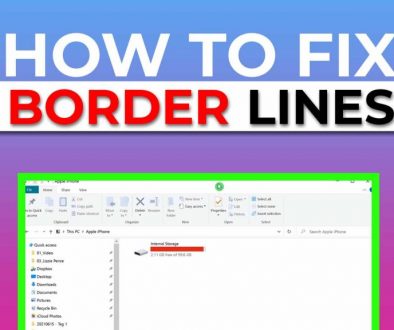
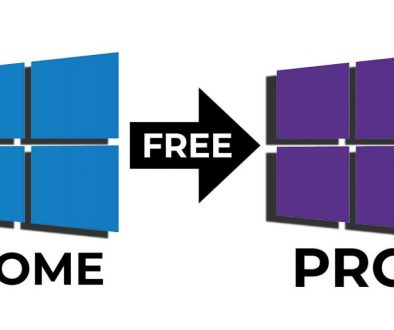
October 4, 2021 @ 7:31 pm
Good article straight to the point to find out the what users’ need. It is easy to navigate through the pictures and find the path location.
October 7, 2021 @ 7:41 pm
Thank you Beth, i really appreciate 🙂 cheers Daniel