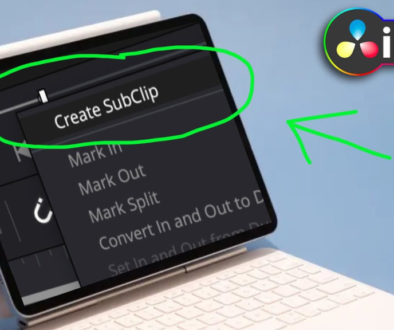How to add TIMER ⏰ DaVinci Resolve iPad
In this article/video i will show you how you can add a simple Timer Effect that counts the Time on screen using the Custom Title+ in DaVinci Resolve for the iPad.
Pro Tip: Make your Videos Cinematic (and save a tone of time) with our Seamless Transition Pack for DaVinci Resolve iPad.

Contents
[Video] How to add TIMER ⏰ DaVinci Resolve iPad
Step 1: Add a Custom Title Text+
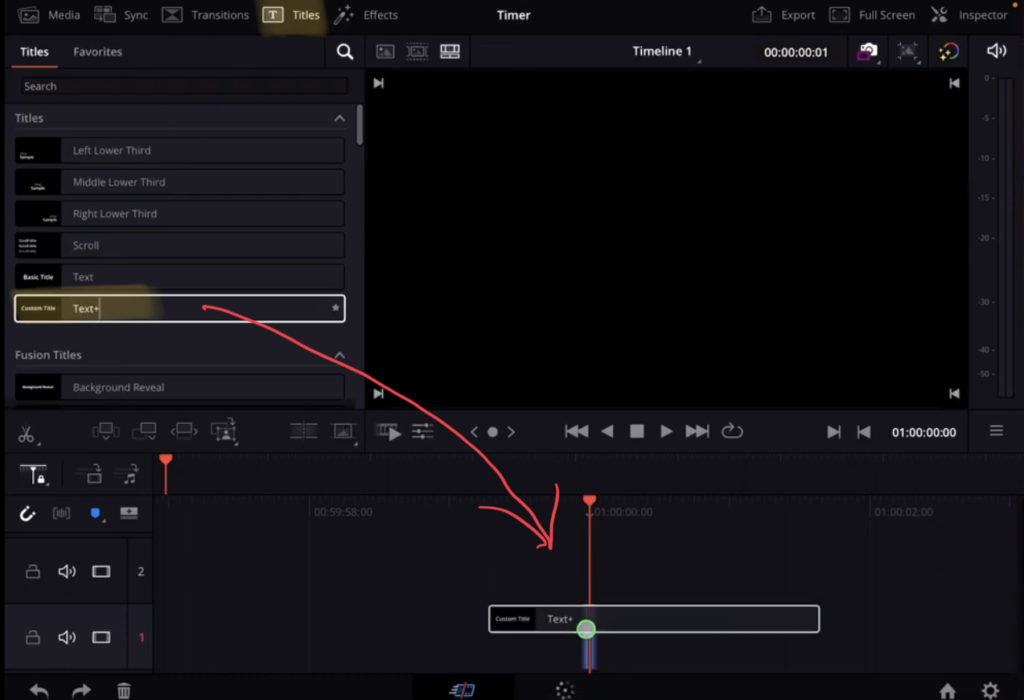
To make this effect work we need the Custom Title “Text+” (Not the standard text). Drag & Drop it to the timeline. Select the clip and go to the inspector (Top left).
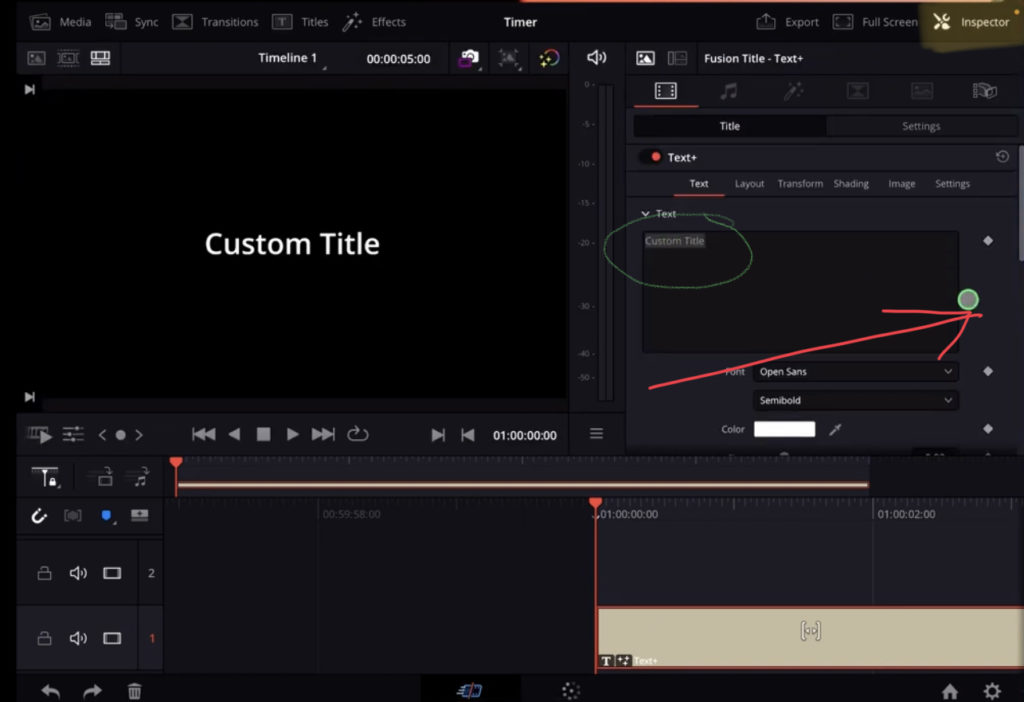
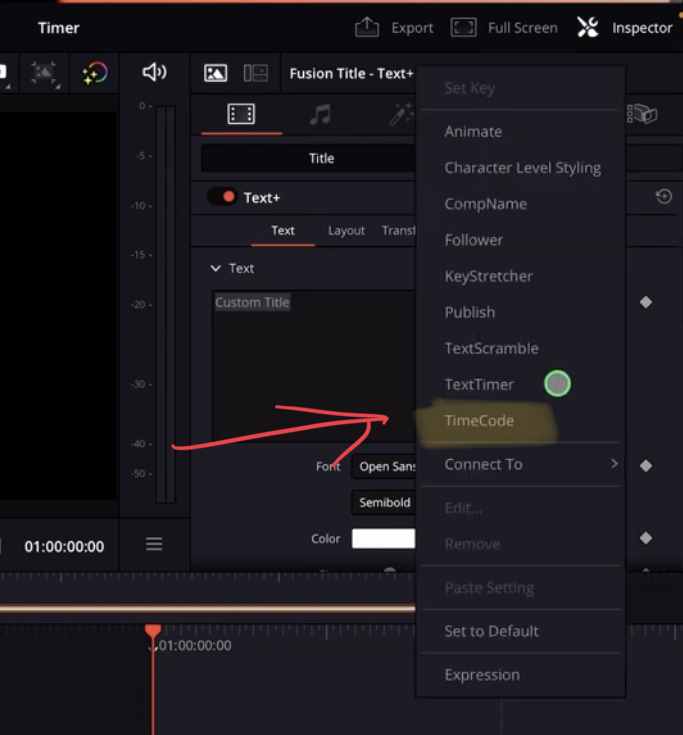
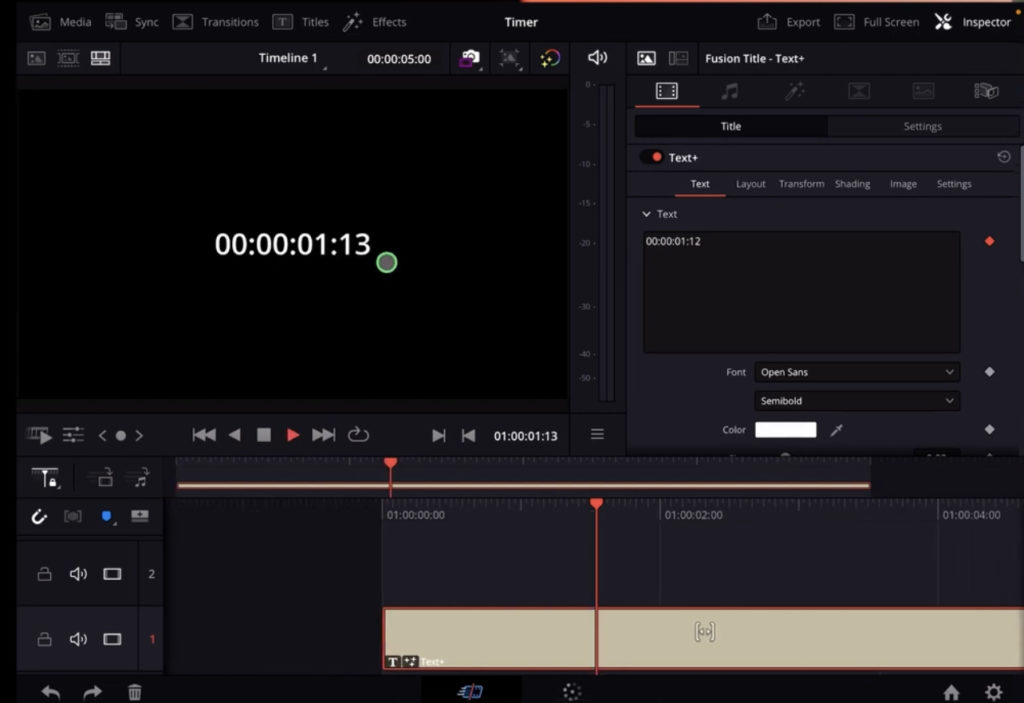
If you start your Timeline you will see that DaVinci Resolve for the iPad automatically counts the Time. But like this it still looks kind of not usable. What about if you only want to see the seconds?
Step 2: How to change appearance of TimeCode in DaVinci Resolve iPad
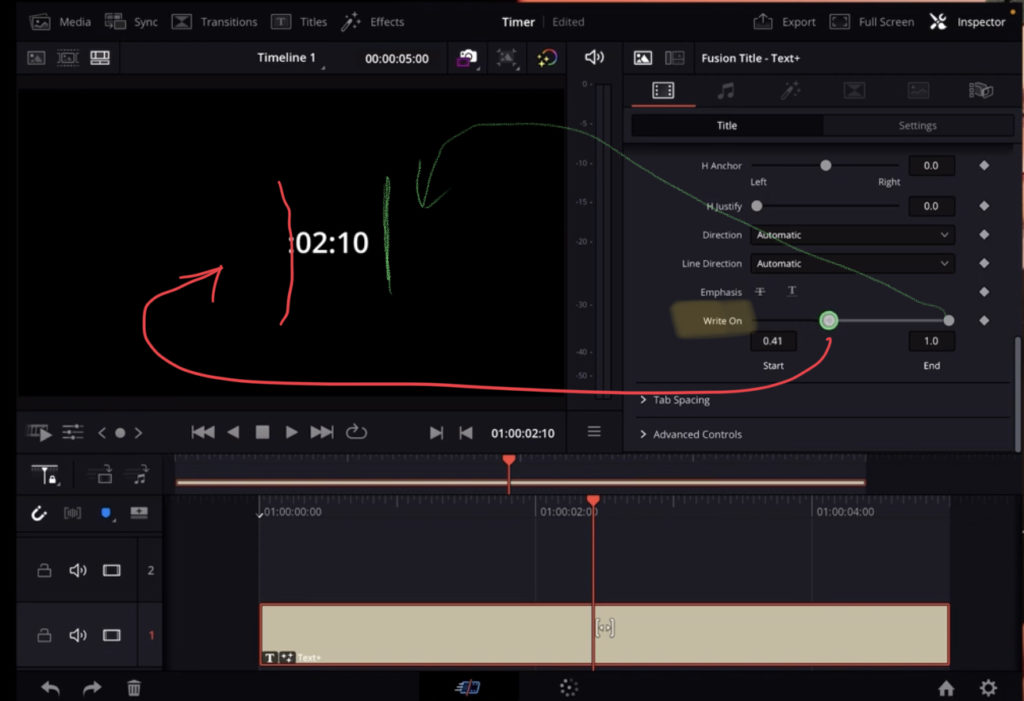
Select the Text+ (TimeCode) clip and go back to the Inspector. Scroll down until you see “Write On”. You have two sliders. The one from left will show the digits from the left and the slider from the right will show/hide the digits from the right. Change the sliders as you like, in my example i only want to see the Seconds. Done.
BONUS: All DaVinci Resolve iPad Masterclass Students get the Transition Pack for FREE!
You can either get the Transition Pack separate here: Seamless Transition Pack for DaVinci Resolve iPad. Or all of our DaVinci Resolve iPad Packs are a FREE Bonus for the DaVinci Resolve iPad Masterclass Students.
Check It Out here DaVinci Resolve iPad MasterClass: From Beginner To Pro.

Read Next
• How COPY Color Grade to MULTIPLE Clips in DaVinci Resolve iPad
• DO THIS to make DaVinci Resolve FASTER! (Instead of rage smashing your iPad)
• How To Delete Cache Files in DaVinci Resolve iPad
• How To Color Correct iPhone Footage in DaVinci Resolve iPad
• Easy Sync Audio & Video in DaVinci Resolve iPad