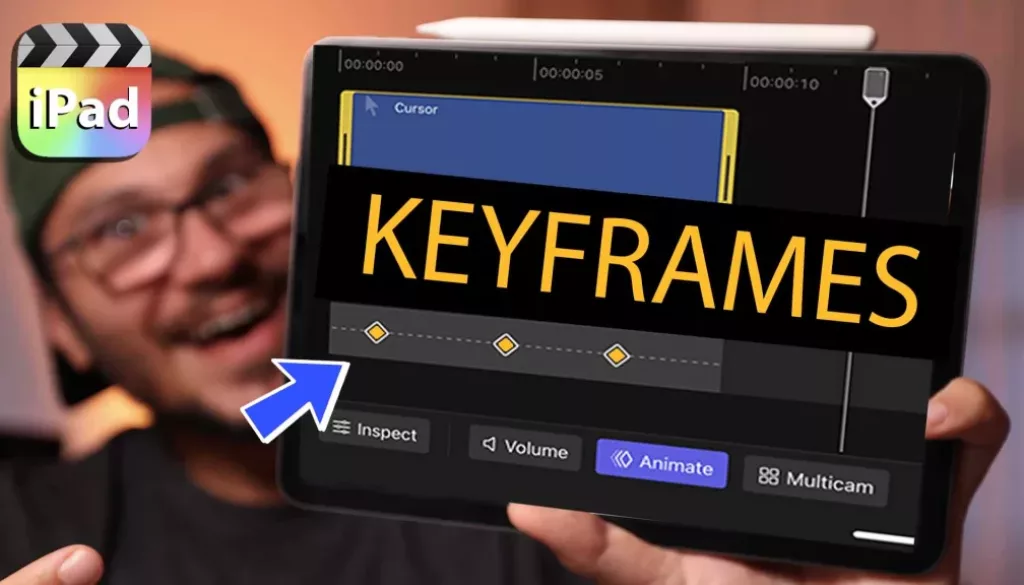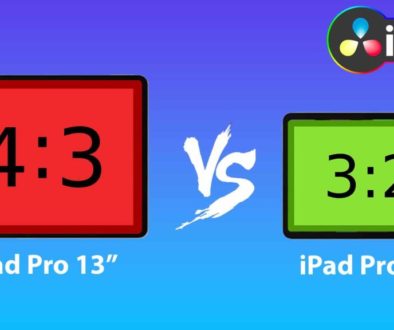How to add KEYFRAMES in Final Cut Pro iPad
In this article i will show you how you can create simple animations with basic keyframes in Final Cut Pro for the iPad. Have Fun learning. Also if you want to learn everything you need to know about FCP on iPad check out our FCP iPad MasterClass. Have Fun learning.
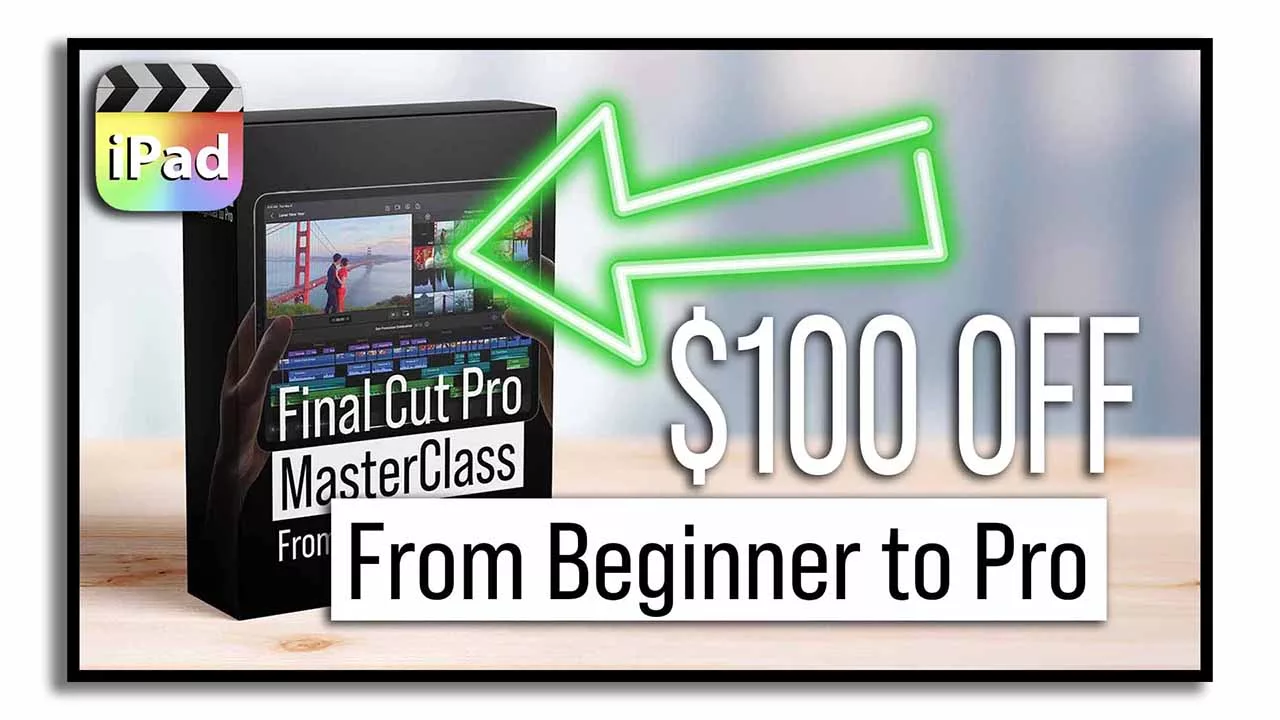
Contents
[Video] How to add KEYFRAMES in Final Cut Pro iPad
Step 1: Activate the Animation (Keyframes) Feature in FCP iPad
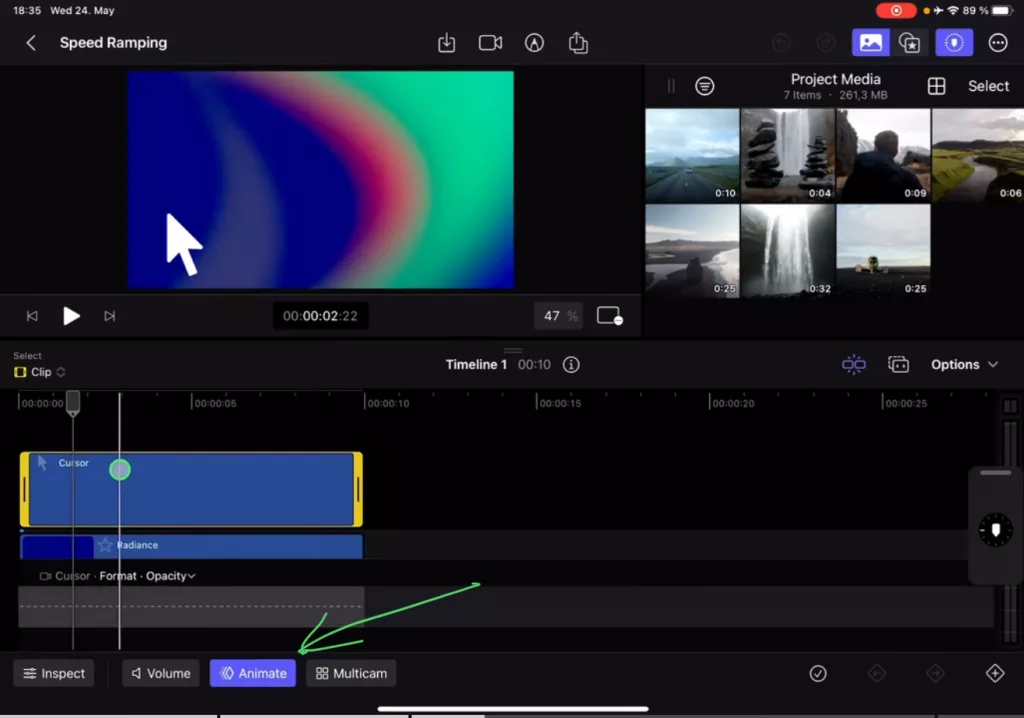
Step 2: Change the Format from Opacity to Position
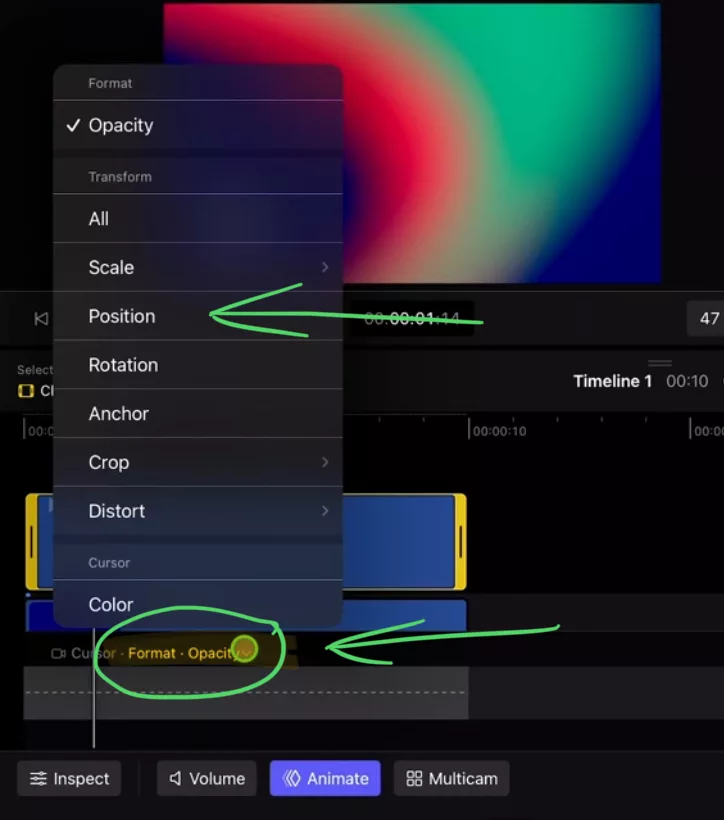
Step 3: Add the first Keyframe in FCP iPad
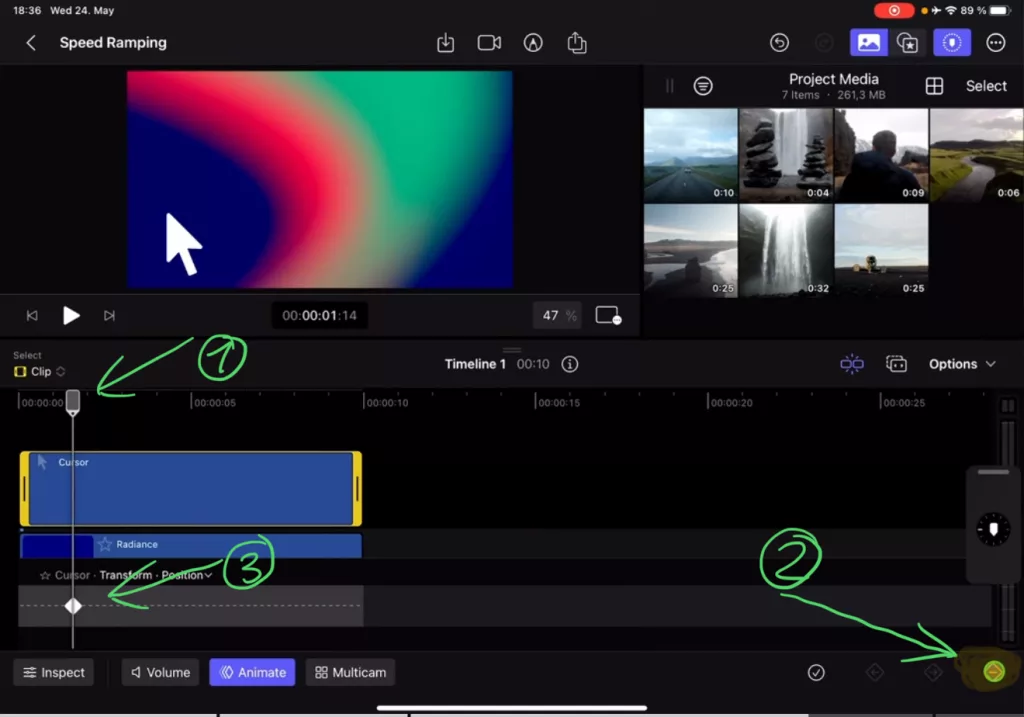
Step 4: Add the second Keyframe in FCP iPad
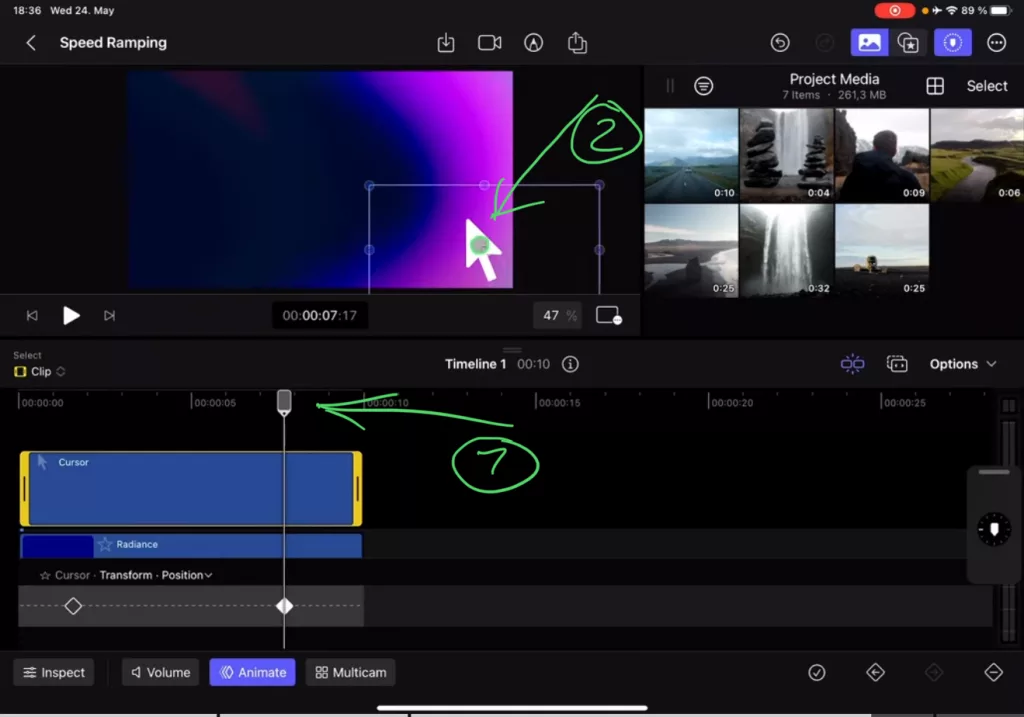
To learn more about FCP on the iPad check out the MasterClass i created for you.
Check Out: Final Cut Pro iPad MasterClass: From Beginner to Pro
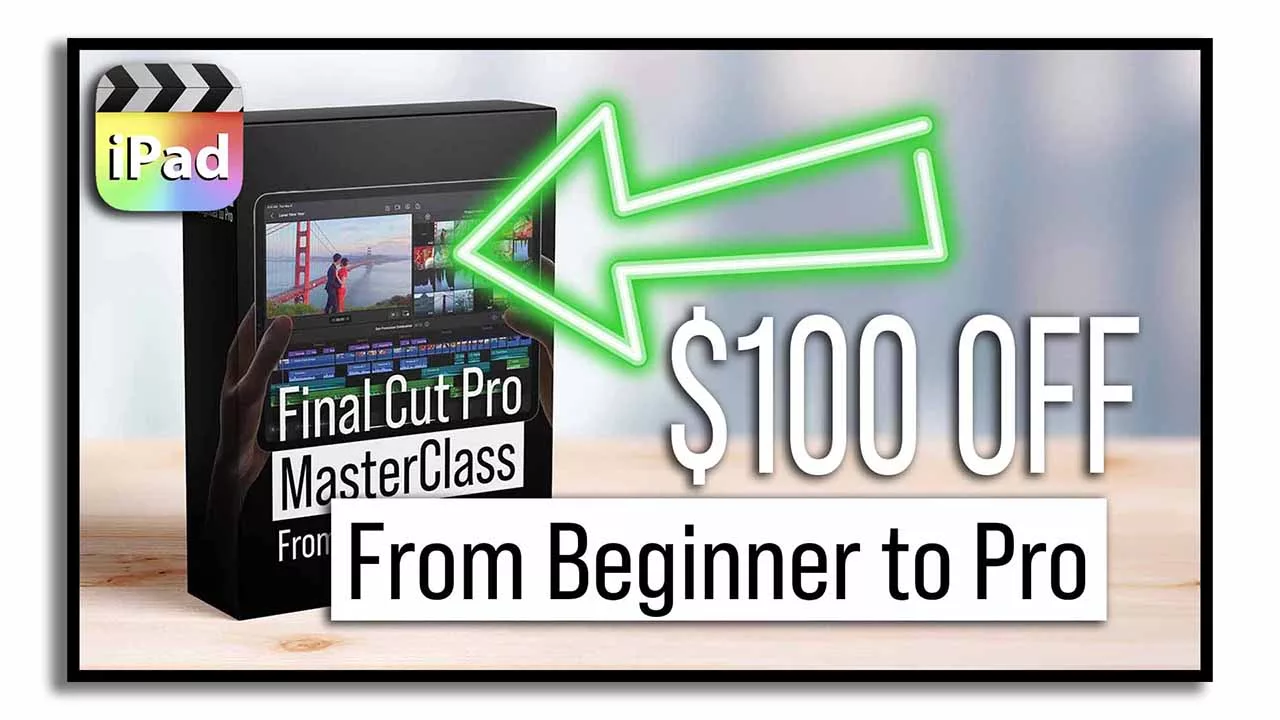
Read Next
• How COPY Color Grade to MULTIPLE Clips in DaVinci Resolve iPad
• DO THIS to make DaVinci Resolve FASTER! (Instead of rage smashing your iPad)
• How To Delete Cache Files in DaVinci Resolve iPad
• How To Color Correct iPhone Footage in DaVinci Resolve iPad
• Easy Sync Audio & Video in DaVinci Resolve iPad