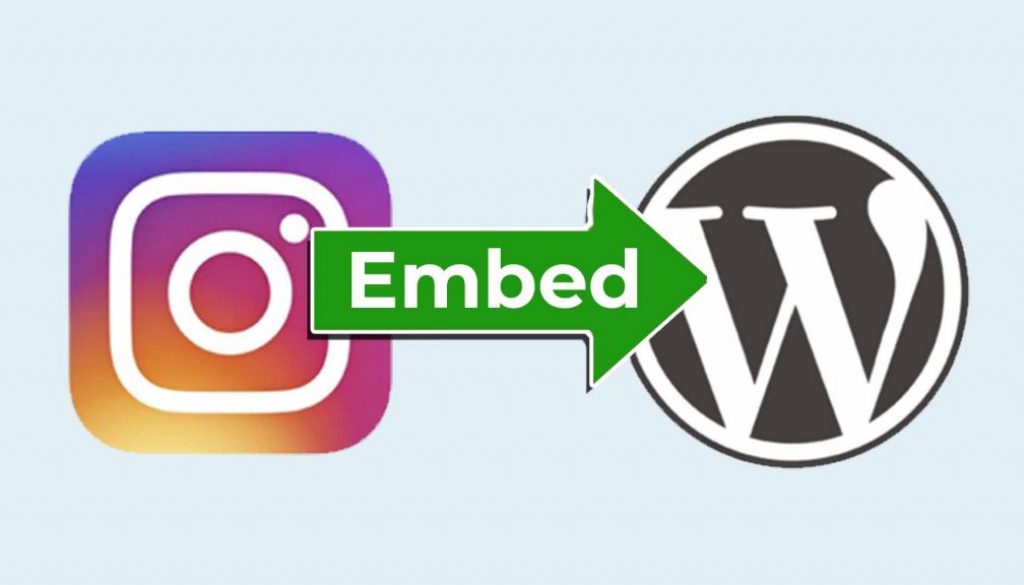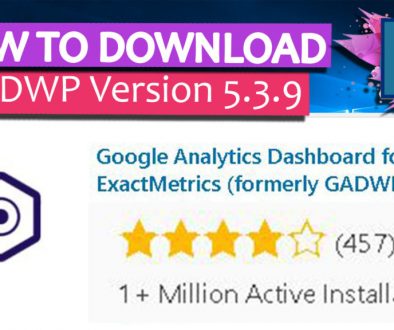How to embed Instagram Post into WordPress [No Plugin needed]
If you have the Problem, that you can’t embed Instagram Post/Feed into your WordPress anymore. The reason for this is a Change from Facebook. Like stated in the INFO Box below (From WordPress.Org). But I found a way, how you can easy get the Instagram Post back into your Blog Post.
INFO: Due to Facebook’s decision to close the oEmbed end point for embedding Instagram links, the block will not work anymore after October 24, 2020. Publishers who want to embed Facebook links into their sites will require a developer account and an appid, and provide an authenication token with their call to the endpoint. Facebook Documentation: create an app
Solution: I found a way, how you can include Instagram Post without creating a developer account! You don’t need any Plugins for this solution.
Contents
- Before: Embeded Links are no longer supported.
- After: The 5 simple Steps on how to embed Instagram Post into your WordPress, you will see this:
- Step 1: Add HTML Block to your WordPress Editor
- Step 2: Go to Instagram and Click the 3 dots on the Post you want to embed into WordPress
- Step 3: Click Embed
- Step 4: Copy HTML Code [Ctrl+C] from Instagram
- Step 5: Paste the HTML Code into the HTML Block in your WordPress Editor
- Done! Now your Instagram Post will be visible in your Blog Post:
- Ciao Daniel 🙂
Before: Embeded Links are no longer supported.
When you paste a Link from Instagram into your WordPress Editor you will get a window like this. And it says: “Sorry, this content could not be embedded.”.
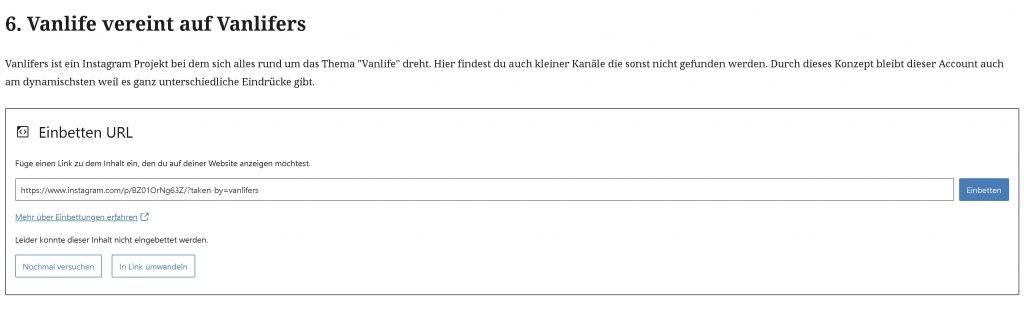
On the Blog Post it does not show the Instagram Post. Instead only the URL.
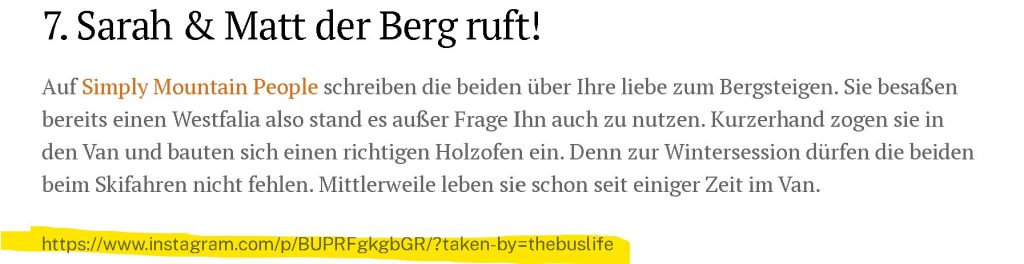
After: The 5 simple Steps on how to embed Instagram Post into your WordPress, you will see this:
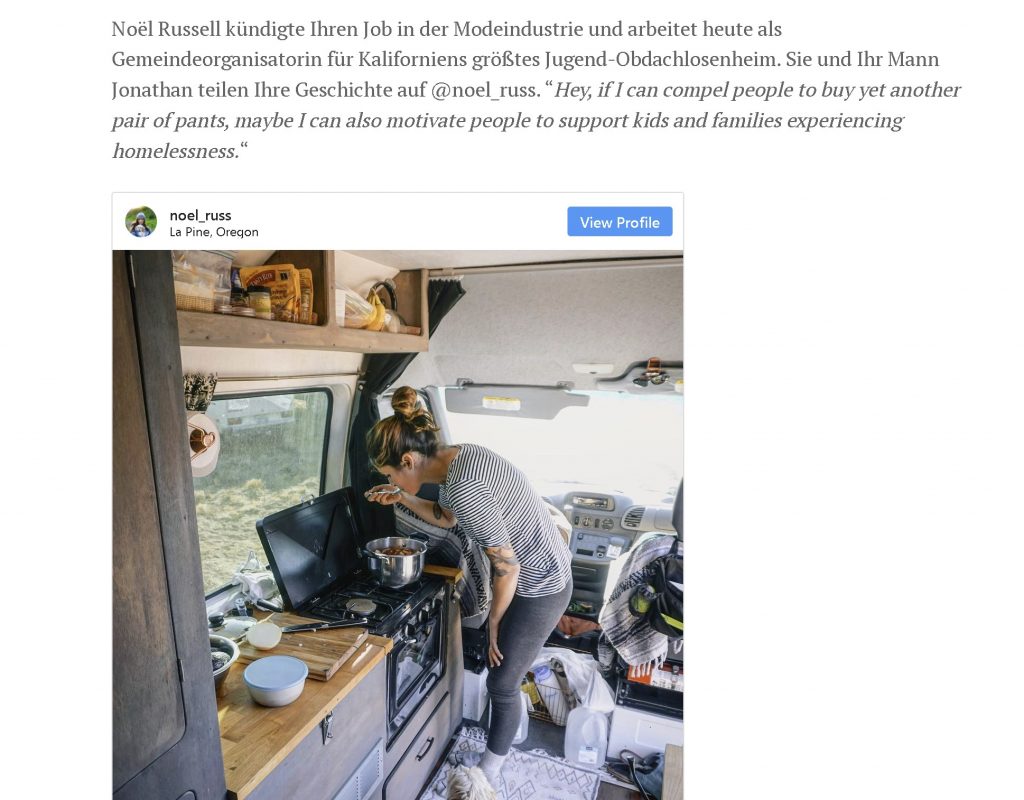
Step 1: Add HTML Block to your WordPress Editor
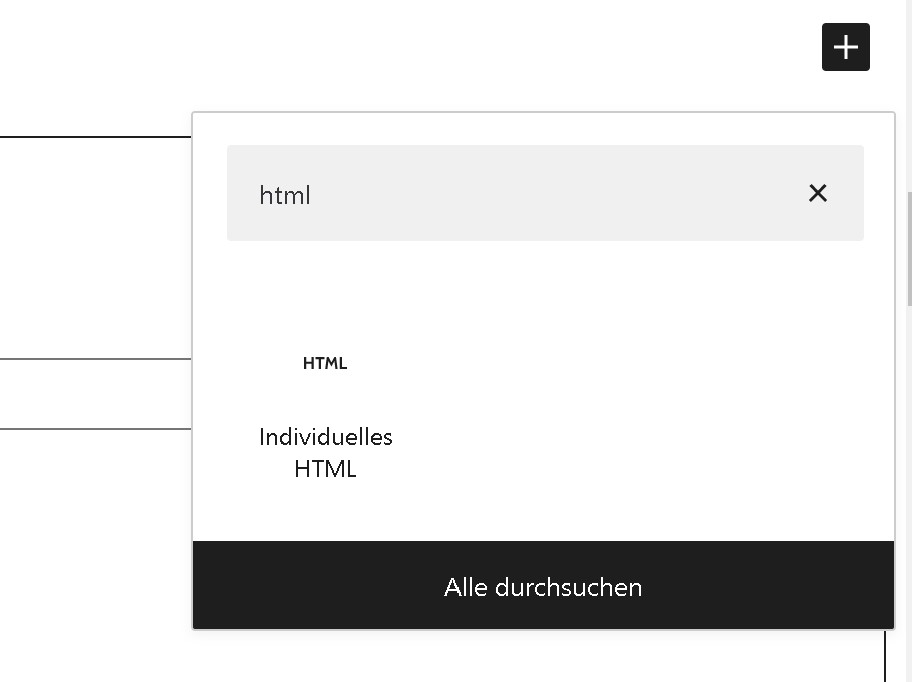
Step 2: Go to Instagram and Click the 3 dots on the Post you want to embed into WordPress
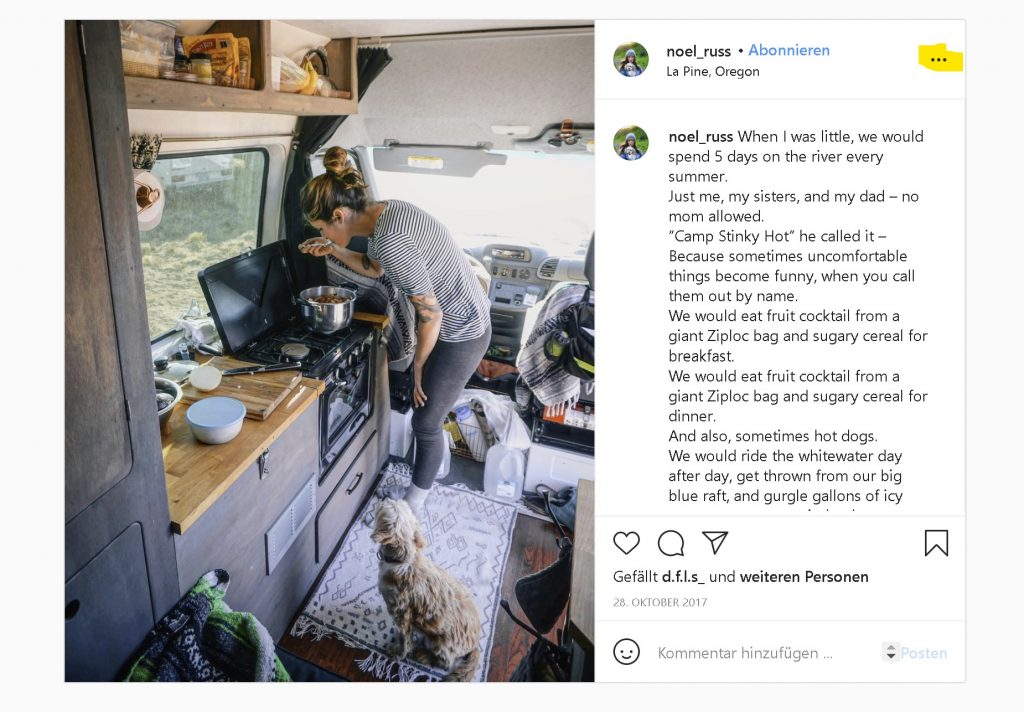
Step 3: Click Embed
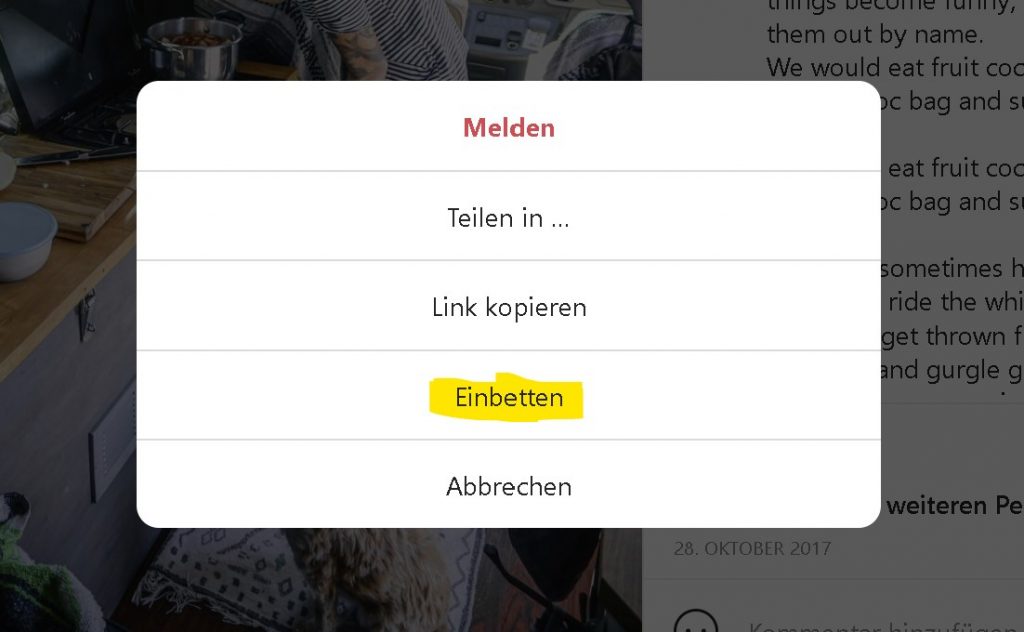
Step 4: Copy HTML Code [Ctrl+C] from Instagram
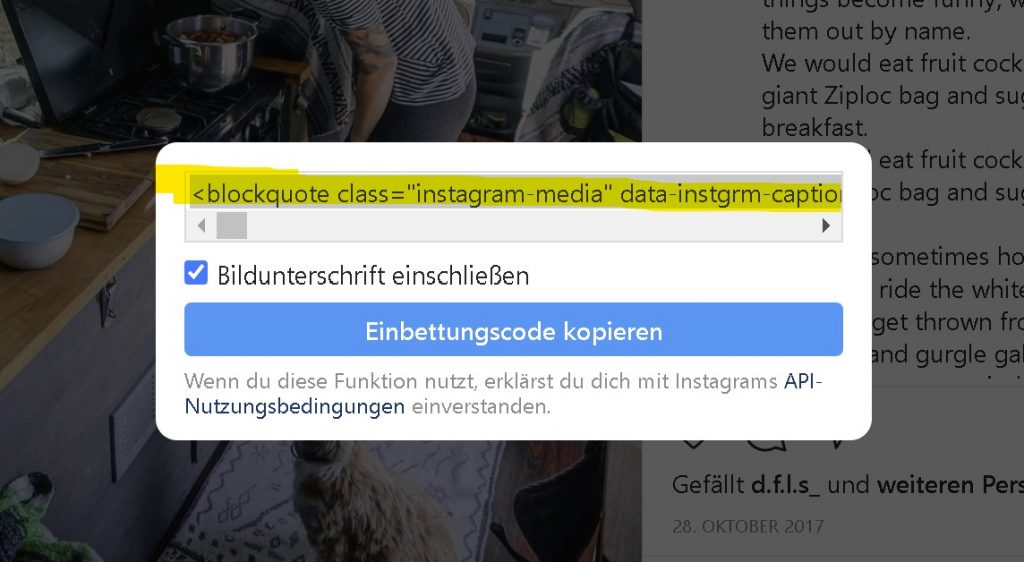
Step 5: Paste the HTML Code into the HTML Block in your WordPress Editor
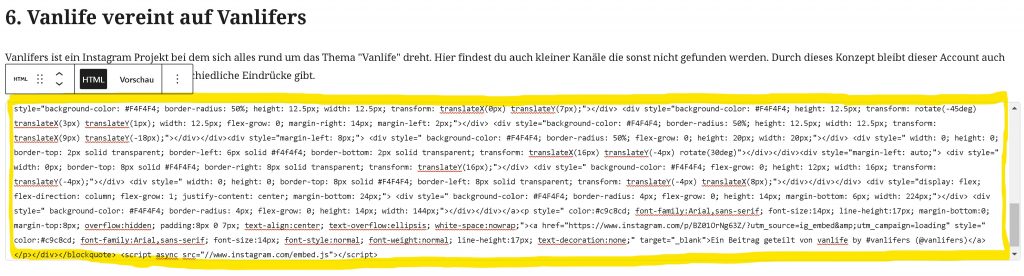
Done! Now your Instagram Post will be visible in your Blog Post:
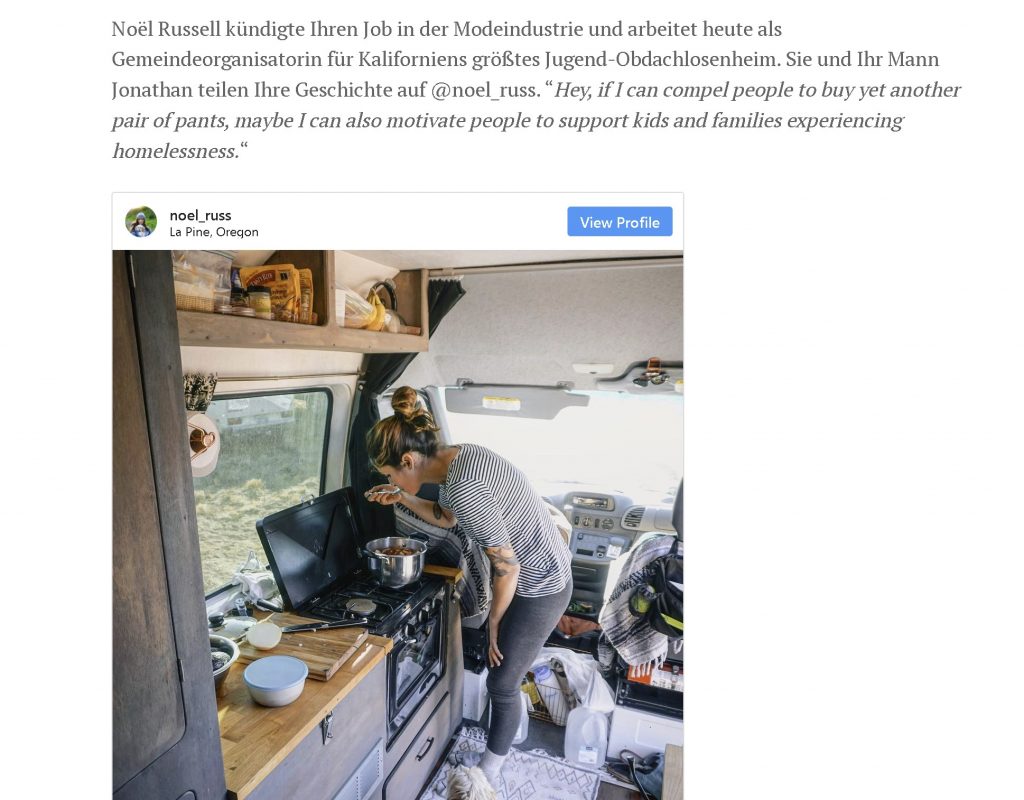
If you find this helpful Subscribe to my YouTube Channel: www.YouTube.com/DanielKovacs
Also Read:
- FIX OBS Black Screen Display Capture 2020 [SOLVED] 5 Easy Solutions
- DID I GET THE JOB FROM LIZZIE PIERCE? – My Secret Project
- PREMIERE PRO 2020 TIMELINE GLITCH FIX
- What’s in my CAMERA BAG? – low budget travel gear!
Ciao Daniel 🙂
Follow Me on YouTube, Facebook, and Instagram.
If you find this helpful: Share It with your friends!