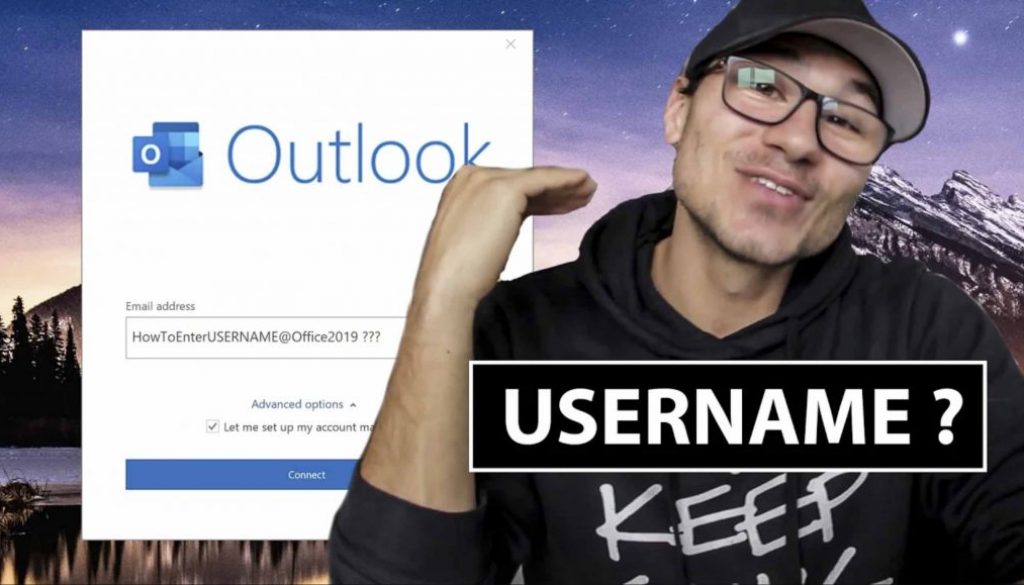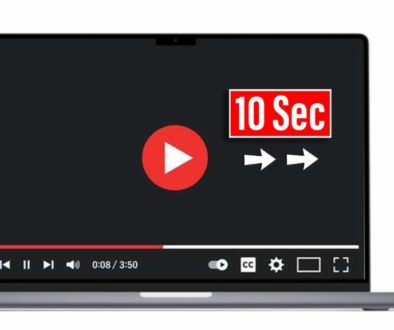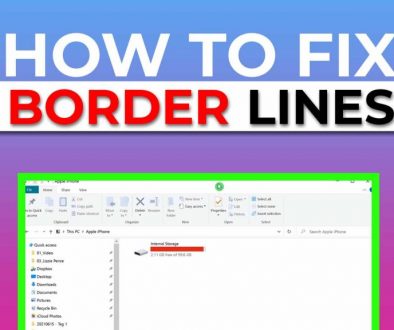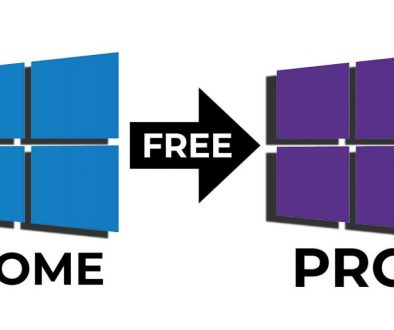HOW TO ENTER USERNAME of IMAP Account in OUTLOOK 2022? (SOLVED)
I want to add a new email account to Outlook 2022. I cannot find any input field where I can add a username. Microsoft Office 2022 does not allow you to put in a separate username and email address at the same time. But there is a solution! Today I show you how you can set up an email with Outlook 2022 IMAP setting username. If you cannot setup IMAP email account in outlook 2022 using the custom username for IMAP/SMTP this solution will help you.
Contents
[Video] HOW TO ENTER USERNAME of IMAP Account in OUTLOOK 2022?
Step by Step guide: How TO ENTER USERNAME of IMAP Account in OUTLOOK 2022
Step 1: Open Control Panel
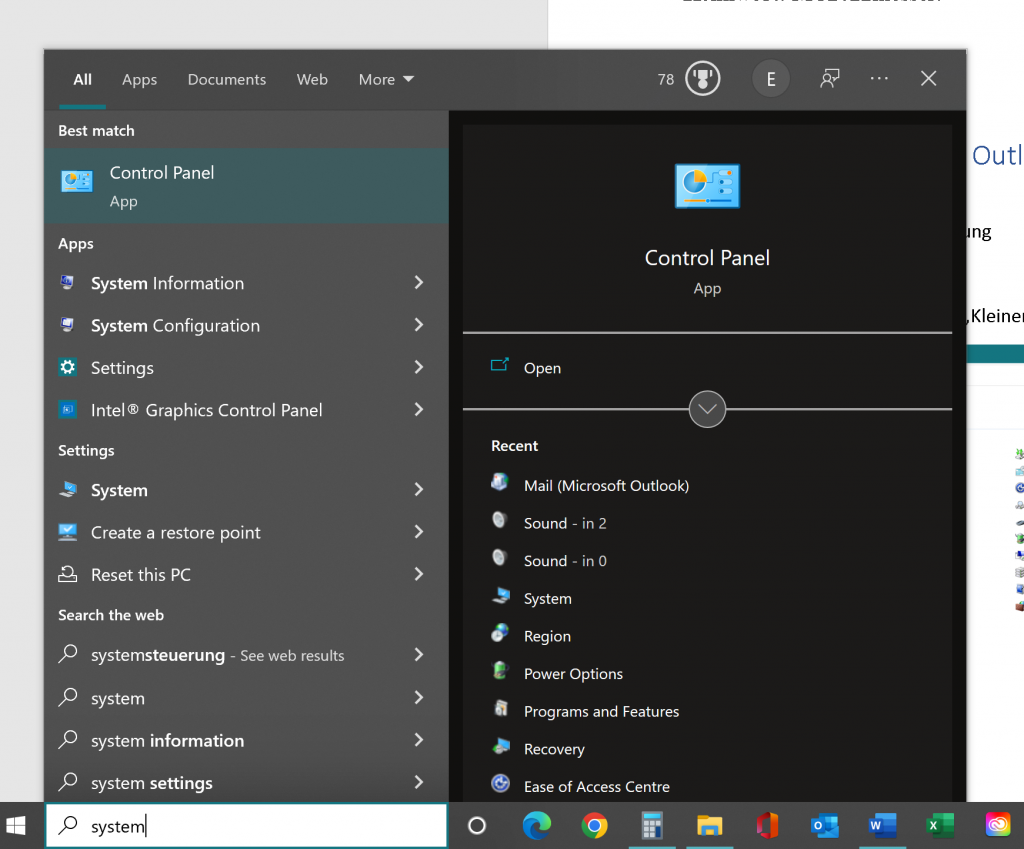
Step 2: Change to small Icons
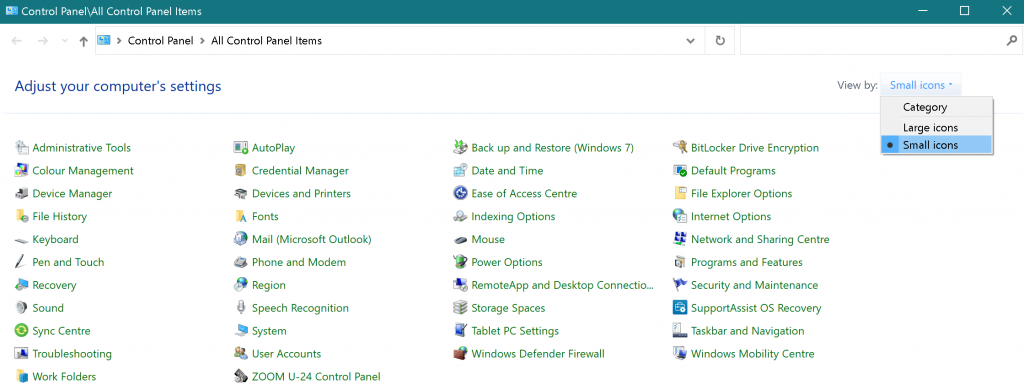
Step 3: Open Mail Microsoft Outlook
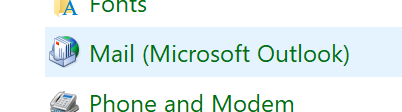
Step 4: Setup Email Accounts
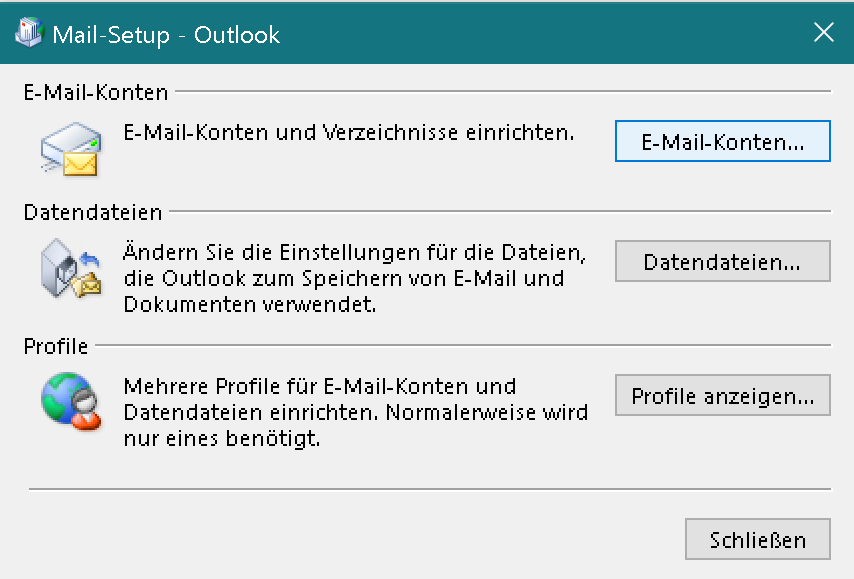
Step 5: Create new E-Mail Account
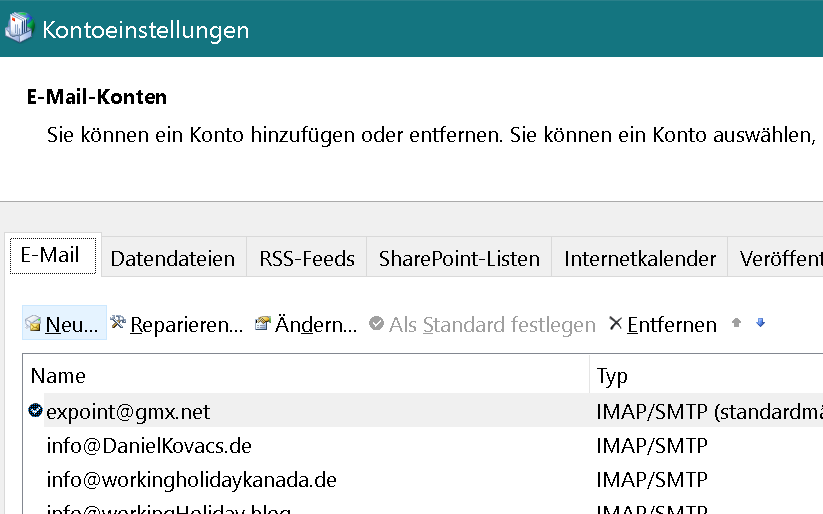
Step 6: Select Manual Setup
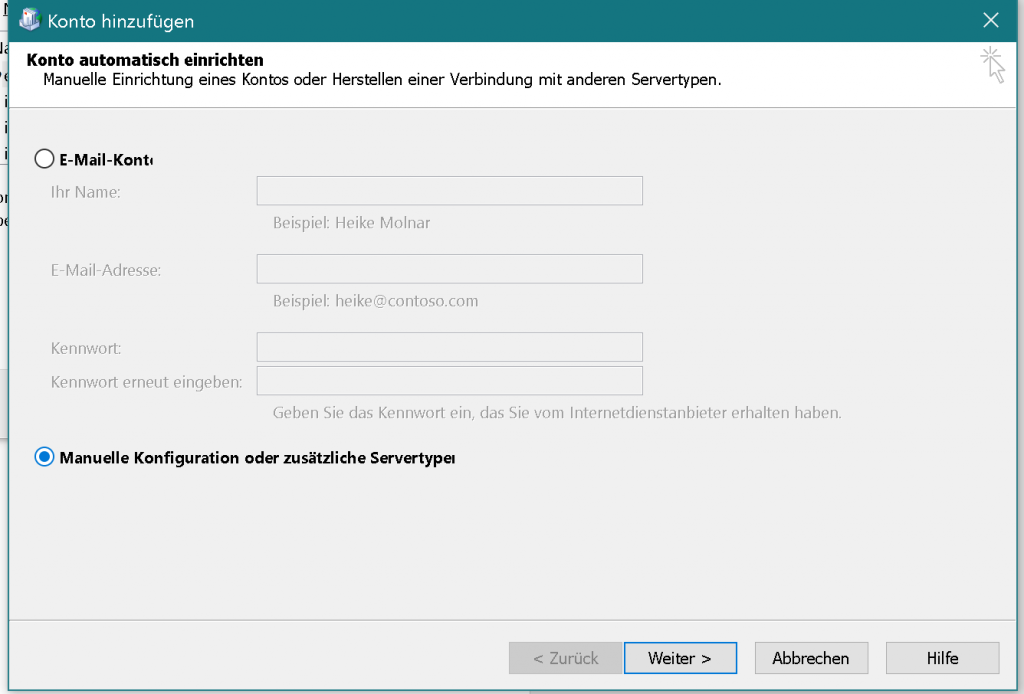
Step 7: Select POP or IMAP
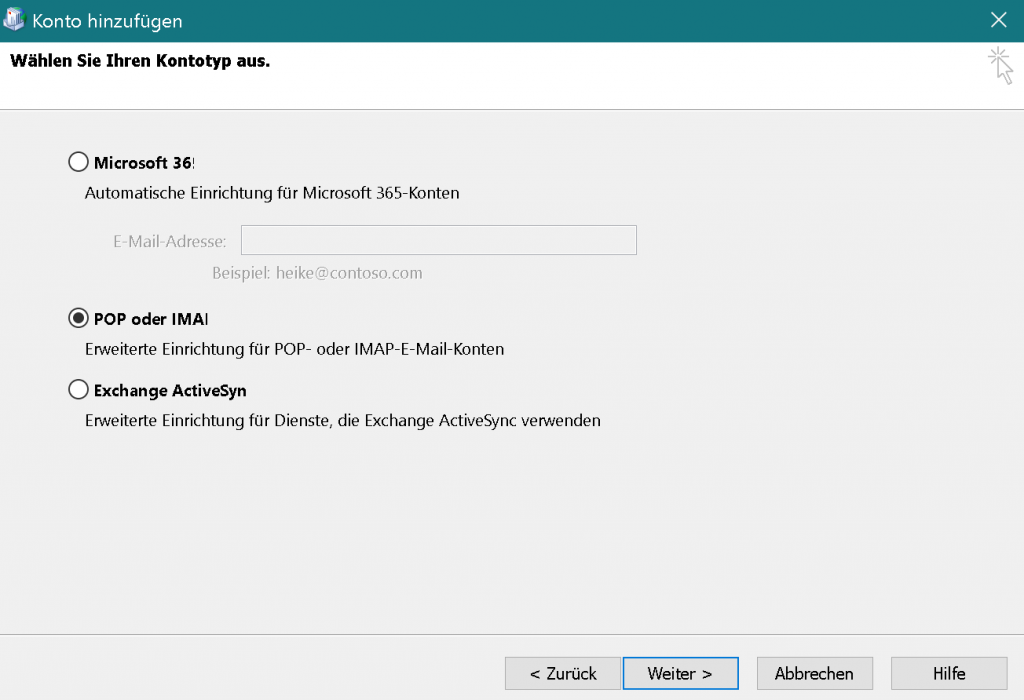
Step 8: Fill out your Email Server information.
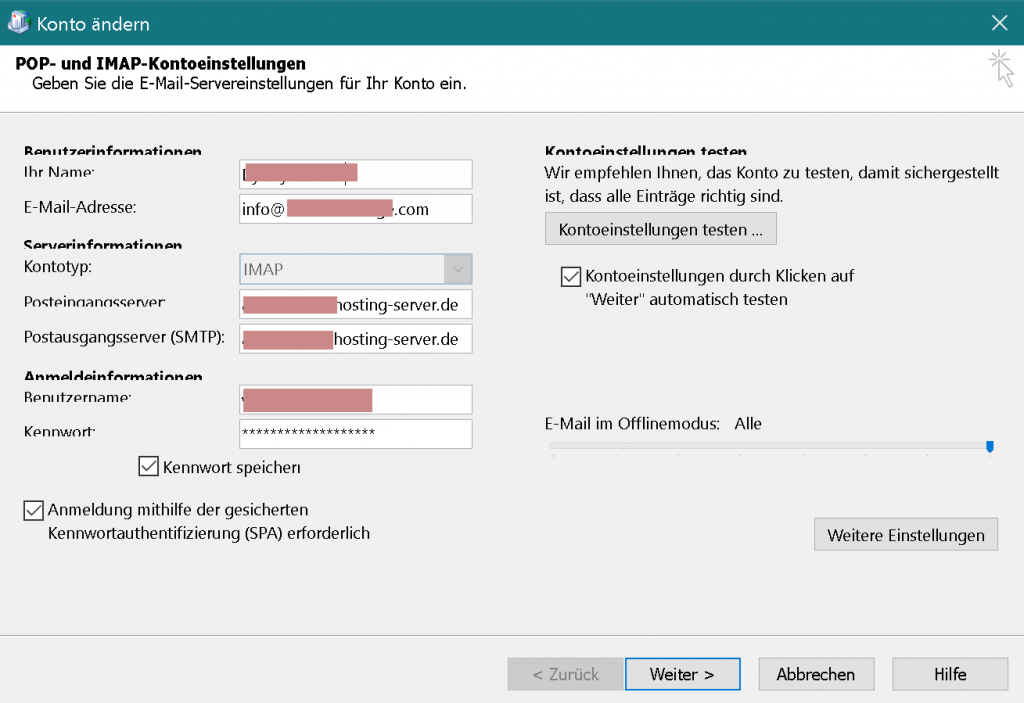
Step 9: Click on Button Advanced Settings
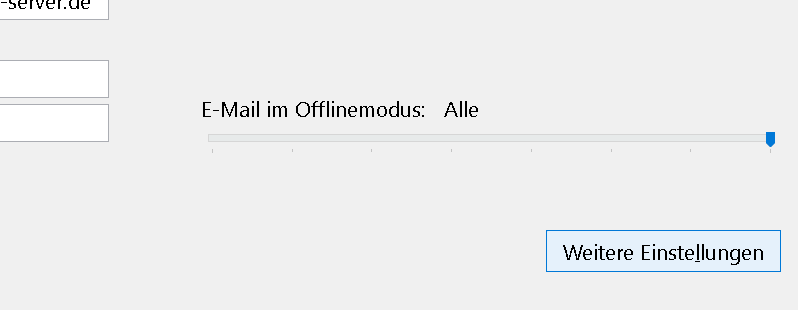
Step 10: Under Tab General it has to look like this:
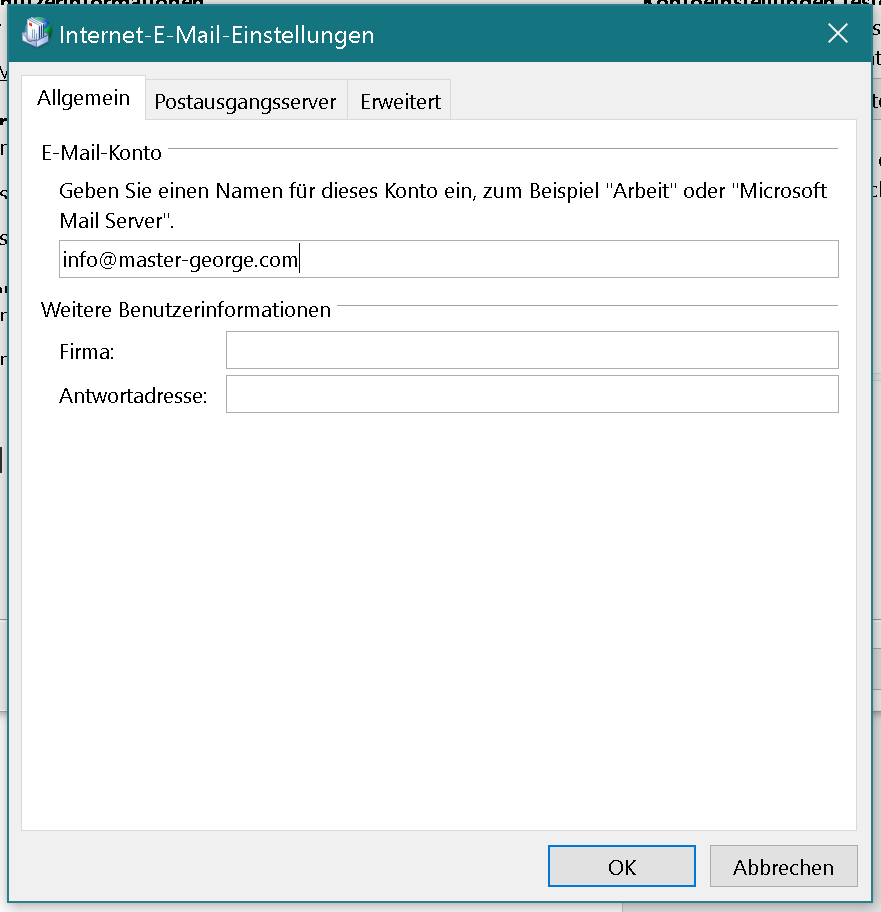
Step 11: Under Tab SMTP it has to look like this:
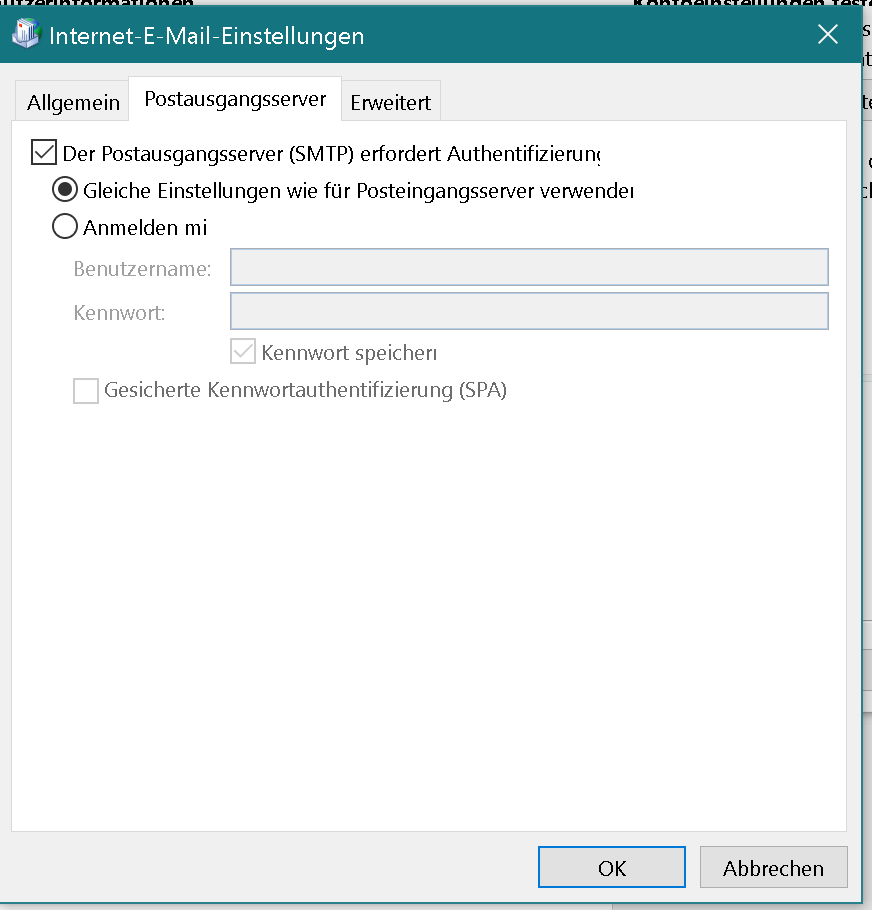
Step 12: Under Tab Advanced it has to look like this:
Select „SSL/TLS“ and change the Ports:
- (IMAP): 993
- (SMTP): 465
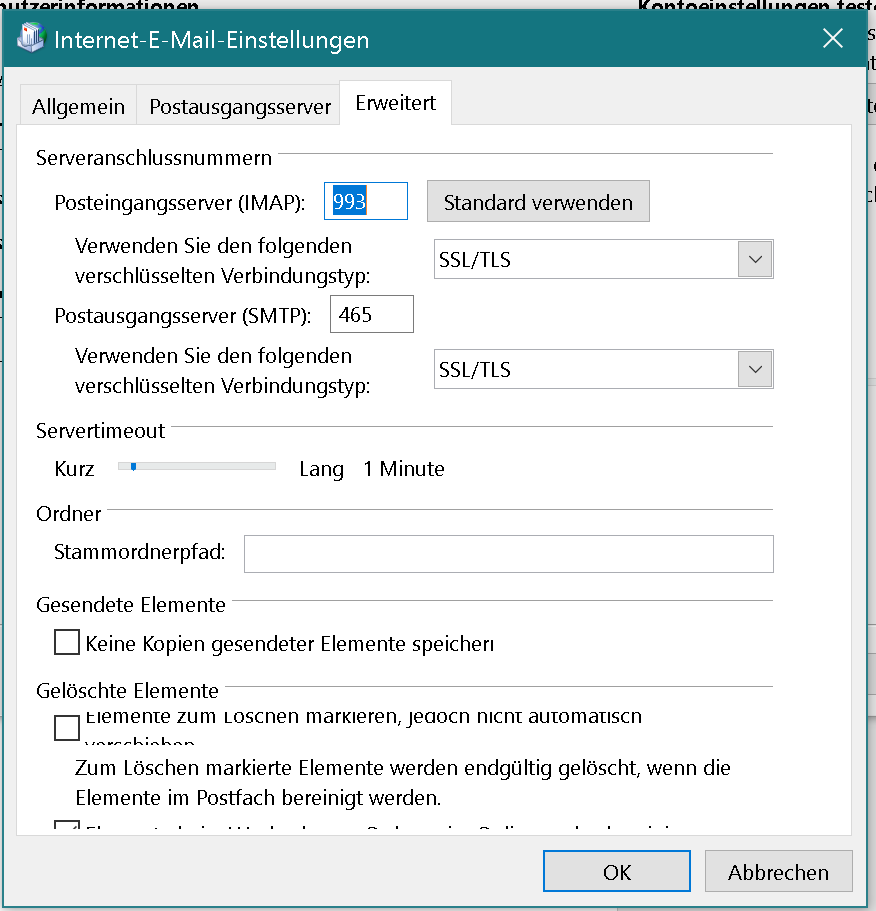
Step 13: Click okay and next. Done.
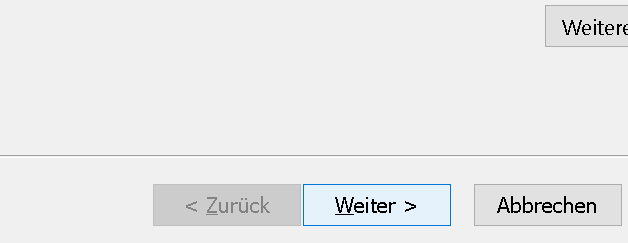
If you followed all the steps. Your E-Mail should now be visible in Outlook.
If you find this helpful Subscribe to my YouTube Channel: www.YouTube.com/DanielKovacs
Also Read:
- How to import/export After Effects Keyboard Shortcuts? [Solved]
- FIX OBS Black Screen Display Capture 2020 [SOLVED] 5 Easy Solutions
- DID I GET THE JOB FROM LIZZIE PIERCE? – My Secret Project
- PREMIERE PRO 2020 TIMELINE GLITCH FIX
- What’s in my CAMERA BAG? – low budget travel gear!
Ciao Daniel 🙂
Follow Me on YouTube, Facebook, and Instagram.
If you find this helpful: Share It with your friends!