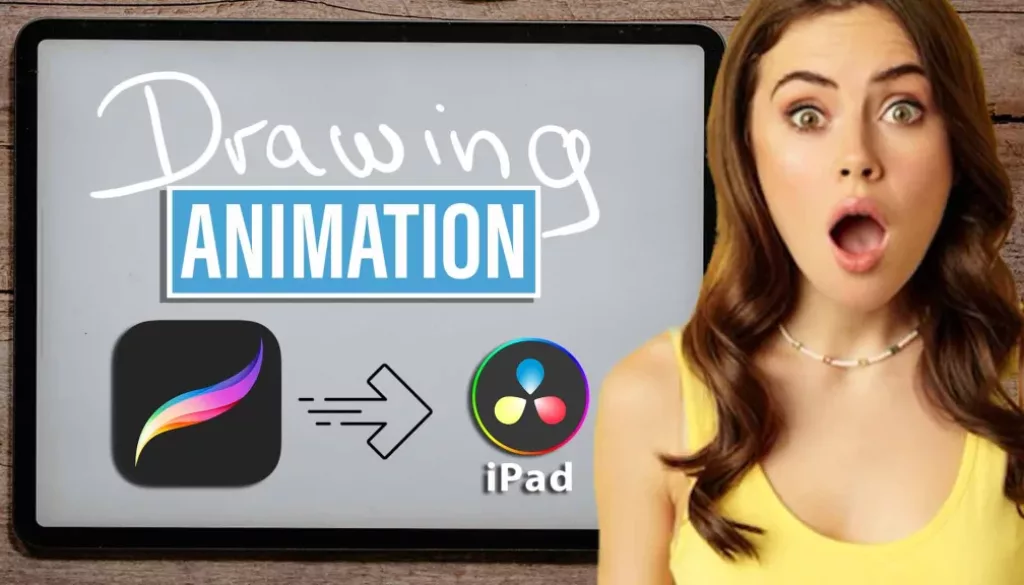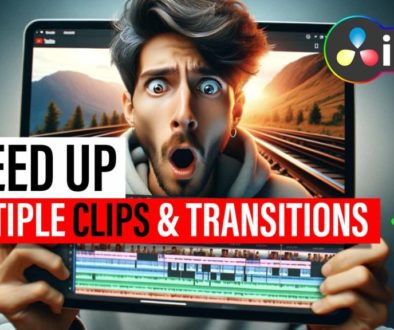TOP 3 Ways to ANIMATE in Procreate vs FCP iPad!
In this article i will show you 3 ways how you can create a very simple animation using Procreate on your iPad. But all of these animation methods are either more complicated or not as accurate as the easy way of using the amazing Live Drawing Feature from Final Cut Pro for the iPad.
In my Video and Article about how to create an Animation fast with FCP for iPad, i show you how fast you can create a complete library of hand drawing animations using FCP for iPad. I got the Feedback in the Comments why not use Procreate instead of FCP to create the animations?
This is why i show you today how you can use Procreate for animations. But it is not the fastest way. Let me show you what i mean.
If you have not yet watched the video about the Live Drawing Feature in FCP iPad, go watch that one first.
Pro Tip: Make your Videos Cinematic (and save a tone of time) with our Seamless Transition Pack for DaVinci Resolve iPad.
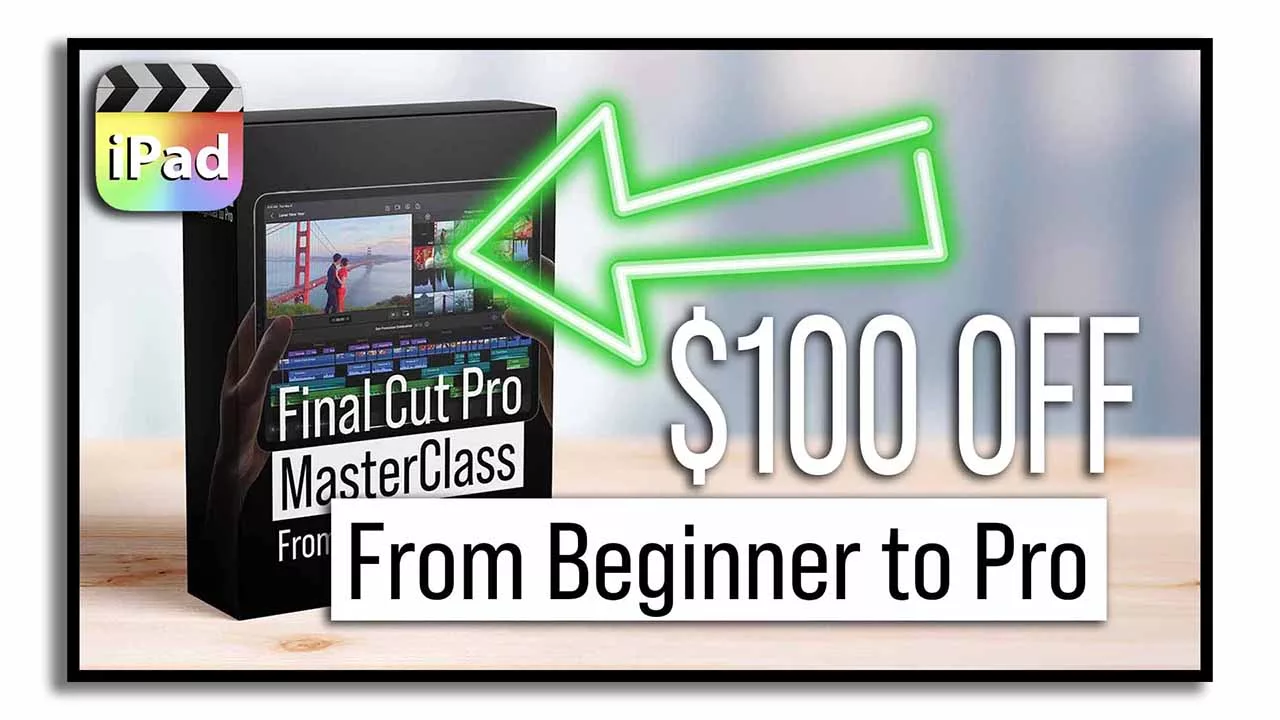
Contents
- [Video] TOP 3 Ways to ANIMATE in Procreate!
- The simple animation we want to create Today.
- Method 1: Use the Screen Capture Feature of the iPad
- Method 2: Using the Procreate built in Time-lapse Recording
- Method 3: Create Animations in Procreate using the “Animate Assist” Feature
- Conclusion
- If you want to host your own Online Course use CC360
- BONUS: All DaVinci Resolve iPad Masterclass Students get the Transition Pack & the 8K Film Grain Pack for FREE!
[Video] TOP 3 Ways to ANIMATE in Procreate!
The simple animation we want to create Today.
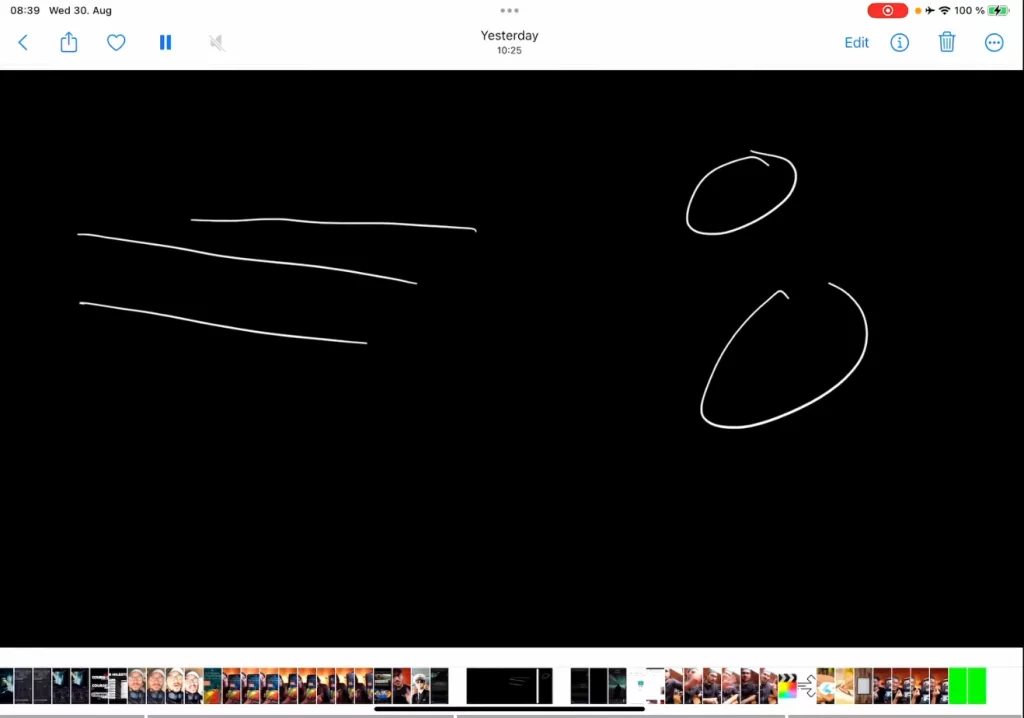
Method 1: Use the Screen Capture Feature of the iPad
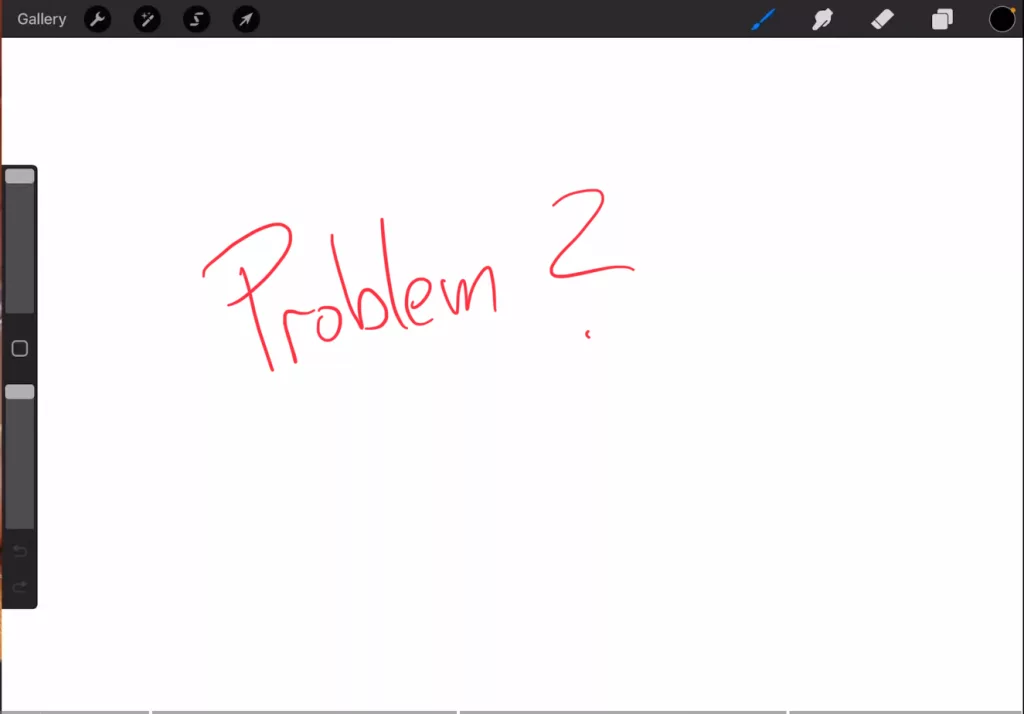
Why does the aspect ratio matter?
Very simple, it will help you save time when you import the animation into your video editing Software. Imagine you create a whole library of Hand Drawn Animations to later use in DaVinci Resolve for the iPad as templates. If the Aspect Ratio would be already the same like your Timeline Aspect Ration then you don’t have to change the position and size. It would already be on the exact same position like when you created the animation.
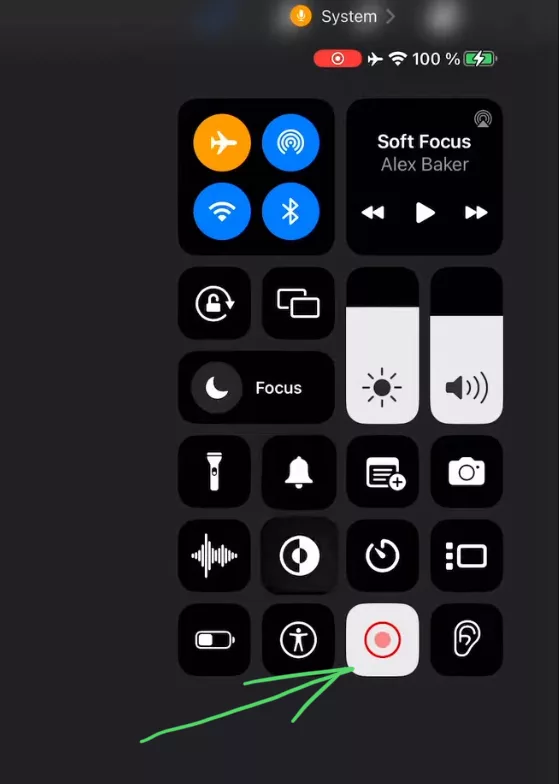
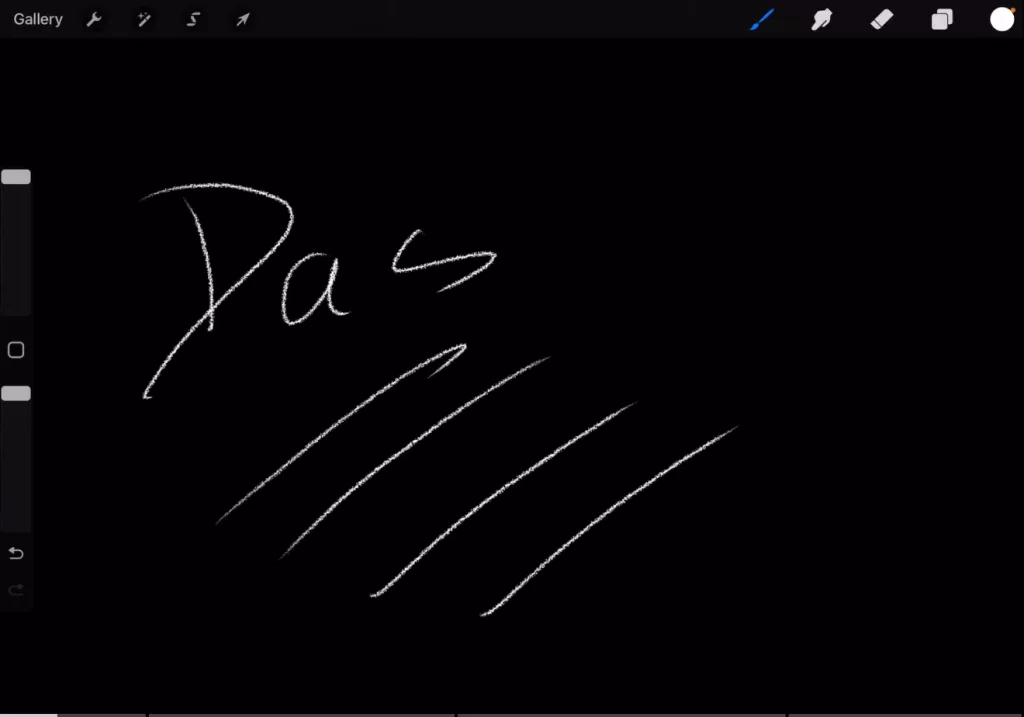
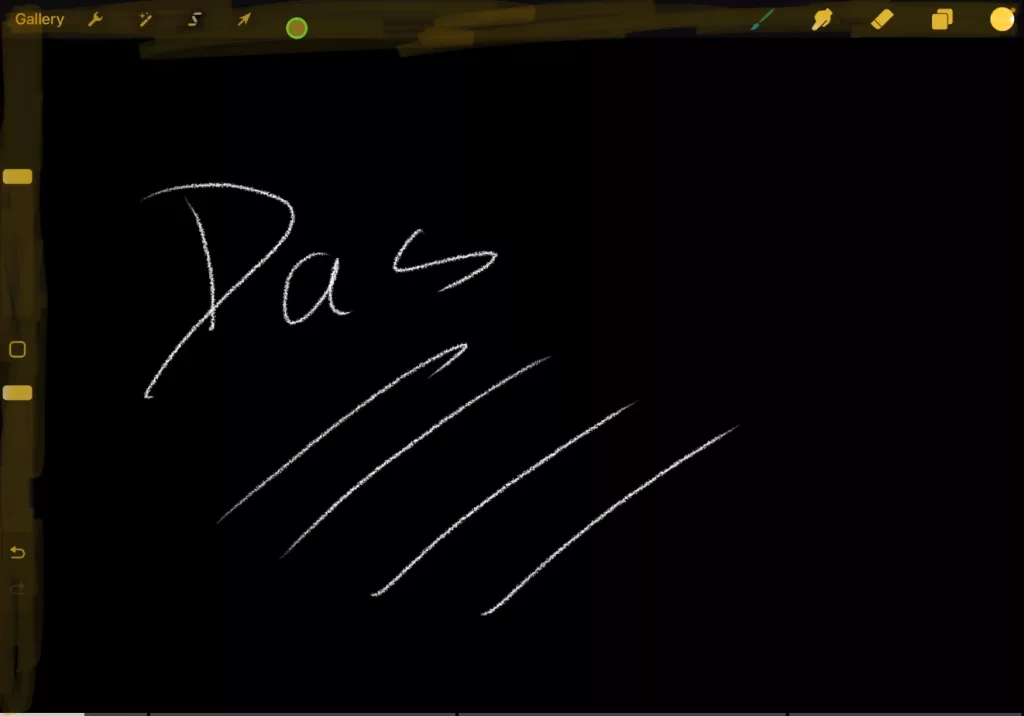
And on top of that, we can’t change the animation speed before we create the template. In FCP for iPad before you export you can even change the animation duration.
Method 2: Using the Procreate built in Time-lapse Recording
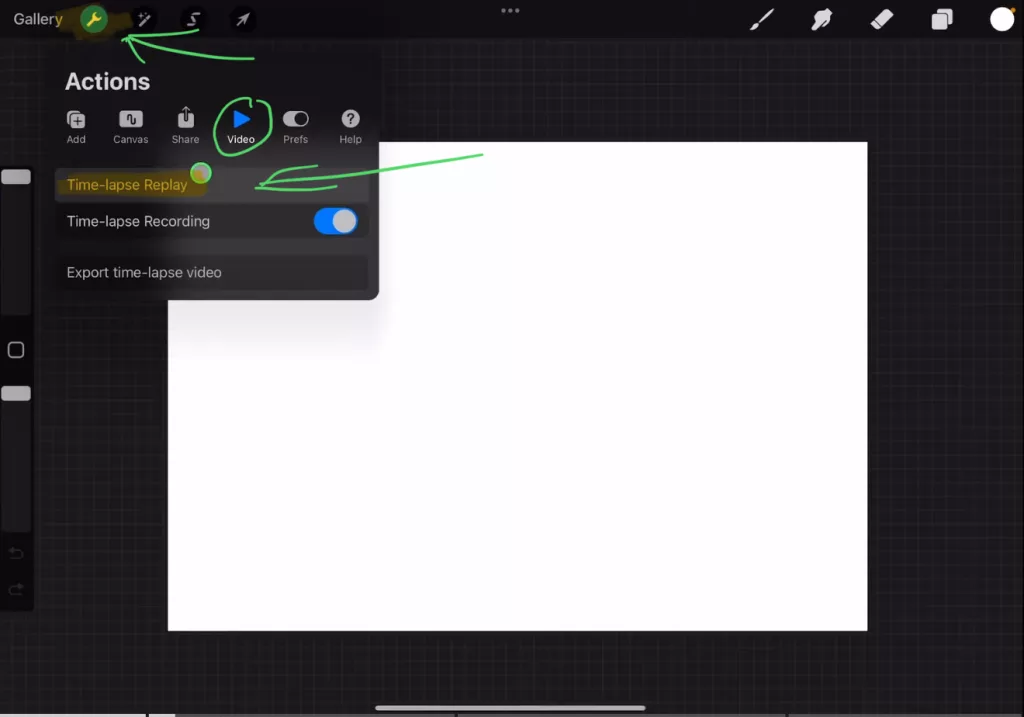
Important: To activate the Timelapse Recording you have to toggle it on. My arrow in the picture above is showing the wrong button. Click the toggle below where the arrow is pointing. 😉
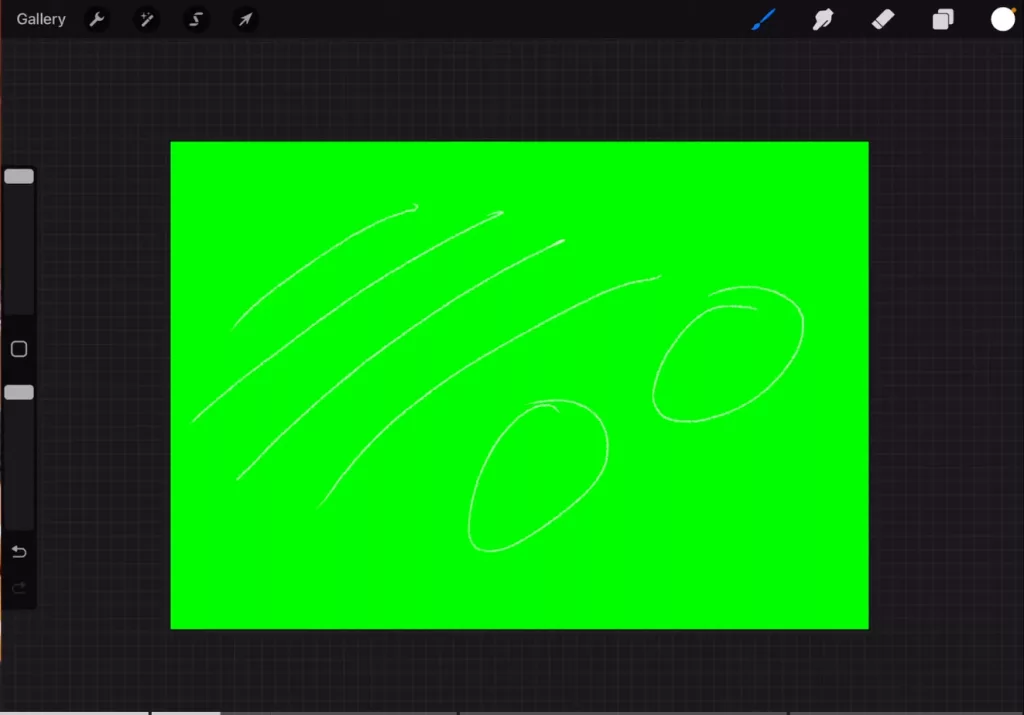

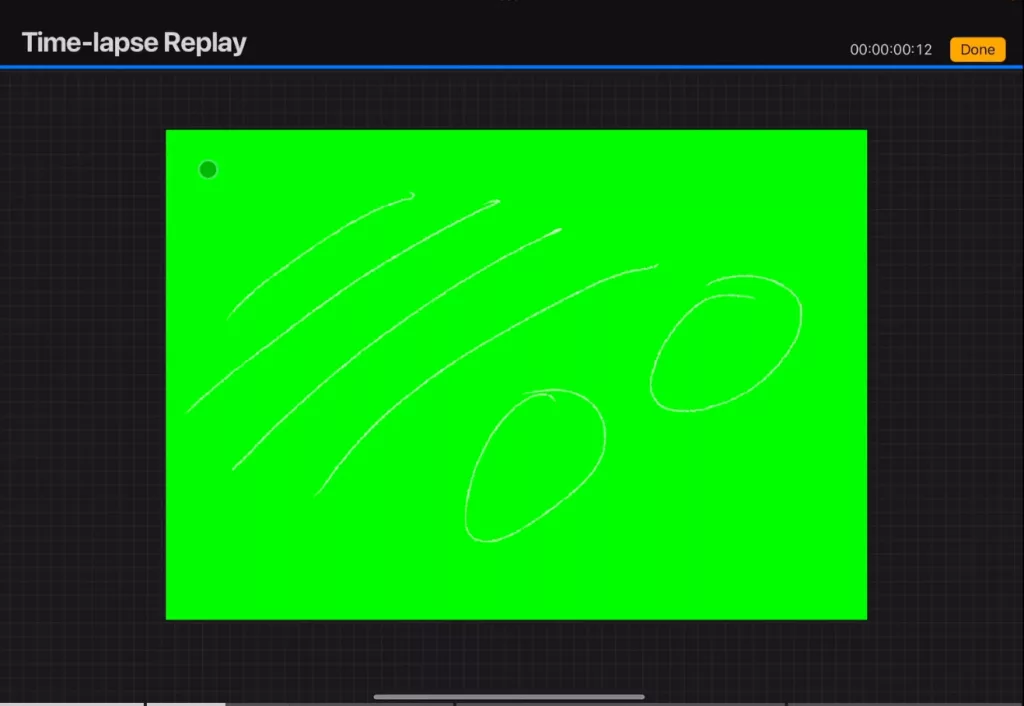
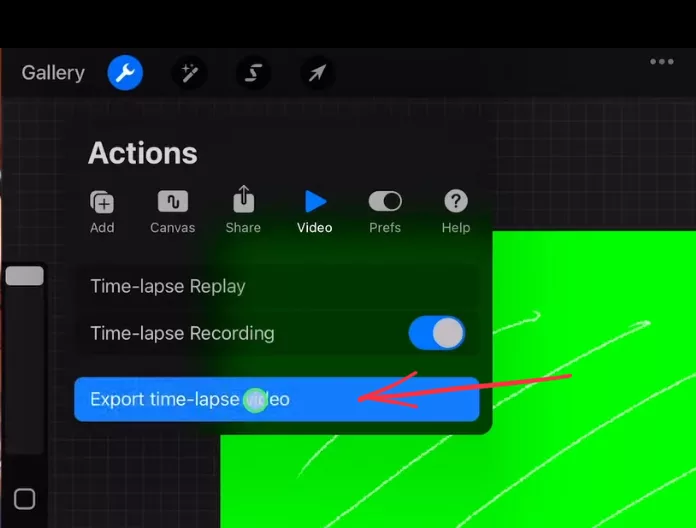
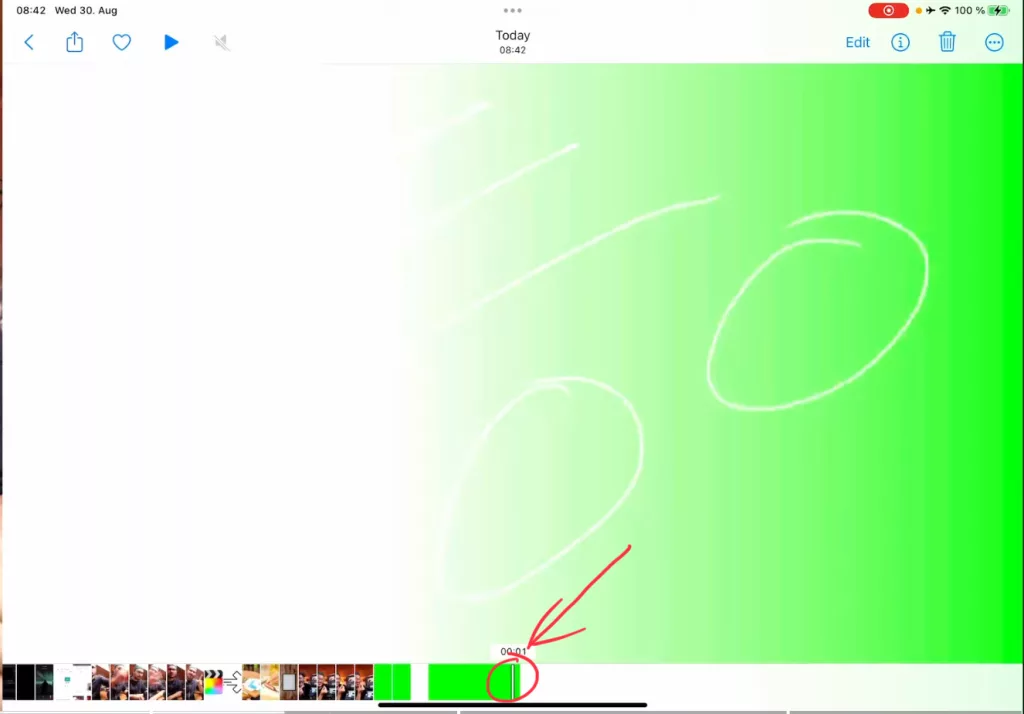
How to reset the Procreate Time-Lapse Recording?
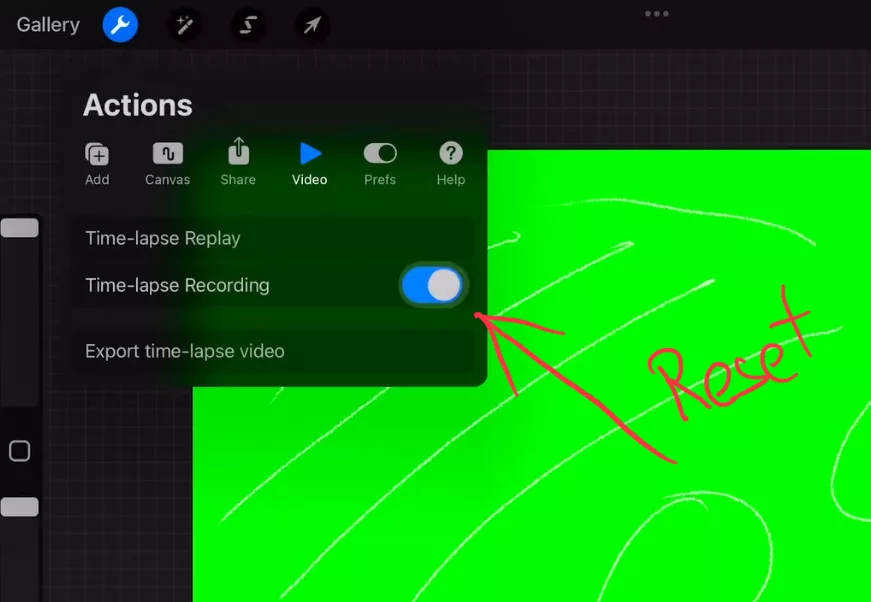
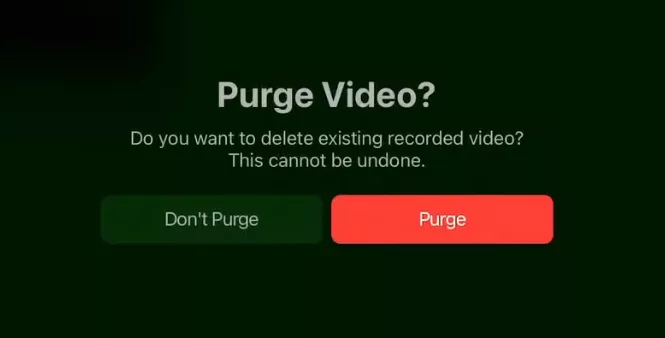
The Problem: Not really an animation
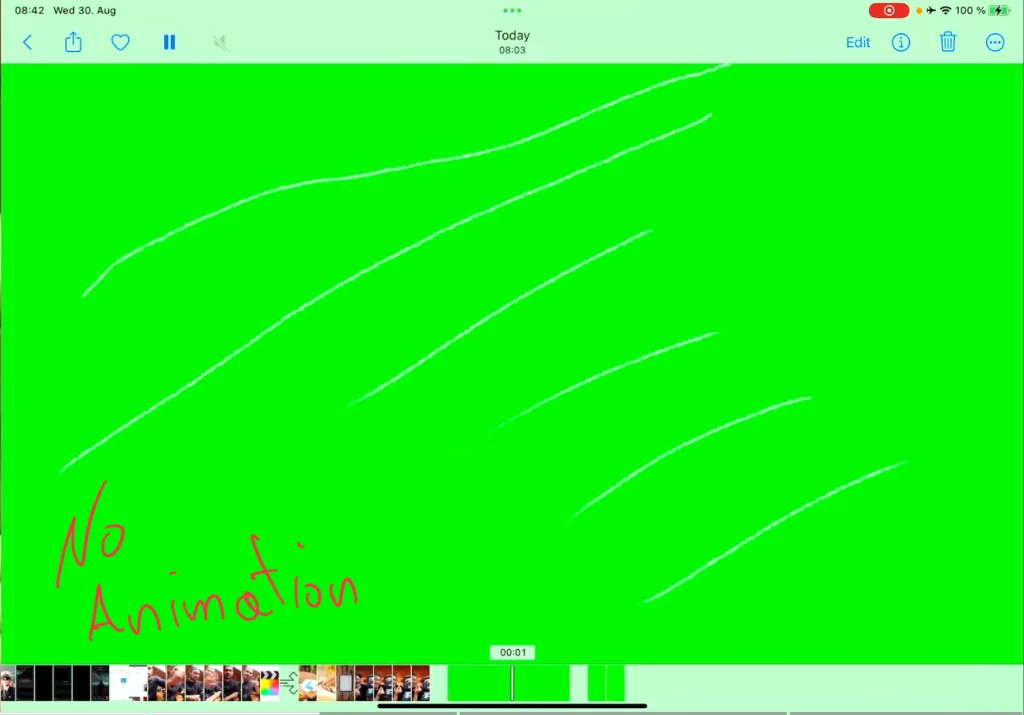
So what is the proper way of using this Method in Procreate?
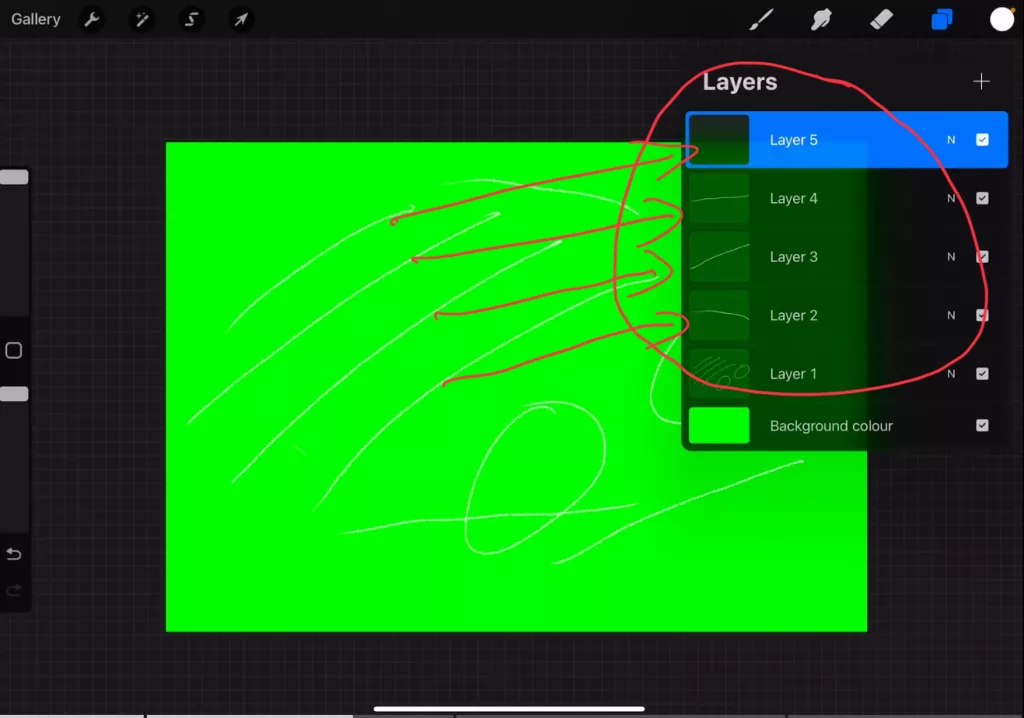
But still then the result will be very fast and not really a smooth animation like drawing on the screen. When you use the Layers and put a line on each layer it will animate layer by layer. So the complete line will just appear into the screen. Not really what we want.
So how can we fix that?
This where we enter Method 3, the proper way of animation in Procreate
Method 3: Create Animations in Procreate using the “Animate Assist” Feature
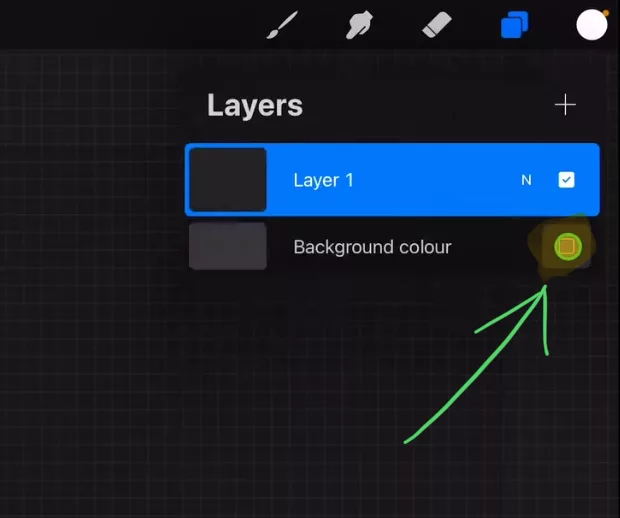
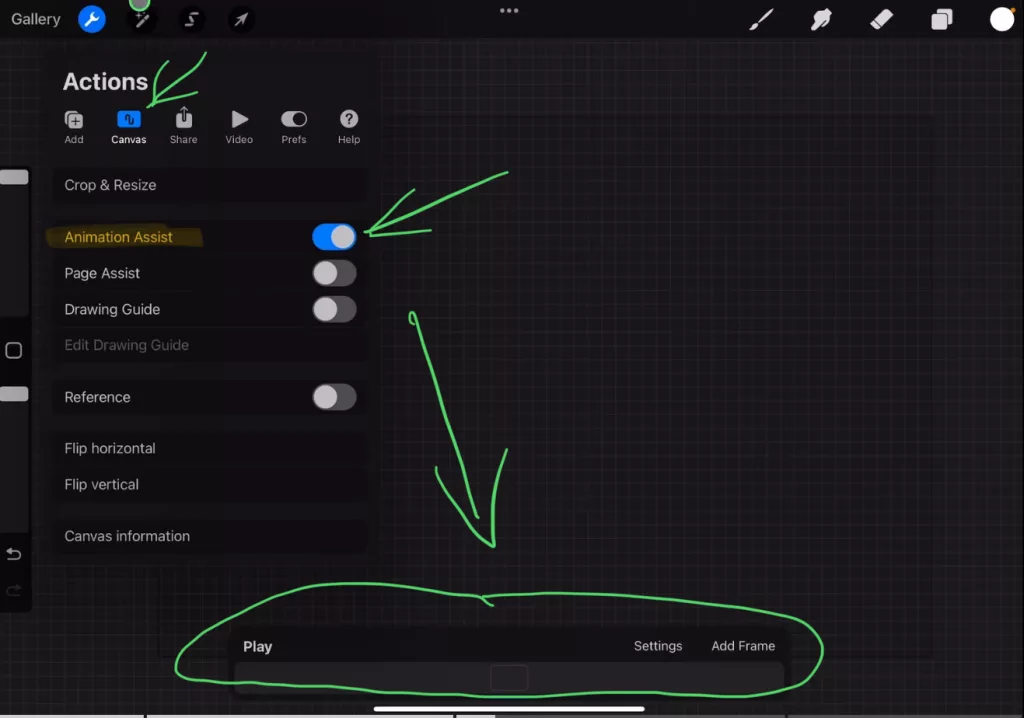
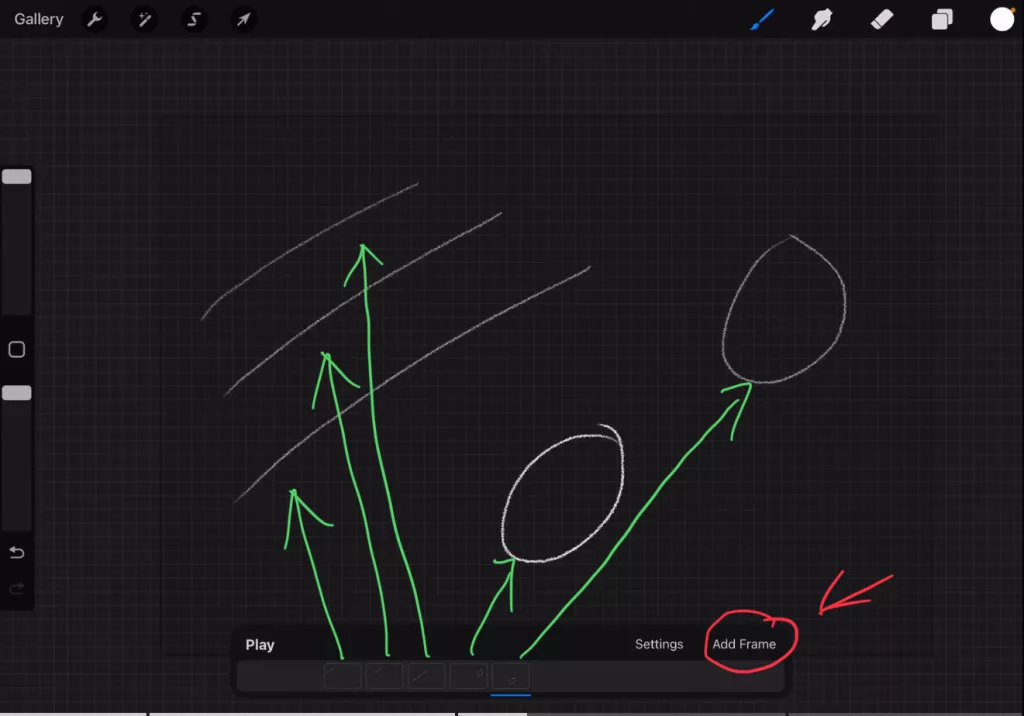
How to export the Animate Assist Animation?
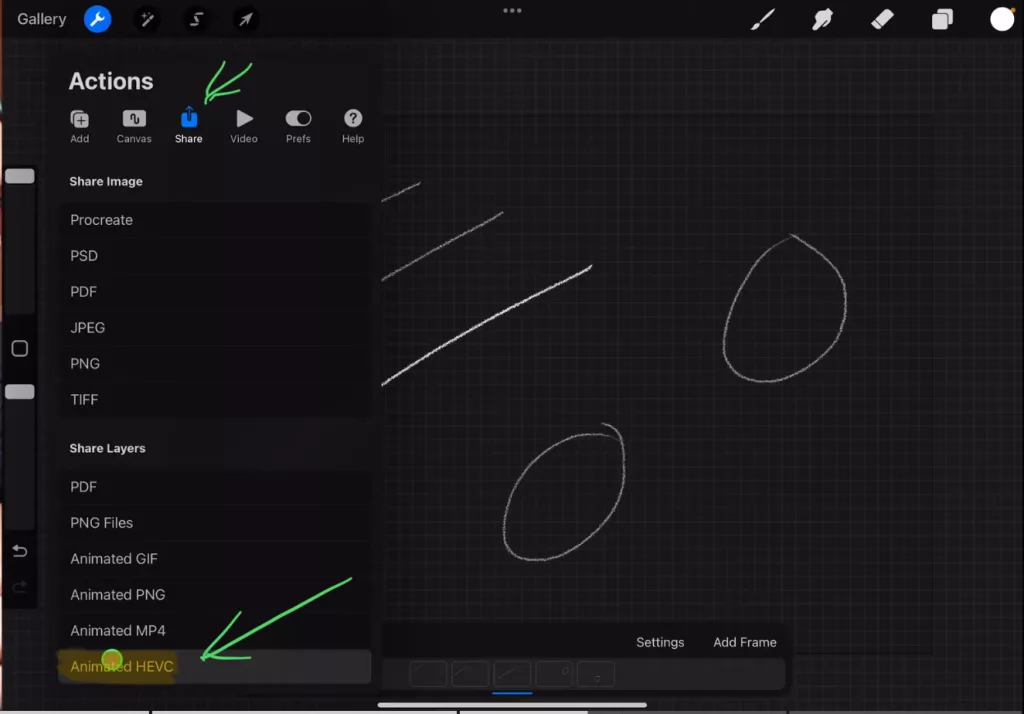
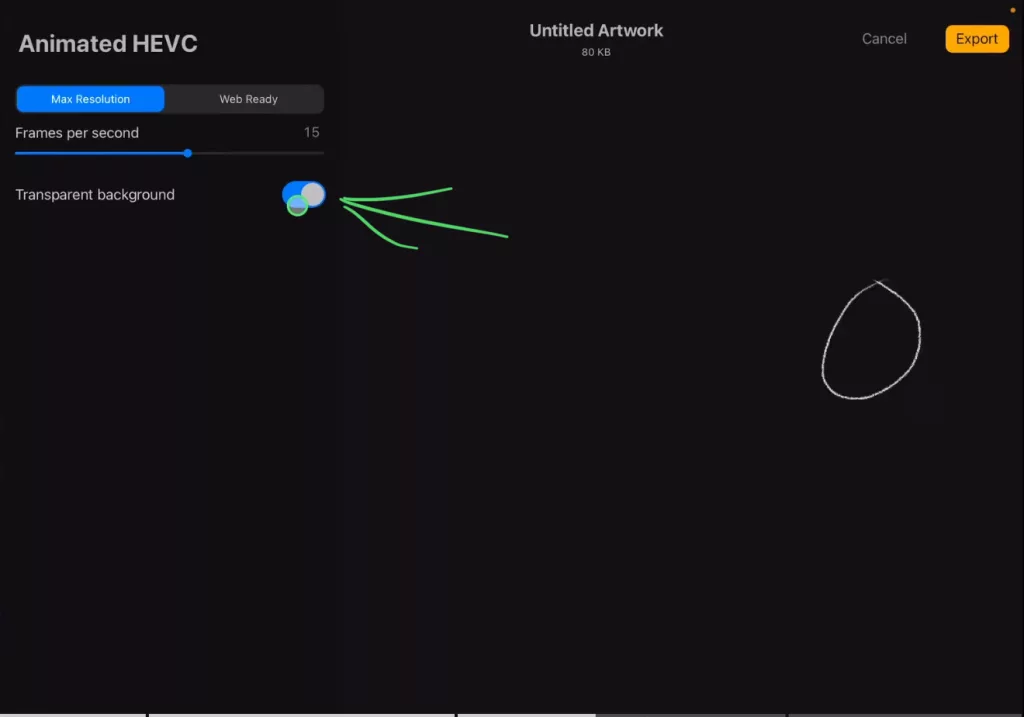
So the problem with the animation we just created is kind of similar like in Method 2. Each frame show one layer. And even worse, all the previous layers disappear again. And we sill don’t have an animation while the line is showing on the screen. So what can we do to fix that?
The proper way to create animations with the Animate Assist Feature of Procreate
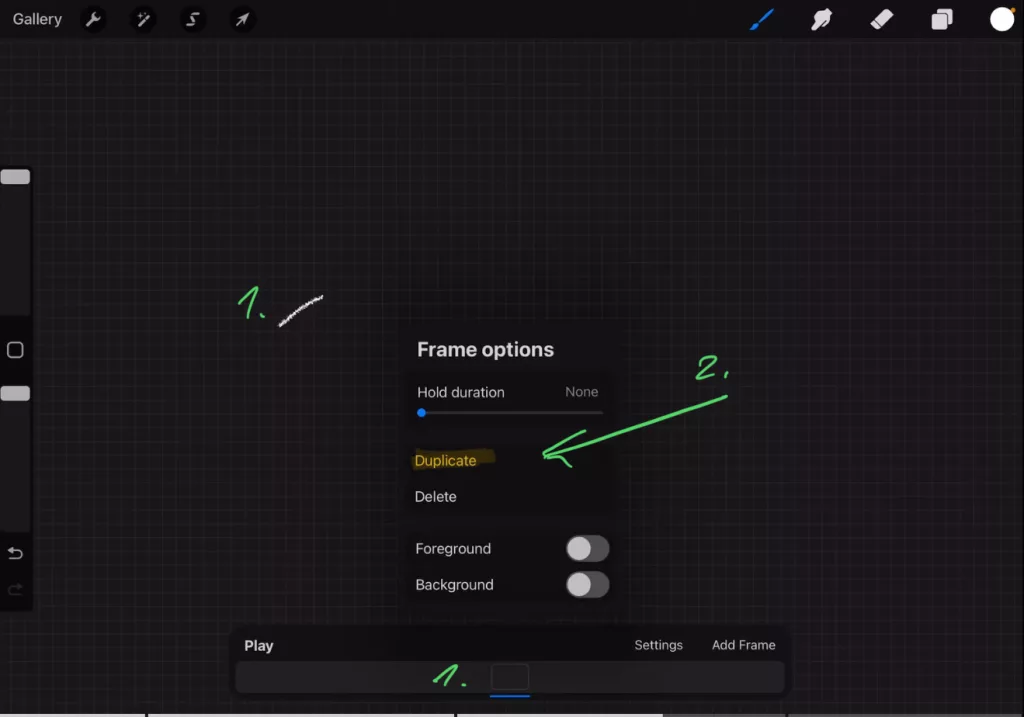
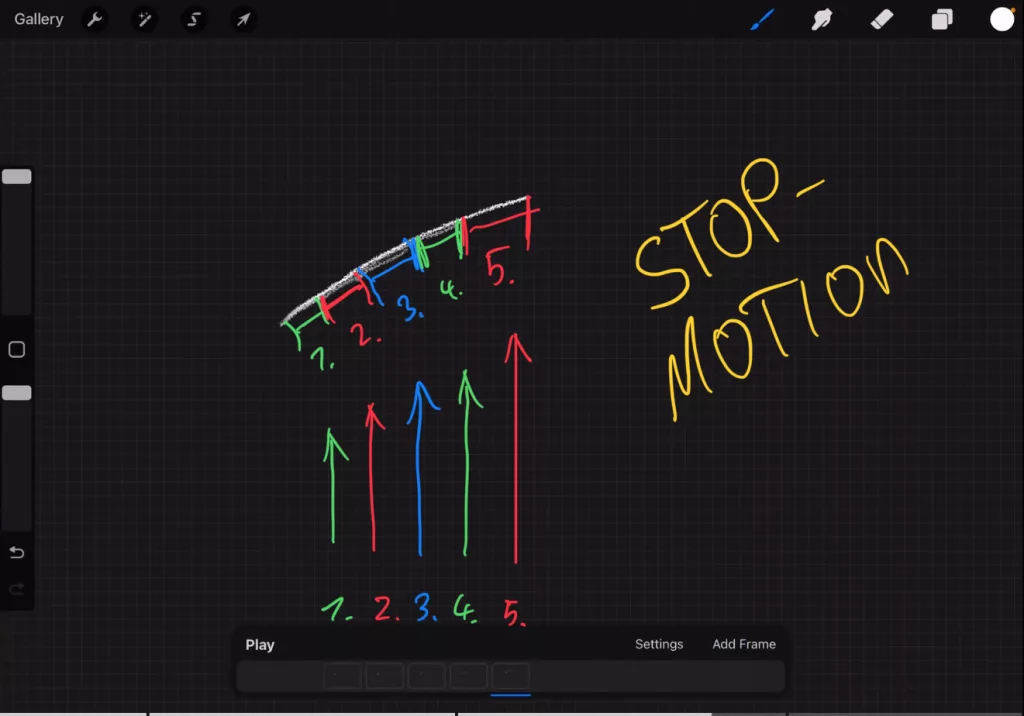
Conclusion
I know this was a lot of steps that i wanted you to understand. But in short, if you want to use Hand Drawing Animations, there is no other tool that can create it as simple as the Live Drawing Feature of FCP for iPad. And even if you have to pay 5 Bucks for one month… you can literally create 100x times the animations then using the methods i showed you today.
So in my opinion for simple animations, don’t use Procreate…
And this is not me being agains Procreate. The Animate Assist Method is the classical method to animate whole cartoons. And if you put in the time and effort, you can get amazing results.
But if you simple want to animate a hand drawn lines on the screen… it takes too much time using Procreate.
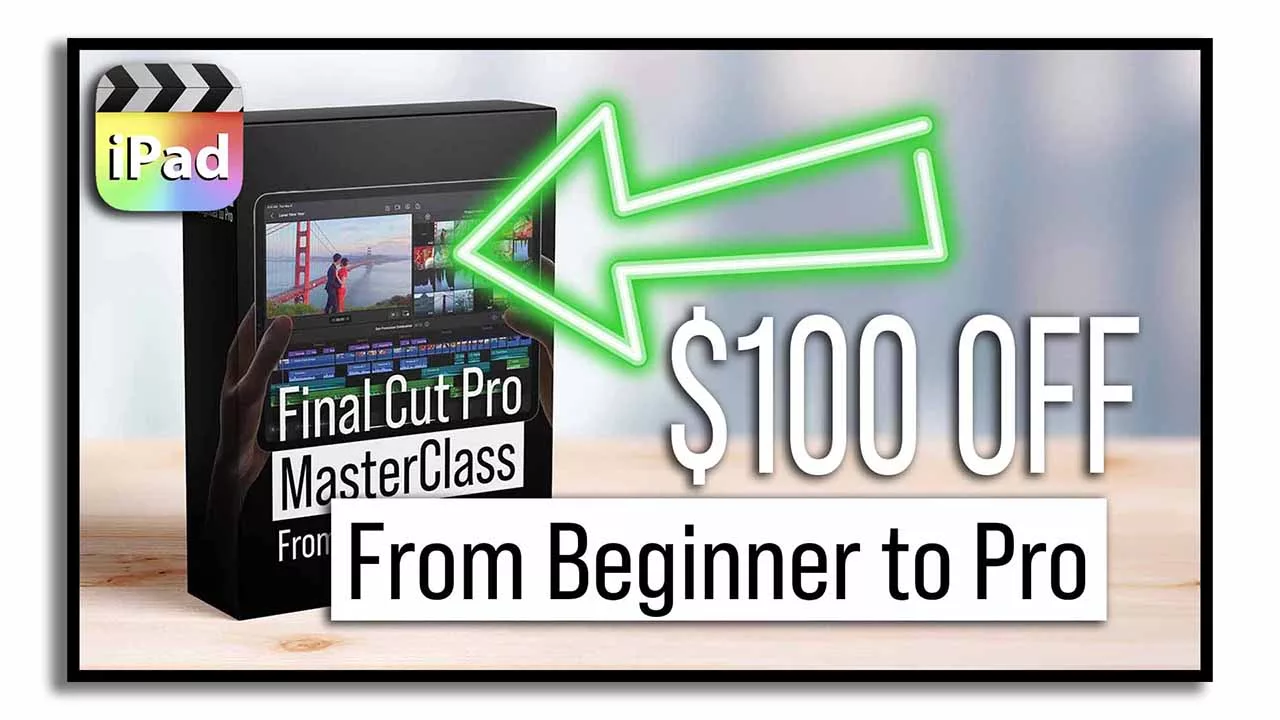
If you want to host your own Online Course use CC360
I really believe, that CC360 is the best Platform to host your own Online Course currently on the market. And each week they introduce new features. Amazing. Check it out here.
BONUS: All DaVinci Resolve iPad Masterclass Students get the Transition Pack & the 8K Film Grain Pack for FREE!
You can either get the Transition Pack separate here: Seamless Transition Pack for DaVinci Resolve iPad. Or the 8K Film Grain Pack here: 8K Film Grain Bundle. but all of our DaVinci Resolve iPad Packs are a FREE Bonus for the DaVinci Resolve iPad Masterclass Students.
Check It Out here DaVinci Resolve iPad MasterClass: From Beginner To Pro.

Read Next
• How COPY Color Grade to MULTIPLE Clips in DaVinci Resolve iPad
• DO THIS to make DaVinci Resolve FASTER! (Instead of rage smashing your iPad)
• How To Delete Cache Files in DaVinci Resolve iPad
• How To Color Correct iPhone Footage in DaVinci Resolve iPad
• Easy Sync Audio & Video in DaVinci Resolve iPad


Ciao Daniel 🙂
Follow Me on YouTube, Facebook, and Instagram.
If you found this article helpful, share it.