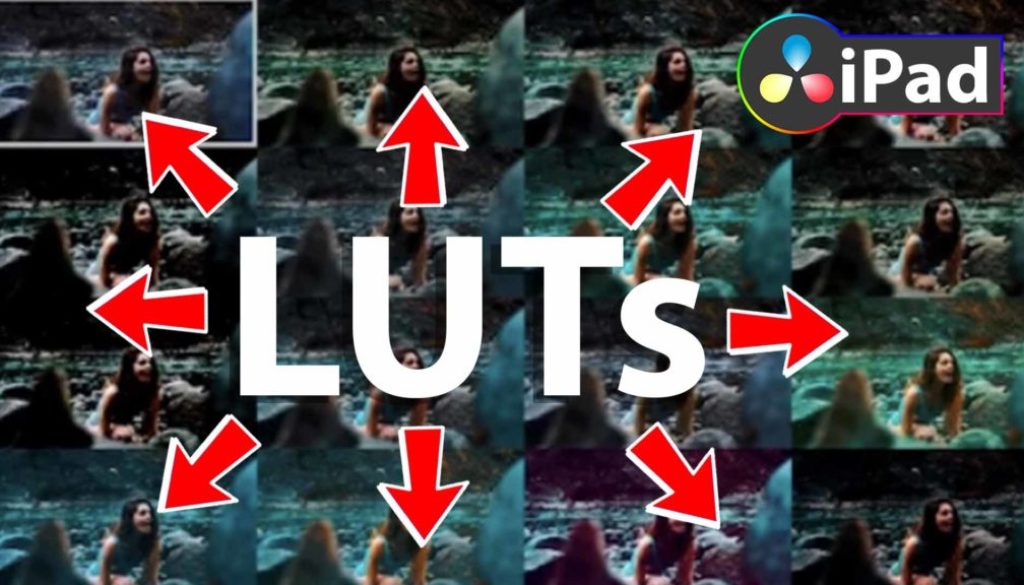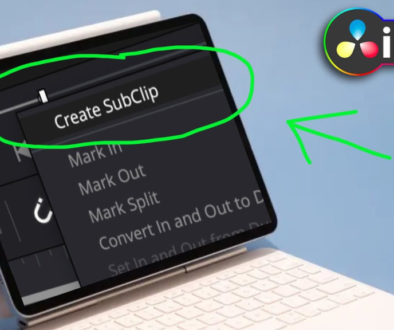How To Select Multiple LUTs fast & easy in DaVinci Resolve iPad
In this article/video i will show you how you can see multiple LUTs all at once before you even apply the LUT to your clip in DaVinci Resolve for the iPad. This will speed up your workflow with LUTs. This is how it will look like:
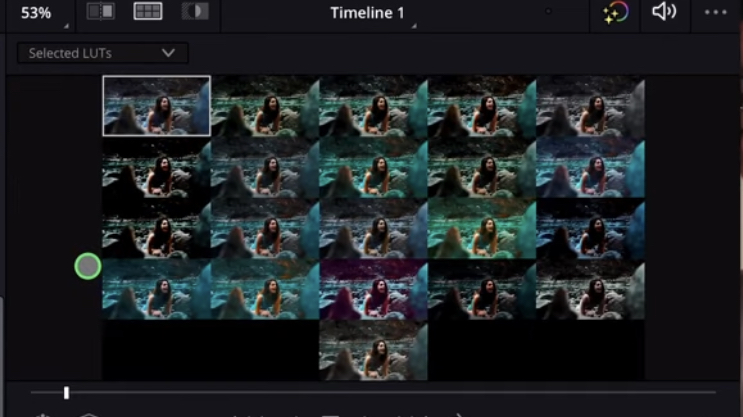
Pro Tip: Make your Videos Cinematic (and save a tone of time) with our Orange & Teal LUTs Pack

Contents
[Video] How To Select Multiple LUTs fast & easy in DaVinci Resolve iPad
Go to the Color Page of DaVinci Resolve on iPad
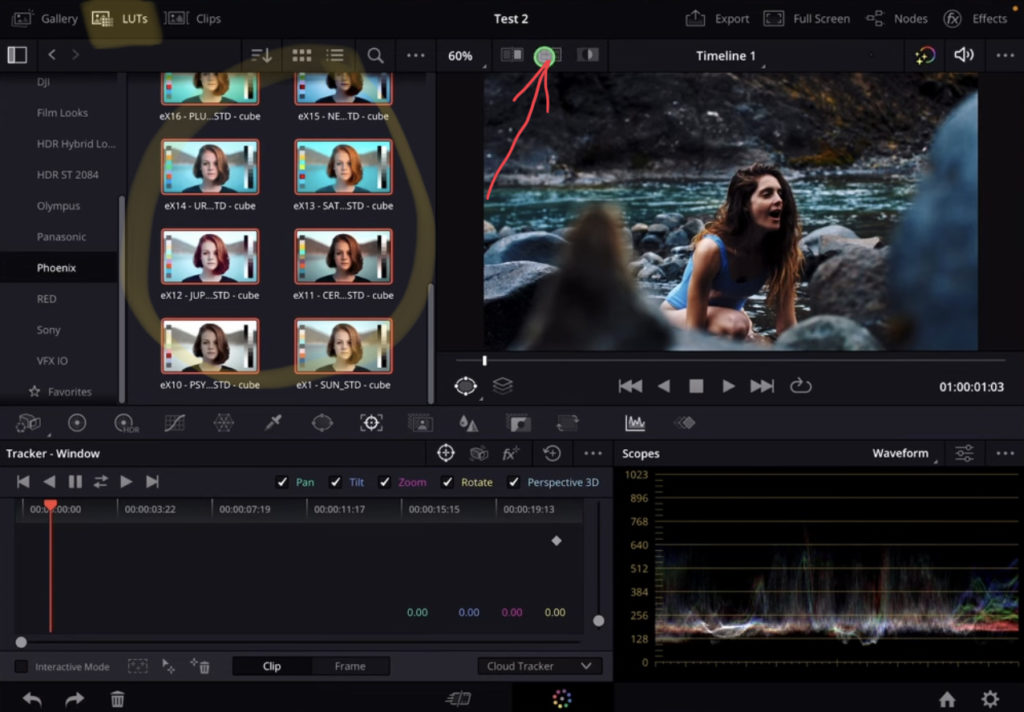
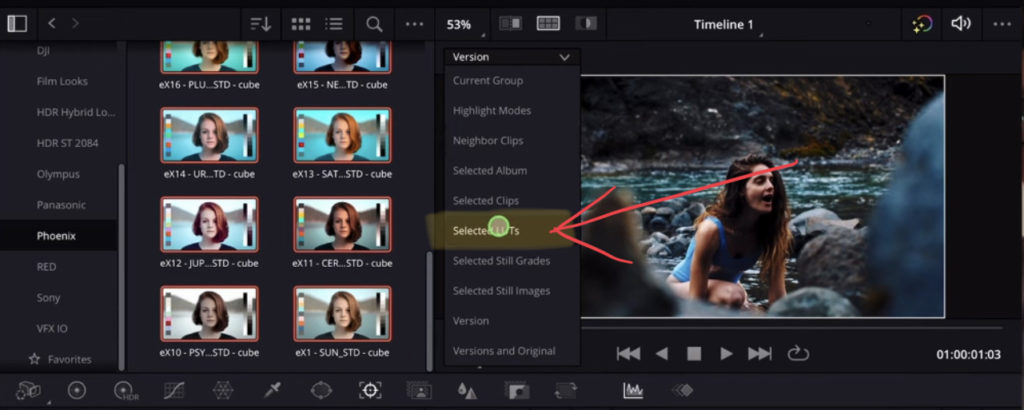
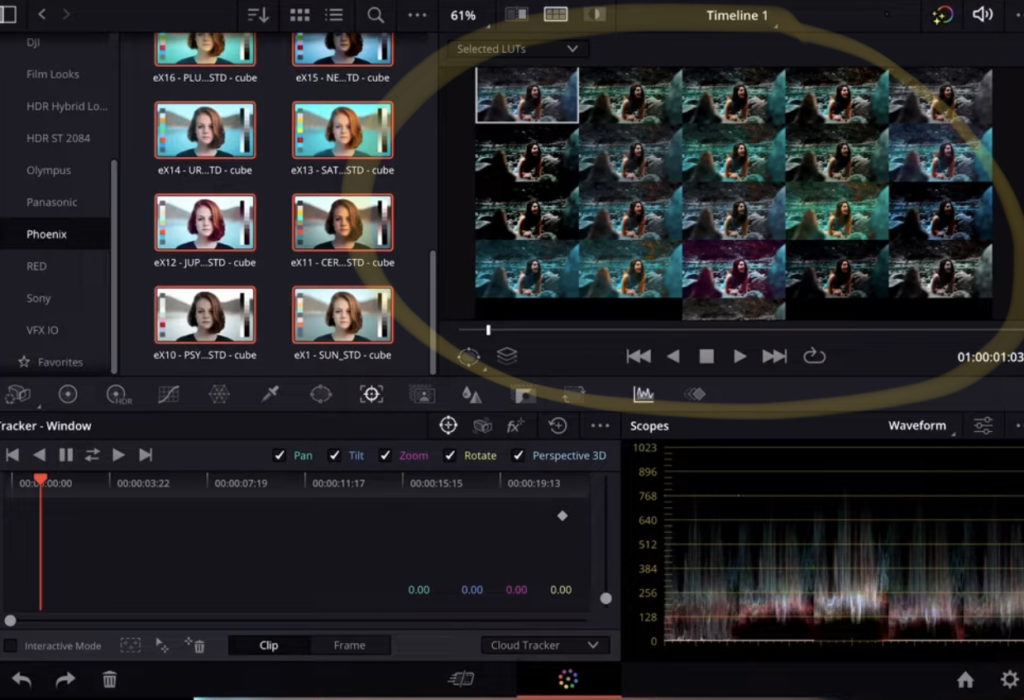
If you want to host your own Online Course use CC360
I really believe, that CC360 is the best Platform to host your own Online Course currently on the market. And each week they introduce new features. Amazing. Check it out here.
BONUS: All DaVinci Resolve iPad Masterclass Students get the Orange & Teal LUTs Pack for FREE!
You can either get the Orange & Teal Pack separate here: Orange & Teal LUTs Pack. Or the Transition Pack here: Seamless Transition Pack for DaVinci Resolve iPad. Or the 8K Film Grain Pack here: 8K Film Grain Bundle.
But all of our DaVinci Resolve iPad Packs are a FREE Bonus for the DaVinci Resolve iPad Masterclass Students.
Check It Out here DaVinci Resolve iPad MasterClass: From Beginner To Pro.

Read Next
• How COPY Color Grade to MULTIPLE Clips in DaVinci Resolve iPad
• DO THIS to make DaVinci Resolve FASTER! (Instead of rage smashing your iPad)
• How To Delete Cache Files in DaVinci Resolve iPad
• How To Color Correct iPhone Footage in DaVinci Resolve iPad
• Easy Sync Audio & Video in DaVinci Resolve iPad