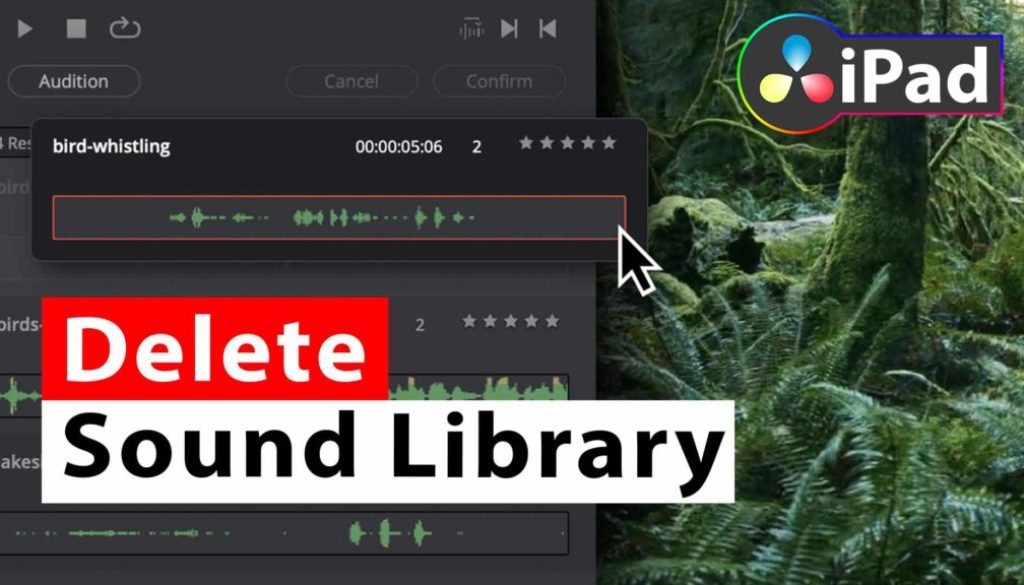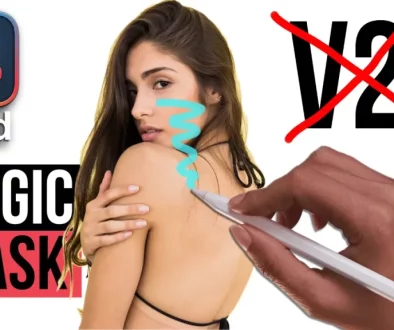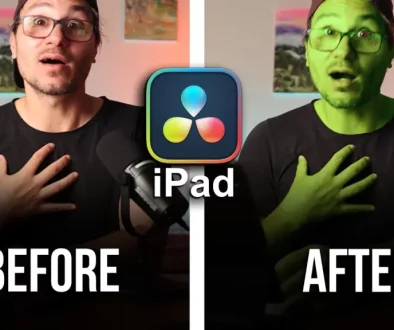How To DELETE Sound Library from DaVinci Resolve iPad
Let’s say you added alot of different SFX to the Sound Library from DaVinci Resolve on your iPad. But you want a fresh start. How can you reset your Sound Library and only add the ones you really want to be inside? No Problem i got you. In this article you will learn how to delete a Sound Library from DaVinci Resolve iPad.
Info: If you want to add the Free Sound Library from Blackmagic to your iPad, i cover that one here in this article: “How To ADD FREE Sound Library 🎵 DaVinci Resolve iPad“
Pro Tip: Make your Videos Cinematic (and save a tone of time) with our Seamless Transition Pack for DaVinci Resolve iPad.

Contents
[Video] How To DELETE Sound Library from DaVinci Resolve iPad
Where to find the DaVinci Resolve Sound Library on your iPad?
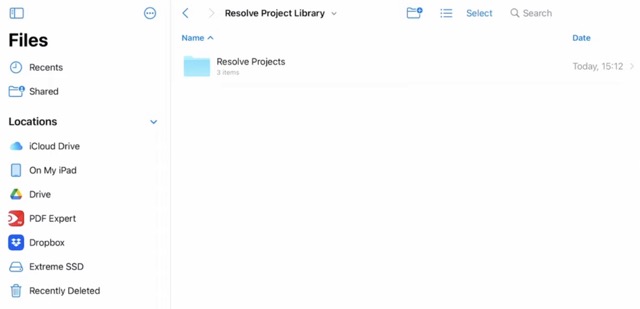
Important: You will find the Sound Library in the same folder where your DaVinci Resolve iPad Project Library is located. For example i recommend everyone when you start with DaVinci Resolve on the iPad to create a new Project Library not inside the DaVinci Resolve App anymore. Because i made the mistake and after i deleted the App all my project files where deleted as-well. You don’t want that, so if you have not done this step, do it NOW:
Read this article first: where i explain what you have to do: “AVOID THIS MISTAKE – I Lost all Project Files in DaVinci Resolve iPad“
Like i said before, by default you will find the Project Library Folder inside of you DaVinci Resolve App Folder. So open the files App and go where your Project Library is located. Open that folder.
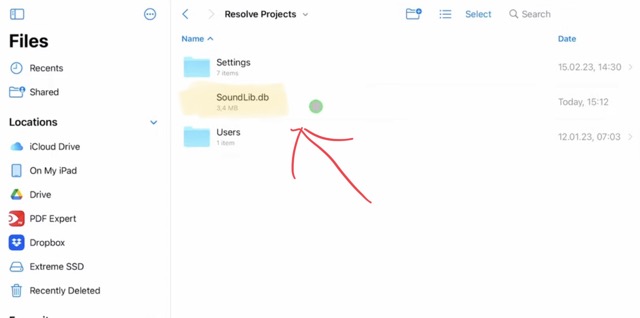
Inside the Folder you will find a file called “SoundLib.db” simply delete this File and your Sound Library is gone. And you can start again adding SFX to your Library.
Important: This will not delete your SFX. Just simply the Database with the information what SFX to use. Also if you want to save or archive a Sound Library, then just copy the SoundLib file.
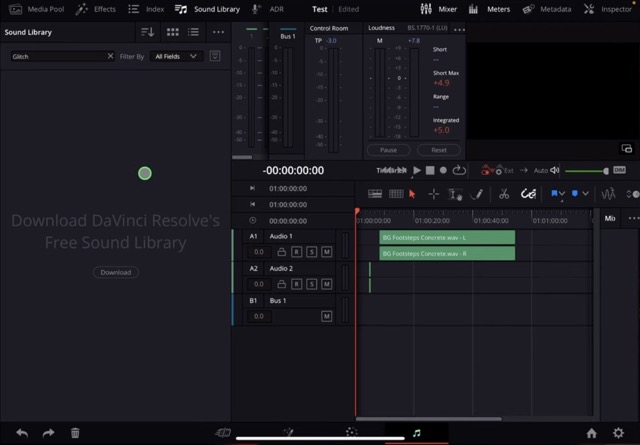
BONUS: All DaVinci Resolve iPad Masterclass Students get the Transition Pack for FREE!
You can either get the Transition Pack separate here: Seamless Transition Pack for DaVinci Resolve iPad. Or all of our DaVinci Resolve iPad Packs are a FREE Bonus for the DaVinci Resolve iPad Masterclass Students.
Check It Out here DaVinci Resolve iPad MasterClass: From Beginner To Pro.

Read Next
• How COPY Color Grade to MULTIPLE Clips in DaVinci Resolve iPad
• DO THIS to make DaVinci Resolve FASTER! (Instead of rage smashing your iPad)
• How To Delete Cache Files in DaVinci Resolve iPad
• How To Color Correct iPhone Footage in DaVinci Resolve iPad
• Easy Sync Audio & Video in DaVinci Resolve iPad