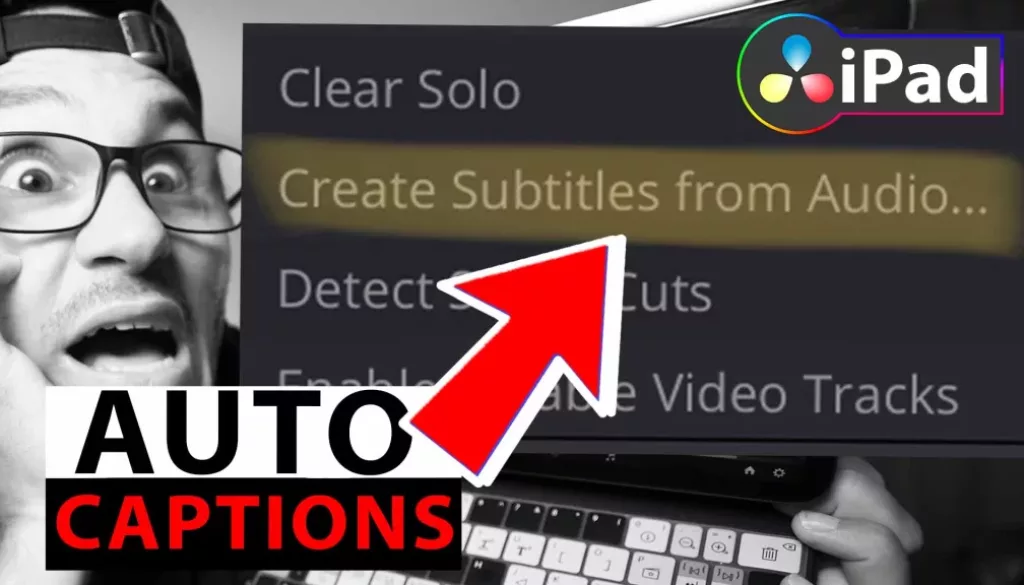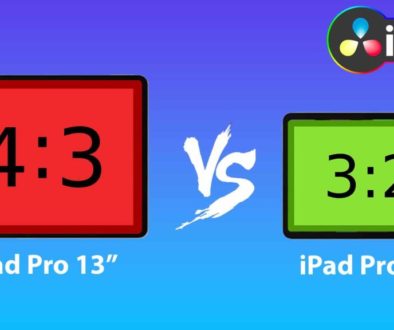How To Create AUTO CAPTIONS in DaVinci Resolve iPad!
In this article i will show you two solutions on how you can add Subtitles/Captions from your Audio in DaVinci Resolve for the iPad. This is a great Feature which was added in DaVinci Resolve 18.5. But keep in mind, that this is a Studio only feature. But my honest opinion? If you still don’t have the Studio Version… What are you doing. Compared to all the other high end professional Video Editing Software out there, the Studio Version is a one time payment and still cheaper then the other ones.
Pro Tip: Make your Videos Cinematic (and save a tone of time) with our Seamless Transition Pack for DaVinci Resolve iPad.

Contents
- [Video] How To Create AUTO CAPTIONS in DaVinci Resolve iPad!
- Solution 1: How To Add Captions on the CUT PAGE
- Solution 2: Create Subtitles in the Edit Page via Shortcut
- If you want to host your own Online Course use CC360
- BONUS: All DaVinci Resolve iPad Masterclass Students get the Transition Pack & the 8K Film Grain Pack for FREE!
[Video] How To Create AUTO CAPTIONS in DaVinci Resolve iPad!
Solution 1: How To Add Captions on the CUT PAGE
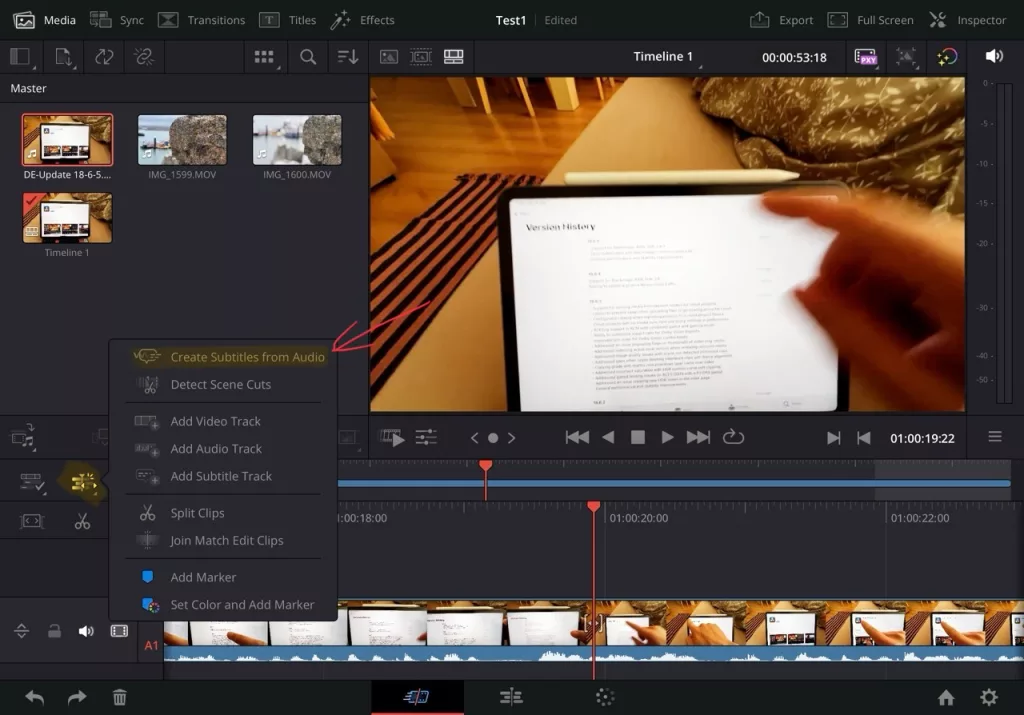
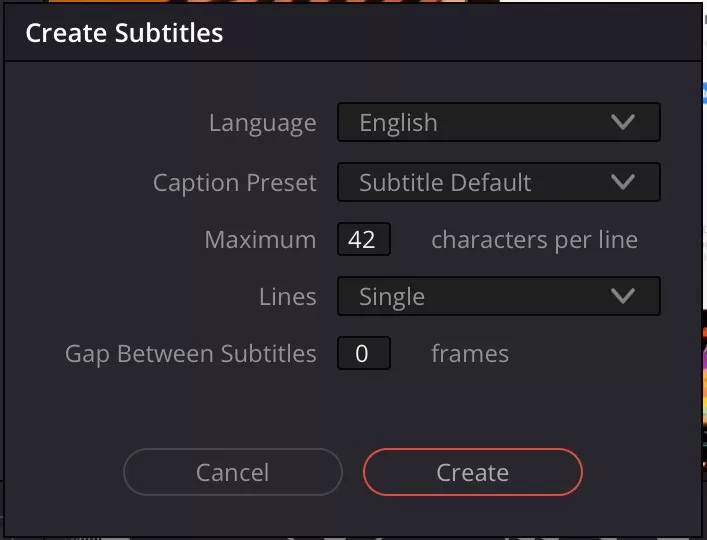
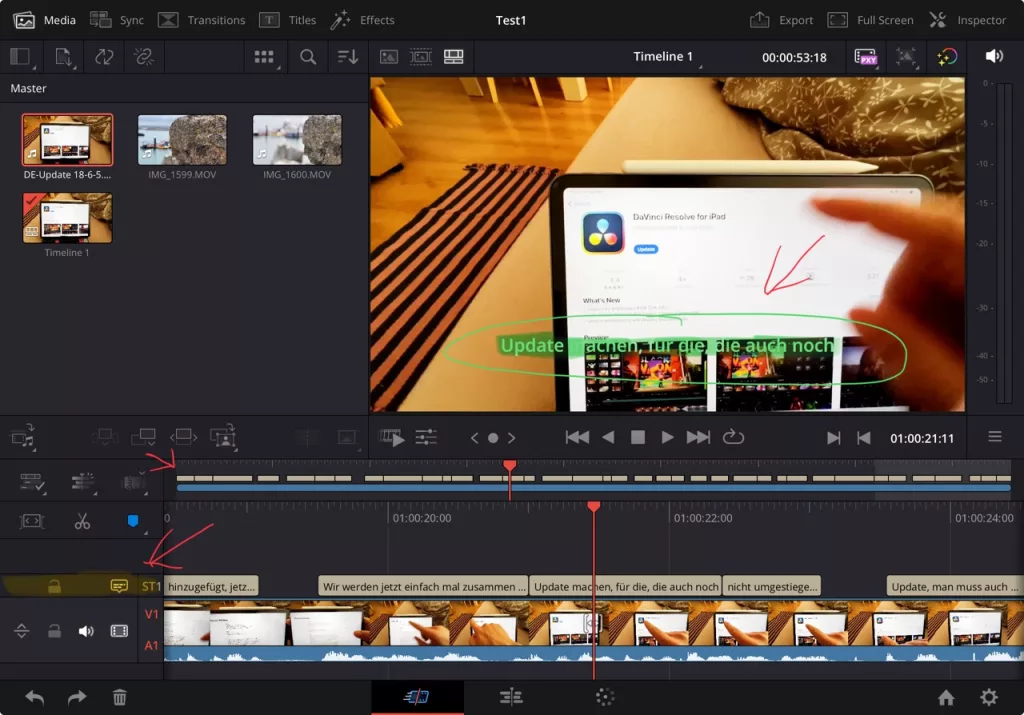
Solution 2: Create Subtitles in the Edit Page via Shortcut
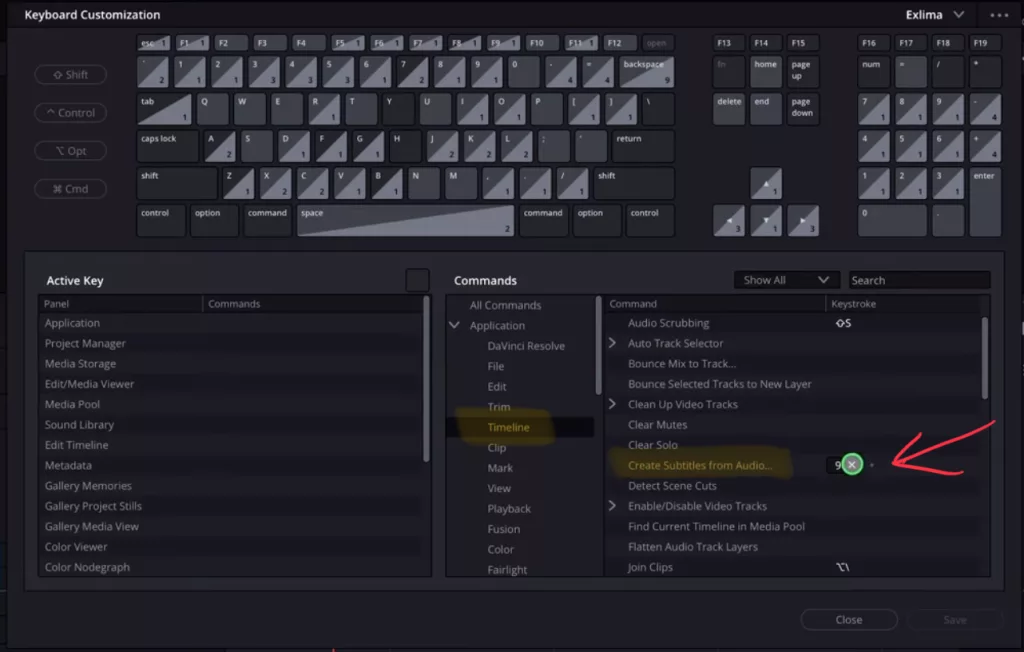
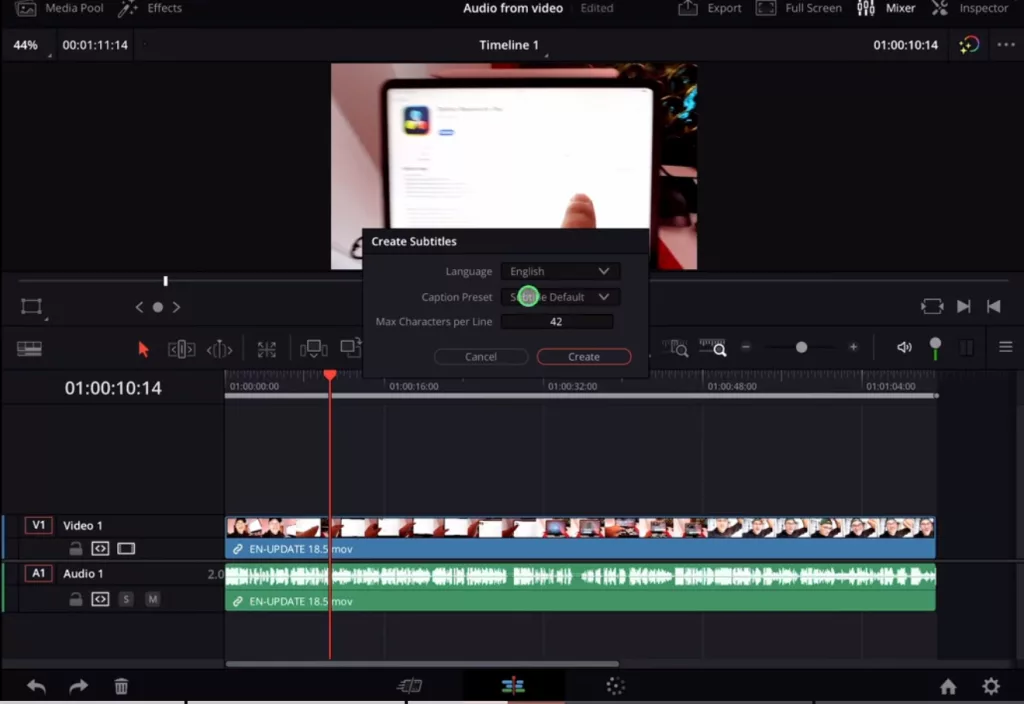
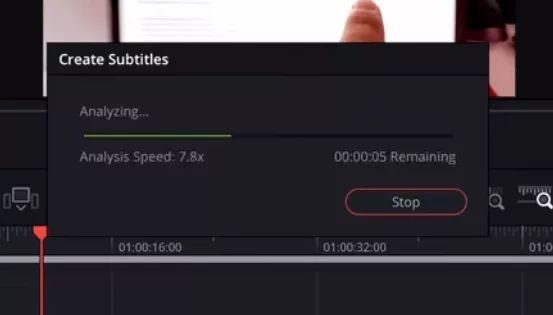
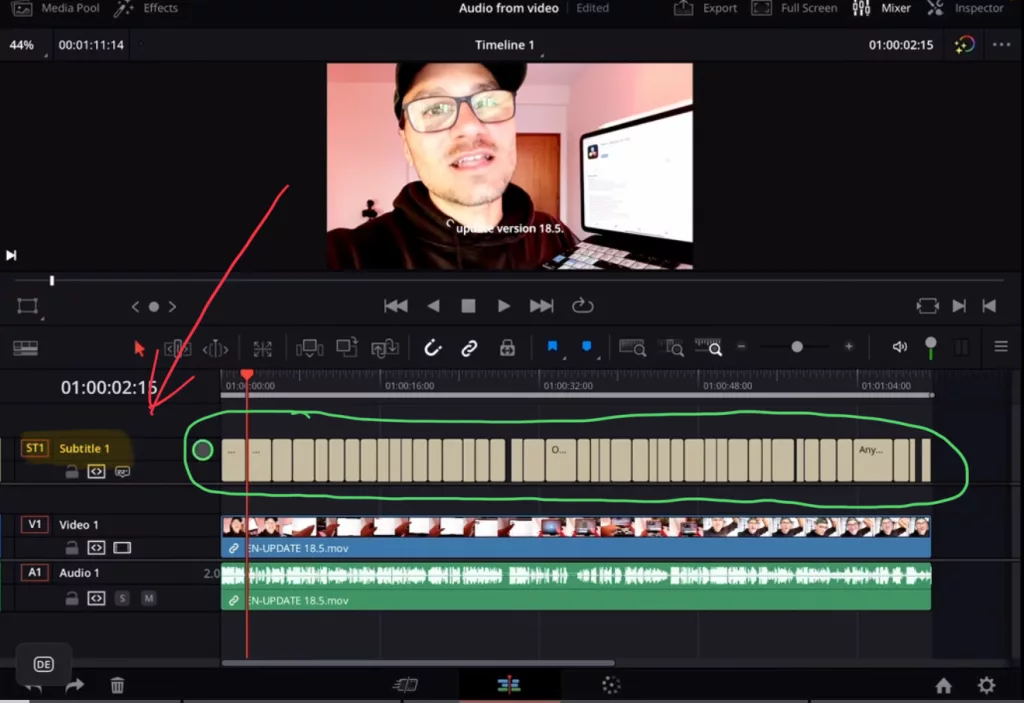
Tip: If you don’t know how to get the other pages on the iPad read this article first: How to UNLOCK ALL PAGES in DaVinci Resolve for iPad Pro
If you want to host your own Online Course use CC360
I really believe, that CC360 is the best Platform to host your own Online Course currently on the market. And each week they introduce new features. Amazing. Check it out here.
BONUS: All DaVinci Resolve iPad Masterclass Students get the Transition Pack & the 8K Film Grain Pack for FREE!
You can either get the Transition Pack separate here: Seamless Transition Pack for DaVinci Resolve iPad. Or the 8K Film Grain Pack here: 8K Film Grain Bundle. but all of our DaVinci Resolve iPad Packs are a FREE Bonus for the DaVinci Resolve iPad Masterclass Students.
Check It Out here DaVinci Resolve iPad MasterClass: From Beginner To Pro.

Read Next
• How COPY Color Grade to MULTIPLE Clips in DaVinci Resolve iPad
• DO THIS to make DaVinci Resolve FASTER! (Instead of rage smashing your iPad)
• How To Delete Cache Files in DaVinci Resolve iPad
• How To Color Correct iPhone Footage in DaVinci Resolve iPad
• Easy Sync Audio & Video in DaVinci Resolve iPad