How To Cinematic Look (DaVinci Resolve iPad)
In this article i will show you a very powerful technique in DaVinci Resolve for the iPad to create the cinematic look we all want. A very common way in Color Grading is to use desaturated blacks. But how can we actually achieve this with the iPad? Today i will show you two solutions.
Pro Tip: Make your Videos Cinematic (and save a tone of time) with our Seamless Transition Pack for DaVinci Resolve iPad.

Contents
- [Video] How To Cinematic Look (DaVinci Resolve iPad)
- The Problem with just Saturation increase
- Solution 1: Use the Curve Luma vs Saturation to isolate the Black
- Solution 2: Use Chroma Dark in DaVinci Resolve iPad
- If you want to host your own Online Course use CC360
- BONUS: All DaVinci Resolve iPad Masterclass Students get the Transition Pack & the 8K Film Grain Pack for FREE!
[Video] How To Cinematic Look (DaVinci Resolve iPad)
The Problem with just Saturation increase

Solution 1: Use the Curve Luma vs Saturation to isolate the Black



Now you can do your Saturation changes and it will not affect the Black and Shadow parts of your Video.
Solution 2: Use Chroma Dark in DaVinci Resolve iPad
A very fast and powerful way to keep the shadow and dark parts desaturated is by using the Preset called “Chroma Dark”. But the Problem is, that we do not have this feature in the iPad Version of DaVinci Resolve. That is not true… i will show you how you can use Chroma Dark also on the iPad.



Tip: If you don’t know how to get the other pages (FUSION, FAIRLIGHT, EDIT) on the iPad read this article first: How to UNLOCK ALL PAGES in DaVinci Resolve for iPad Pro
If you want to host your own Online Course use CC360
I really believe, that CC360 is the best Platform to host your own Online Course currently on the market. And each week they introduce new features. Amazing. Check it out here.
BONUS: All DaVinci Resolve iPad Masterclass Students get the Transition Pack & the 8K Film Grain Pack for FREE!
You can either get the Transition Pack separate here: Seamless Transition Pack for DaVinci Resolve iPad. Or the 8K Film Grain Pack here: 8K Film Grain Bundle. but all of our DaVinci Resolve iPad Packs are a FREE Bonus for the DaVinci Resolve iPad Masterclass Students.
Check It Out here DaVinci Resolve iPad MasterClass: From Beginner To Pro.

Read Next
• How COPY Color Grade to MULTIPLE Clips in DaVinci Resolve iPad
• DO THIS to make DaVinci Resolve FASTER! (Instead of rage smashing your iPad)
• How To Delete Cache Files in DaVinci Resolve iPad
• How To Color Correct iPhone Footage in DaVinci Resolve iPad
• Easy Sync Audio & Video in DaVinci Resolve iPad




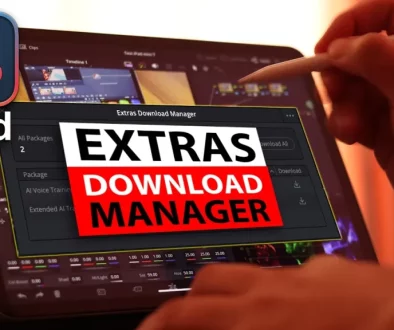
![Top 10 Features in DaVinci Resolve for iPad You Should Know [Part 2]](https://exlima.net/wp-content/uploads/2025/12/Top-10-Features-in-DaVinci-Resolve-for-iPad-You-Should-Know-Part-2-1024x576-394x330.webp)
![Top 10 Features in DaVinci Resolve for iPad You Should Know [Part 1]](https://exlima.net/wp-content/uploads/2025/12/Top-10-Features-in-DaVinci-Resolve-for-iPad-You-Should-Know-Part-1-1024x576-394x330.webp)