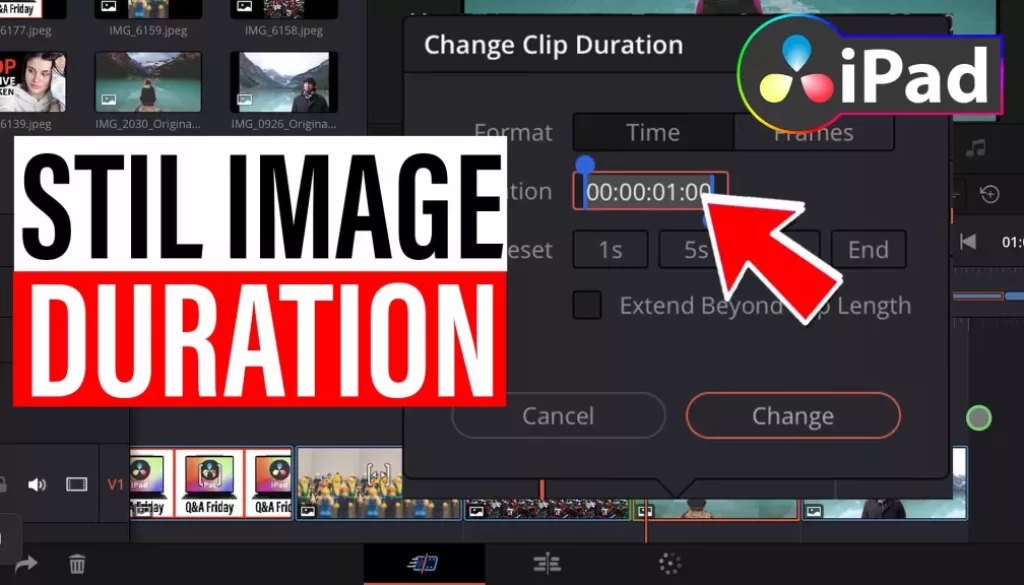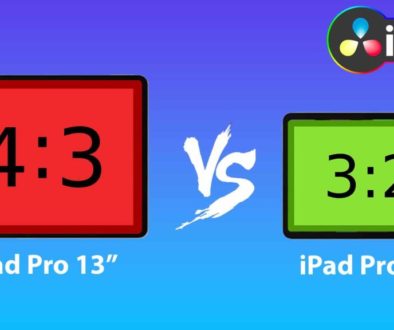How To Change Duration of Multiple Images in DaVinci Resolve iPad
In this article i will show you, how you can change the duration of multiple images all at once using DaVinci Resolve on the iPad. When you place an image to the Timeline there is a default duration time for images. I will also show you how you can change that as well. Enjoy.
Pro Tip: Make your Videos Cinematic (and save a tone of time) with our Seamless Transition Pack for DaVinci Resolve iPad.

Contents
- [Video] How To Change Duration of Multiple Images in DaVinci Resolve iPad
- Methode 1: Change the Default Image Duration Time
- Methode 2: Change Image Duration of Multiple Images already in the Timeline
- If you want to host your own Online Course use CC360
- BONUS: All DaVinci Resolve iPad Masterclass Students get the Transition Pack & the 8K Film Grain Pack for FREE!
[Video] How To Change Duration of Multiple Images in DaVinci Resolve iPad
Methode 1: Change the Default Image Duration Time
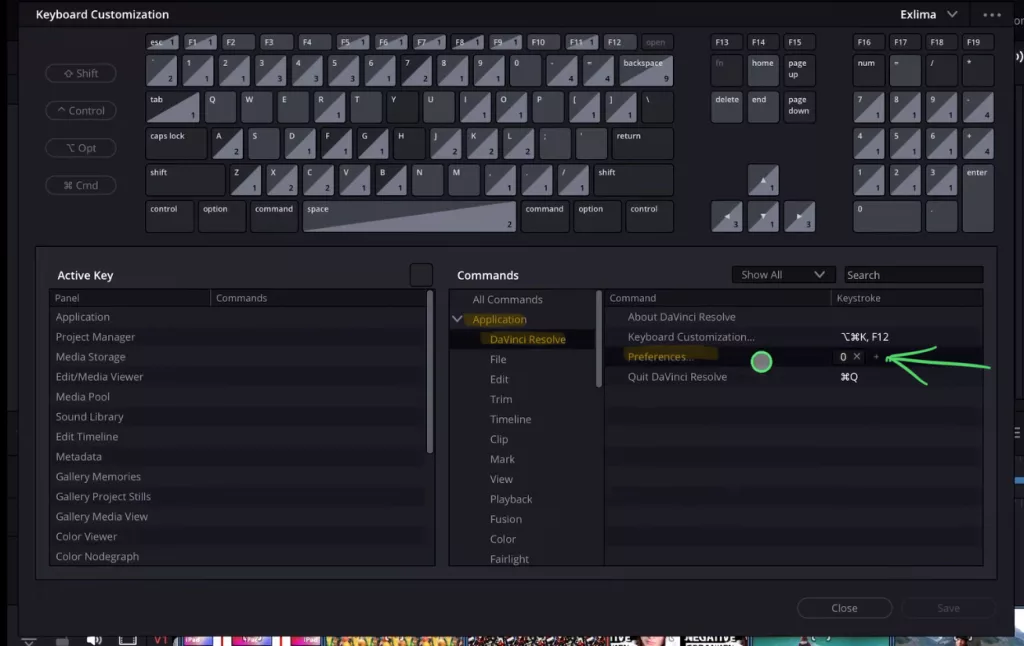
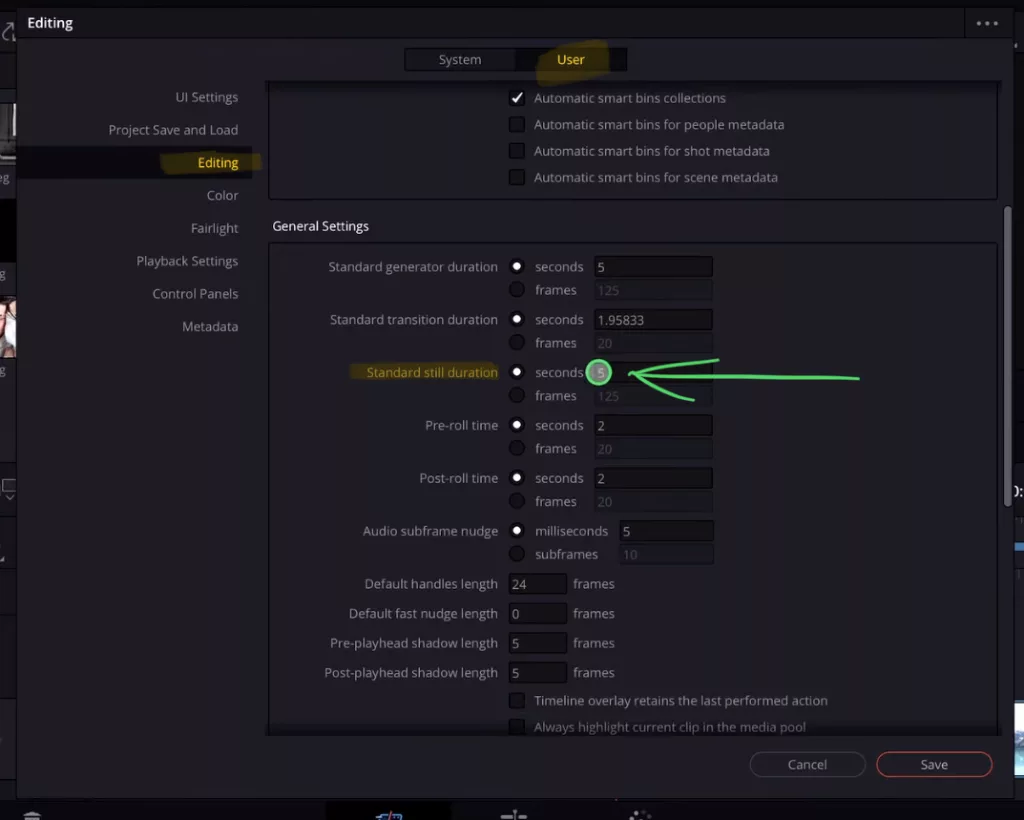
Methode 2: Change Image Duration of Multiple Images already in the Timeline
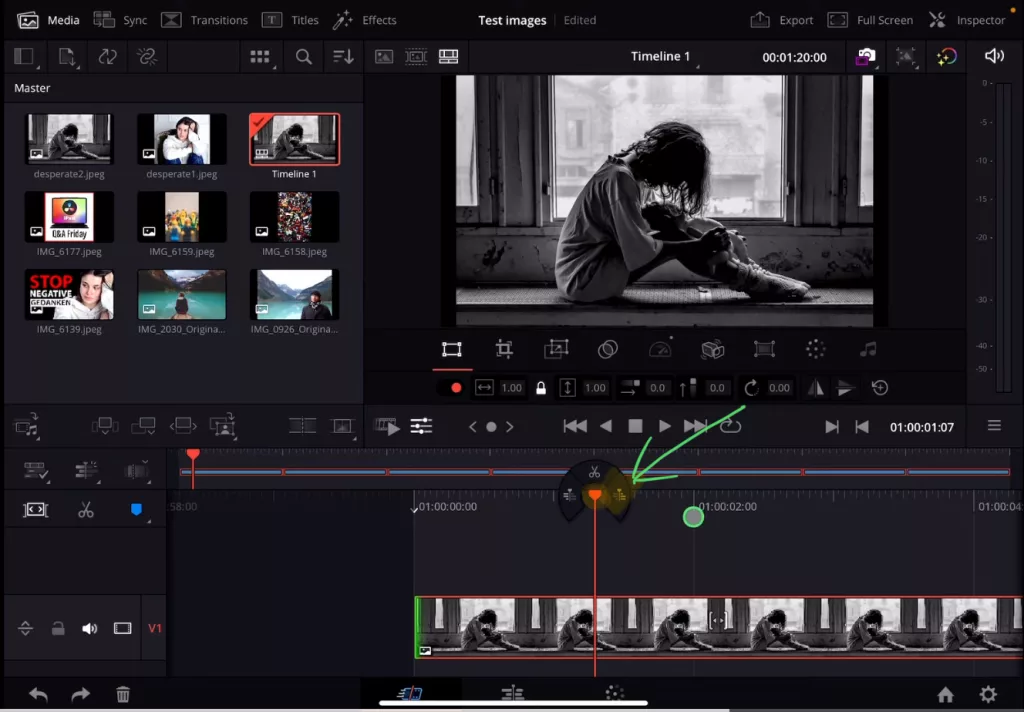
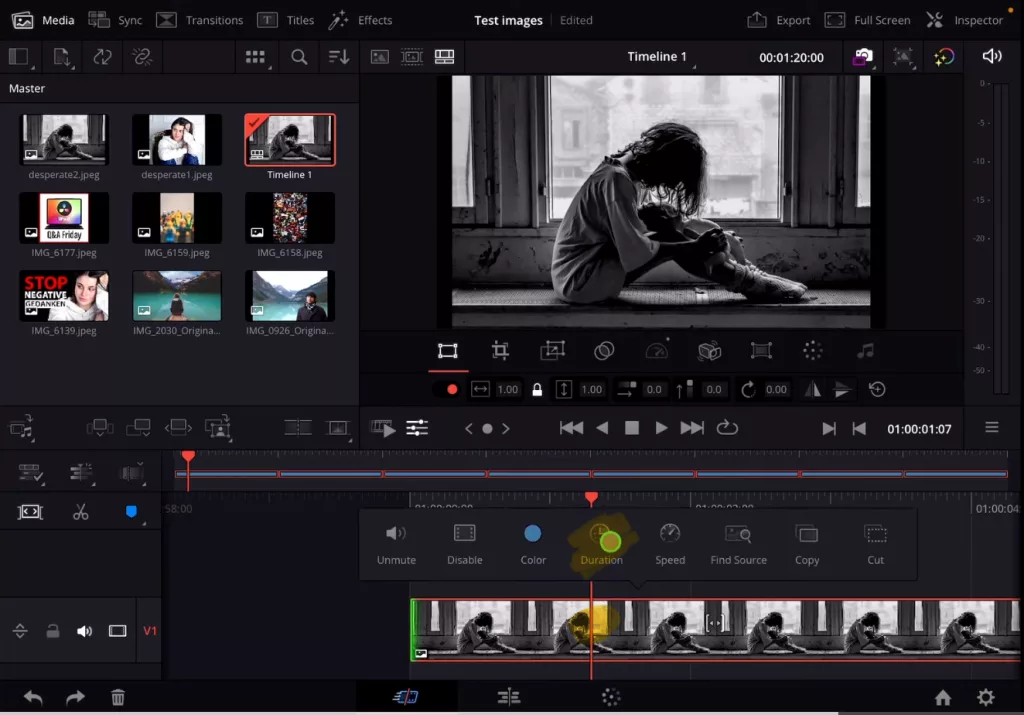
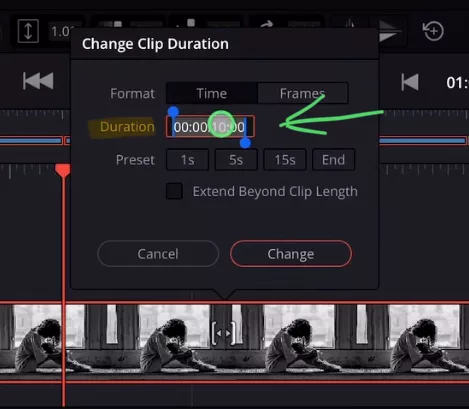
If you want to host your own Online Course use CC360
I really believe, that CC360 is the best Platform to host your own Online Course currently on the market. And each week they introduce new features. Amazing. Check it out here.
BONUS: All DaVinci Resolve iPad Masterclass Students get the Transition Pack & the 8K Film Grain Pack for FREE!
You can either get the Transition Pack separate here: Seamless Transition Pack for DaVinci Resolve iPad. Or the 8K Film Grain Pack here: 8K Film Grain Bundle. but all of our DaVinci Resolve iPad Packs are a FREE Bonus for the DaVinci Resolve iPad Masterclass Students.
Check It Out here DaVinci Resolve iPad MasterClass: From Beginner To Pro.

Read Next
• How COPY Color Grade to MULTIPLE Clips in DaVinci Resolve iPad
• DO THIS to make DaVinci Resolve FASTER! (Instead of rage smashing your iPad)
• How To Delete Cache Files in DaVinci Resolve iPad
• How To Color Correct iPhone Footage in DaVinci Resolve iPad
• Easy Sync Audio & Video in DaVinci Resolve iPad