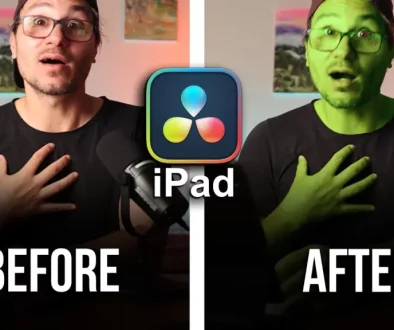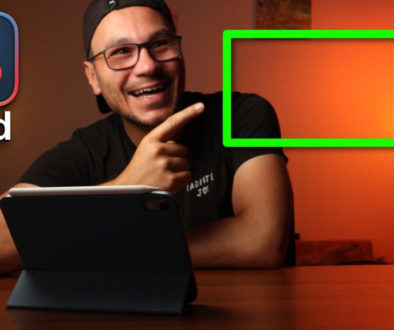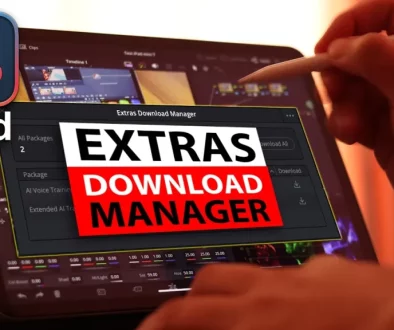EVERY iPAD EDITOR SHOULD KNOW THIS! 😱
Adding B-Roll in DaVinci Resolve on the iPad is usually straight forward. You either just drag & drop the clips from the viewer into the timeline or use the icons under the Media Pool to place them. But did you know, that there is another way how you can place clips onto your timeline? In this video i will show you one of the secret PRO EDITOR ways on how to add B-Roll in DaVinci Resolve for the iPad.
Pro Tip: Make your Videos Cinematic (and save a tone of time) with our Seamless Transition Pack for DaVinci Resolve iPad.

Contents
[Video] EVERY iPAD EDITOR SHOULD KNOW THIS! 😱
The B-Roll Hack in the Edit Page
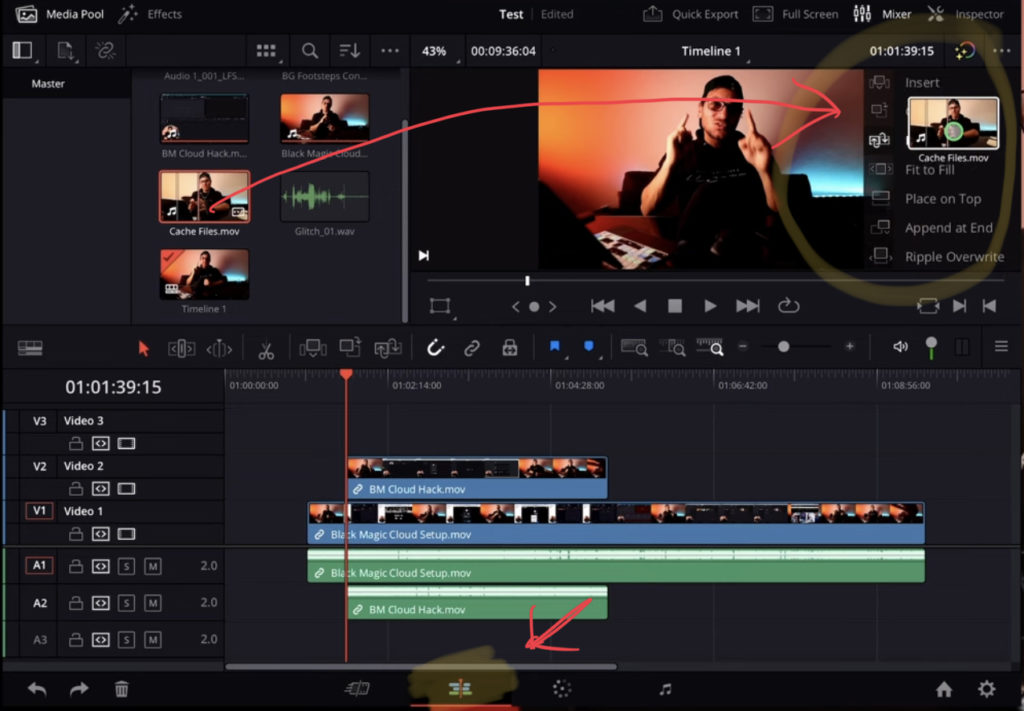
Go to the Edit Page. (If you don’t have the Edit Page read this article here first on how to unlock all the pages for DaVinci Resolve on the iPad) Instead of drag & drop the clips from the Media Pool to the timline drag & drop them to the viewer window. You will see a new window on the right side. Now you simply drag the clip to the icon you want and it will place it to the timeline accordingly. So simple… So fast.
BONUS: All DaVinci Resolve iPad Masterclass Students get the Transition Pack for FREE!
You can either get the Transition Pack separate here: Seamless Transition Pack for DaVinci Resolve iPad. Or all of our DaVinci Resolve iPad Packs are a FREE Bonus for the DaVinci Resolve iPad Masterclass Students.
Check It Out here DaVinci Resolve iPad MasterClass: From Beginner To Pro.

Read Next
• How COPY Color Grade to MULTIPLE Clips in DaVinci Resolve iPad
• DO THIS to make DaVinci Resolve FASTER! (Instead of rage smashing your iPad)
• How To Delete Cache Files in DaVinci Resolve iPad
• How To Color Correct iPhone Footage in DaVinci Resolve iPad
• Easy Sync Audio & Video in DaVinci Resolve iPad