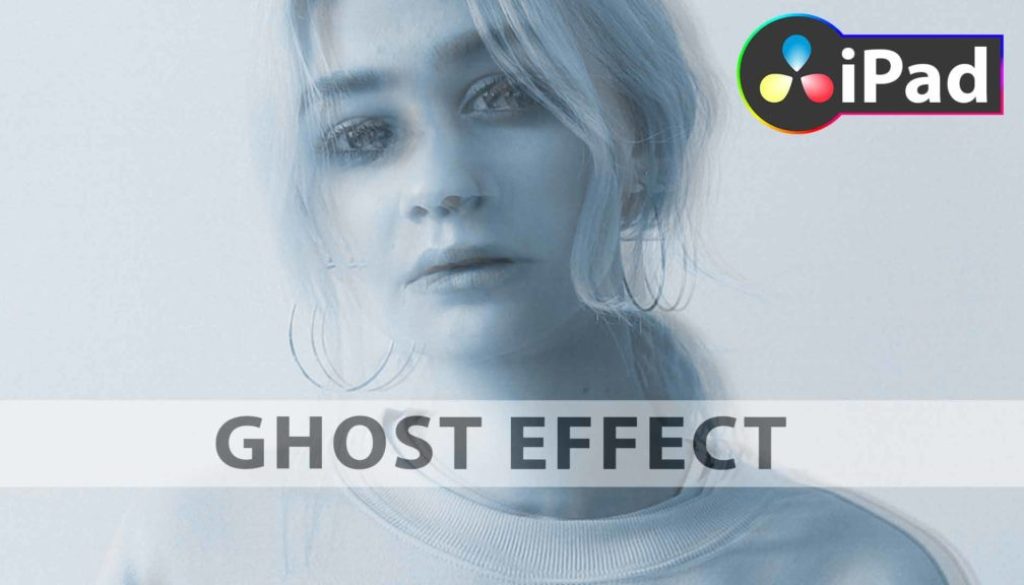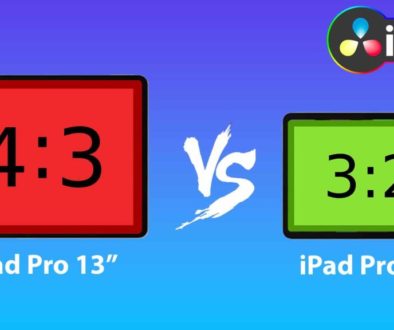How To Add GHOST EFFECT in DaVinci Resolve iPad!
In this article/video i show you how you can create a simple ghost effect in DaVinci Resolve for the iPad. This is often used in Music Videos or artistic styles of Videos. Also this effect works best if we have a moving subject with a still background. In my example i have a walking woman clip.
Pro Tip: Make your Videos Cinematic (and save a tone of time) with our Seamless Transition Pack for DaVinci Resolve iPad.

Contents
[Video] How To Add GHOST EFFECT in DaVinci Resolve iPad!
Step 1: Trim and copy your clip
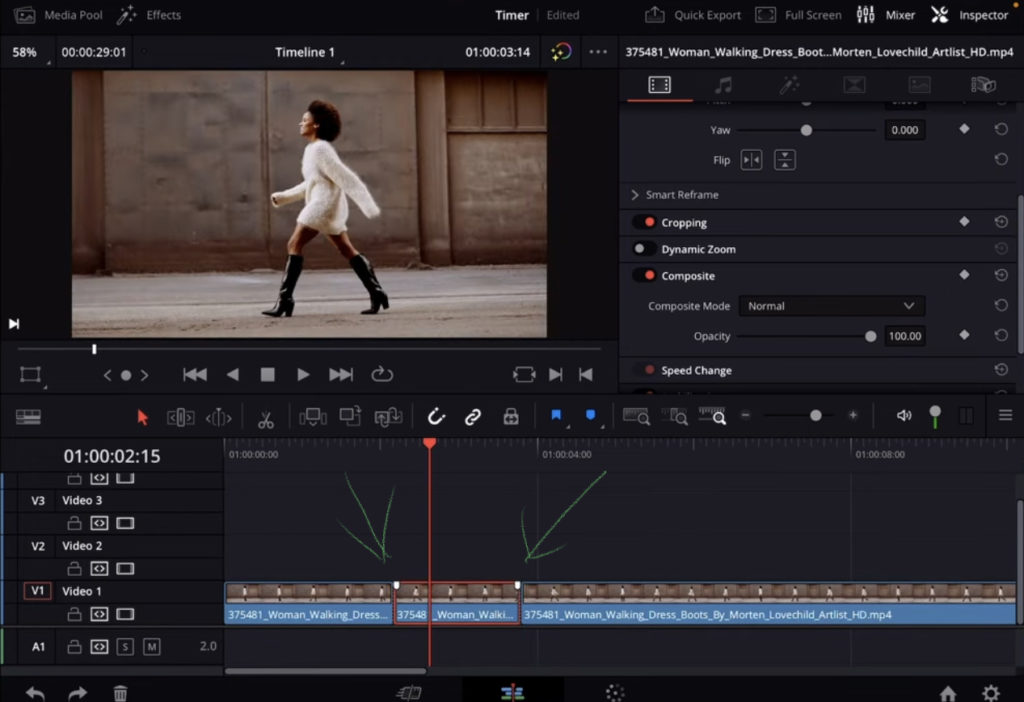
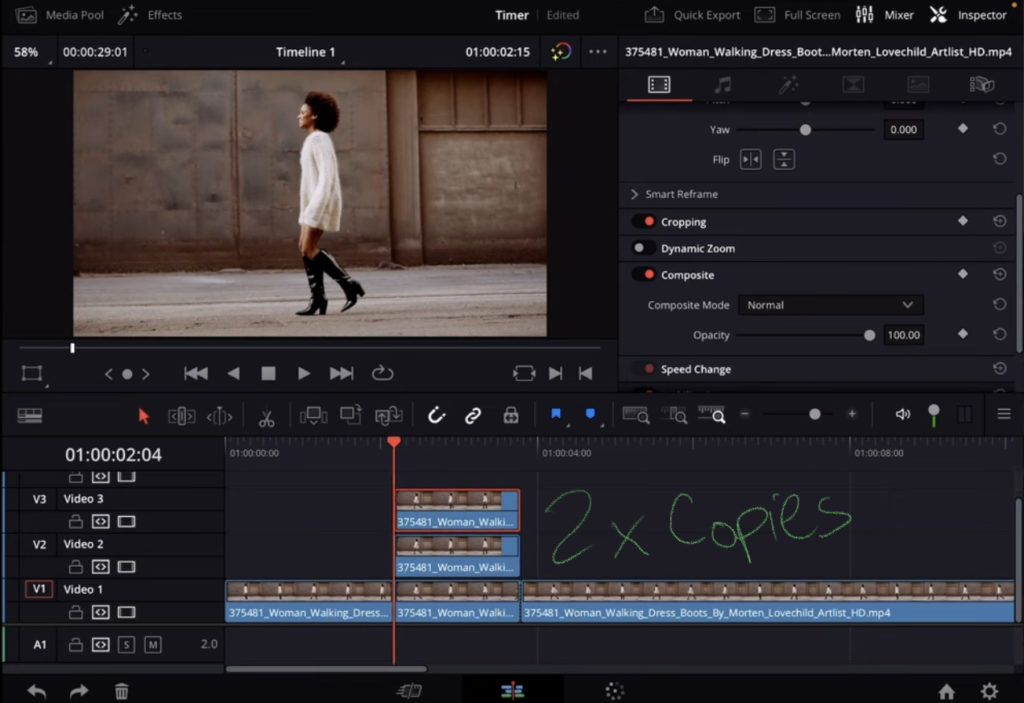
Create two copies of the timed clip. Either by select and copy paste or you can also hold the Option key and drag the clip to the top the create a instant copy.
Step 2: Go 3 Frames to the right
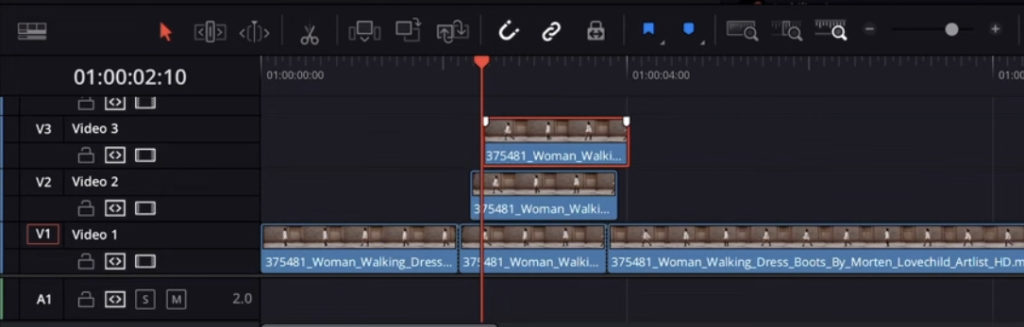
Step 3: Change Opacity for both copies
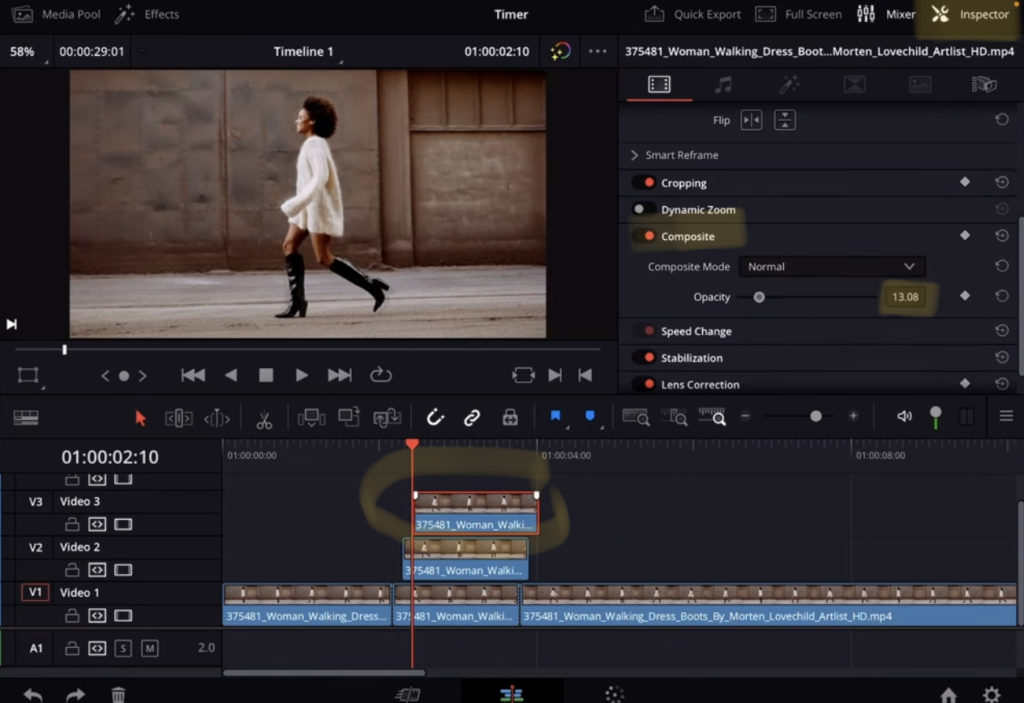
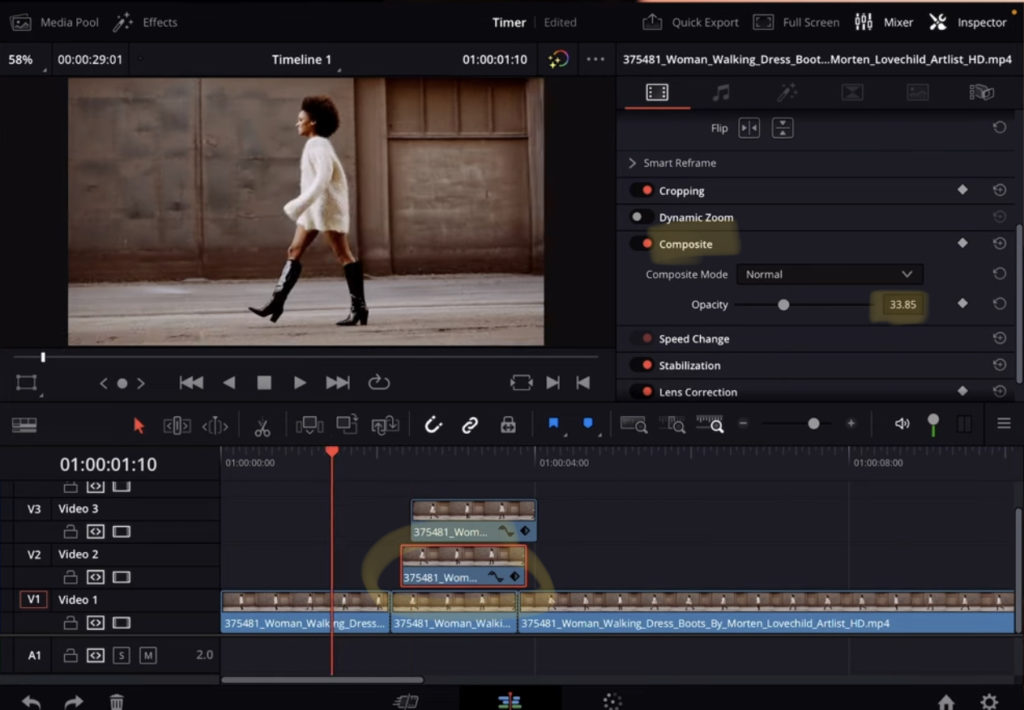
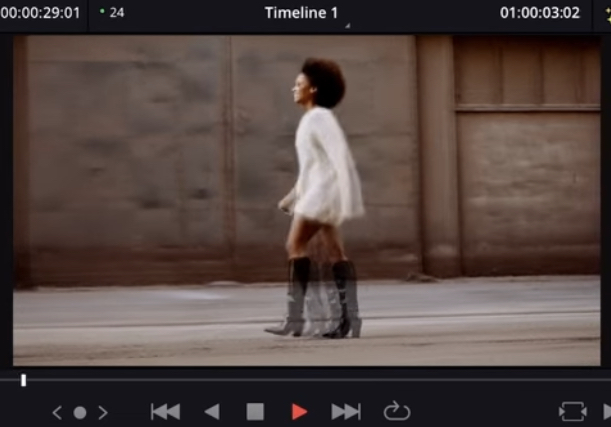
If you want to host your own Online Course use CC360
I really believe, that CC360 is the best Platform to host your own Online Course currently on the market. And each week they introduce new features. Amazing. Check it out here.
BONUS: All DaVinci Resolve iPad Masterclass Students get the Transition Pack for FREE!
You can either get the Transition Pack separate here: Seamless Transition Pack for DaVinci Resolve iPad. Or all of our DaVinci Resolve iPad Packs are a FREE Bonus for the DaVinci Resolve iPad Masterclass Students.
Check It Out here DaVinci Resolve iPad MasterClass: From Beginner To Pro.

Read Next
• How COPY Color Grade to MULTIPLE Clips in DaVinci Resolve iPad
• DO THIS to make DaVinci Resolve FASTER! (Instead of rage smashing your iPad)
• How To Delete Cache Files in DaVinci Resolve iPad
• How To Color Correct iPhone Footage in DaVinci Resolve iPad
• Easy Sync Audio & Video in DaVinci Resolve iPad