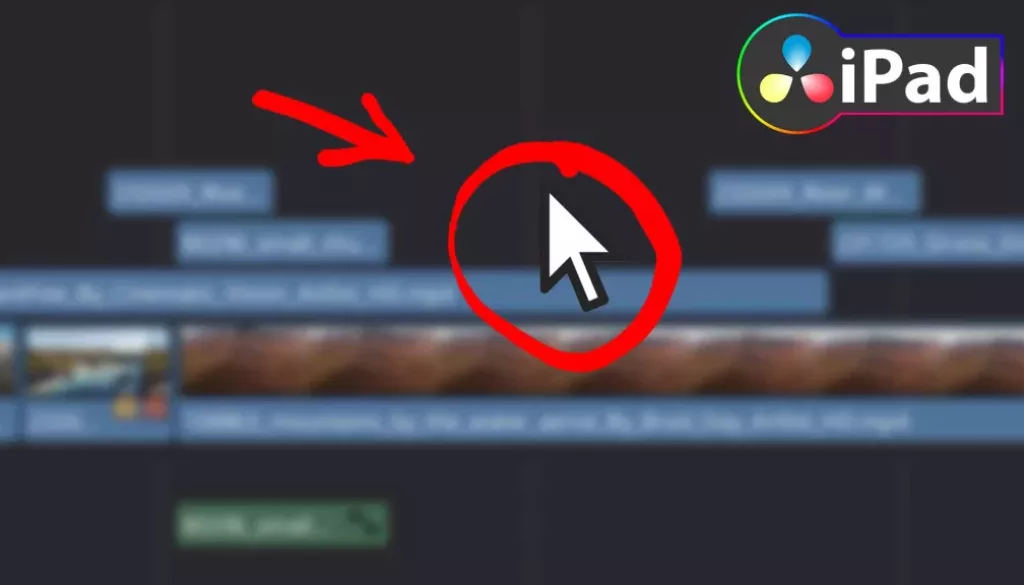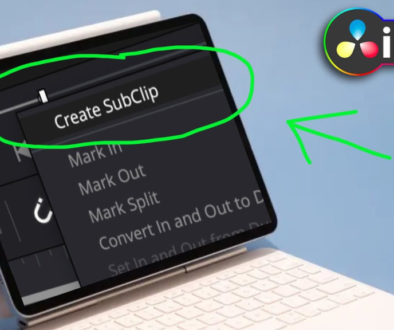This DaVinci iPad HACK will make your Life easier…
In this article today i will show you some hidden secrets in DaVinci Resolve for the iPad when it comes to Zooming in and out on your Timeline. Also when you come from Premiere Pro (like me) than you noticed, that the Zoom In/Out behaviour of DaVinci Resolve is different to Premiere Pro. Today i show you even how you can change it, so it matches the way Premiere Pro does it. Have Fun.
Pro Tip: Make your Videos Cinematic (and save a tone of time) with our Seamless Transition Pack for DaVinci Resolve iPad.

Contents
- [Video] This DaVinci iPad HACK will make your Life easier…
- 1. You can’t Zoom IN/OUT on the CUT PAGE of DaVinci Resolve for the iPad (Use the EDIT PAGE instead)
- 2. How to Zoom In/Out on the Timeline using a Mouse and Keyboard
- 3. How to Zoom In and Out around the Mouse Pointer in DaVinci Resolve for iPad?
- Bonus: How i use DaVinci Resolve for the iPad with the Apple Pencil
- If you want to host your own Online Course use CC360
- BONUS: All DaVinci Resolve iPad Masterclass Students get the Transition Pack & the 8K Film Grain Pack for FREE!
[Video] This DaVinci iPad HACK will make your Life easier…
1. You can’t Zoom IN/OUT on the CUT PAGE of DaVinci Resolve for the iPad (Use the EDIT PAGE instead)
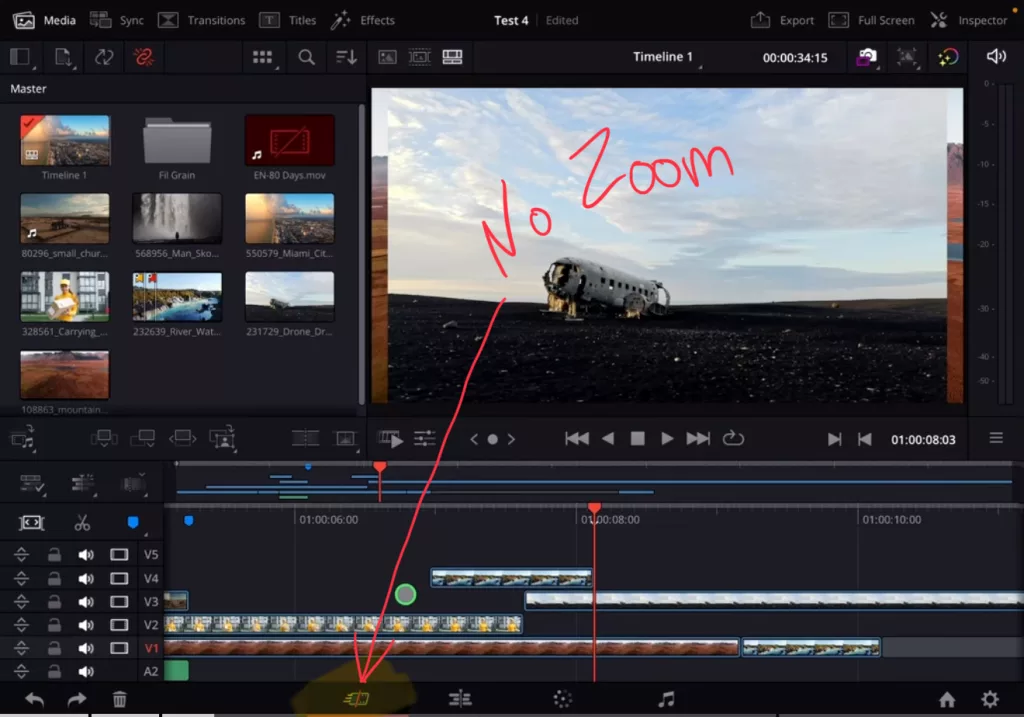
Officially we only have the CUT and the COLOR Page on DaVinci Resolve for the iPad. The Cut Page does not allow you to Zoom In or Out on the Timeline. That is because it is designed that way. The idea behind the Cut Page was to minimise all unnecessary clicks. This is why you see two Timelines on the Cut Page.
On the Desktop Version of DaVinci Resolve you also have the EDIT Page and there you can do all the Zoom In and Out as you like.
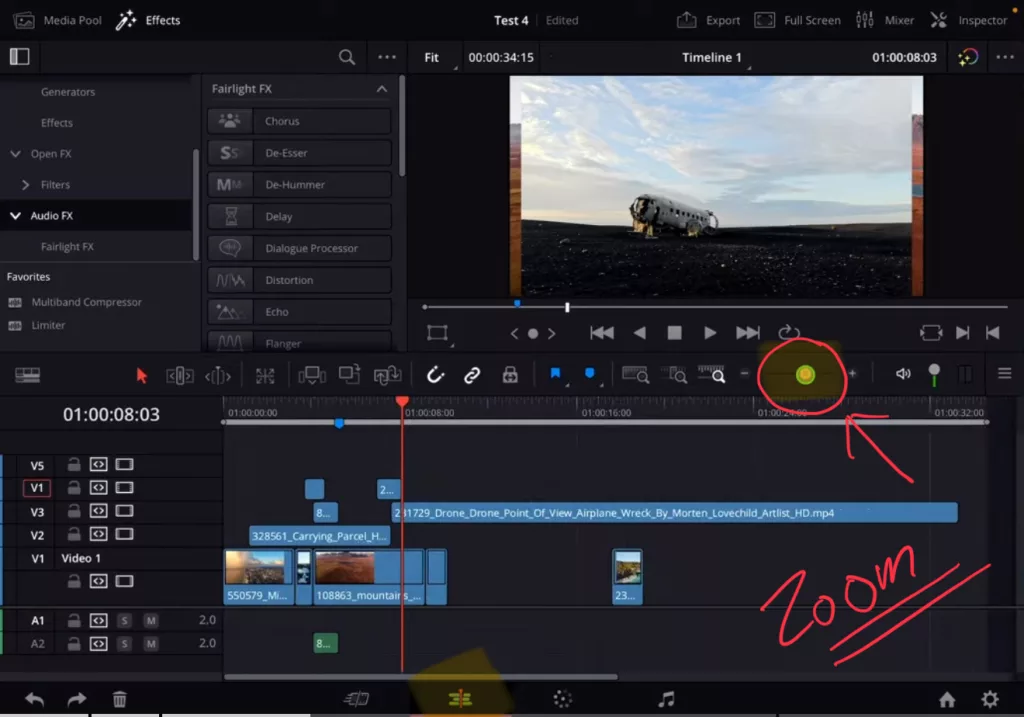
But DaVinci Resolve on the iPad is the same Software like on the Desktop. So since the start i figured out a way how to open the other Pages aswell.
Tip: If you don’t know how to get the other pages on the iPad read this article first: How to UNLOCK ALL PAGES in DaVinci Resolve for iPad Pro
2. How to Zoom In/Out on the Timeline using a Mouse and Keyboard
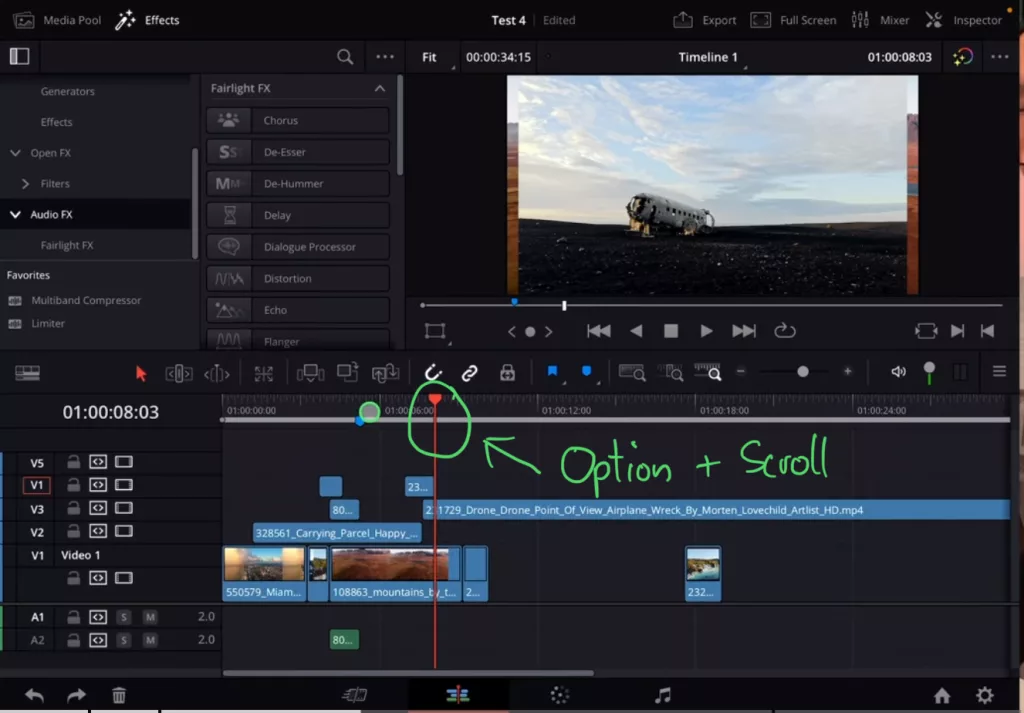
By default DaVinci Resolve on the iPad it will always Zoom In and Out where the Playhead is positioned on the Timeline. So if you want to zoom into a specific point on your timeline you first have to position the Playhead there.
3. How to Zoom In and Out around the Mouse Pointer in DaVinci Resolve for iPad?
If you come from Premiere Pro (like me) you remember that when you zoom in or out, it will always zoom in where your mouse pointer is located. But DaVinci uses the Playhead Position. But the other way is a bit faster to navigate through your timeline. Especially when you use a mouse and a keyboard.
But how can we do that on the iPad? – I’m glad that you ask, let me show you:
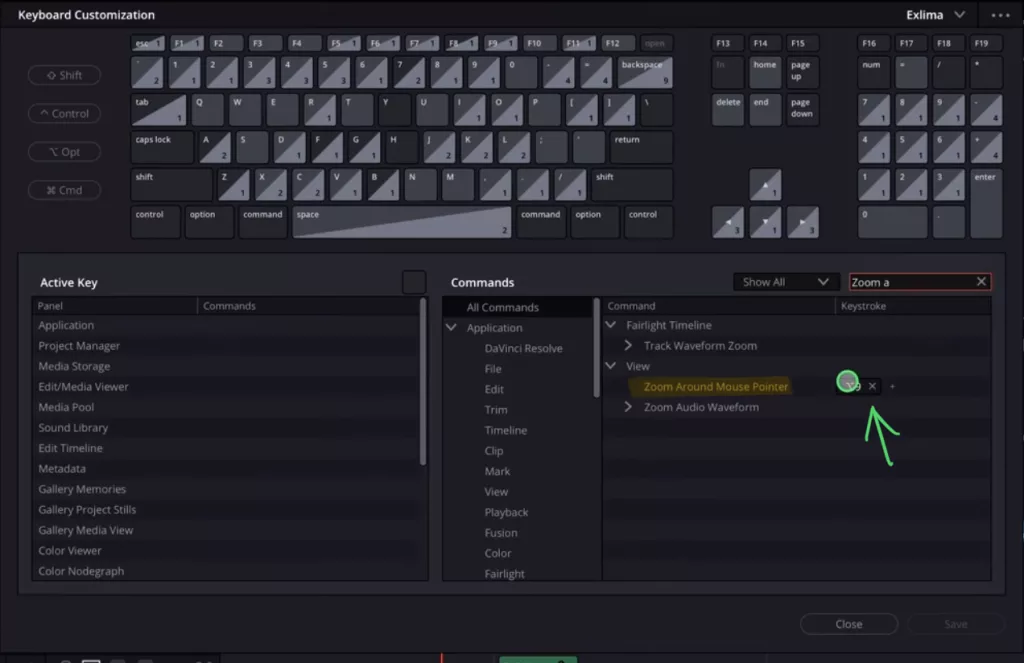
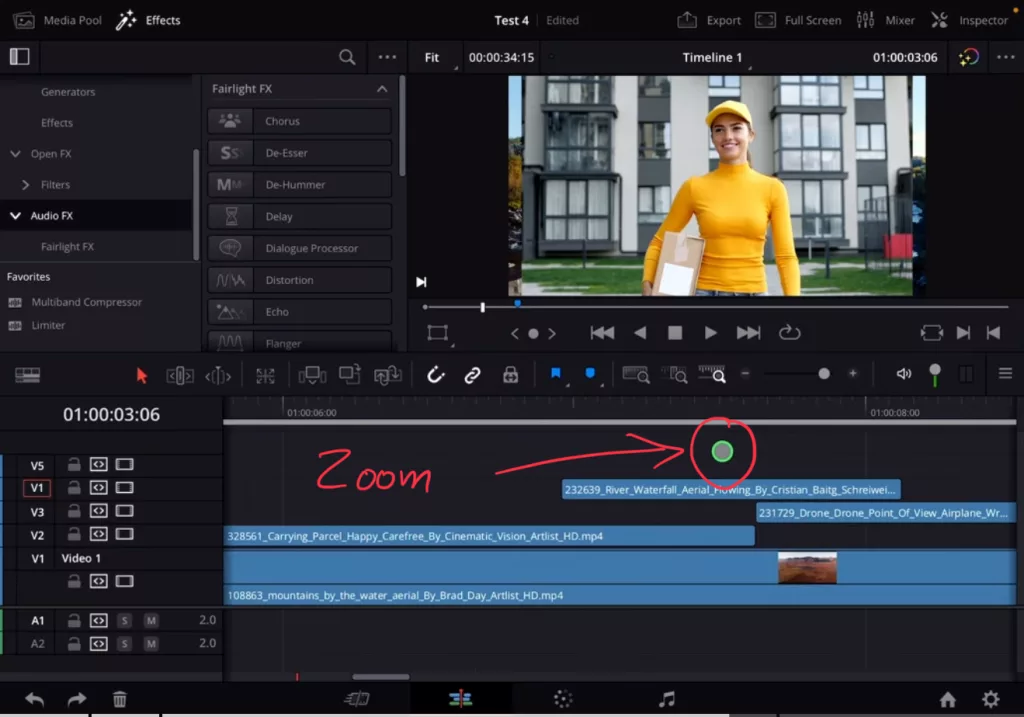
With the new Shortcut you can activate or deactivate “Zoom Around Mouse Pointer” in DaVinci Resolve for the iPad.
Bonus: How i use DaVinci Resolve for the iPad with the Apple Pencil
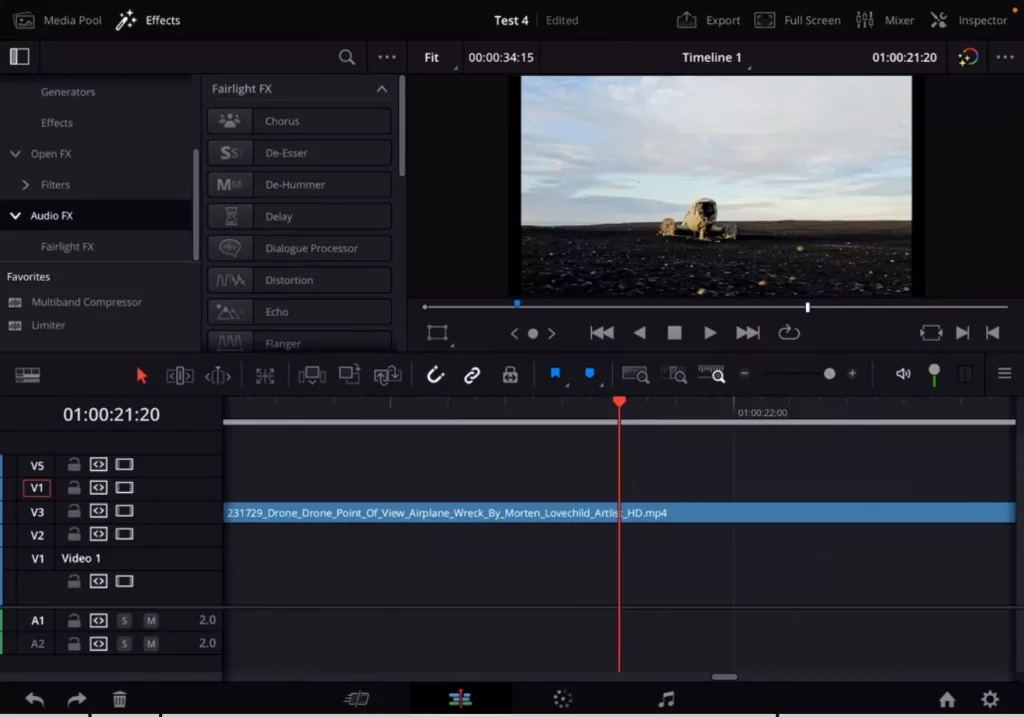
All my most important Shortcuts are located in reach of my left hand. This is something i adopted back from my PC Gaming times. You are way faster if the travel time on the keyboard is reduced. Part of my Shortcuts is even Zoom IN & OUT on the Timeline:
Some of my Custom Shortcuts:
1: Previous Clip
2: Next Clip
3: Timeline Zoom In
4: Timeline Zoom Out
5: Timeline Zoom to Fit
Q: Ripple Trim Start to Playhead
W: Ripple Trim End to Playhead
E: Delete
Tip: To download my complete Shortcuts Preset read this article here: How to change Keyboard Shortcuts in DaVinci Resolve on iPad Pro
In my right hand i use the Apple Pencil to interact with DaVinci Resolve. So i don’t use a mouse. Because my Pencil is alway near the screen it’s very fast to navigate through the timeline using the Pencil or the Shortcuts to move the Playhead. For that i keep the Feature “Zoom around mouse pointer” off.
And the way i use DaVinci Resolve for the iPad is the fastest way i discovered. For basic editing it’s even faster then using the Speed Editor from Black Magic.
How do you use DaVinci Resolve on the iPad? Let me know in the comments.
If you want to host your own Online Course use CC360
I really believe, that CC360 is the best Platform to host your own Online Course currently on the market. And each week they introduce new features. Amazing. Check it out here.
BONUS: All DaVinci Resolve iPad Masterclass Students get the Transition Pack & the 8K Film Grain Pack for FREE!
You can either get the Transition Pack separate here: Seamless Transition Pack for DaVinci Resolve iPad. Or the 8K Film Grain Pack here: 8K Film Grain Bundle. but all of our DaVinci Resolve iPad Packs are a FREE Bonus for the DaVinci Resolve iPad Masterclass Students.
Check It Out here DaVinci Resolve iPad MasterClass: From Beginner To Pro.

Read Next
• How COPY Color Grade to MULTIPLE Clips in DaVinci Resolve iPad
• DO THIS to make DaVinci Resolve FASTER! (Instead of rage smashing your iPad)
• How To Delete Cache Files in DaVinci Resolve iPad
• How To Color Correct iPhone Footage in DaVinci Resolve iPad
• Easy Sync Audio & Video in DaVinci Resolve iPad