SWAP CLIPS INSTANT HACK 😱 DaVinci Resolve iPad
In this article i will show you a very fast way how you can swap clips on your Timeline in DaVinci Resolve for the iPad. Most people still do it by hand and drag the clips on the timeline. But there is a faster way of doing it. Enjoy and learn.
Pro Tip: Make your Videos Cinematic (and save a tone of time) with our Seamless Transition Pack for DaVinci Resolve iPad.

Contents
[Video] SWAP CLIPS INSTANT HACK 😱 DaVinci Resolve iPad
Use Keyboard Shortcuts to fast swap Clips on the Timeline
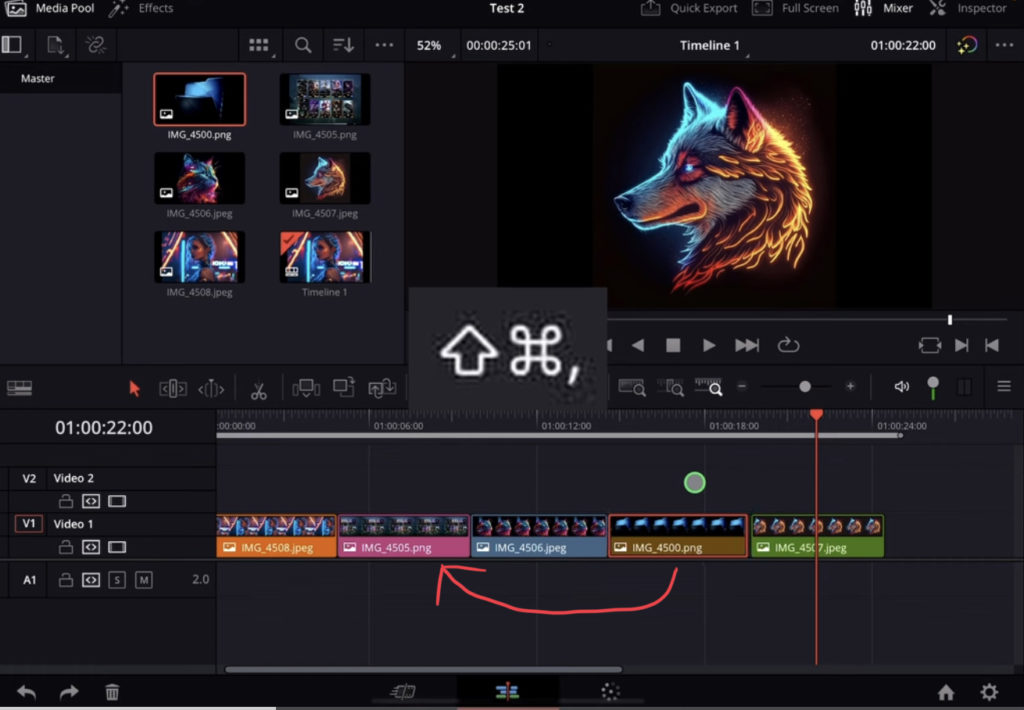
To swap the clip fast to the left use: “Shift + Command + ,”
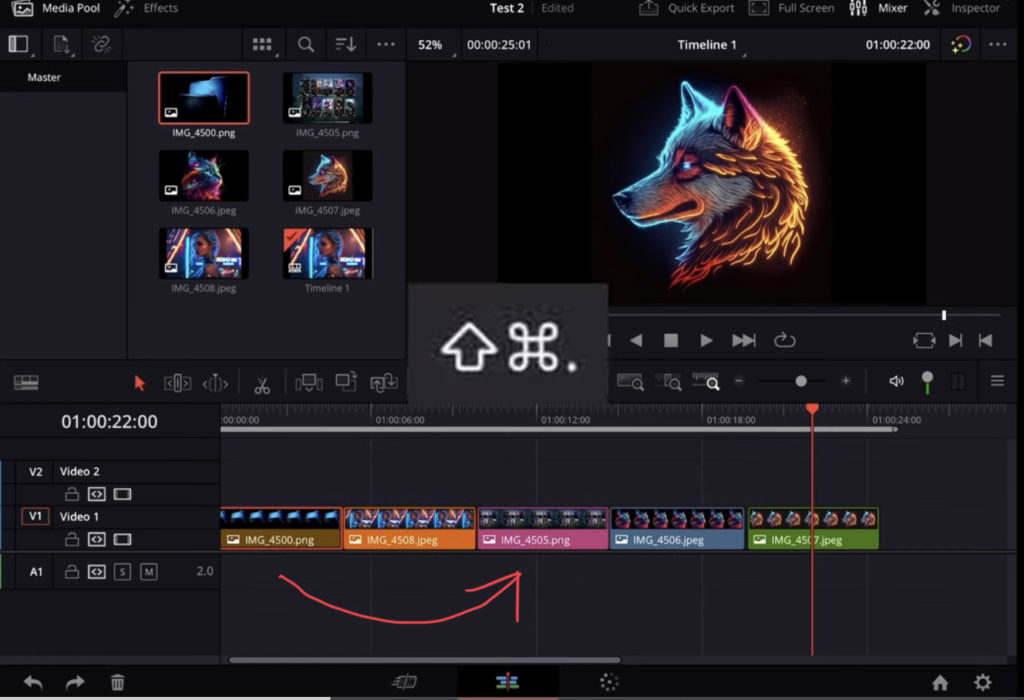
To swap the clip fast to the left use: “Shift + Command + .”
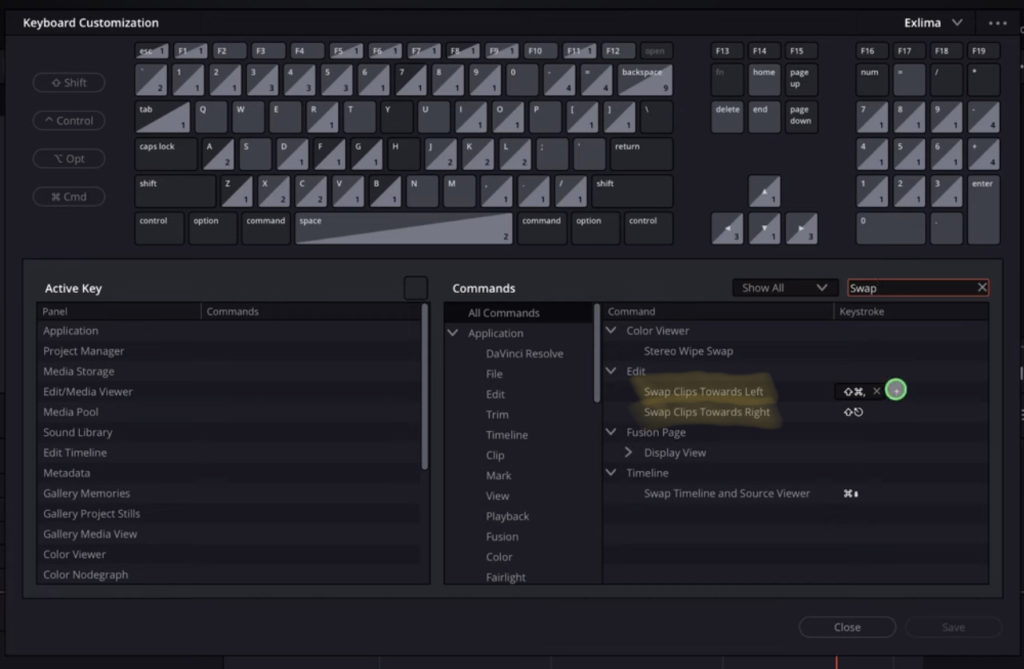
Info: On my iPad i had to first go into the Shortcuts Menu and give the Swap Clips a Shortcut. You can open the Shortcut Menu with “Option + Command + K”
If you want to host your own Online Course use CC360
I really believe, that CC360 is the best Platform to host your own Online Course currently on the market. And each week they introduce new features. Amazing. Check it out here.
BONUS: All DaVinci Resolve iPad Masterclass Students get the Transition Pack for FREE!
You can either get the Transition Pack separate here: Seamless Transition Pack for DaVinci Resolve iPad. Or all of our DaVinci Resolve iPad Packs are a FREE Bonus for the DaVinci Resolve iPad Masterclass Students.
Check It Out here DaVinci Resolve iPad MasterClass: From Beginner To Pro.

Read Next
• How COPY Color Grade to MULTIPLE Clips in DaVinci Resolve iPad
• DO THIS to make DaVinci Resolve FASTER! (Instead of rage smashing your iPad)
• How To Delete Cache Files in DaVinci Resolve iPad
• How To Color Correct iPhone Footage in DaVinci Resolve iPad
• Easy Sync Audio & Video in DaVinci Resolve iPad


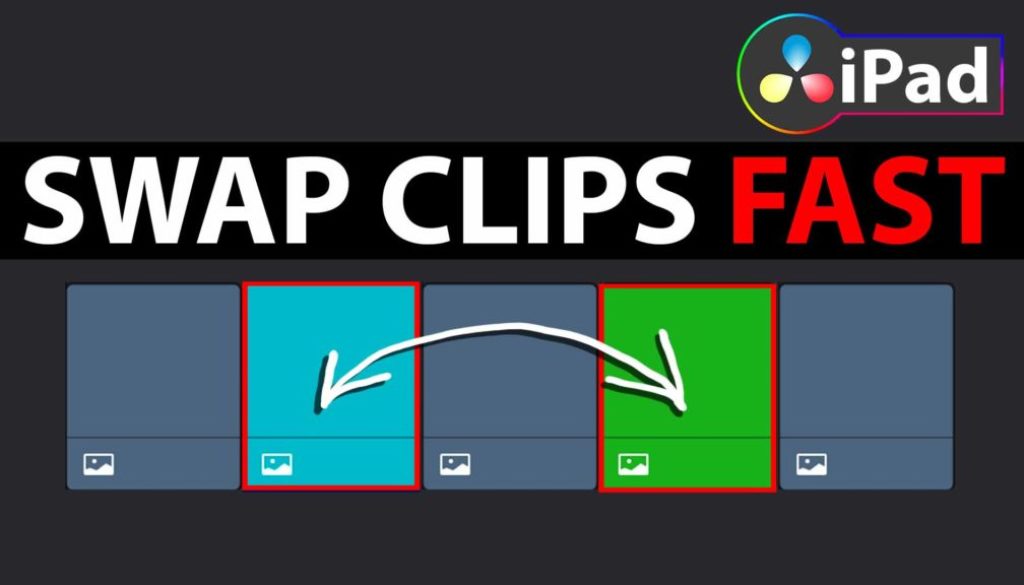

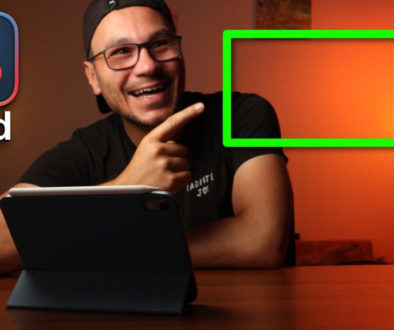
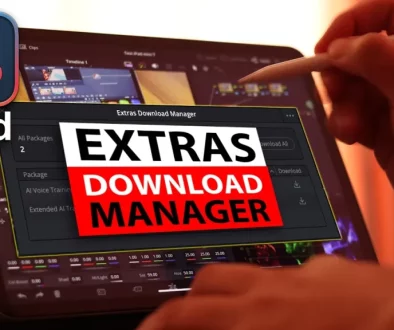
![Top 10 Features in DaVinci Resolve for iPad You Should Know [Part 2]](https://exlima.net/wp-content/uploads/2025/12/Top-10-Features-in-DaVinci-Resolve-for-iPad-You-Should-Know-Part-2-1024x576-394x330.webp)