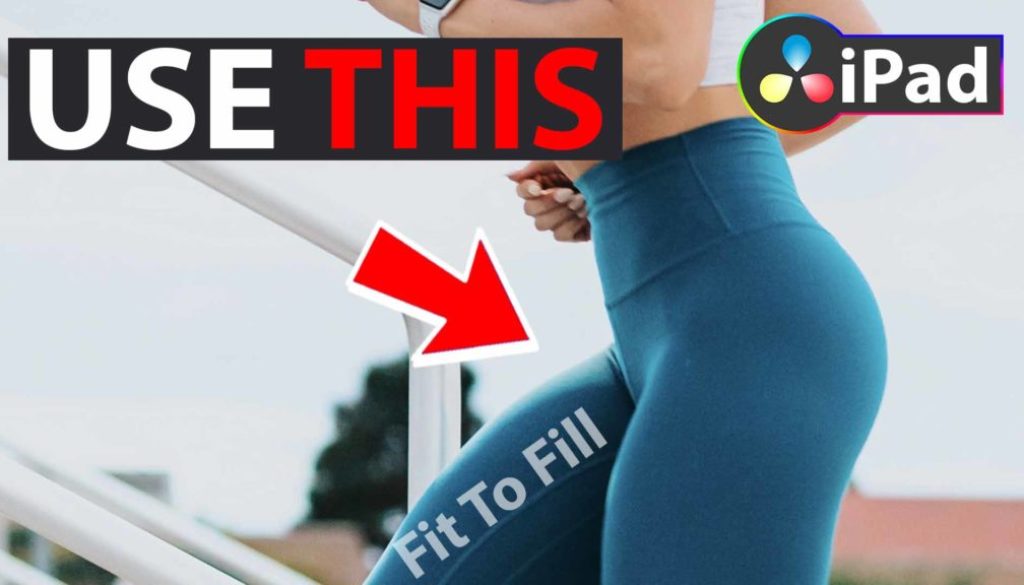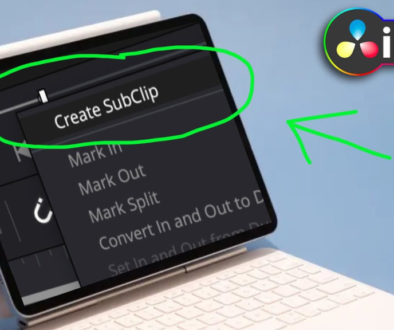One DaVinci Resolve iPad Hack You Need To Know! 🙀
You need to know this DaVinci Resolve iPad Hack. Today we are talking about the feature Fit to Fill. Imagine you have only gap free on the timeline but you want that your clip, which is longer in time, fits entirely into that gap. You could try to do it your self, place the clip and change the clip speed… but you would have to guess and all the step you can avoid with Fit to Fill.
Pro Tip: Make your Videos Cinematic (and save a tone of time) with our Seamless Transition Pack for DaVinci Resolve iPad.

Contents
[Video] One DaVinci Resolve iPad Hack You Need To Know! 🙀
How To use Fit to Fill in DaVinci Resolve on iPad
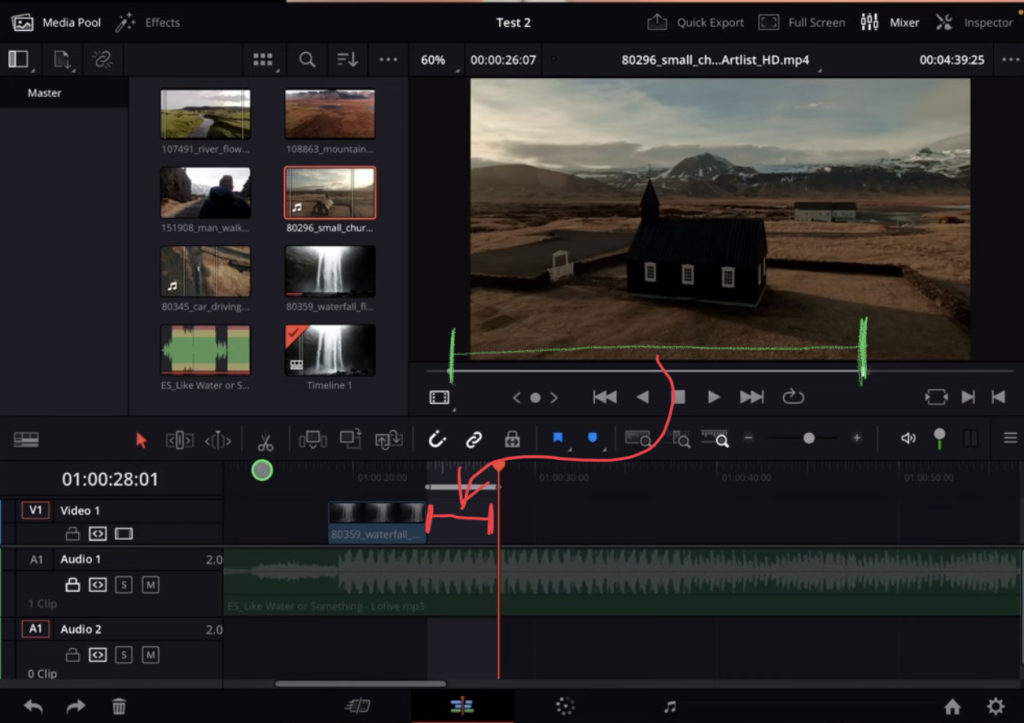
This feature only works with Shortcuts. (This is how you can tell, that this is an advanced feature :P). So open the Shortcuts menu (Option + Command + K) and search for “Fit to Fill”. By default the shortcut in DaVinci Resolve is Shift + F11. But if you have a Magic Keyboard like me, we don’t have the Funktion Keys (F1, F2 etc.). So you have to give this a new Shortcut.
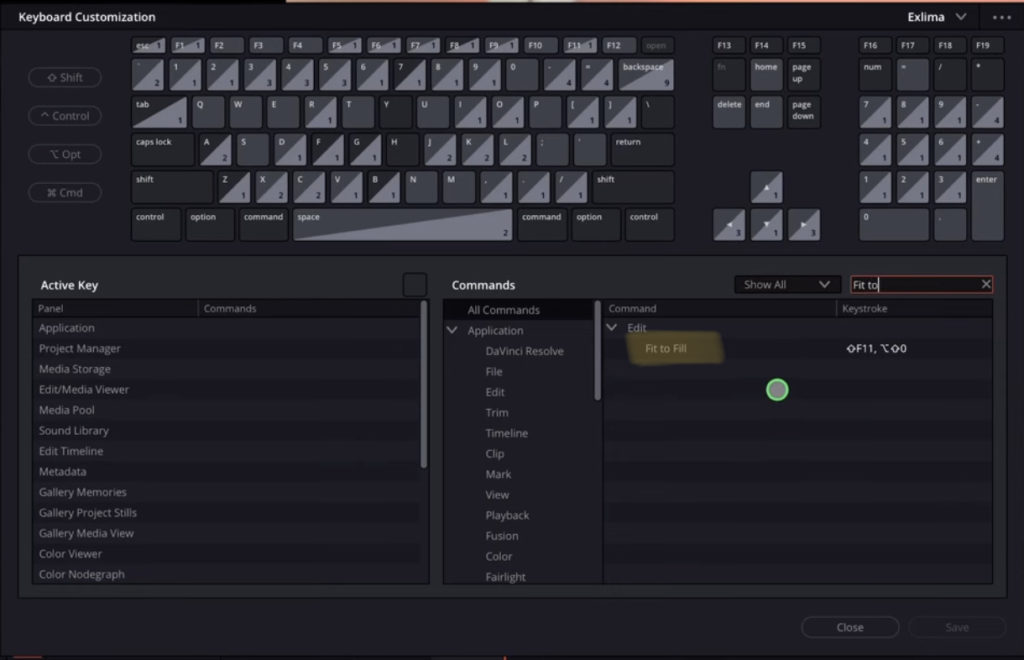
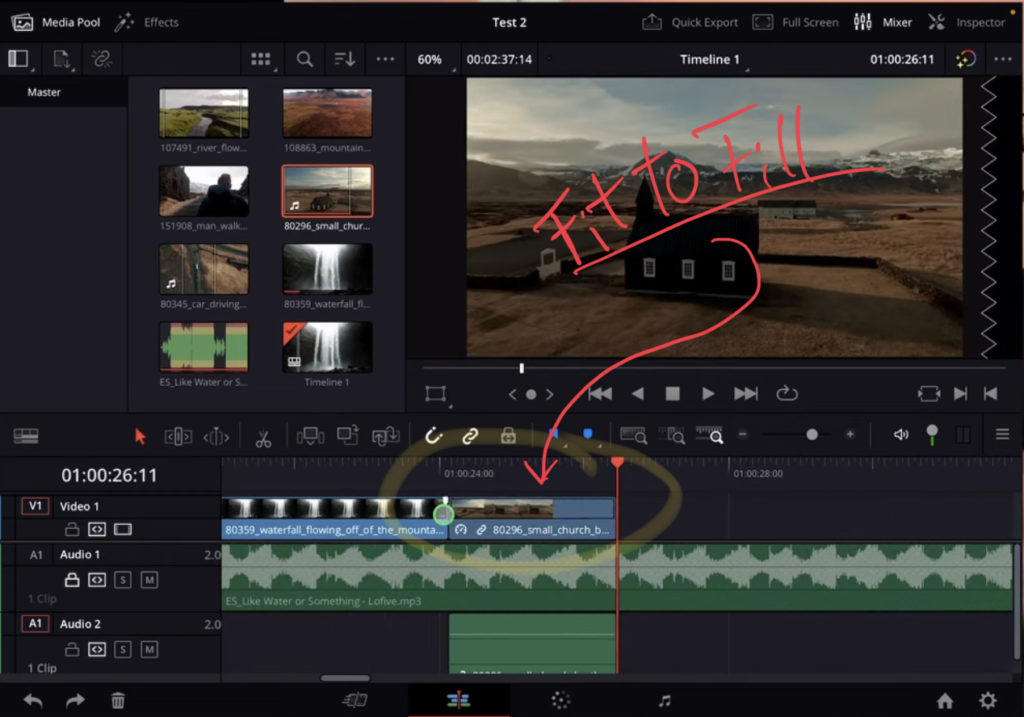
To make sure that Fit to Fill works, you have to use the In and Out Point on the Timeline. And then open the Clip in your Viewer and use the In and Out points there aswell for the specific length you want. Then simply use the Shortcut and done.
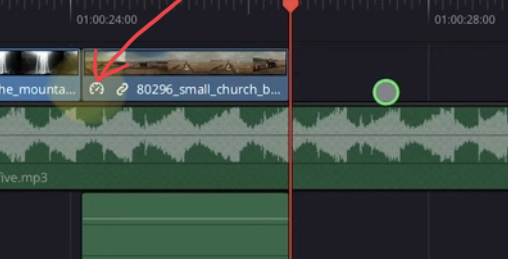
If you want to host your own Online Course use CC360
I really believe, that CC360 is the best Platform to host your own Online Course currently on the market. And each week they introduce new features. Amazing. Check it out here.
BONUS: All DaVinci Resolve iPad Masterclass Students get the Transition Pack & the 8K Film Grain Pack for FREE!
You can either get the Transition Pack separate here: Seamless Transition Pack for DaVinci Resolve iPad. Or the 8K Film Grain Pack here: 8K Film Grain Bundle. but all of our DaVinci Resolve iPad Packs are a FREE Bonus for the DaVinci Resolve iPad Masterclass Students.
Check It Out here DaVinci Resolve iPad MasterClass: From Beginner To Pro.

Read Next
• How COPY Color Grade to MULTIPLE Clips in DaVinci Resolve iPad
• DO THIS to make DaVinci Resolve FASTER! (Instead of rage smashing your iPad)
• How To Delete Cache Files in DaVinci Resolve iPad
• How To Color Correct iPhone Footage in DaVinci Resolve iPad
• Easy Sync Audio & Video in DaVinci Resolve iPad