How To Use POWER BINS in DaVinci Resolve iPad
Power Bins is a great way to use templates in all of your Projects in DaVinci Resolve on the iPad without loading the templates again. Basically a folder, and everything you place there you have access to these clips and compositions from any project. So in this article i will show you, how you can use Power Bins even on the iPad.
Pro Tip: Make your Videos Cinematic (and save a tone of time) with our Seamless Transition Pack for DaVinci Resolve iPad.

Contents
- [Video] How To Use POWER BINS in DaVinci Resolve iPad
- Step 1: Go to the Edit Page
- Step 2: Show Power Bins two methods
- Step 3: Simply Drag & Drop Stuff into your Power Bin
- If you want to host your own Online Course use CC360
- BONUS: All DaVinci Resolve iPad Masterclass Students get the Transition Pack for FREE!
[Video] How To Use POWER BINS in DaVinci Resolve iPad
Step 1: Go to the Edit Page
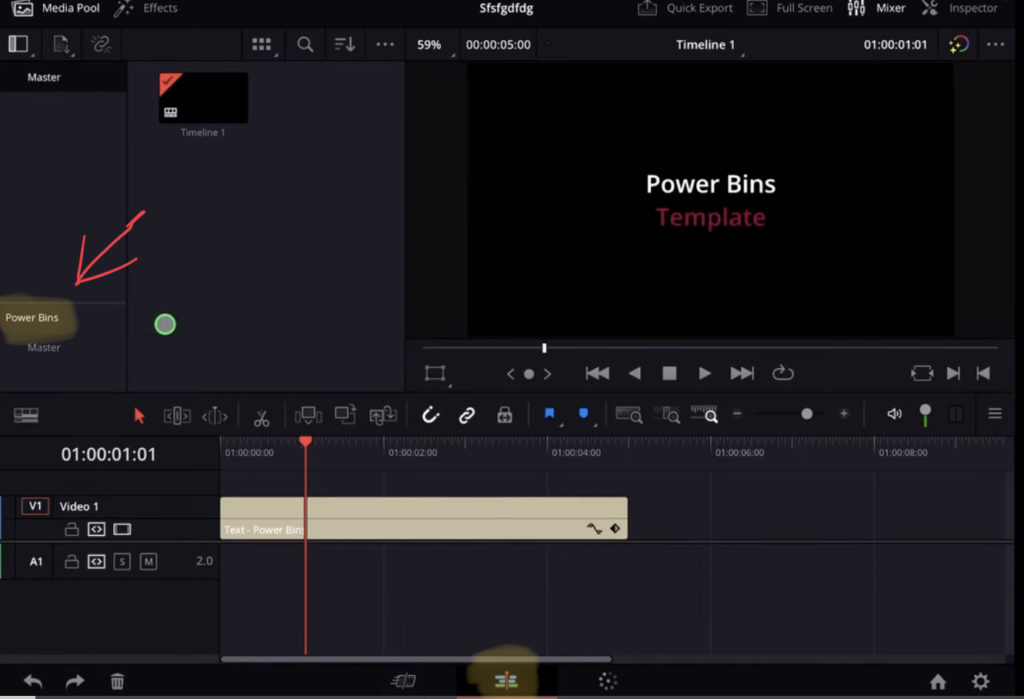
Currently you only find Power Bins in the EDIT Page of DaVinci Resolve for the iPad. If you don’t know yet how to open the other pages, read this article here first: How to UNLOCK ALL PAGES in DaVinci Resolve for iPad Pro
Step 2: Show Power Bins two methods
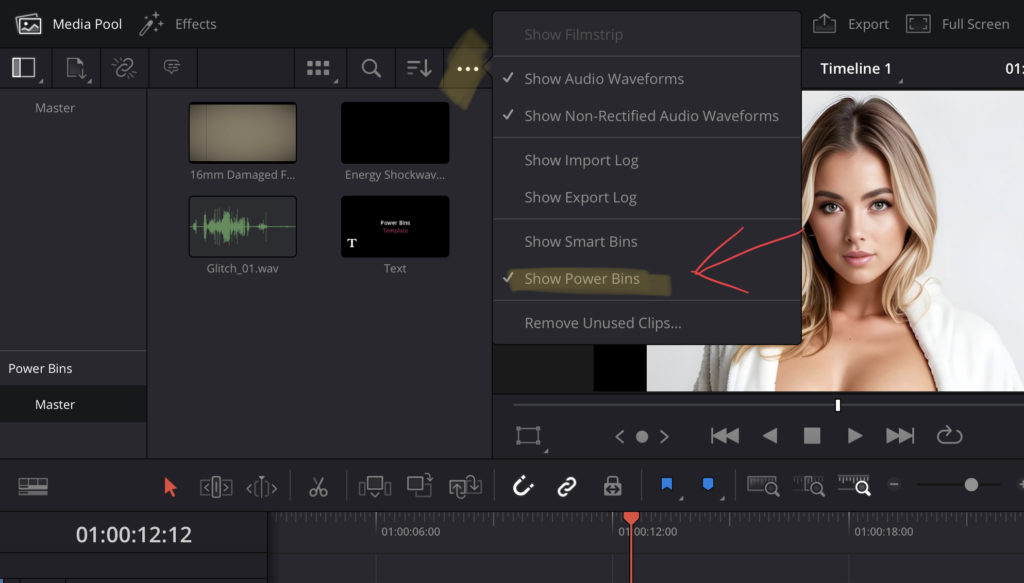
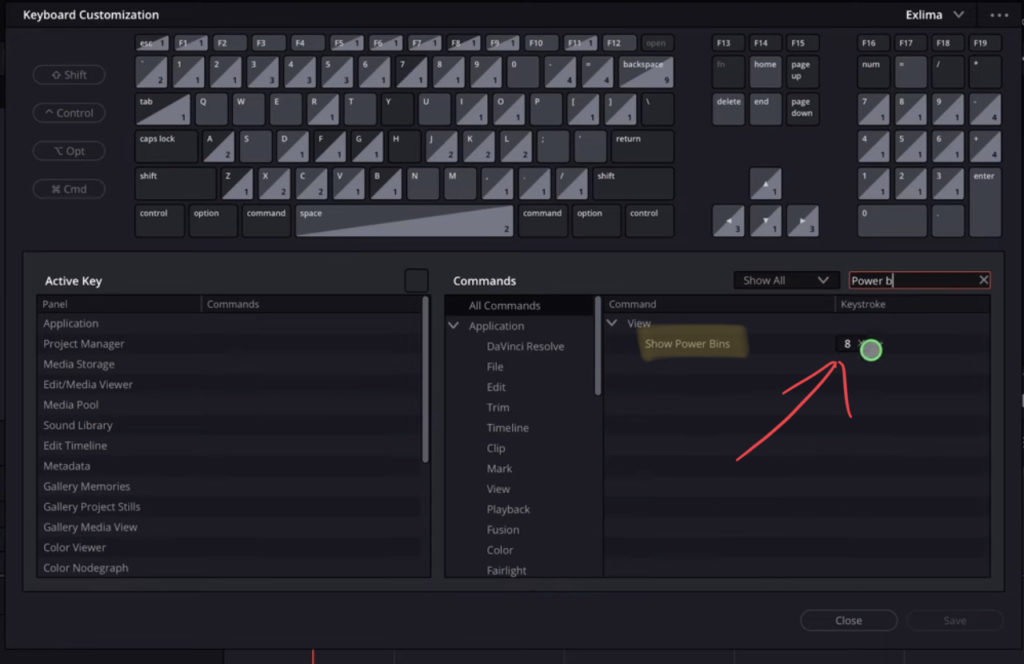
The first way to show the Power Bins is by clicking on the 3 dots and click on show power bins. After that the Power Bins folder will show up in the Media Pool on the left side. For the second way, you can also give this a shortcut in the shortcuts menu (Option + Command + K).
Step 3: Simply Drag & Drop Stuff into your Power Bin
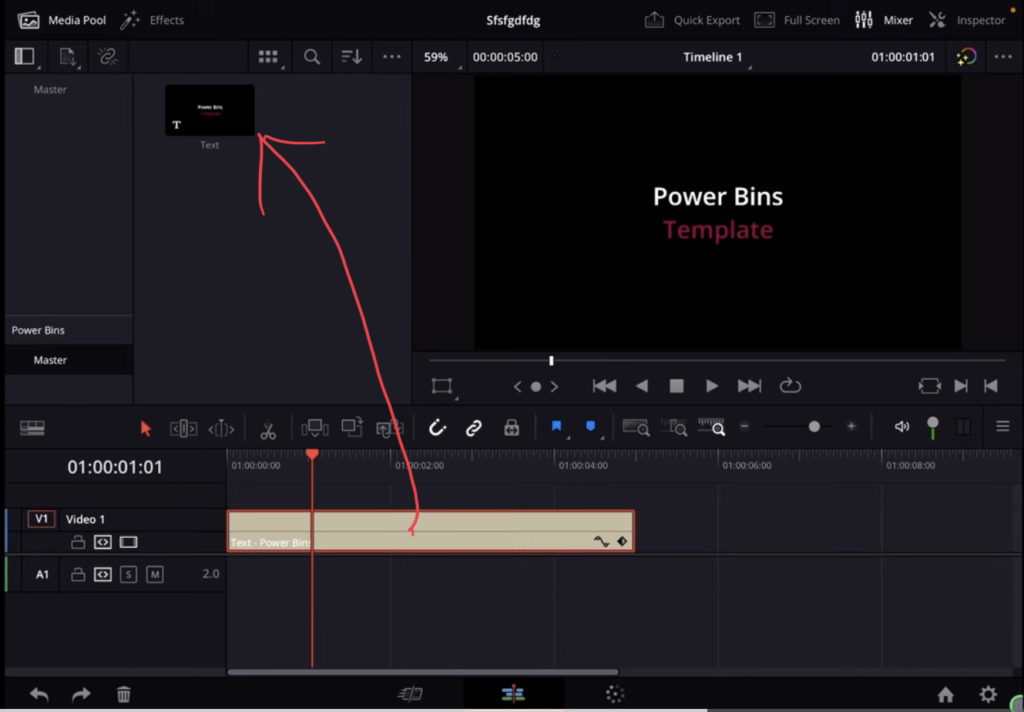
In order to use the Power Bins, you can place your compositions, clips, images and even sound effects in this folder. When you go to a different Project or even create a complete new project, you will always have access to the Power Bin material without separate loading the stuff into your Project. So this makes the Power Bin a great way to create your own library of Templates that you use all the time.
If you want to host your own Online Course use CC360
I really believe, that CC360 is the best Platform to host your own Online Course currently on the market. And each week they introduce new features. Amazing. Check it out here.
BONUS: All DaVinci Resolve iPad Masterclass Students get the Transition Pack for FREE!
You can either get the Transition Pack separate here: Seamless Transition Pack for DaVinci Resolve iPad. Or all of our DaVinci Resolve iPad Packs are a FREE Bonus for the DaVinci Resolve iPad Masterclass Students.
Check It Out here DaVinci Resolve iPad MasterClass: From Beginner To Pro.

Read Next
• How COPY Color Grade to MULTIPLE Clips in DaVinci Resolve iPad
• DO THIS to make DaVinci Resolve FASTER! (Instead of rage smashing your iPad)
• How To Delete Cache Files in DaVinci Resolve iPad
• How To Color Correct iPhone Footage in DaVinci Resolve iPad
• Easy Sync Audio & Video in DaVinci Resolve iPad




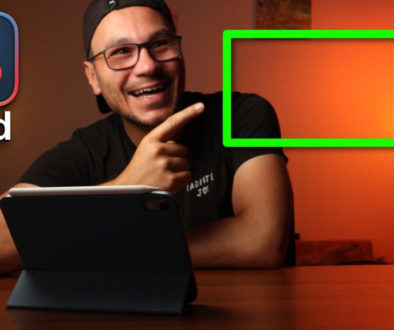
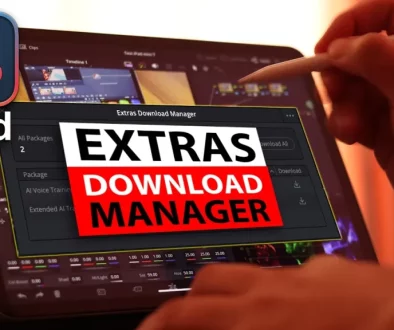
![Top 10 Features in DaVinci Resolve for iPad You Should Know [Part 2]](https://exlima.net/wp-content/uploads/2025/12/Top-10-Features-in-DaVinci-Resolve-for-iPad-You-Should-Know-Part-2-1024x576-394x330.webp)