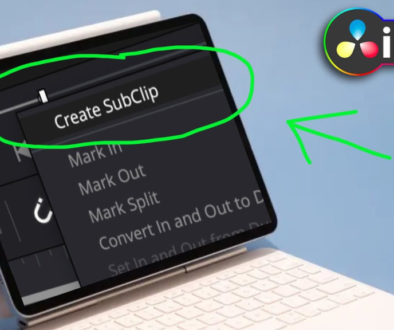How To Use FLAGS 🚩 DaVinci Resolve iPad
In this article we will do a deep dive into the FLAGS Feature of DaVinci Resolve on the iPad. Everything you need to know to master Flags and become a faster video Editor. So have fun.
Pro Tip: Make your Videos Cinematic (and save a tone of time) with our Seamless Transition Pack for DaVinci Resolve iPad.

Contents
- [Video] How To Use FLAGS 🚩 DaVinci Resolve iPad
- Why should you use Flags?
- How To Add a Flag in DaVinci Resolve for iPad?
- How to add Notes to a Flag
- How to change the Color of Flags in DaVinci Resolve iPad
- How To Create Shortcuts for Flags in DaVinci Resolve for iPad
- If you want to host your own Online Course use CC360
- BONUS: All DaVinci Resolve iPad Masterclass Students get the Transition Pack & the 8K Film Grain Pack for FREE!
[Video] How To Use FLAGS 🚩 DaVinci Resolve iPad
Why should you use Flags?
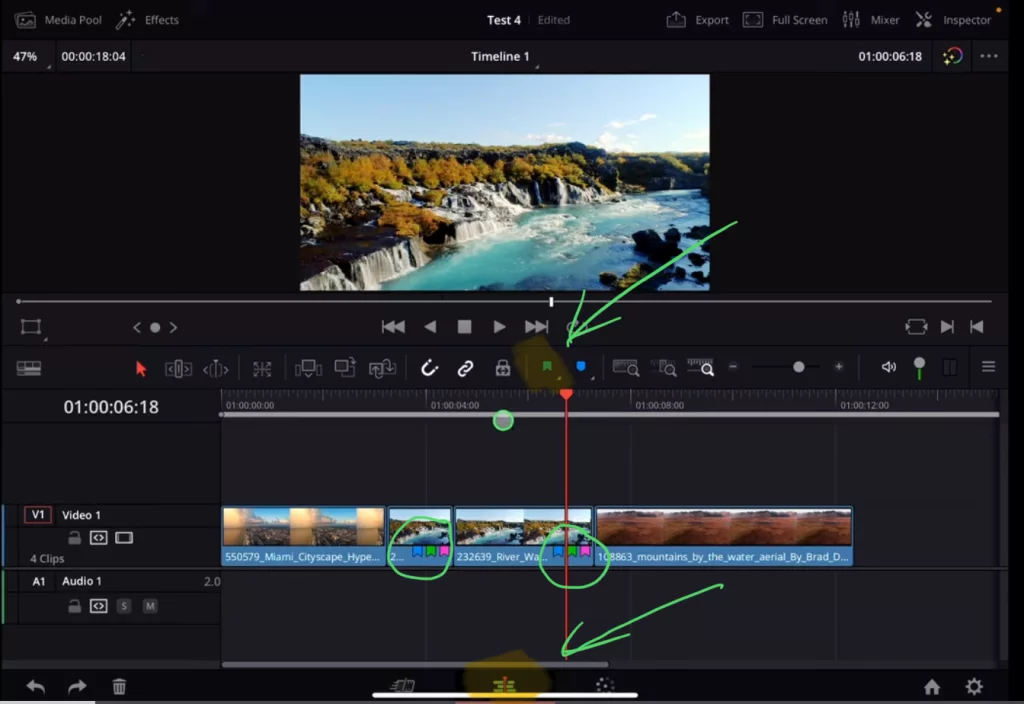
Especially in larger projects or if you work with a team on a project, Organization is key. This is why DaVinci Resolve offers a powerful Organization tools in form of Markers and Flags. With Markers you have 3 different ways how to use them and tell your team (or yourself) that something on a specific point is important, or should something happen.
While Flags can mark a complete source clip with even multiple coloured Flags. And it doesn’t matter how you cut and rearrange clips. All clips from the same source material will always have the Flag visible.
Pro Tip: If you don’t know how to use Markers on the iPad, you should read the article from yesterday first: “How To Use Markers 🏷️ DaVinci Resolve iPad”
How To Add a Flag in DaVinci Resolve for iPad?
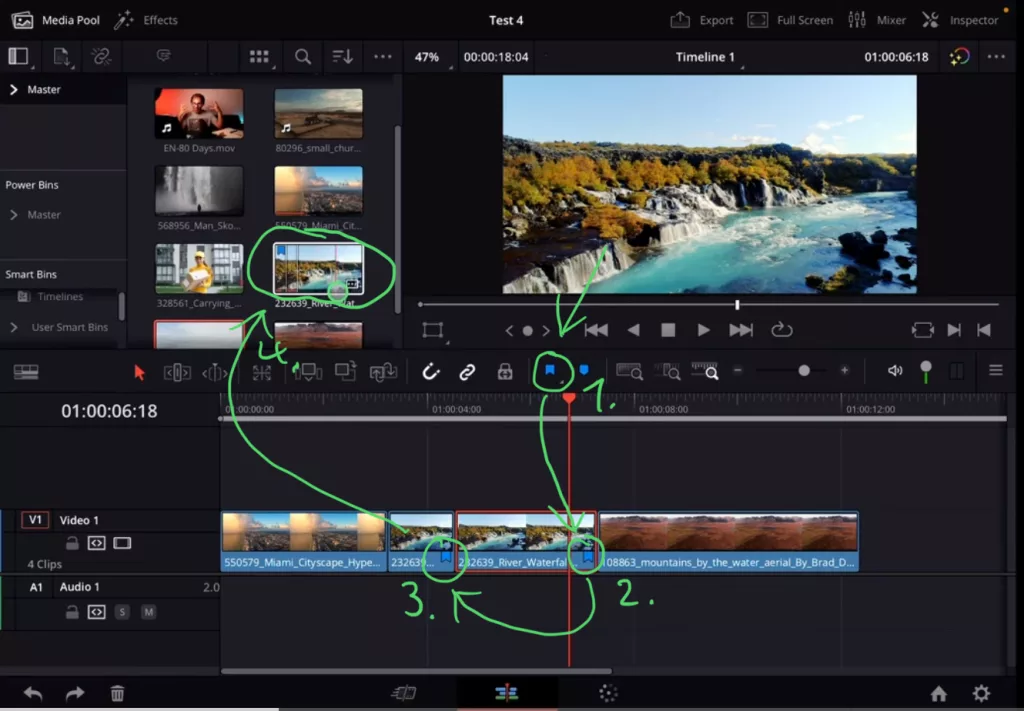
Currently Flags can only be used on the Edit Page and not the Cut Page of DaVinci Resolve on the iPad. But this is no Problem because its possible to open all the other Pages like EDIT, FUSION, FAIRLIGHT even on the iPad. If you don’t know how to do it, yet. Then read that first:
Tip: If you don’t know how to get the other pages on the iPad read this article first: How to UNLOCK ALL PAGES in DaVinci Resolve for iPad Pro
In our example (Screenshot) we selected just on clip in the timeline and clicked on the Flag Icon. But then automatically another Clip got the same Flag. Why?
Because this is how flags work, it creates a Flag on the same Source Material. If you open the Media Pool and search now for that source clip, you will see the same flag.
Tip: So you could have also clicked on the Source Material and added the Flag there. Yes.
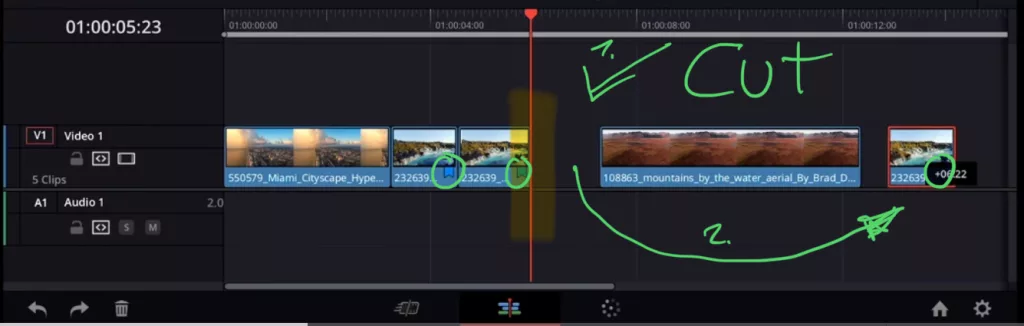
How to add Notes to a Flag
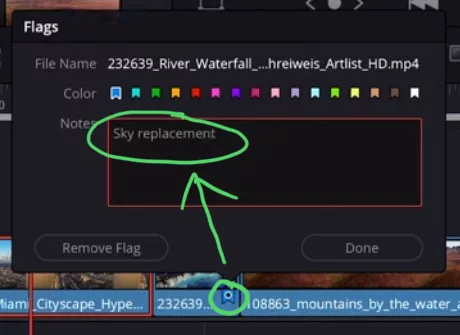
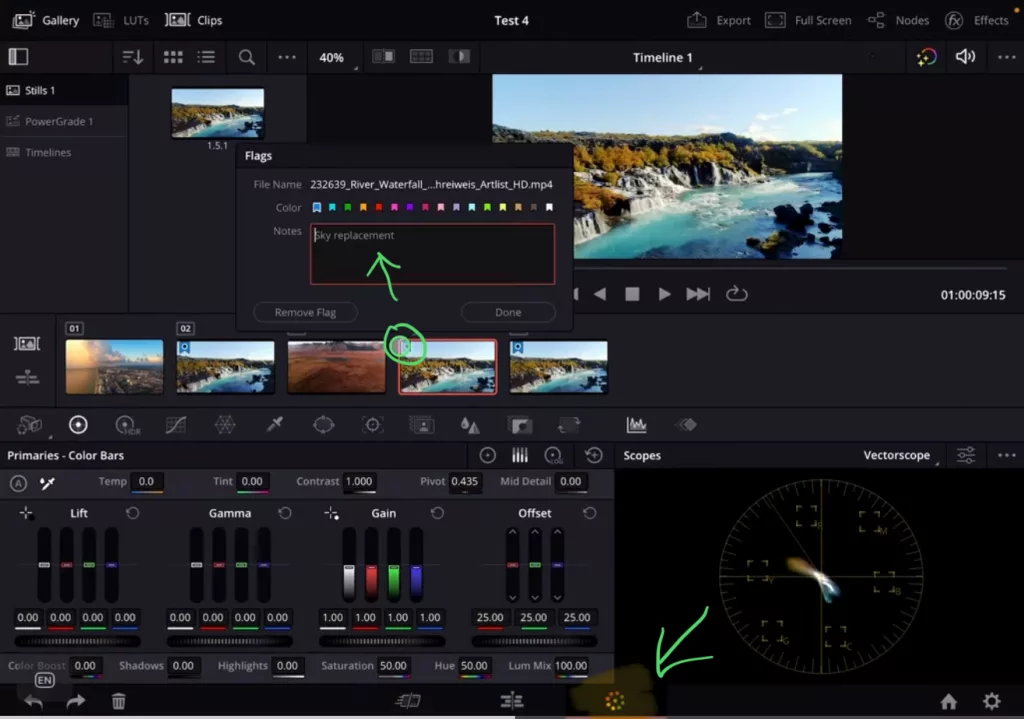
How to change the Color of Flags in DaVinci Resolve iPad
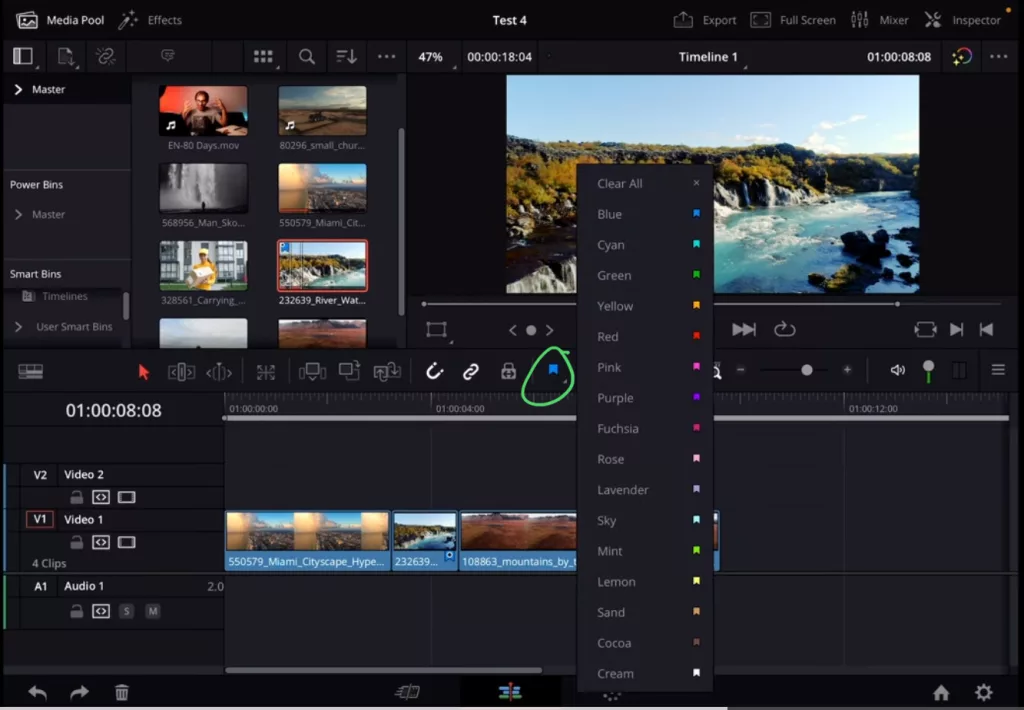
How To Create Shortcuts for Flags in DaVinci Resolve for iPad
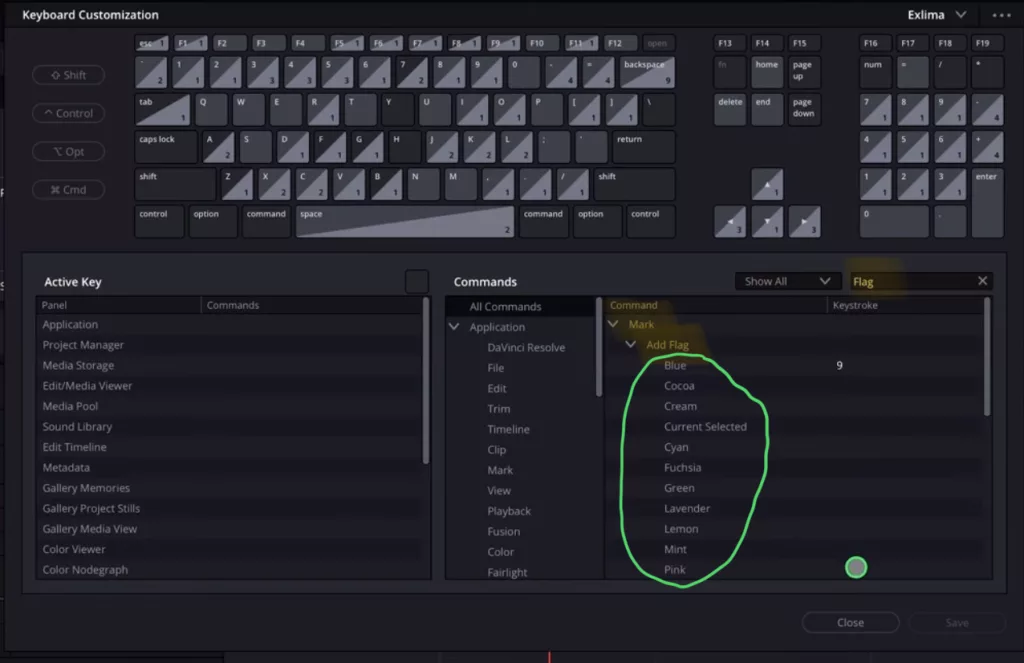
To learn more about DaVinci Resolve and all the ways how to proper organise your Media and how to create a seamless workflow between Desktop/Mac and iPad you should join the DaVinci Resolve iPad MasterClass.
If you want to host your own Online Course use CC360
I really believe, that CC360 is the best Platform to host your own Online Course currently on the market. And each week they introduce new features. Amazing. Check it out here.
BONUS: All DaVinci Resolve iPad Masterclass Students get the Transition Pack & the 8K Film Grain Pack for FREE!
You can either get the Transition Pack separate here: Seamless Transition Pack for DaVinci Resolve iPad. Or the 8K Film Grain Pack here: 8K Film Grain Bundle. but all of our DaVinci Resolve iPad Packs are a FREE Bonus for the DaVinci Resolve iPad Masterclass Students.
Check It Out here DaVinci Resolve iPad MasterClass: From Beginner To Pro.

Read Next
• How COPY Color Grade to MULTIPLE Clips in DaVinci Resolve iPad
• DO THIS to make DaVinci Resolve FASTER! (Instead of rage smashing your iPad)
• How To Delete Cache Files in DaVinci Resolve iPad
• How To Color Correct iPhone Footage in DaVinci Resolve iPad
• Easy Sync Audio & Video in DaVinci Resolve iPad