How To use Compound Clips in DaVinci Resolve iPad
In this article i will show you the power of Compound Clips in DaVinci Resolve for the iPad! And yes you can even create Compound Clips on the iPad. For that we need the Edit Page. If you don’t know how to open the Edit Page, read this article here first where i show you how to unlock all the Pages on the iPad.
Pro Tip: Make your Videos Cinematic (and save a tone of time) with our Seamless Transition Pack for DaVinci Resolve iPad.

Contents
- [Video] This simple HACK separates PRO from BEGINNER Editor! 🤯
- How To Create New Compound Clip…
- How To Edit Compound Clips in DaVinci Resolve iPad?
- What can you do with Compound Clips?
- How To decompose / remove clips from a Compound Clip?
- How To Add a Transition to a Compound Clip?
- BONUS: All DaVinci Resolve iPad Masterclass Students get the Transition Pack for FREE!
[Video] This simple HACK separates PRO from BEGINNER Editor! 🤯
How To Create New Compound Clip…
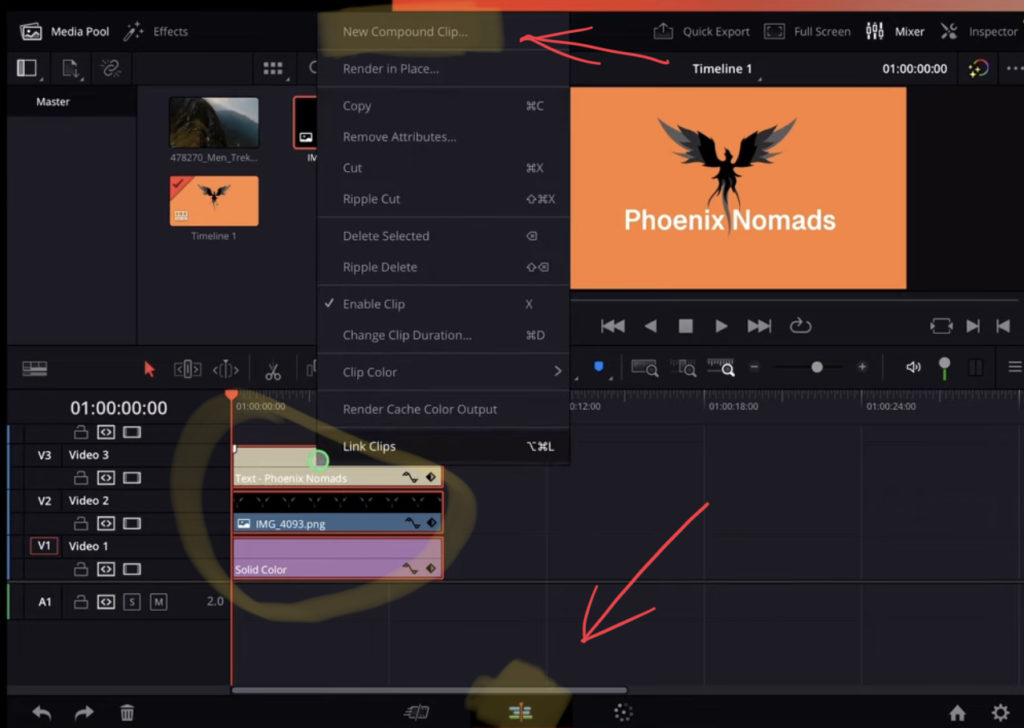
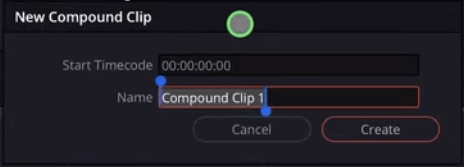
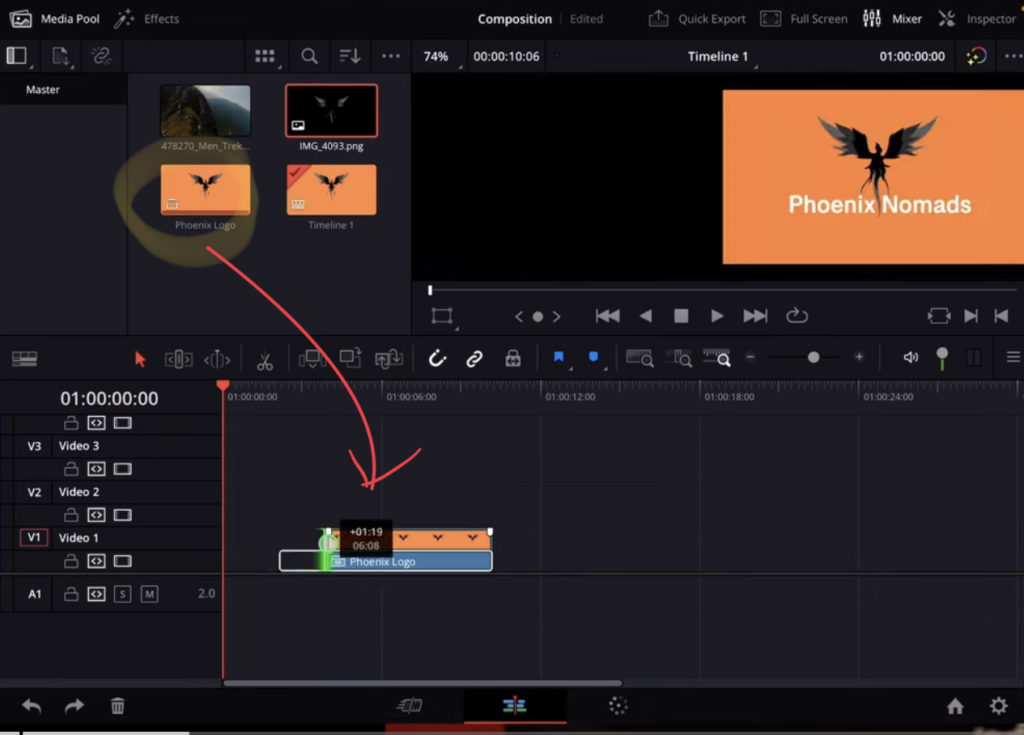
How To Edit Compound Clips in DaVinci Resolve iPad?
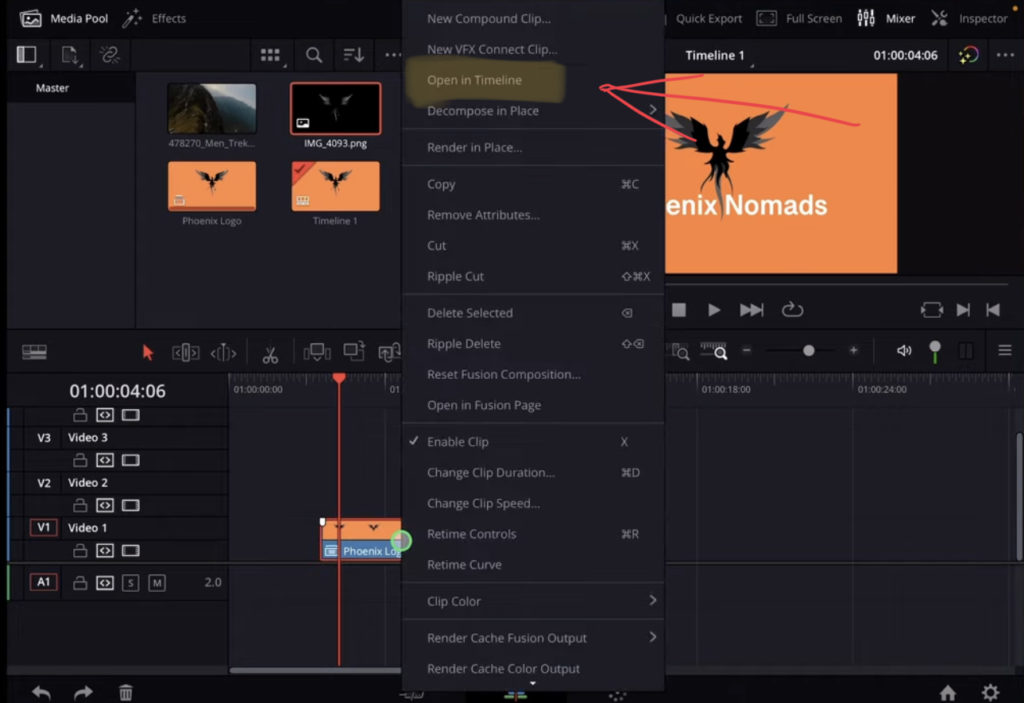
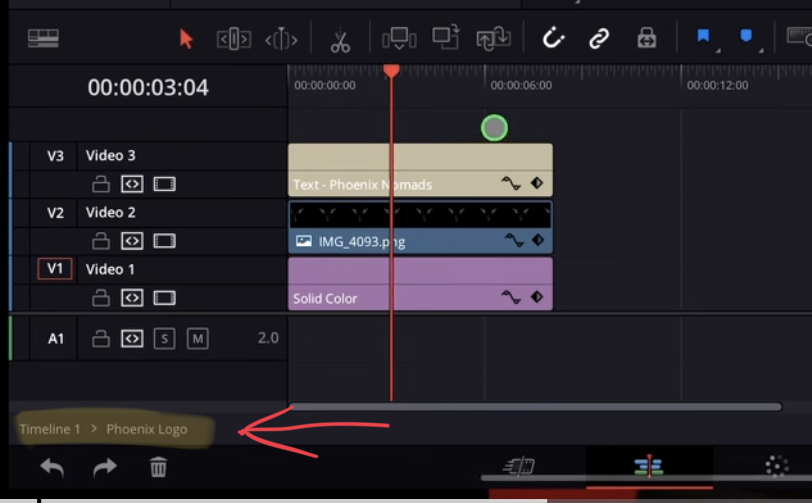
After you clicked on “Open in Timeline” you will see the original Clips. You can do all your changes and this will be saved in the Compound Clip. So whenever you use that Compound Clip even from the Media Pool it will have the updated changes. To exit the Compound Clip View, open the original Timeline from the Media Pool or double tab on the Timeline word on the bottom left of the Window.
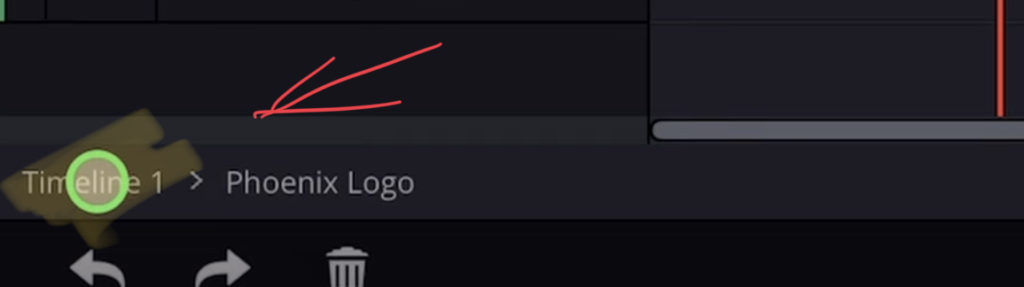
What can you do with Compound Clips?
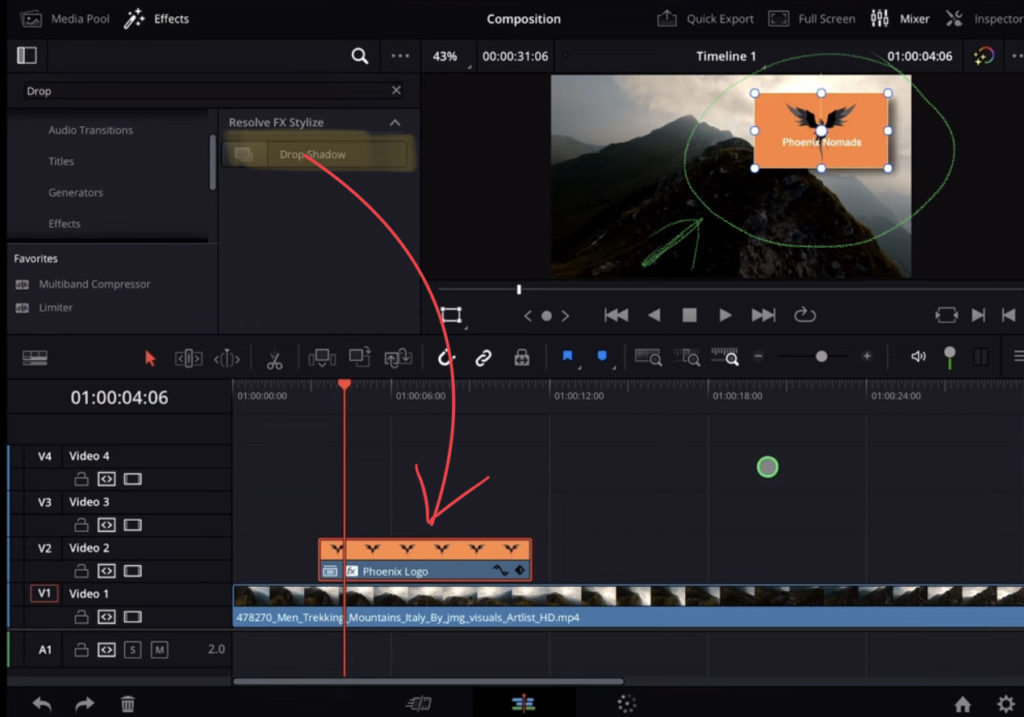
After you created a Compound Clip, this clip is like every other clip. So you can change all the inspector properties and it will always effect all the clips inside the Compound Clip. You can color grade the compound clip. You can add Transitions and Effects.
How To decompose / remove clips from a Compound Clip?
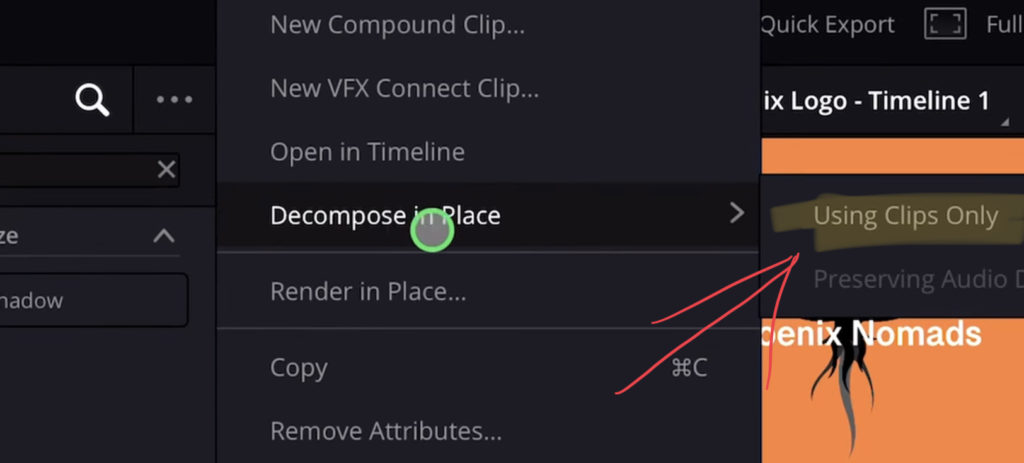
This will create all the original clips on the position where the Compound clip was sitting in the timeline.
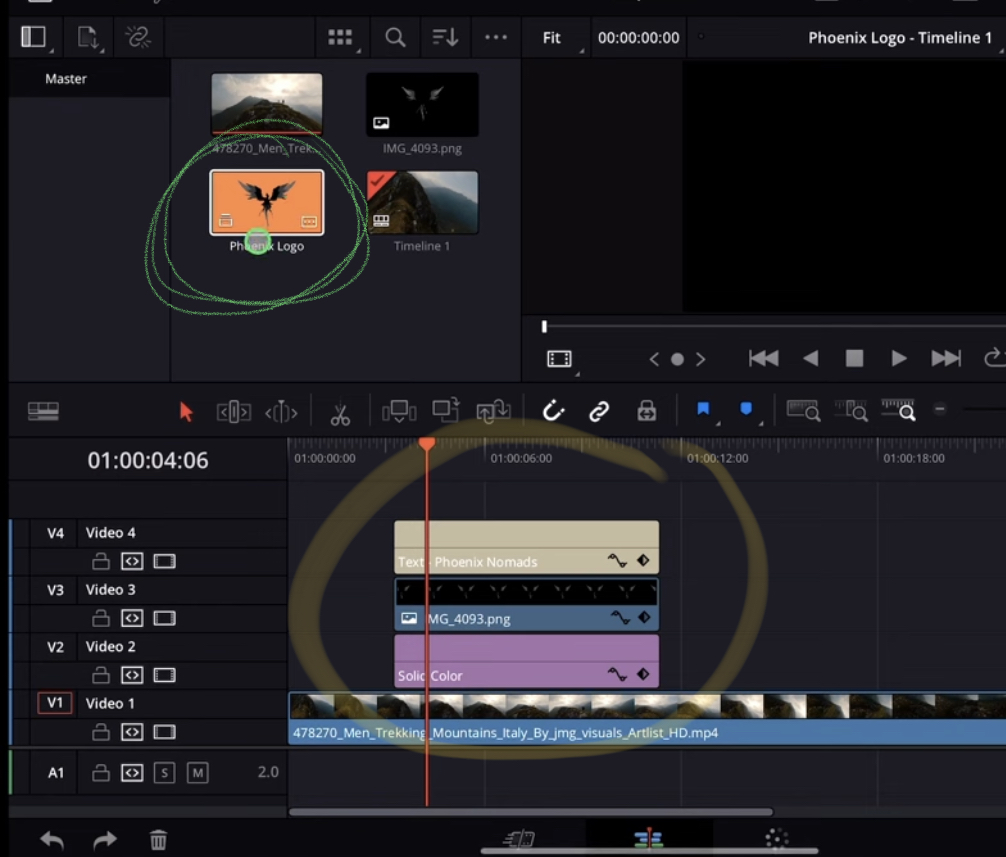
How To Add a Transition to a Compound Clip?
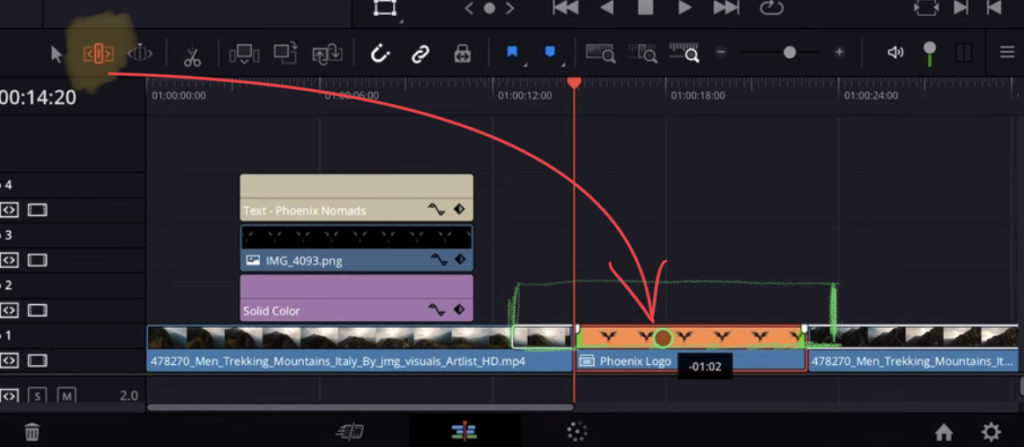
If your compound clip does not have enough meat on both ends, simply right click “Open in Timeline” and extend the end of your clips inside the Compound Clip. This will also make your compound clip longer.
Outside of the Compound Clip Edit (in the regular Timeline see screenshot) You can use the “Trim Edit Tool” (Second icon next to the select tool) and click in the top part of your compound clip. Hold and move to the left or right. You will even see the ends of the clips indicated in white boxes.
Drag the Compound Clip to a position where you have space on both ends. Then simply drag & drop your Transitions to the Compound Clip.
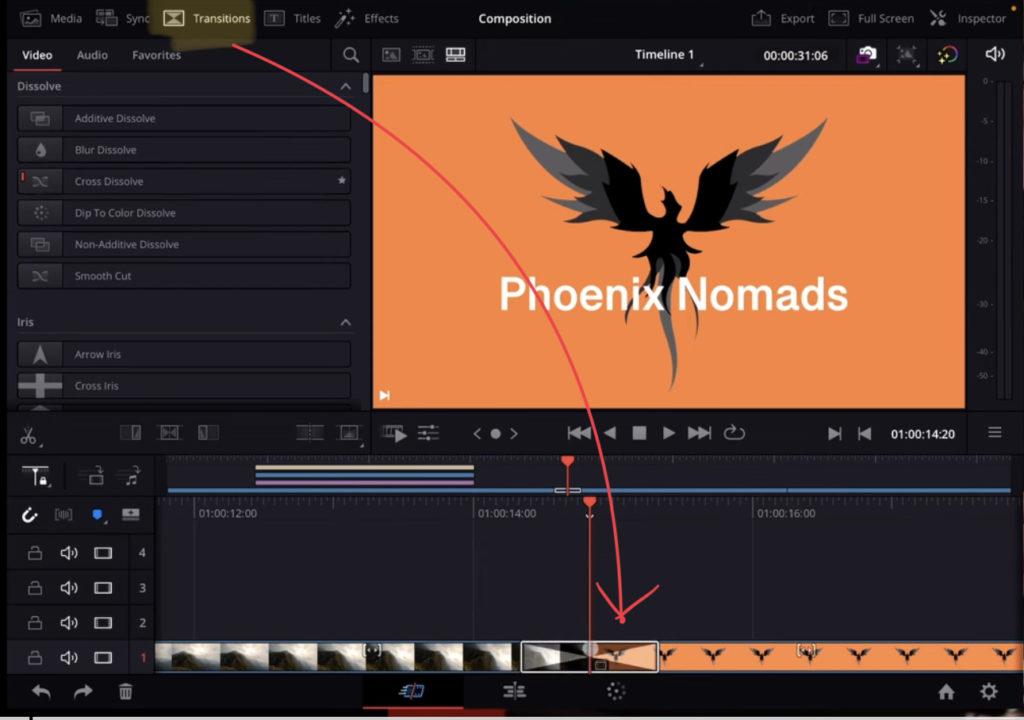
BONUS: All DaVinci Resolve iPad Masterclass Students get the Transition Pack for FREE!
You can either get the Transition Pack separate here: Seamless Transition Pack for DaVinci Resolve iPad. Or all of our DaVinci Resolve iPad Packs are a FREE Bonus for the DaVinci Resolve iPad Masterclass Students.
Check It Out here DaVinci Resolve iPad MasterClass: From Beginner To Pro.

Read Next
• How COPY Color Grade to MULTIPLE Clips in DaVinci Resolve iPad
• DO THIS to make DaVinci Resolve FASTER! (Instead of rage smashing your iPad)
• How To Delete Cache Files in DaVinci Resolve iPad
• How To Color Correct iPhone Footage in DaVinci Resolve iPad
• Easy Sync Audio & Video in DaVinci Resolve iPad




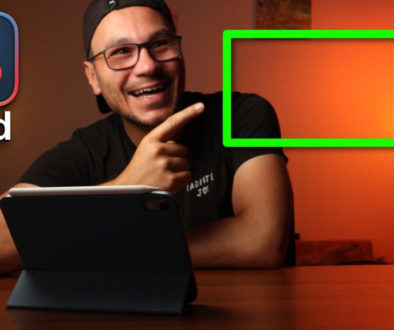
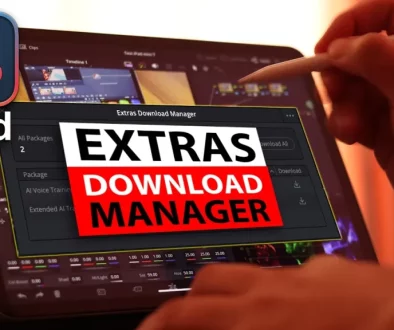
![Top 10 Features in DaVinci Resolve for iPad You Should Know [Part 2]](https://exlima.net/wp-content/uploads/2025/12/Top-10-Features-in-DaVinci-Resolve-for-iPad-You-Should-Know-Part-2-1024x576-394x330.webp)