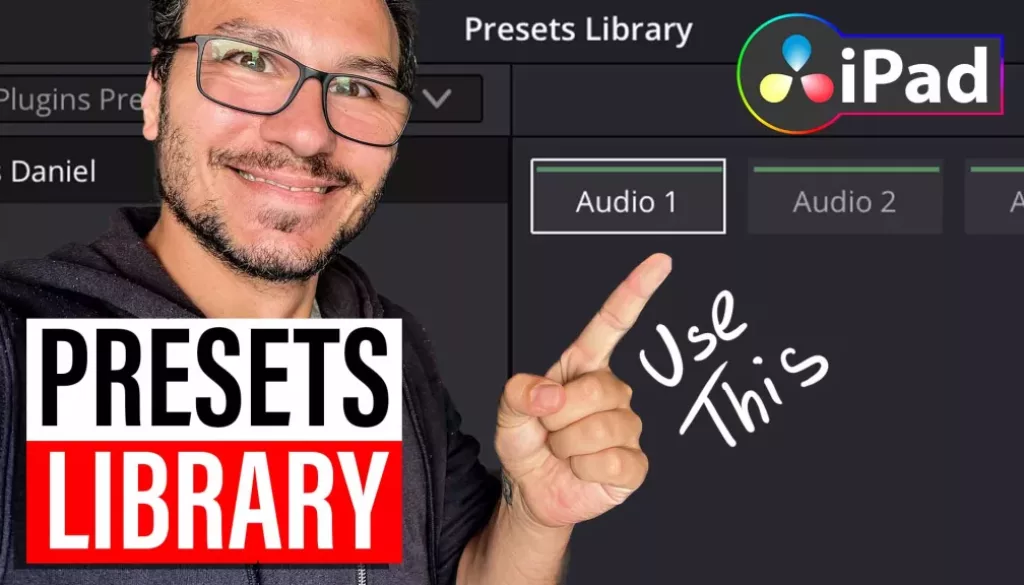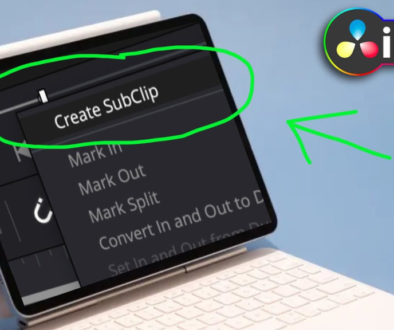How To Save multiple Audio Effects Plugin Presets in DaVinci Resolve iPad
In this article/video today i will show you, how you can save Audio Effect Presets to speed up your workflow. I will not just show you one method, i will show you all the ways to save even multiple Audio Plugins at once. This will make your editing life so much easier and you will save a ton of time. So let’s start!
Pro Tip: Make your Videos Cinematic (and save a tone of time) with our Seamless Transition Pack for DaVinci Resolve iPad.

Contents
- [Video] How To Save Audio Plugins Presets in DaVinci Resolve iPad
- 1. How to add Audio Effects to entire Tracks
- 2. How to create Favourites from Audio Plugins and Effects
- 3. How to create Audio Effect Presets from individual Effects?
- 4. How to save multiple Audio Effect Plugins all at once as a Preset?
- 5. How to apply multiple Audio Effect Plugins all at once to an Audio Track in DaVinci Resolve for iPad?
- 6. How to save the Audio Plugin Effect Presets outside of DaVinci Resolve?
- If you want to host your own Online Course use CC360
- BONUS: All DaVinci Resolve iPad Masterclass Students get the Transition Pack & the 8K Film Grain Pack for FREE!
[Video] How To Save Audio Plugins Presets in DaVinci Resolve iPad
1. How to add Audio Effects to entire Tracks
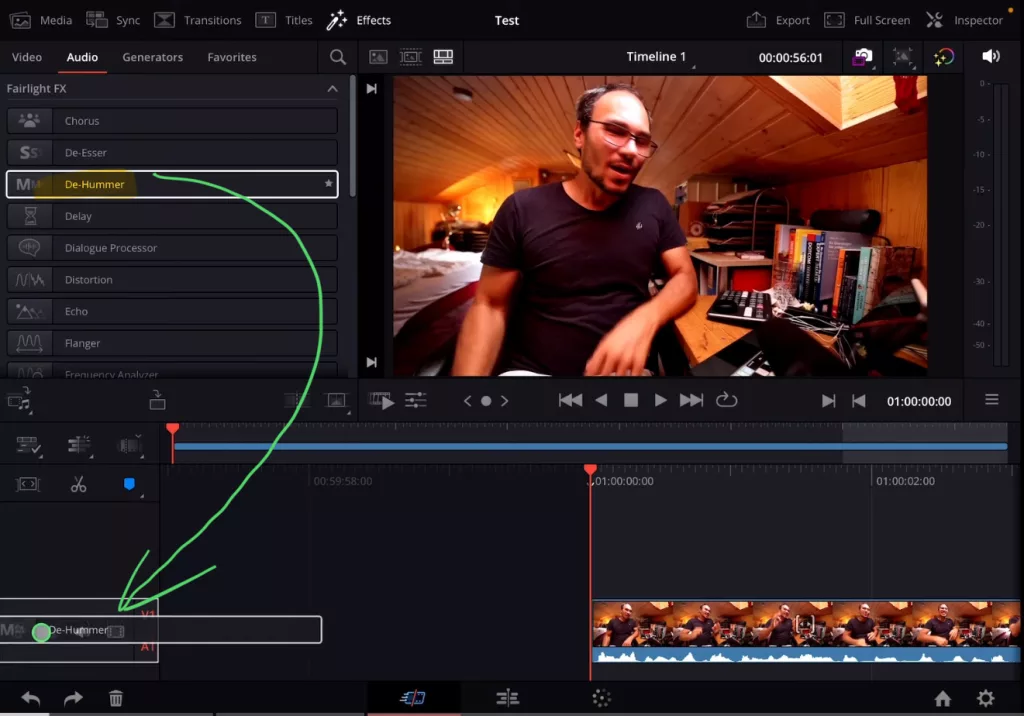
2. How to create Favourites from Audio Plugins and Effects
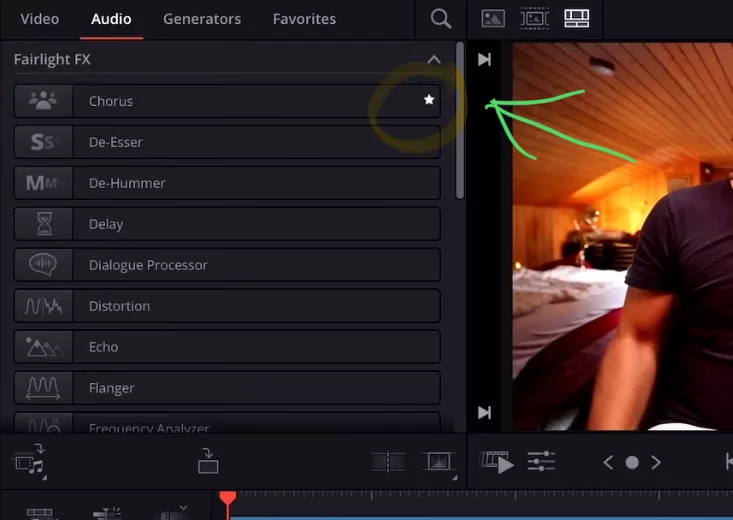
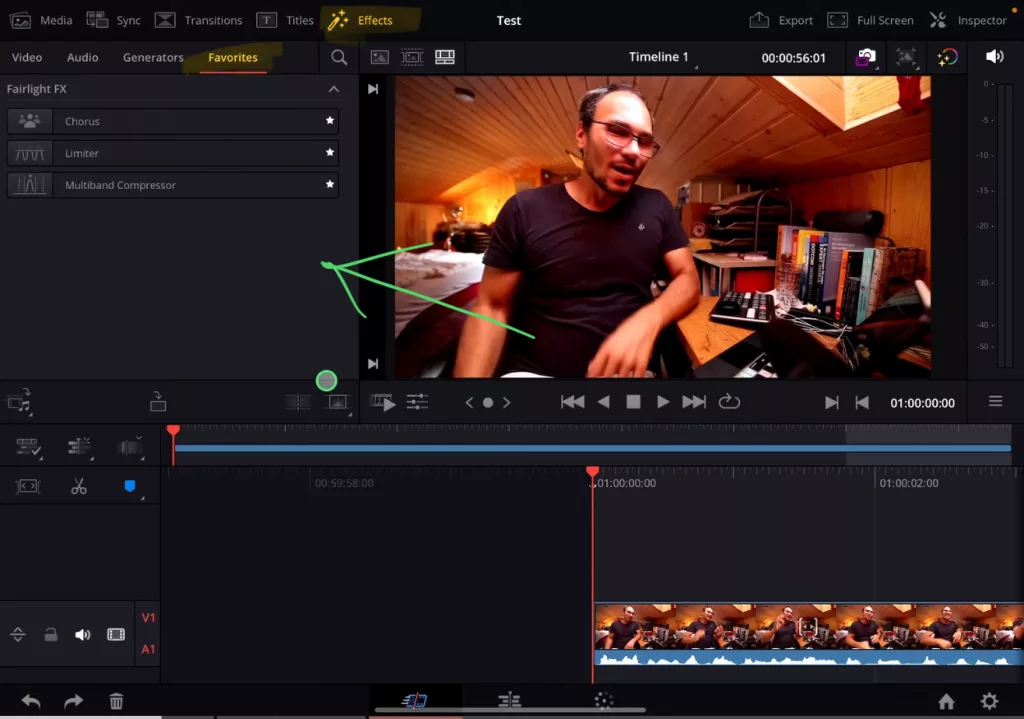
3. How to create Audio Effect Presets from individual Effects?
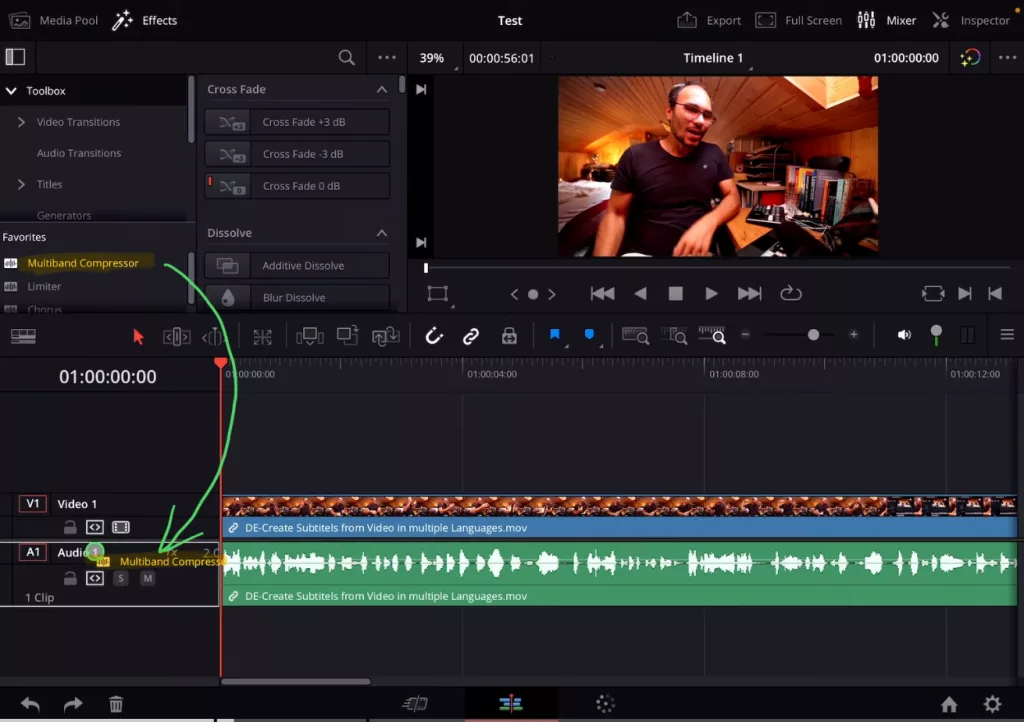
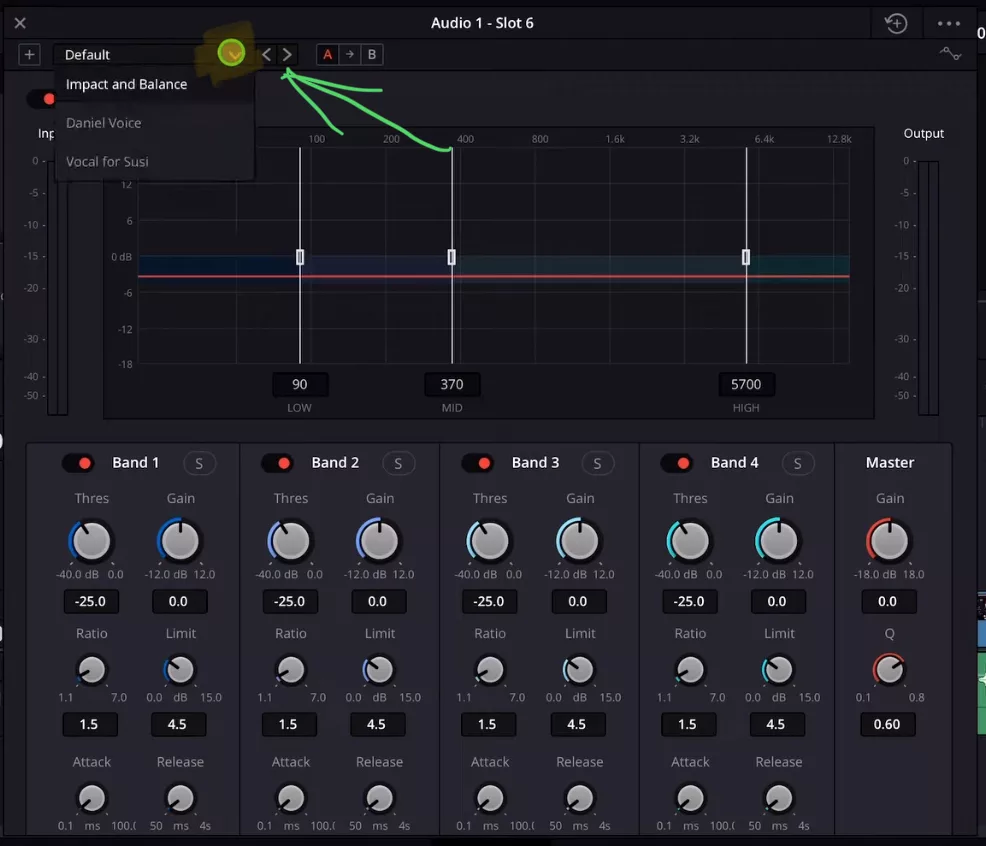
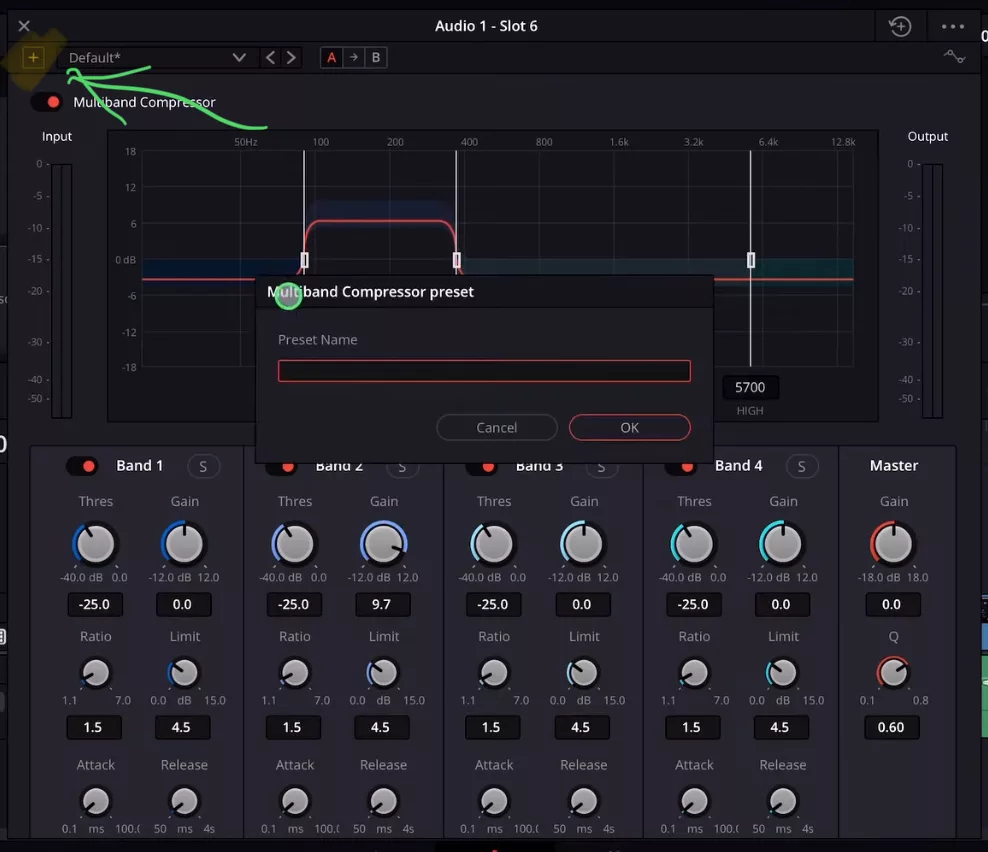
4. How to save multiple Audio Effect Plugins all at once as a Preset?
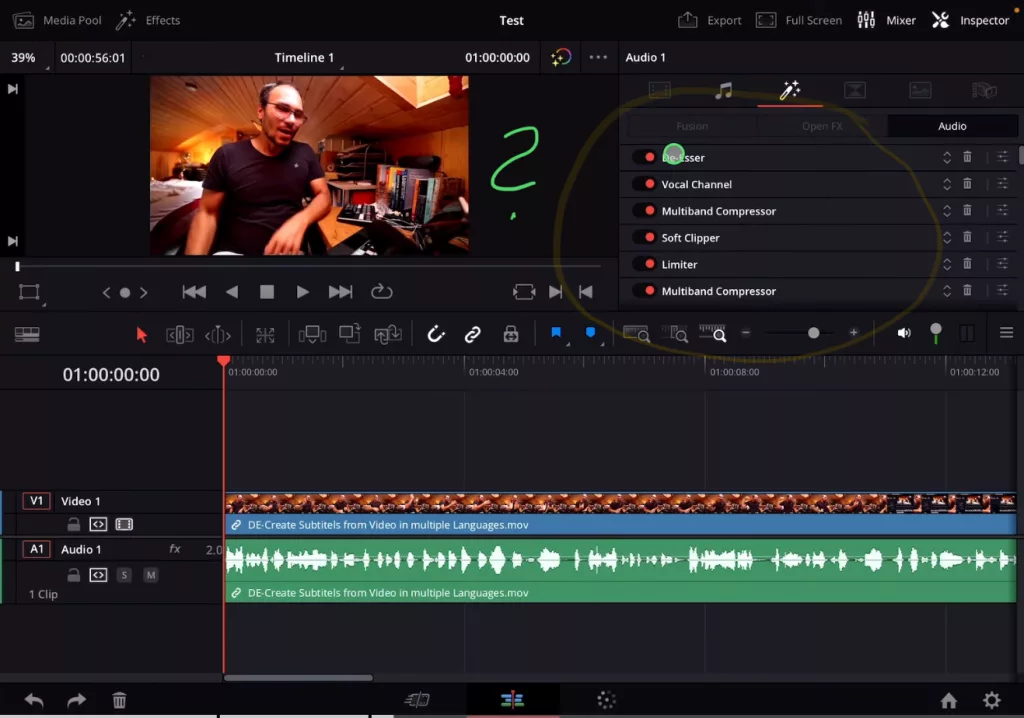
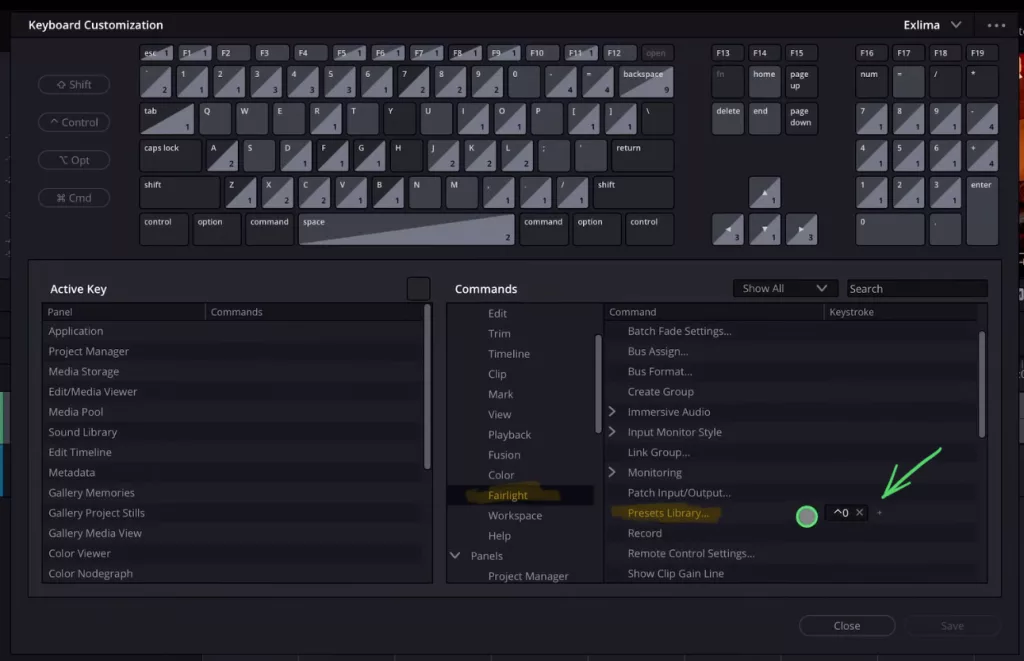
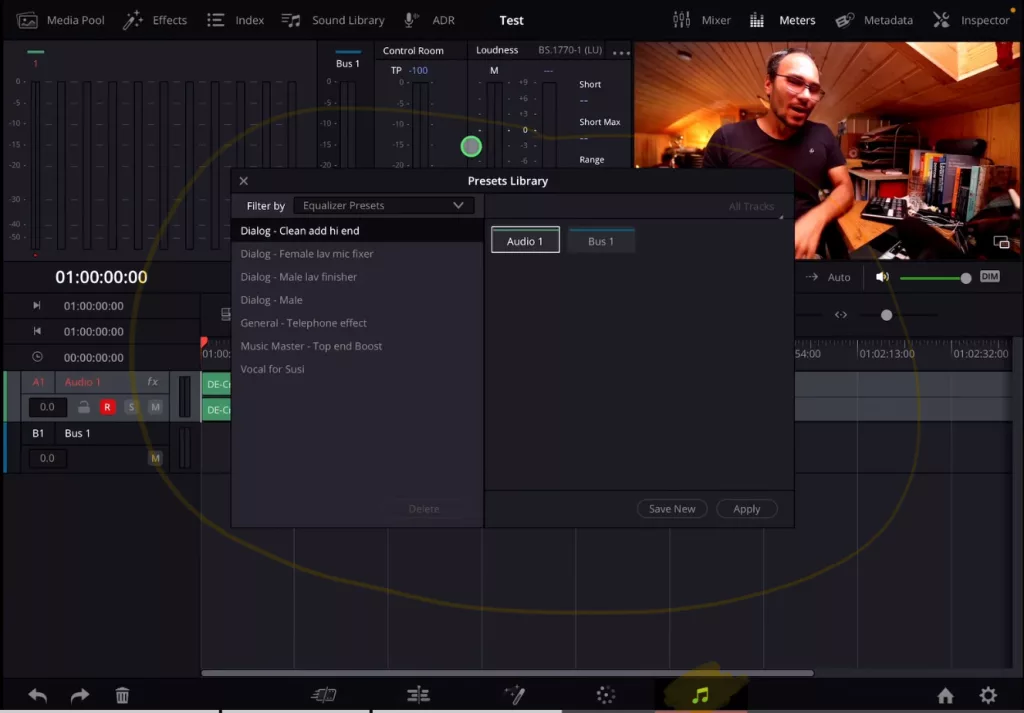
Tip: If you don’t know how to get the other pages (FUSION, FAIRLIGHT, EDIT) on the iPad read this article first: How to UNLOCK ALL PAGES in DaVinci Resolve for iPad Pro
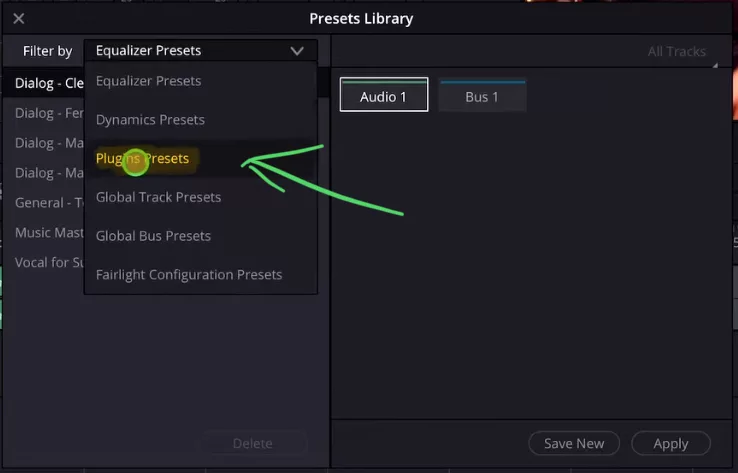
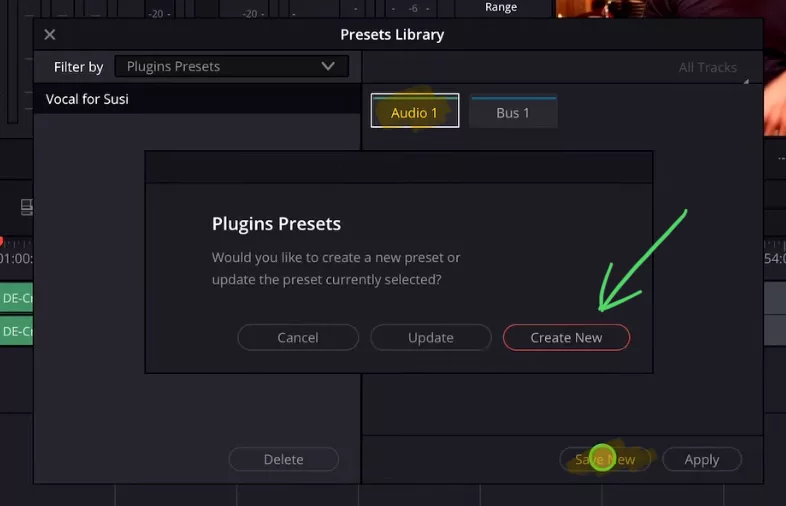
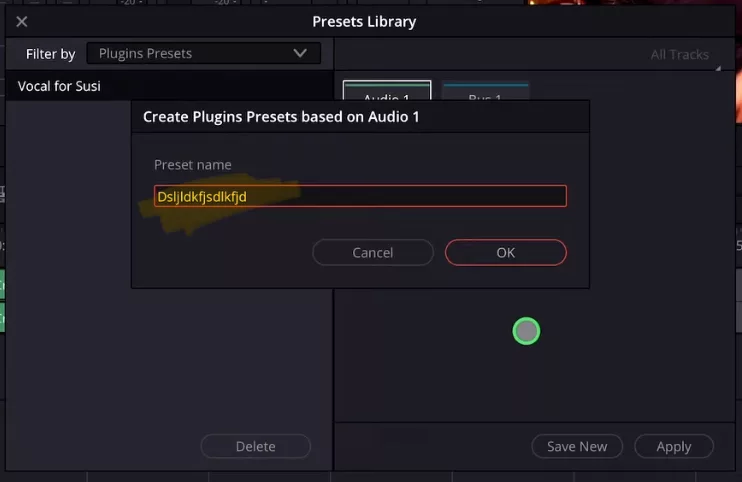
5. How to apply multiple Audio Effect Plugins all at once to an Audio Track in DaVinci Resolve for iPad?
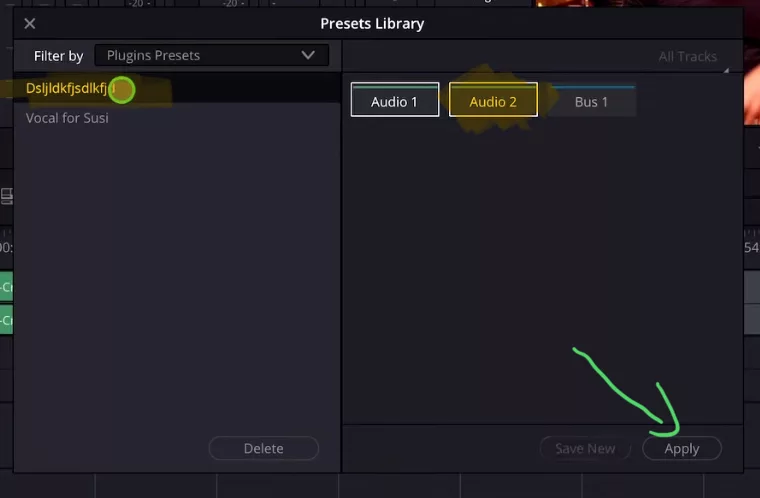
6. How to save the Audio Plugin Effect Presets outside of DaVinci Resolve?
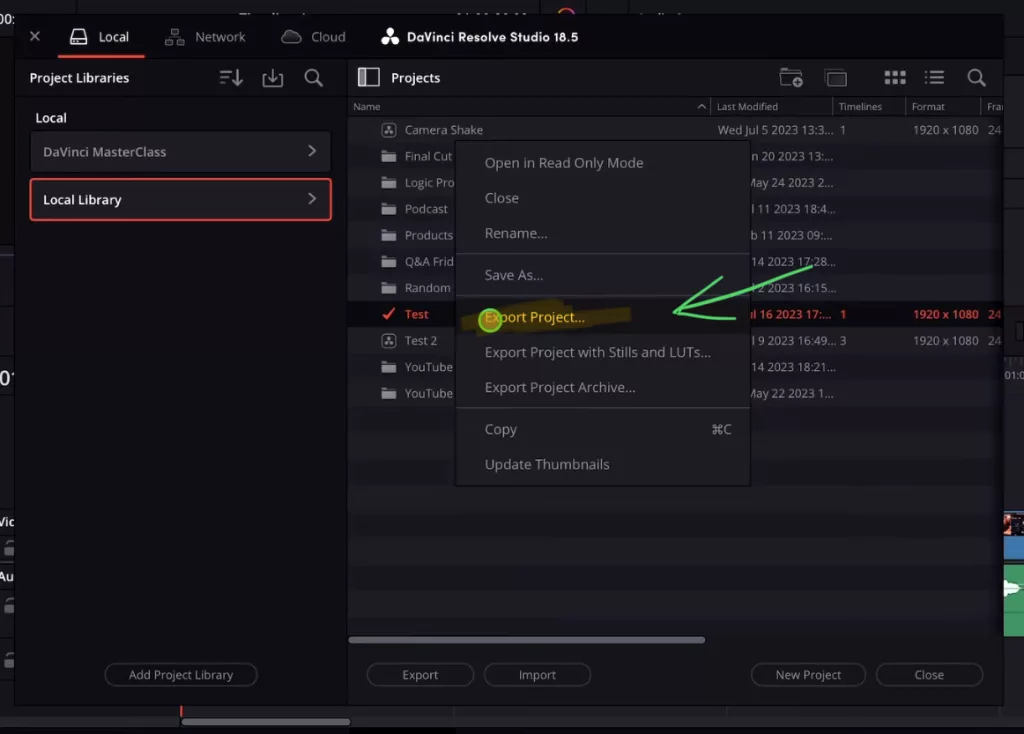
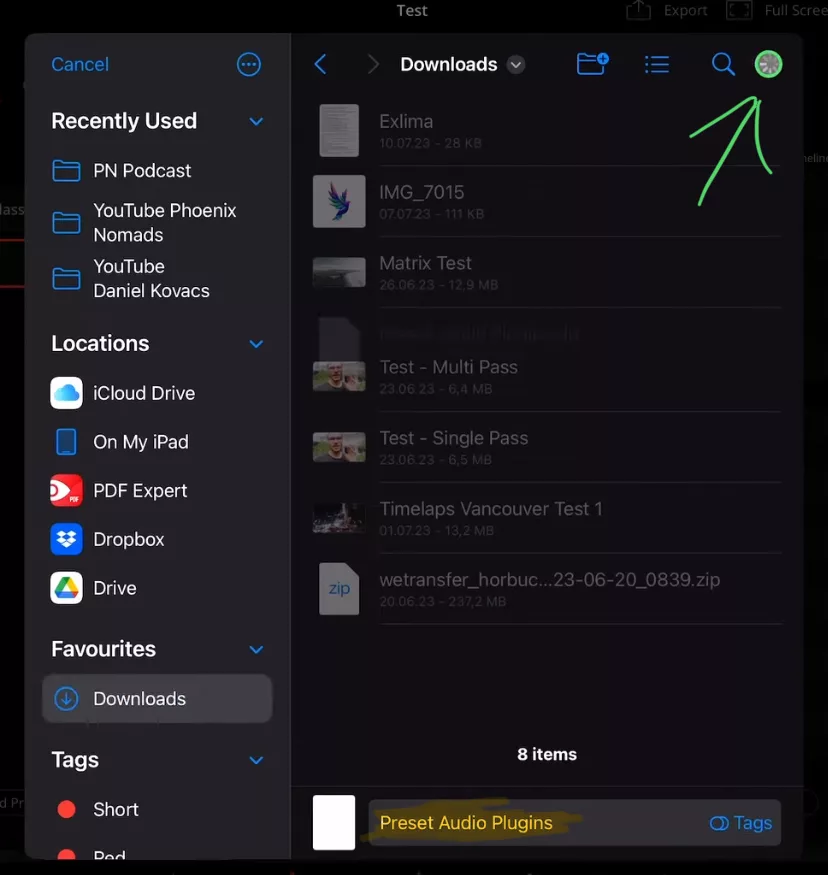
When you open this Template Project on a different iPad or a Laptop with DaVinci Resolve, what you will do is basically the same from this article. You will open the Preset Library on the Fairlight Page and then select the Audio Track with all the Plugins and save this as a new Preset. From there you will have access to this Preset from all your Projects.
This is the easiest workaround i found on how to save these Presets outside of DaVinci Resolve. I hope you learned a lot today.
If you want to host your own Online Course use CC360
I really believe, that CC360 is the best Platform to host your own Online Course currently on the market. And each week they introduce new features. Amazing. Check it out here.
BONUS: All DaVinci Resolve iPad Masterclass Students get the Transition Pack & the 8K Film Grain Pack for FREE!
You can either get the Transition Pack separate here: Seamless Transition Pack for DaVinci Resolve iPad. Or the 8K Film Grain Pack here: 8K Film Grain Bundle. but all of our DaVinci Resolve iPad Packs are a FREE Bonus for the DaVinci Resolve iPad Masterclass Students.
Check It Out here DaVinci Resolve iPad MasterClass: From Beginner To Pro.

Read Next
• How COPY Color Grade to MULTIPLE Clips in DaVinci Resolve iPad
• DO THIS to make DaVinci Resolve FASTER! (Instead of rage smashing your iPad)
• How To Delete Cache Files in DaVinci Resolve iPad
• How To Color Correct iPhone Footage in DaVinci Resolve iPad
• Easy Sync Audio & Video in DaVinci Resolve iPad