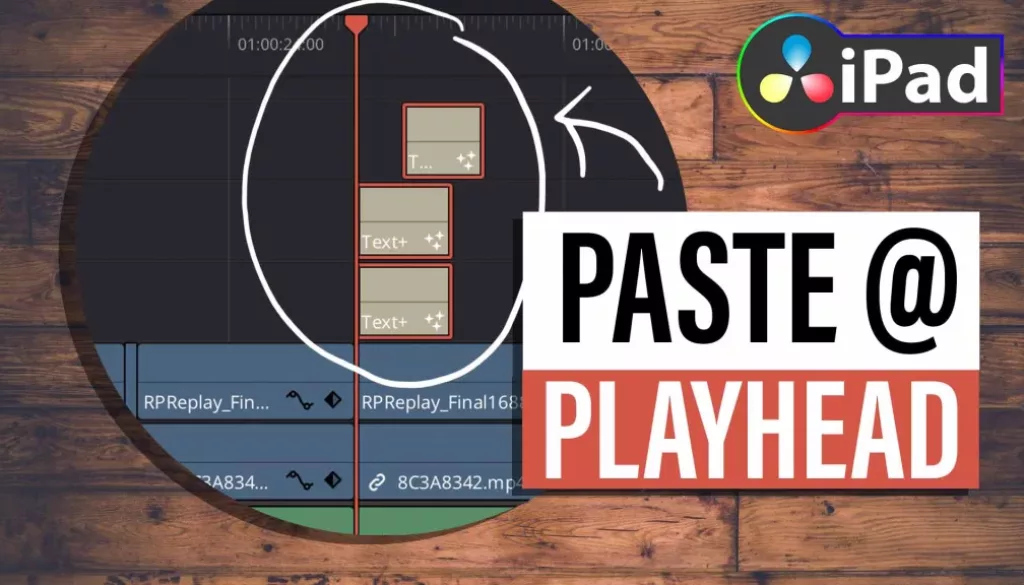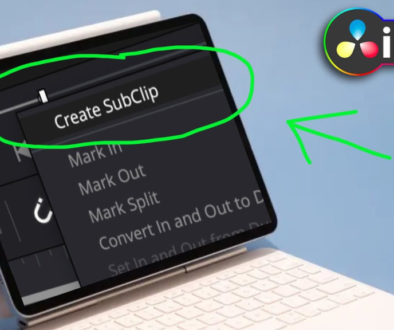How To PASTE Clips at PLAYHEAD in DaVinci Resolve iPad
When you copy and paste clips in DaVinci Resolve (Desktop and iPad) you maybe noticed, sometimes it does not paste the clips to the current Playhead position. That can be very frustrating, because it seems that sometimes it does it and sometimes it does it not. So why is that and how can you make sure that your content will be paste at the Playhead Position. Have Fun Learning.
Pro Tip: Make your Videos Cinematic (and save a tone of time) with our Seamless Transition Pack for DaVinci Resolve iPad.

Contents
- [Video] How To PASTE Clips at PLAYHEAD in DaVinci Resolve iPad
- The Strange Pasting Behaviour of DaVinci Resolve
- How to Paste to Playhead on DaVinci Resolve iPad?
- How to make sure that non of your existing clips are overwritten with the new clips you paste?
- If you want to host your own Online Course use CC360
- BONUS: All DaVinci Resolve iPad Masterclass Students get the Transition Pack & the 8K Film Grain Pack for FREE!
[Video] How To PASTE Clips at PLAYHEAD in DaVinci Resolve iPad
The Strange Pasting Behaviour of DaVinci Resolve
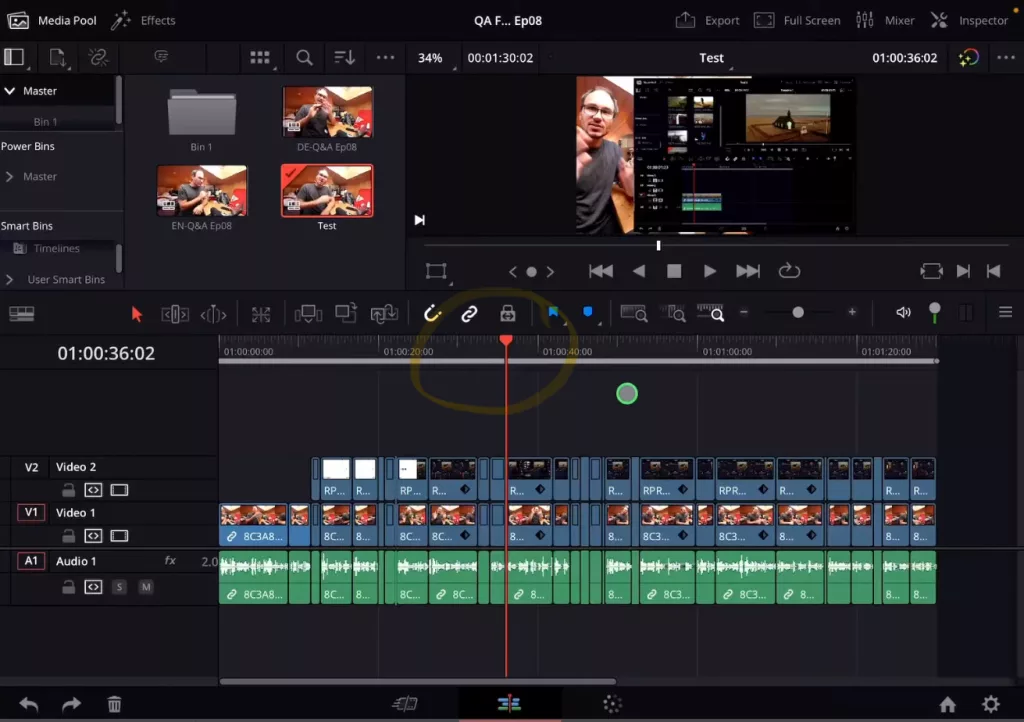
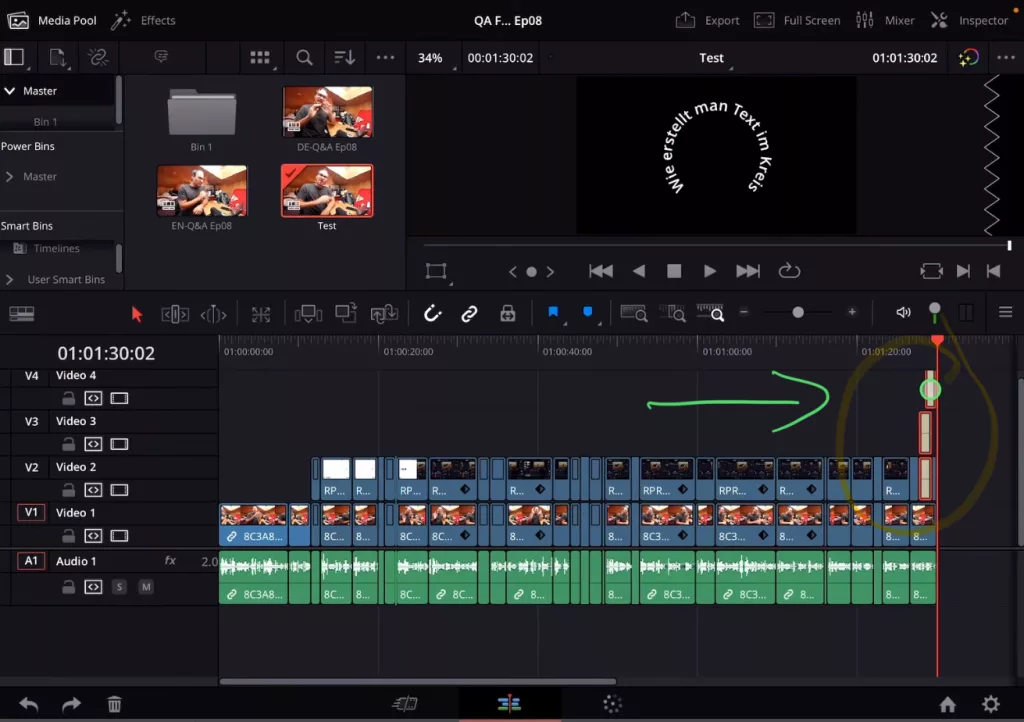
How to Paste to Playhead on DaVinci Resolve iPad?
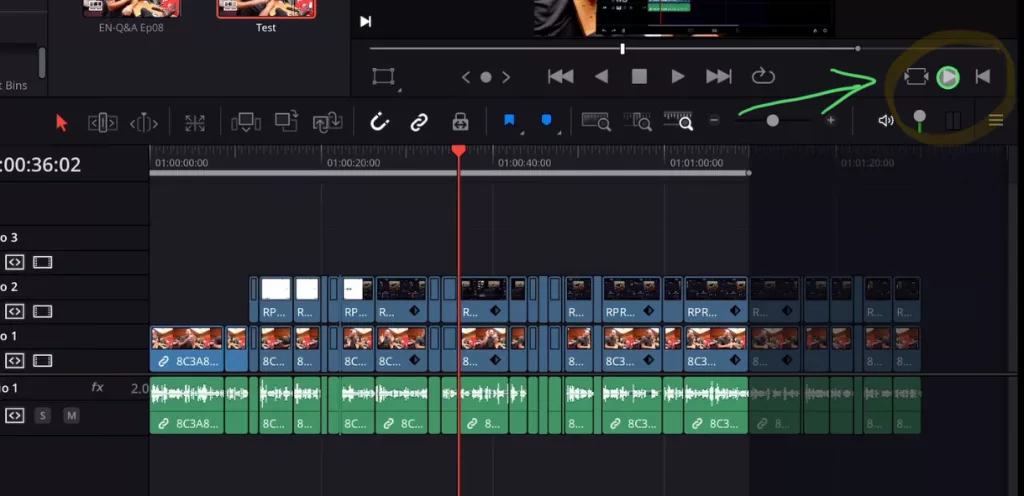
Solution 1: If you have a keyboard you can use the shortcut “Option + X” to reset the Mark In and Mark Out Point on Timeline.
Solution 2: You can also use the two arrows under the viewer to reset the Mark In and Mark Out points. That works on the Cut Page as well as on the Edit Page. It’s a bit tricky, but basically have to remember to double click first one of the arrows and then double click the other one. With which one you start doesn’t matter.
Tip: If you don’t know how to get the other pages (FUSION, FAIRLIGHT, EDIT) on the iPad read this article first: How to UNLOCK ALL PAGES in DaVinci Resolve for iPad Pro
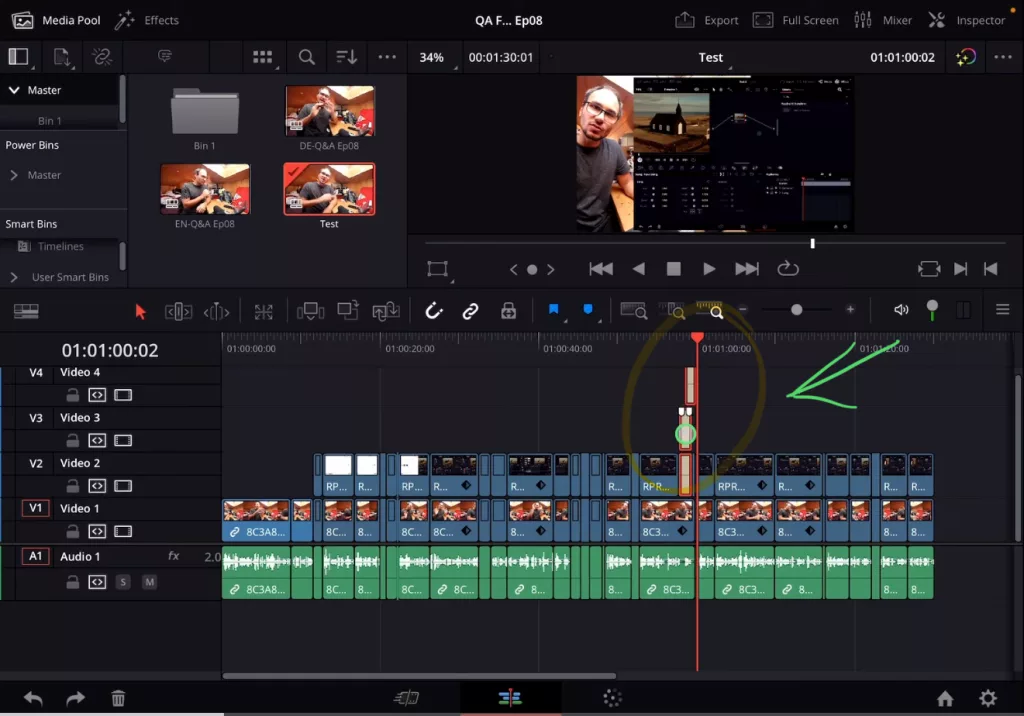
How to make sure that non of your existing clips are overwritten with the new clips you paste?
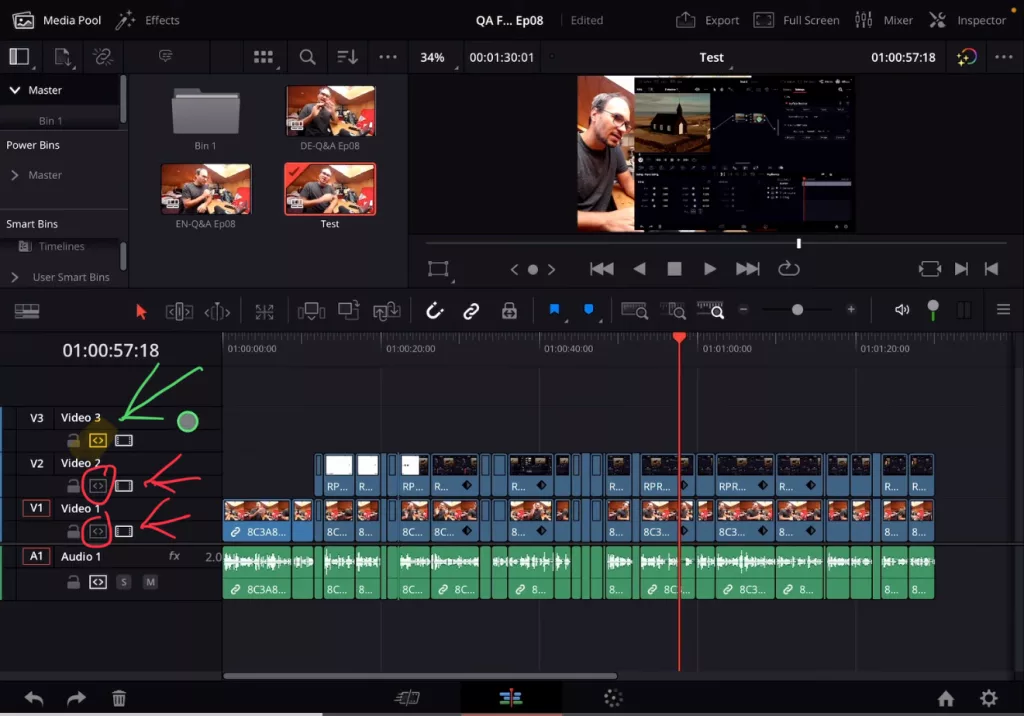
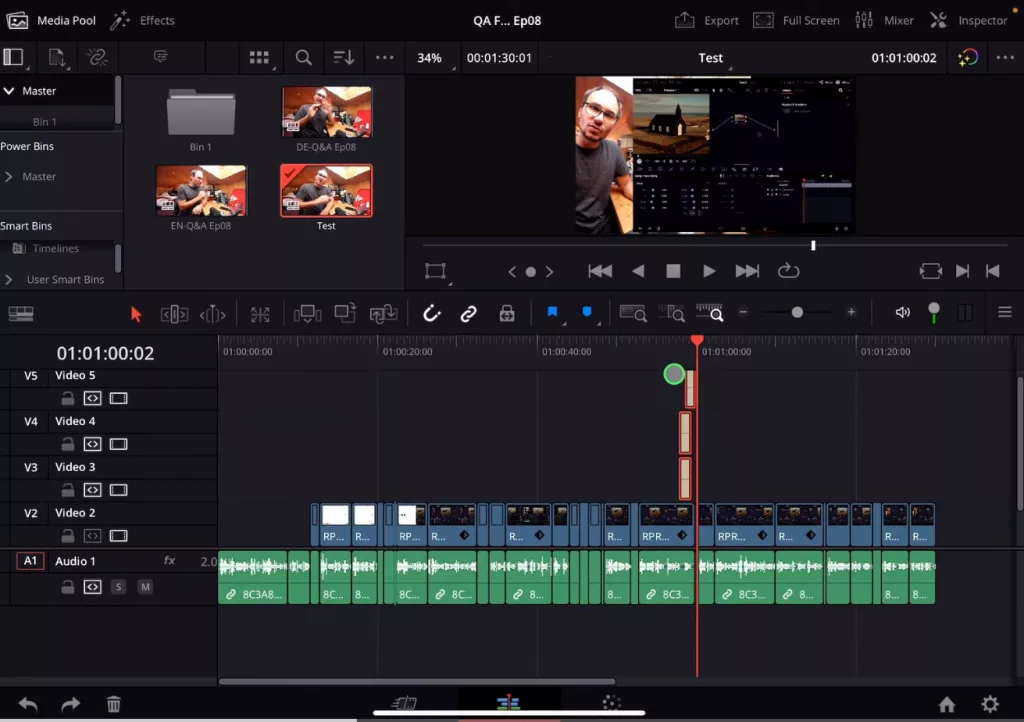
If you want to host your own Online Course use CC360
I really believe, that CC360 is the best Platform to host your own Online Course currently on the market. And each week they introduce new features. Amazing. Check it out here.
BONUS: All DaVinci Resolve iPad Masterclass Students get the Transition Pack & the 8K Film Grain Pack for FREE!
You can either get the Transition Pack separate here: Seamless Transition Pack for DaVinci Resolve iPad. Or the 8K Film Grain Pack here: 8K Film Grain Bundle. but all of our DaVinci Resolve iPad Packs are a FREE Bonus for the DaVinci Resolve iPad Masterclass Students.
Check It Out here DaVinci Resolve iPad MasterClass: From Beginner To Pro.

Read Next
• How COPY Color Grade to MULTIPLE Clips in DaVinci Resolve iPad
• DO THIS to make DaVinci Resolve FASTER! (Instead of rage smashing your iPad)
• How To Delete Cache Files in DaVinci Resolve iPad
• How To Color Correct iPhone Footage in DaVinci Resolve iPad
• Easy Sync Audio & Video in DaVinci Resolve iPad