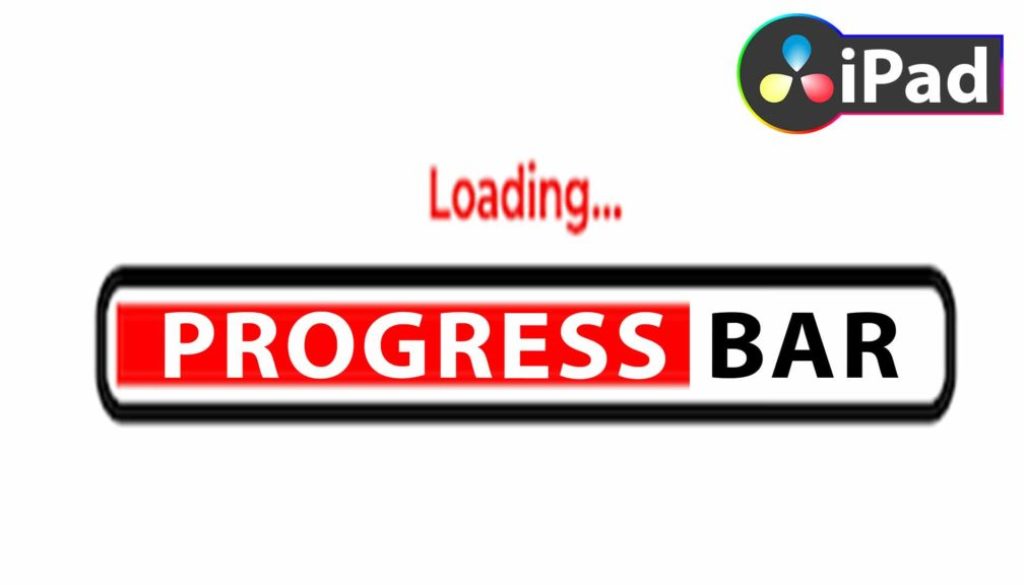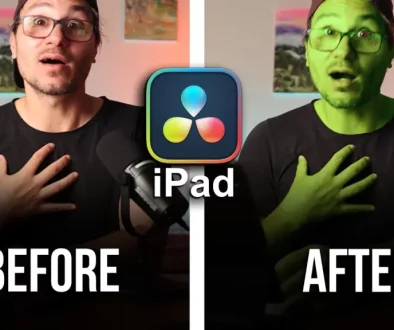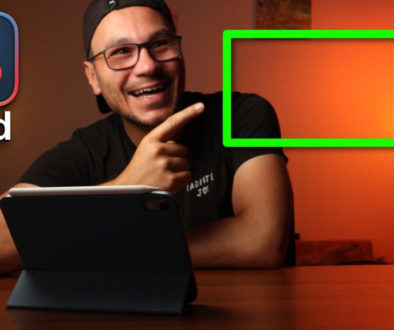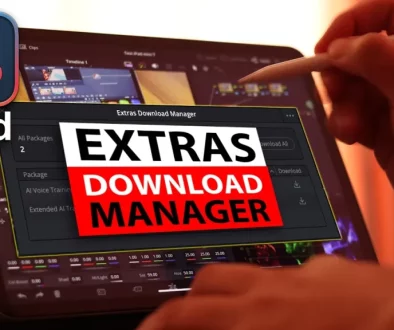How To Make PROGRESS BAR Animation in DaVinci Resolve iPad
In this article i will show you how you can create a simple progress bar (loading bar) in DaVinci Resolve for the iPad. In order to do that we will work with some simple keyframes. Have fun.
Pro Tip: Make your Videos Cinematic (and save a tone of time) with our Seamless Transition Pack for DaVinci Resolve iPad.

Contents
- [Video] How To Make PROGRESS BAR Animation in DaVinci Resolve iPad
- Step 1: Add a Solid Color to your Timeline
- Step 2: Add a crop from the Top
- Step 3: Add Keyframes to animate the loading bar
- If you want to host your own Online Course use CC360
- BONUS: All DaVinci Resolve iPad Masterclass Students get the Transition Pack for FREE!
[Video] How To Make PROGRESS BAR Animation in DaVinci Resolve iPad
Step 1: Add a Solid Color to your Timeline
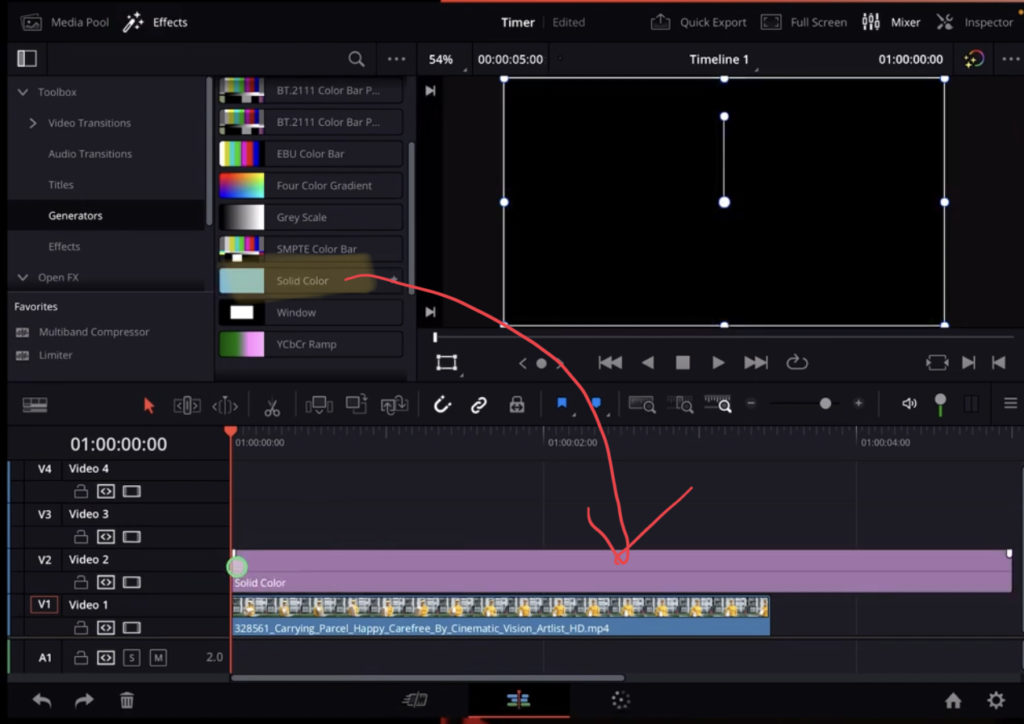
In the Effect Tab you will find the “Solid Color” under Toolbox/Generators. Drag & Drop the Solid Color to your Timeline and trim the end so it fits your clip. Select the Solid Color and open the inspector. Here you can change the color.
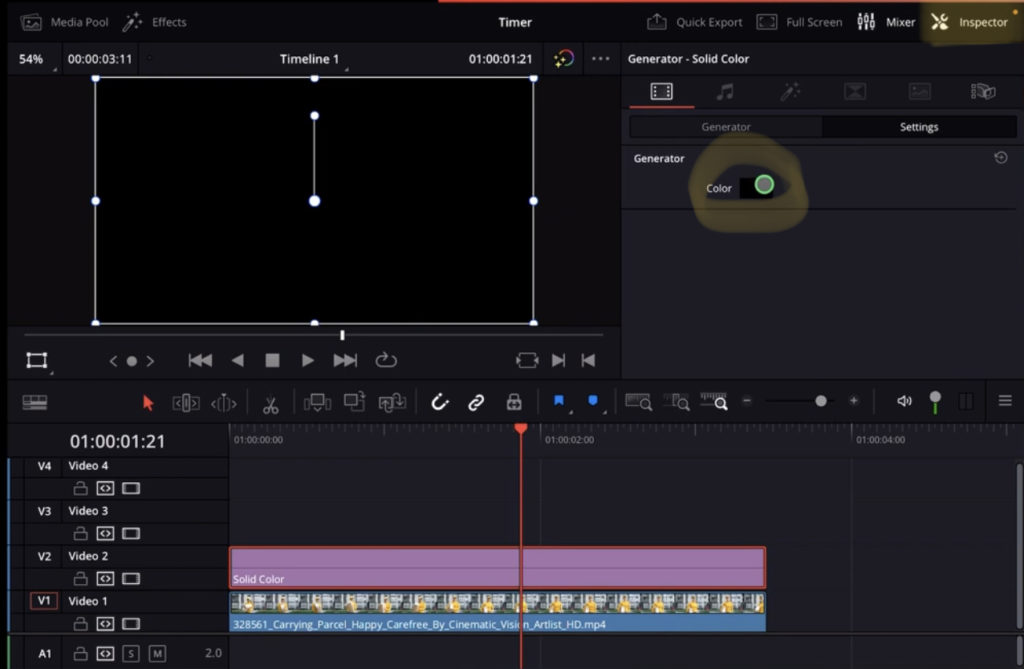
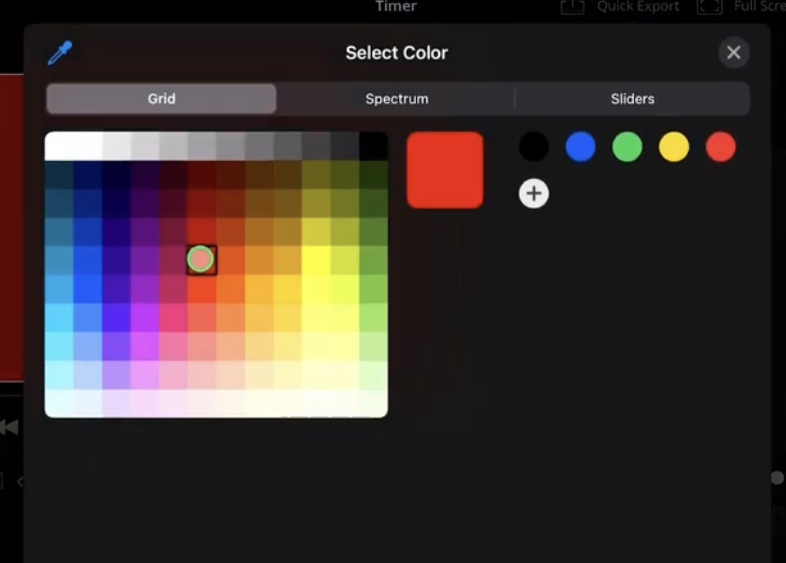
Step 2: Add a crop from the Top
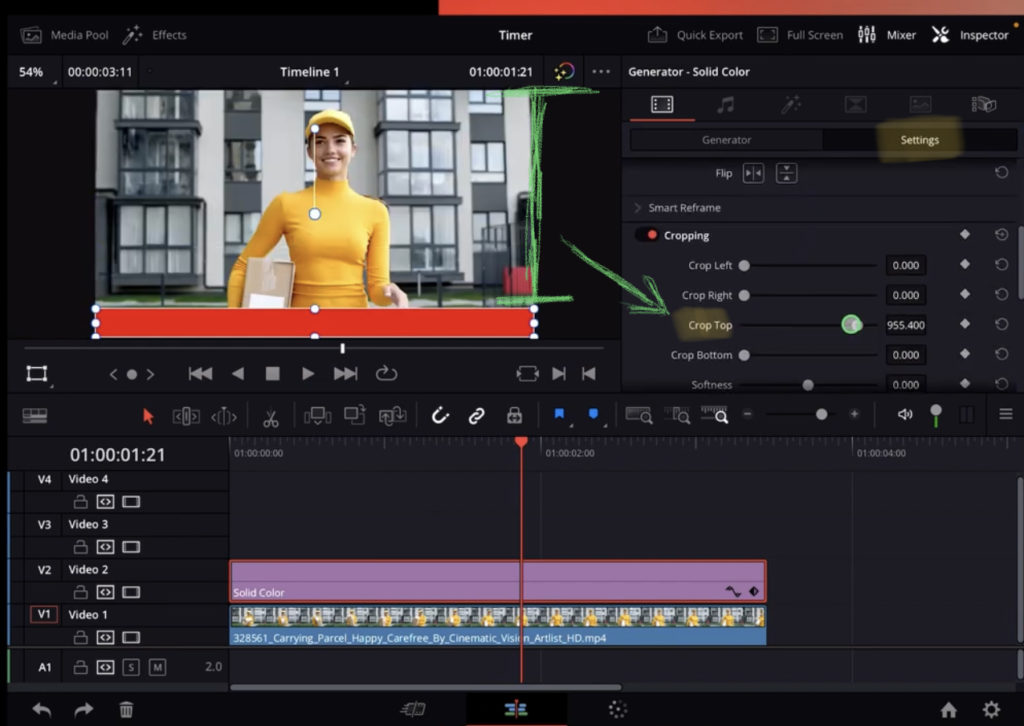
Still in the Inspector with the Solid Color selected go to the Settings. Scroll down to the Cropping. Here change the Crop Top Value until we have a red bar on the bottom of our image. This will also represent the finished animation. But now we have to animate the loading bar with keyframes.
Step 3: Add Keyframes to animate the loading bar
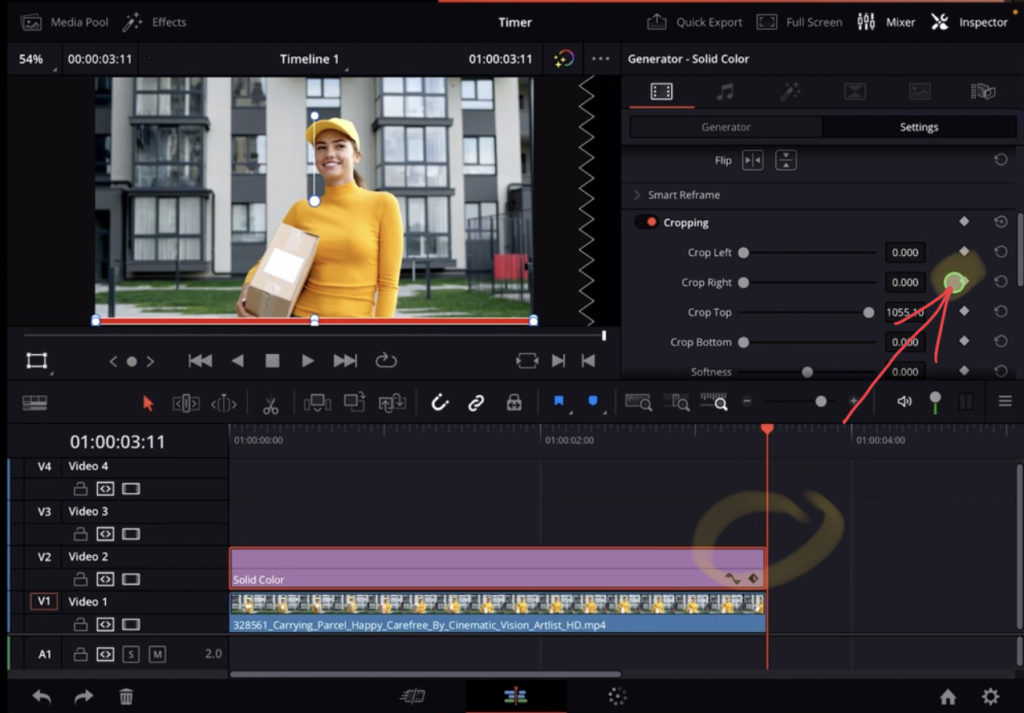
To animate we have to create two keyframes. The first one on the end of the Clip. So make sure that the playhead is at the end of the clip. Now click the little dot icon next to Crop Right.
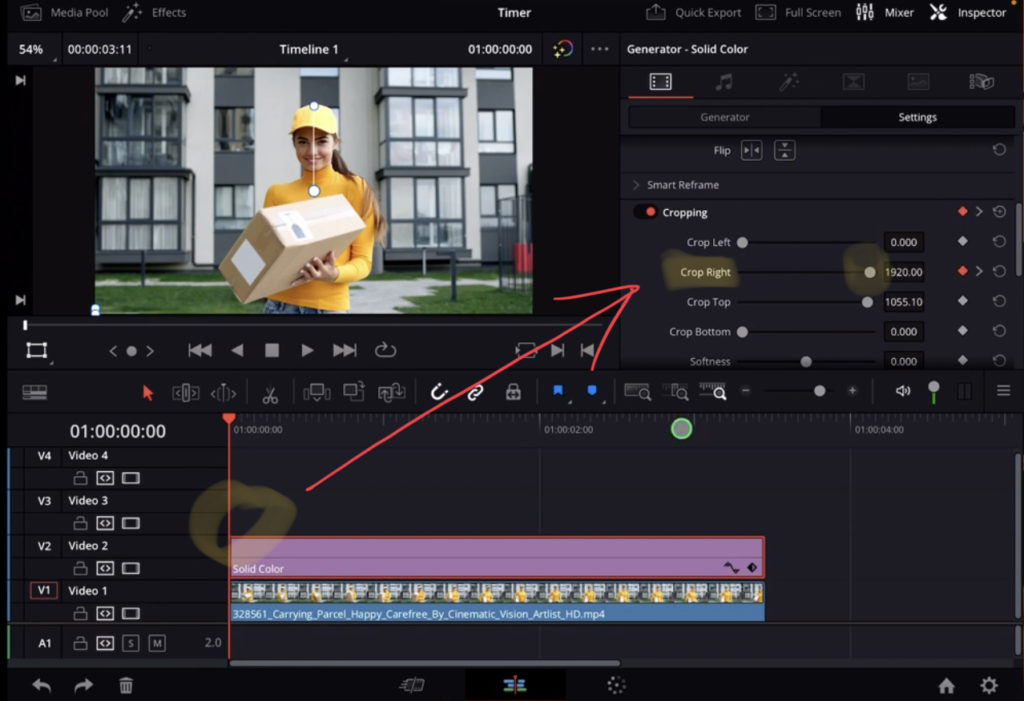
Change your playhead position to the beginning of your Solid Color and slide the Crop Right all the way to right. Done. If you play your clip you will have a simple progress bar animation with just 2 keyframes.
If you want to host your own Online Course use CC360
I really believe, that CC360 is the best Platform to host your own Online Course currently on the market. And each week they introduce new features. Amazing. Check it out here.
BONUS: All DaVinci Resolve iPad Masterclass Students get the Transition Pack for FREE!
You can either get the Transition Pack separate here: Seamless Transition Pack for DaVinci Resolve iPad. Or all of our DaVinci Resolve iPad Packs are a FREE Bonus for the DaVinci Resolve iPad Masterclass Students.
Check It Out here DaVinci Resolve iPad MasterClass: From Beginner To Pro.

Read Next
• How COPY Color Grade to MULTIPLE Clips in DaVinci Resolve iPad
• DO THIS to make DaVinci Resolve FASTER! (Instead of rage smashing your iPad)
• How To Delete Cache Files in DaVinci Resolve iPad
• How To Color Correct iPhone Footage in DaVinci Resolve iPad
• Easy Sync Audio & Video in DaVinci Resolve iPad