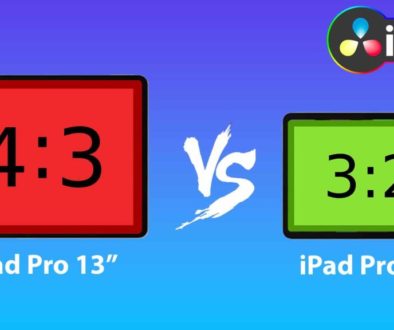How To HDR EXPORT in DaVinci Resolve iPad
In this article i will show you the correct steps and settings to create a HDR Video with DaVinci Resolve on the iPad. This is important to know, because if your rendered video is already not made in HDR color space then YouTube can’t make it HDR for you. This is a follow up to my last article where i showed you, how you can upload HDR Videos to YouTube, using the YouTube App. If you don’t know that one, read that article first.
Pro Tip: Make your Videos Cinematic (and save a tone of time) with our Seamless Transition Pack for DaVinci Resolve iPad.

Contents
- [Video] How To HDR EXPORT in DaVinci Resolve iPad
- What is the difference between SDR and HDR?
- How to create a HDR Video with DaVinci Resolve iPad?
- Export Settings for HDR Video in DaVinci Resolve iPad
- How To HDR Upload from YouTube App on iPad!
- If you want to host your own Online Course use CC360
- BONUS: All DaVinci Resolve iPad Masterclass Students get the Transition Pack & the 8K Film Grain Pack for FREE!
[Video] How To HDR EXPORT in DaVinci Resolve iPad
What is the difference between SDR and HDR?
HDR (High Dynamic Range), as the name suggests, introduces a wider range of colors and brightness levels compared to SDR (Standard Dynamic Range). For example, if you shoot videos on your iPhone it usually creates HDR Videos. Then when you bring it into DaVinci Resolve the colours look washed out. Why is that and how can we fix this?
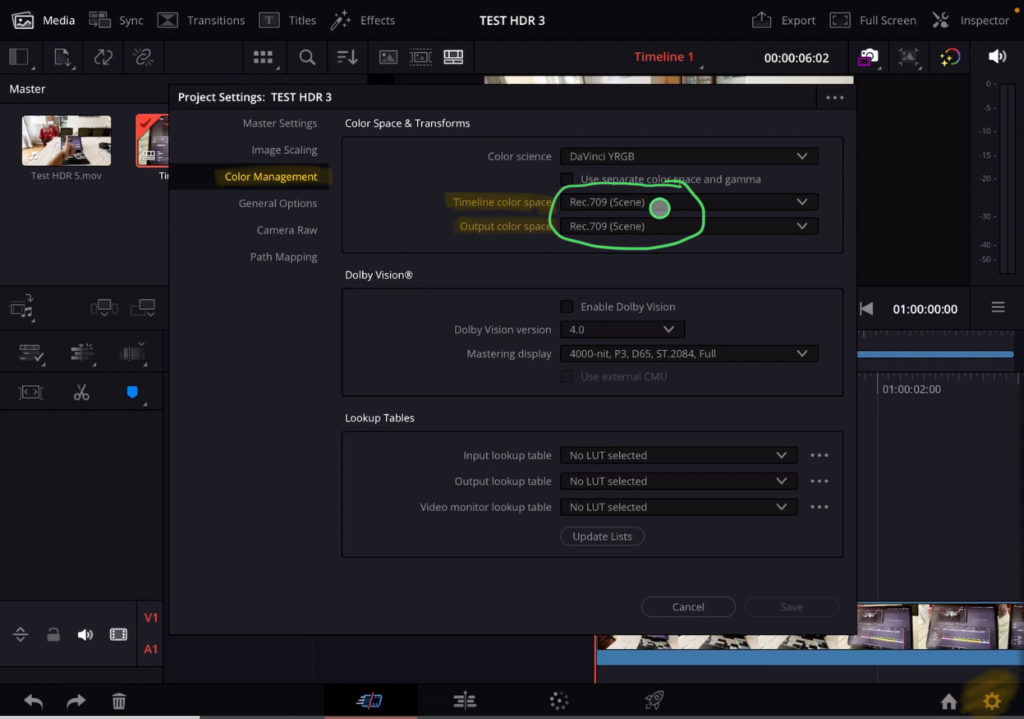
By default and still the most common used color space across devices is “Rec.709”. Inside the Project Settings (little gear icon on the bottom left) and the tab Color Management you will find the Color Space Settings. The reason the iPhone footage is washed out, because you bring a HDR Video into a SDR Timeline.
If you are unsure if you should make a HDR or SDR Video? Then go with the SDR, because to view a HDR Video the device has to be capable to display HDR. And most screens are still only SDR. So to make sure that your Video looks amazing on most screens, stay with SDR.
In my article “How To Color Correct iPhone Footage in DaVinci Resolve iPad” i show you how to handle the iPhone footage inside of DaVinci Resolve for iPad.
How to create a HDR Video with DaVinci Resolve iPad?
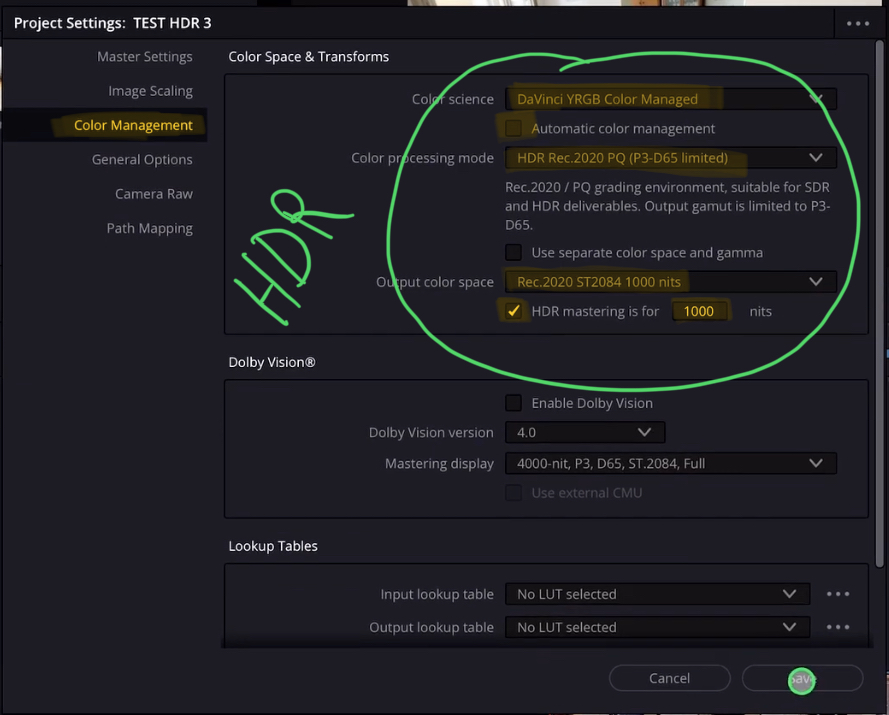
First you have to change the Color Space of your Timeline. Go to the Project Settings under Color Management and change the Color Space Settings like i show you in the image. Then you start editing your video like usually.
Export Settings for HDR Video in DaVinci Resolve iPad
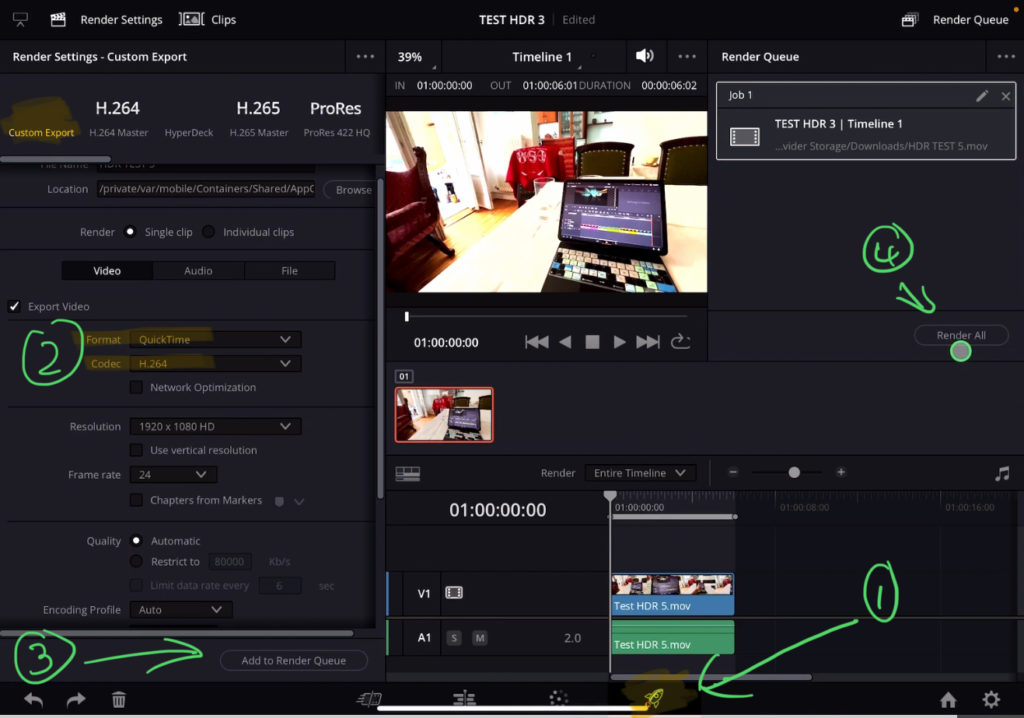
Tip: If you don’t know how to get the other pages (FUSION, FAIRLIGHT, EDIT) on the iPad read this article first: How to UNLOCK ALL PAGES in DaVinci Resolve for iPad Pro
After your video is done go to the Deliver Page and change the settings for Custom Export. Change the Location with “Browse” where DVR should save the rendered video. Use Quick Time for the Format and under Codec you have two options: ProRes (Larger file size) or H.264. Then add the video to the render queue and click on “Render All”. Done!
To preview if the HDR Video worked, check the video and you will see the HDR Mark on the Top right side.
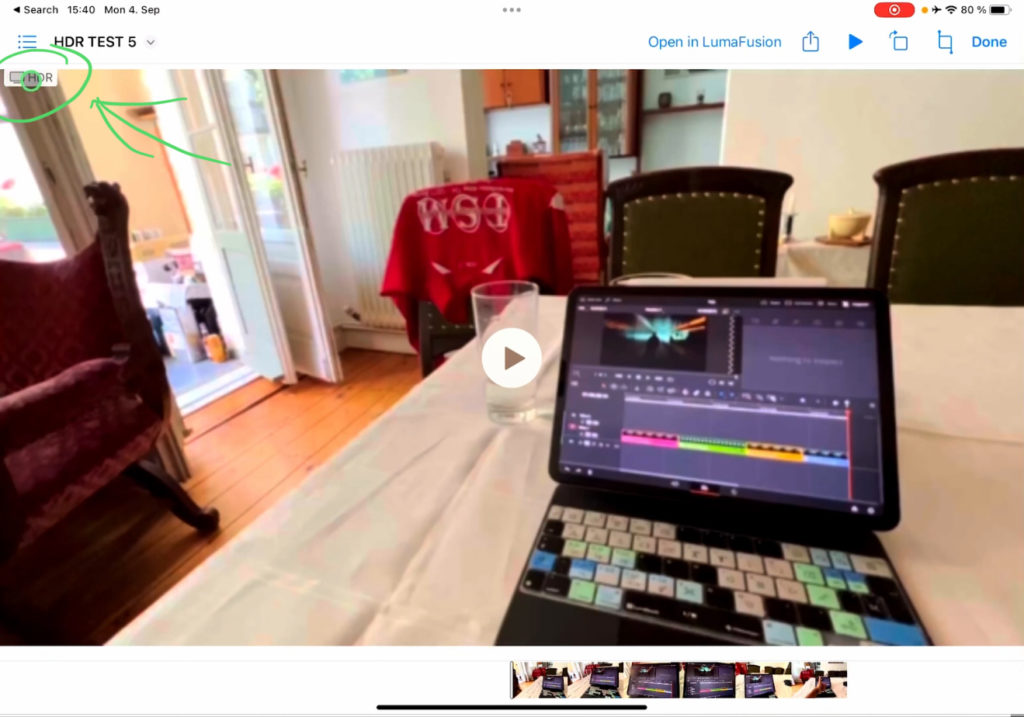
How To HDR Upload from YouTube App on iPad!

You have to change some settings inside the YouTube App to also be able to upload HDR. Read the instructions here.
If you want to host your own Online Course use CC360
I really believe, that CC360 is the best Platform to host your own Online Course currently on the market. And each week they introduce new features. Amazing. Check it out here.
BONUS: All DaVinci Resolve iPad Masterclass Students get the Transition Pack & the 8K Film Grain Pack for FREE!
You can either get the Transition Pack separate here: Seamless Transition Pack for DaVinci Resolve iPad. Or the 8K Film Grain Pack here: 8K Film Grain Bundle. but all of our DaVinci Resolve iPad Packs are a FREE Bonus for the DaVinci Resolve iPad Masterclass Students.
Check It Out here DaVinci Resolve iPad MasterClass: From Beginner To Pro.

Read Next
• How COPY Color Grade to MULTIPLE Clips in DaVinci Resolve iPad
• DO THIS to make DaVinci Resolve FASTER! (Instead of rage smashing your iPad)
• How To Delete Cache Files in DaVinci Resolve iPad
• How To Color Correct iPhone Footage in DaVinci Resolve iPad
• Easy Sync Audio & Video in DaVinci Resolve iPad