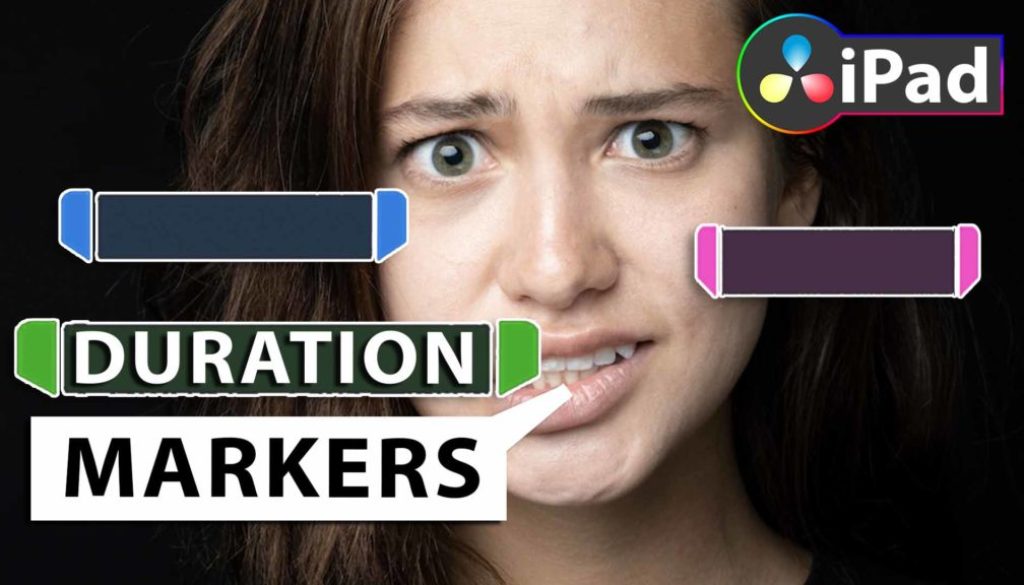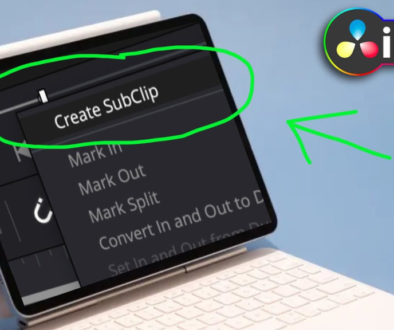How To Duration Markers in DaVinci Resolve iPad
In this article/video today i will show you how you can use Marker Range (Duration Marker) in DaVinci Resolve for the iPad. This is a advanced feature for the Markers you can use to organise your footage in any Video Project. If you don’t know, what markers are, then read these articles first:
- How To Use Markers 🏷️ DaVinci Resolve iPad
- How to use Ripple Timeline Markers in DaVinci Resolve iPad
Pro Tip: Make your Videos Cinematic (and save a tone of time) with our Seamless Transition Pack for DaVinci Resolve iPad.

Contents
- [Video] How To Duration Markers in DaVinci Resolve iPad
- Method 1: How to create Duration Marker on Timeline?
- Method 2: How to create Duration Marker on Clips in Media Pool?
- If you want to host your own Online Course use CC360
- BONUS: All DaVinci Resolve iPad Masterclass Students get the Transition Pack & the 8K Film Grain Pack for FREE!
[Video] How To Duration Markers in DaVinci Resolve iPad
Method 1: How to create Duration Marker on Timeline?

Info: This Method “Duration Marker in Timeline” you can create using the CUT-Page or the Edit Page. And everything i show in this Method you can also do on the CUT-Page. Just out of convenient, i work most of my time in the edit page.




Method 2: How to create Duration Marker on Clips in Media Pool?

Info: Method number 2 “Duration Marker on Clips” only works in the EDIT-Page of DVR. So for that you have to come to the Edit Page.
Tip: If you don’t know how to get the other pages (FUSION, FAIRLIGHT, EDIT) on the iPad read this article first: How to UNLOCK ALL PAGES in DaVinci Resolve for iPad Pro




That’s it. Hope you learned something and this will help you to organise your projects even more. If you want to learn more about Markers and the different ways you can use them, read these articles here:
- How To Use Markers 🏷️ DaVinci Resolve iPad
- How to use Ripple Timeline Markers in DaVinci Resolve iPad
If you want to host your own Online Course use CC360
I really believe, that CC360 is the best Platform to host your own Online Course currently on the market. And each week they introduce new features. Amazing. Check it out here.
BONUS: All DaVinci Resolve iPad Masterclass Students get the Transition Pack & the 8K Film Grain Pack for FREE!
You can either get the Transition Pack separate here: Seamless Transition Pack for DaVinci Resolve iPad. Or the 8K Film Grain Pack here: 8K Film Grain Bundle. but all of our DaVinci Resolve iPad Packs are a FREE Bonus for the DaVinci Resolve iPad Masterclass Students.
Check It Out here DaVinci Resolve iPad MasterClass: From Beginner To Pro.

Read Next
• How COPY Color Grade to MULTIPLE Clips in DaVinci Resolve iPad
• DO THIS to make DaVinci Resolve FASTER! (Instead of rage smashing your iPad)
• How To Delete Cache Files in DaVinci Resolve iPad
• How To Color Correct iPhone Footage in DaVinci Resolve iPad
• Easy Sync Audio & Video in DaVinci Resolve iPad