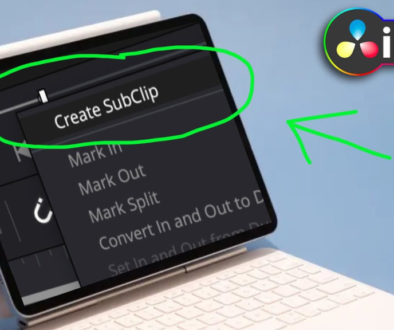How To Create SMART BINS in DaVinci Resolve iPad
In this article/video i will show you how you can use Smart Bins even in the iPad Version of DaVinci Resolve. When you have a lot of material from clips, sound effects, images, voice over and so on… in your Media Pool, would it not be nice if DaVinci Resolve would automatically sort all the stuff in different folders, so that we don’t have to do it all by hand? And yes, DaVinci can do exactly this with the so called “Smart Bins”. I will show you how to use the Smart Bins in DaVinci Resolve for the iPad. Enjoy!
Pro Tip: Make your Videos Cinematic (and save a tone of time) with our Seamless Transition Pack for DaVinci Resolve iPad.

Contents
- [Video] How To Create SMART BINS in DaVinci Resolve iPad
- How to use Smart Bins in DaVinci Resolve for iPad
- How to change the Filters from Smart Bins
- How to setup the Shortcut for Smart Bins in DaVinci Resolve iPad
- If you want to host your own Online Course use CC360
- BONUS: All DaVinci Resolve iPad Masterclass Students get the Transition Pack & the 8K Film Grain Pack for FREE!
[Video] How To Create SMART BINS in DaVinci Resolve iPad
How to use Smart Bins in DaVinci Resolve for iPad
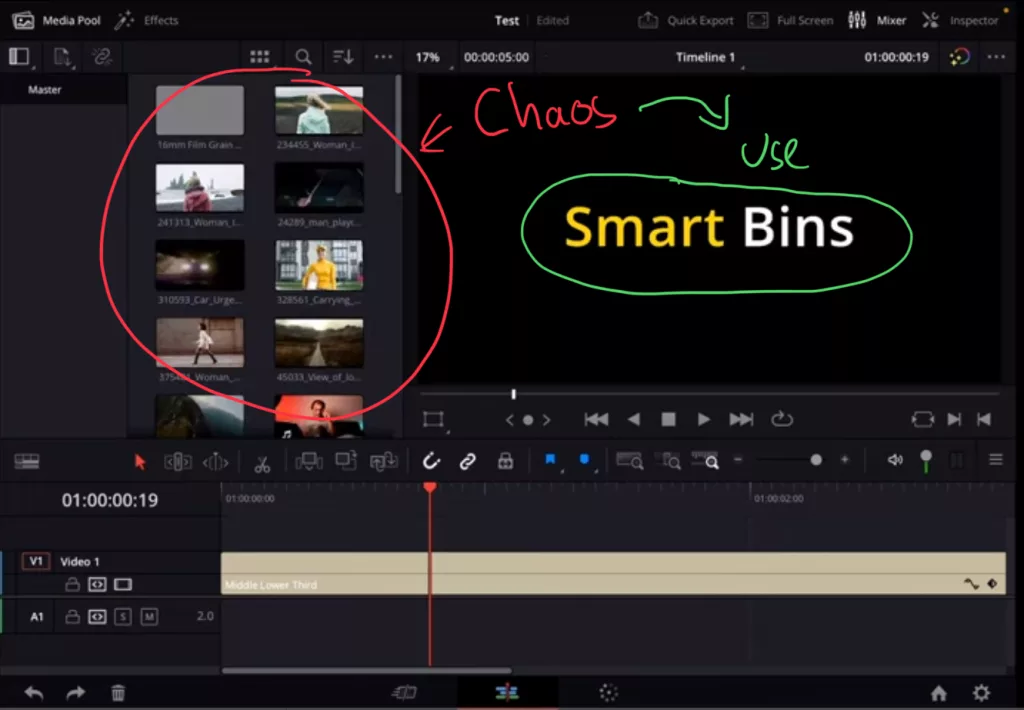
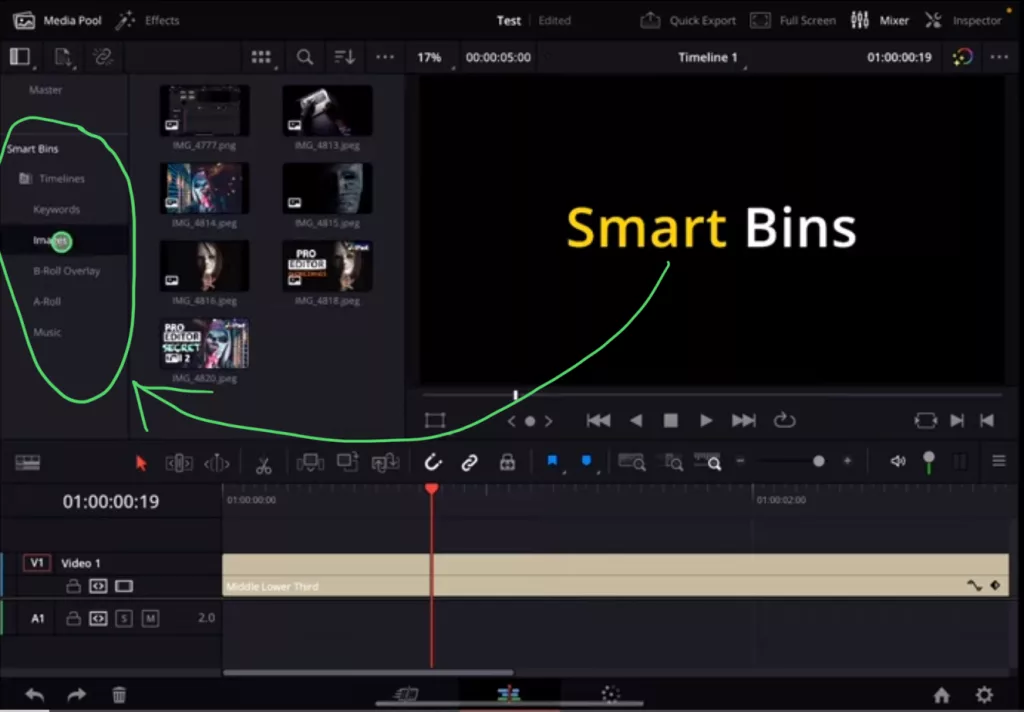
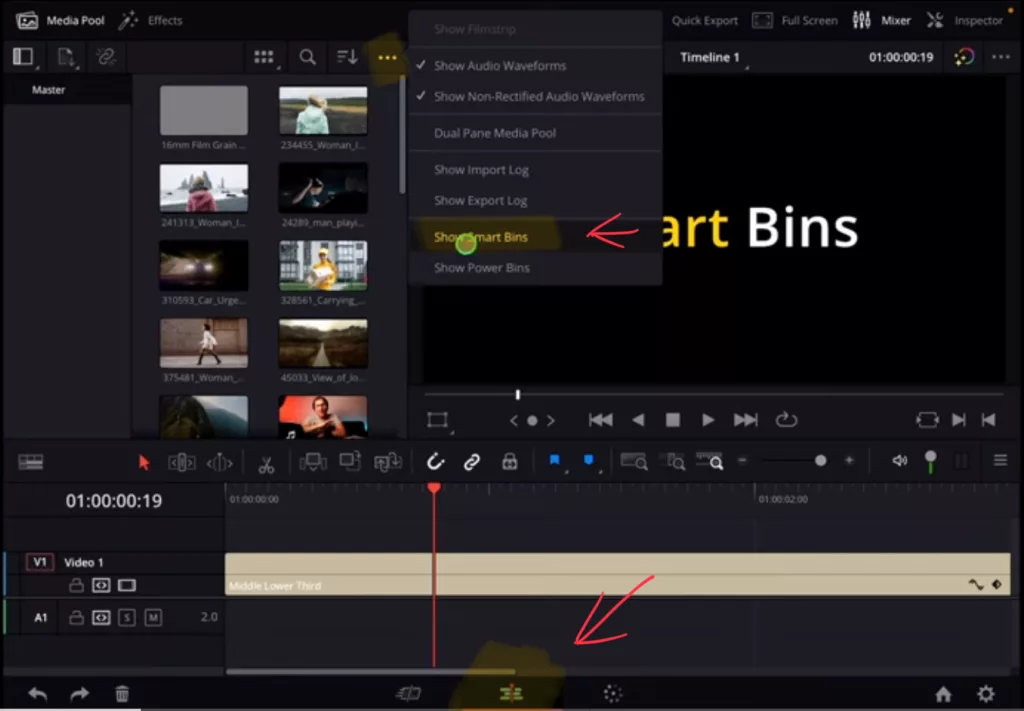
Tip: If you don’t know how to get the other pages on the iPad read this article first: How to UNLOCK ALL PAGES in DaVinci Resolve for iPad Pro
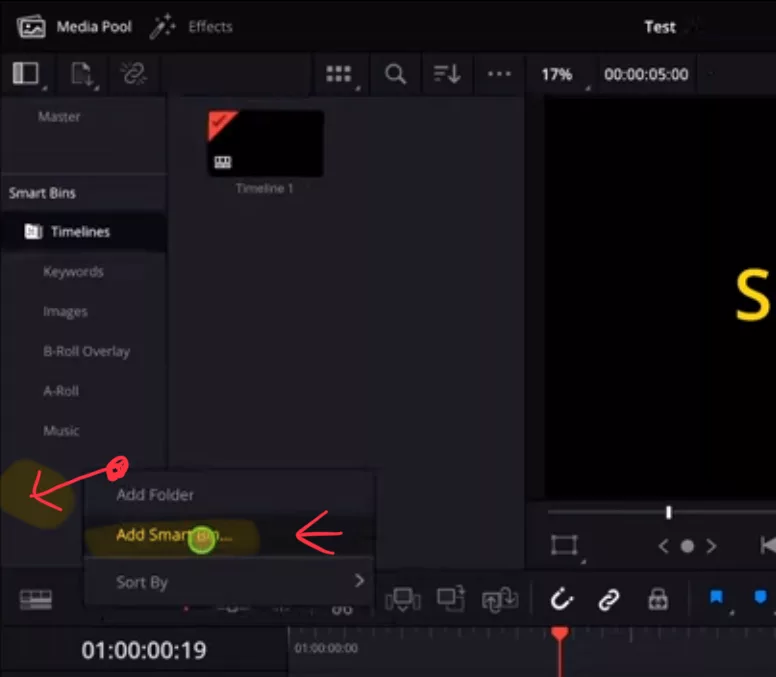
How to change the Filters from Smart Bins

After you clicked on “Add Smart Bin…” you will get this new window (see top image). Here you can change the parameters and filters. There is all kind of different filters you can set. In the example we created a folder that should only show us all the still images we added to the Media Pool.
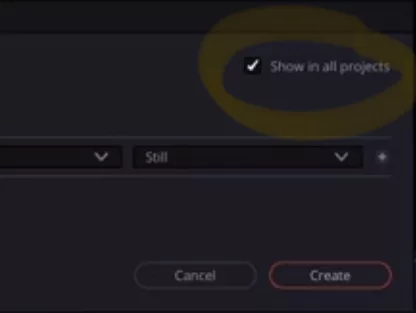
How to setup the Shortcut for Smart Bins in DaVinci Resolve iPad
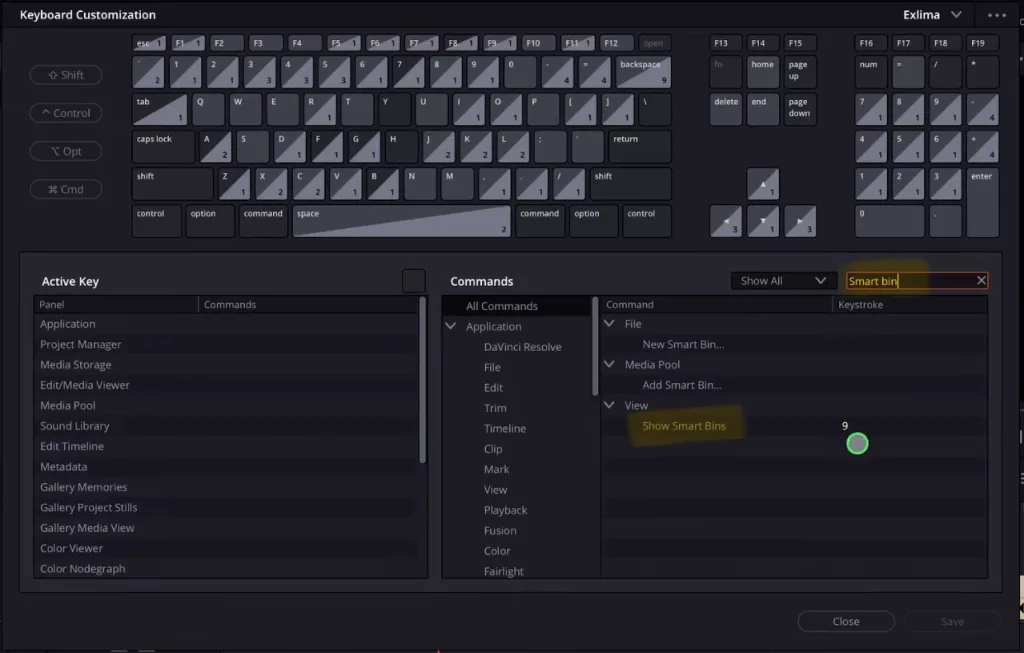
If you want to host your own Online Course use CC360
I really believe, that CC360 is the best Platform to host your own Online Course currently on the market. And each week they introduce new features. Amazing. Check it out here.
BONUS: All DaVinci Resolve iPad Masterclass Students get the Transition Pack & the 8K Film Grain Pack for FREE!
You can either get the Transition Pack separate here: Seamless Transition Pack for DaVinci Resolve iPad. Or the 8K Film Grain Pack here: 8K Film Grain Bundle. but all of our DaVinci Resolve iPad Packs are a FREE Bonus for the DaVinci Resolve iPad Masterclass Students.
Check It Out here DaVinci Resolve iPad MasterClass: From Beginner To Pro.

Read Next
• How COPY Color Grade to MULTIPLE Clips in DaVinci Resolve iPad
• DO THIS to make DaVinci Resolve FASTER! (Instead of rage smashing your iPad)
• How To Delete Cache Files in DaVinci Resolve iPad
• How To Color Correct iPhone Footage in DaVinci Resolve iPad
• Easy Sync Audio & Video in DaVinci Resolve iPad