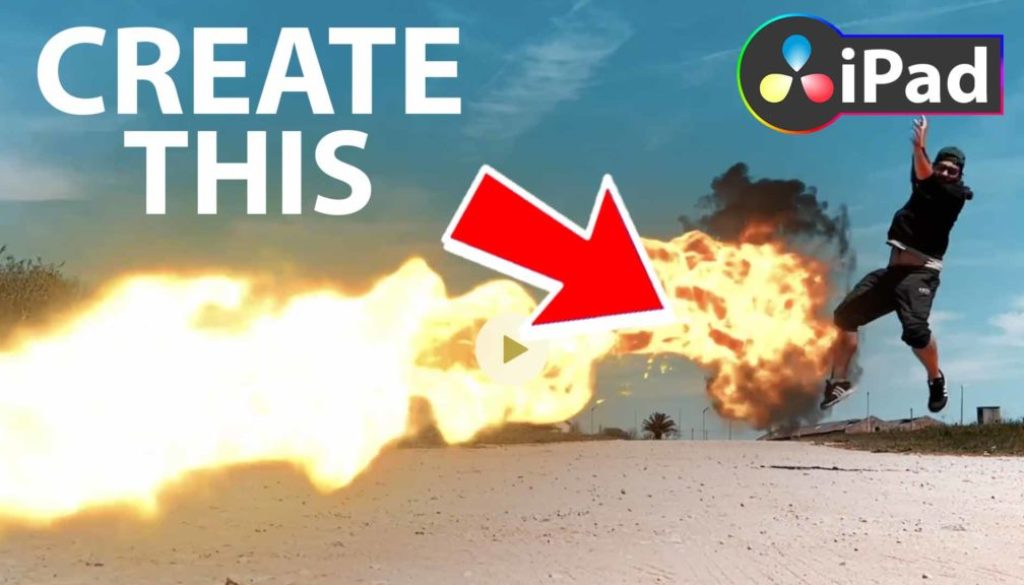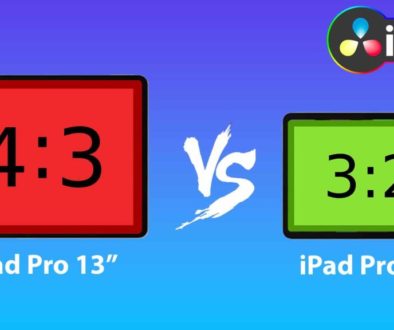How To Create FIREBALL 🔥 Animation in DaVinci Resolve iPad
In this article/video i will show you how you can create a Fireball Animation in DaVinci Resolve iPad. For that we are using a VFX Pack from BIG FILMS, called Superhero Pack. And these VFX also work on DaVinci Resolve for the iPad!
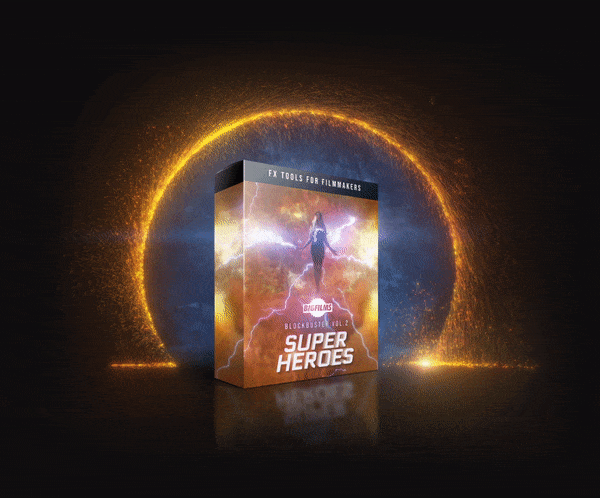 ✩✩✩ Make Movies like Marvel with this easy to use Drag & Drop Superhero FX from BigFilms.
✩✩✩ Make Movies like Marvel with this easy to use Drag & Drop Superhero FX from BigFilms.
More Info
Pro Tip: Make your Videos Cinematic (and save a tone of time) with our Seamless Transition Pack for DaVinci Resolve iPad.

Contents
- [Video] How To Create FIREBALL 🔥 Animation in DaVinci Resolve iPad
- How i use 3 timelines to make this animation work on the iPad
- Step 1: Add the Grid Effect to adjust the raw clip.
- Step 2: Color Correction and Color Grading
- Step 3: How to increase Performance on your iPad
- Step 4: Duplicate and change Timing from Clips
- Step 5: Make the Edges soft and disappear.
- Step 6: Second Animation on top of the other
- Step 7: Repeat the process for the other fireball animation
- Step 8: Create the Camera Shake and the Sound Effects
- If you want to host your own Online Course use CC360
- BONUS: All DaVinci Resolve iPad Masterclass Students get the Transition Pack & the 8K Film Grain Pack for FREE!
[Video] How To Create FIREBALL 🔥 Animation in DaVinci Resolve iPad
How i use 3 timelines to make this animation work on the iPad
In order to create the final video i used 3 different Timelines in DaVinci Resolve for the iPad.
- Timeline 1 (Position & Timing and Animation): In this timeline i adjusted the position and the timing from the original iPhone clip. Also i created the color correction in this timeline. Mostly you can do the Color separate in the end. But i wanted to see the color combination while creating the animation to change decisions on the fly. Both approaches are okay. In Movie Production you will see that Color will mostly be done as a later step. In this Timeline i also created the animation with the fire ball clips.
- Timeline 2 (Sound Effects + Camera Shake): In order to proper see the animation i rendered the animation. This is helpful to really see how the animation looks in full screen and with no lag. If i notice something with the timing i go back and adjust the animation. In Timeline 2 i placed the rendered version of the first timeline. You could use the other timeline, and on a desktop i probably would have done that, but as the iPad is limited in the performance, i wanted to have a smooth playback. So using the rendered version will give you exactly that. I added some Sound Design in this Timeline aswell as some camera shake, which further enhanced the effect.
- Timeline 3 (Some Backgrund Music): You can skip this Timeline and do all of this in Timeline 2. But sometimes it makes sense to have a Third step.
Step 1: Add the Grid Effect to adjust the raw clip.
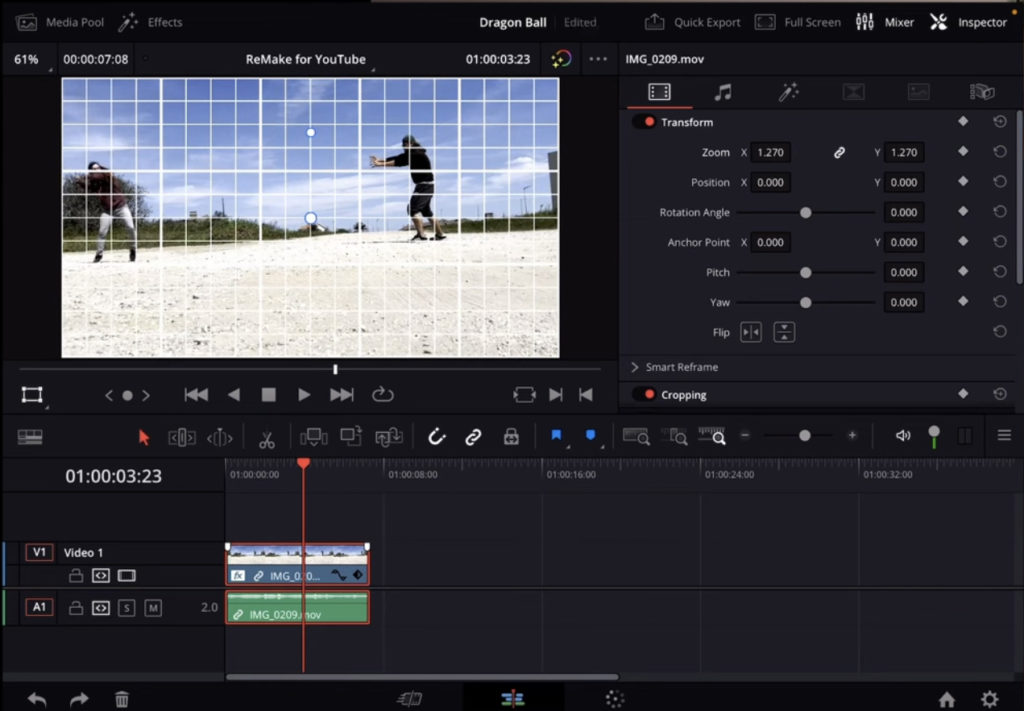
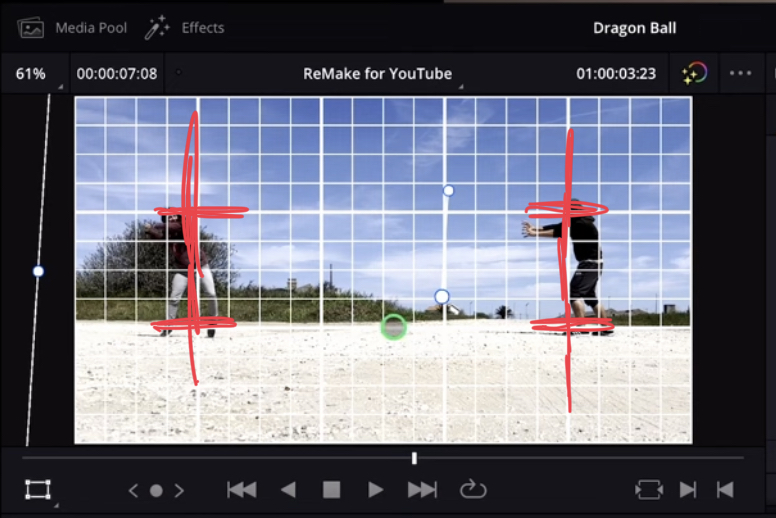
Step 2: Color Correction and Color Grading
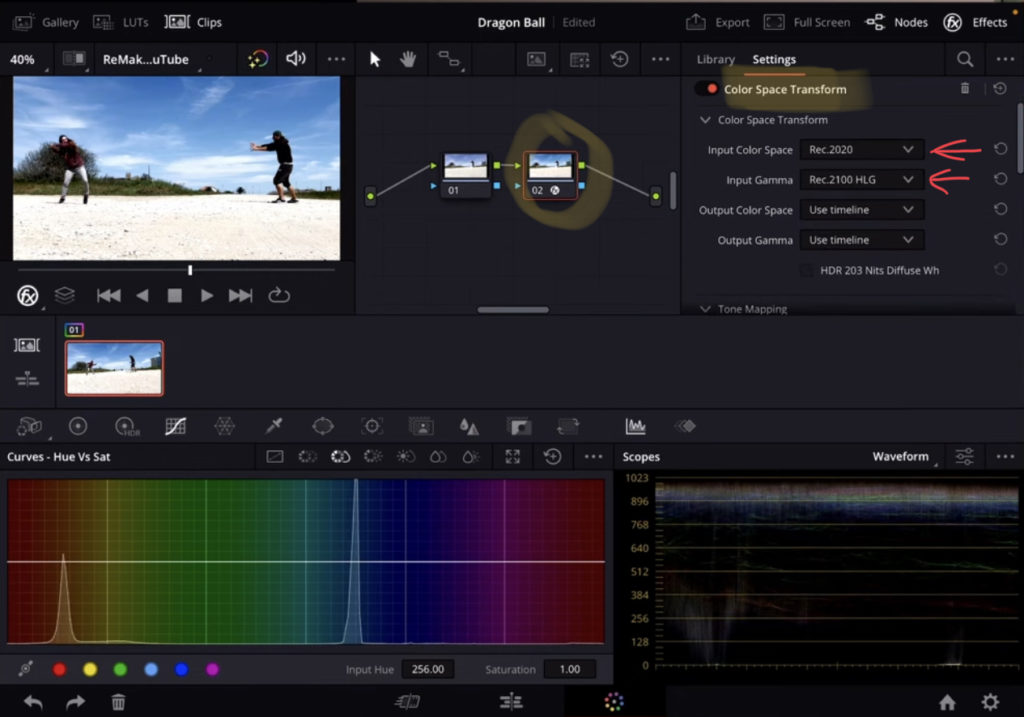
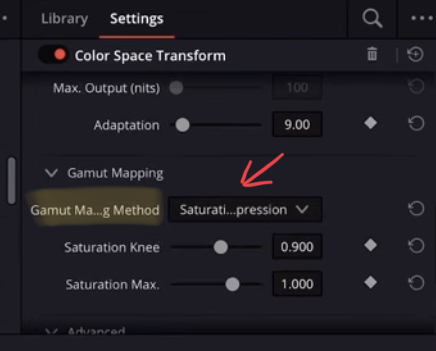
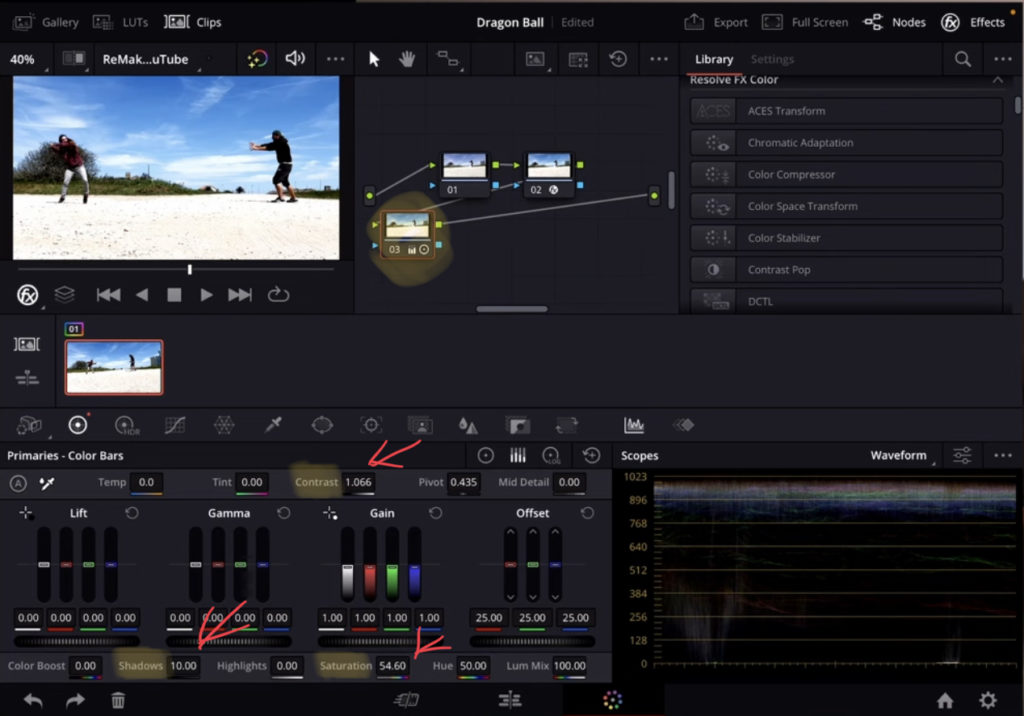
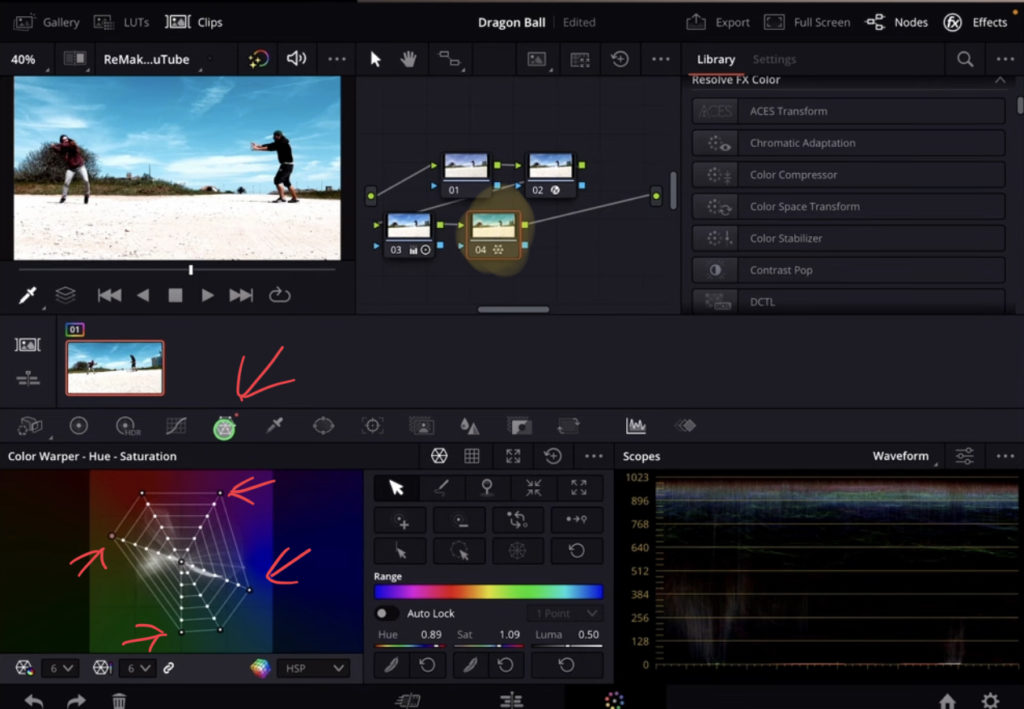
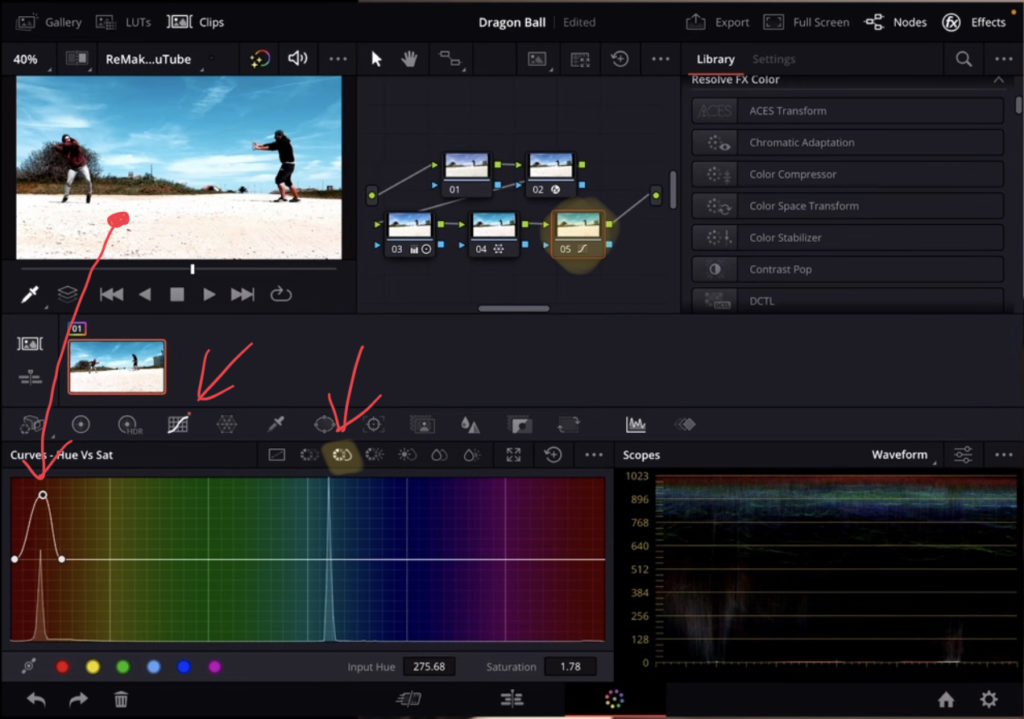
Step 3: How to increase Performance on your iPad
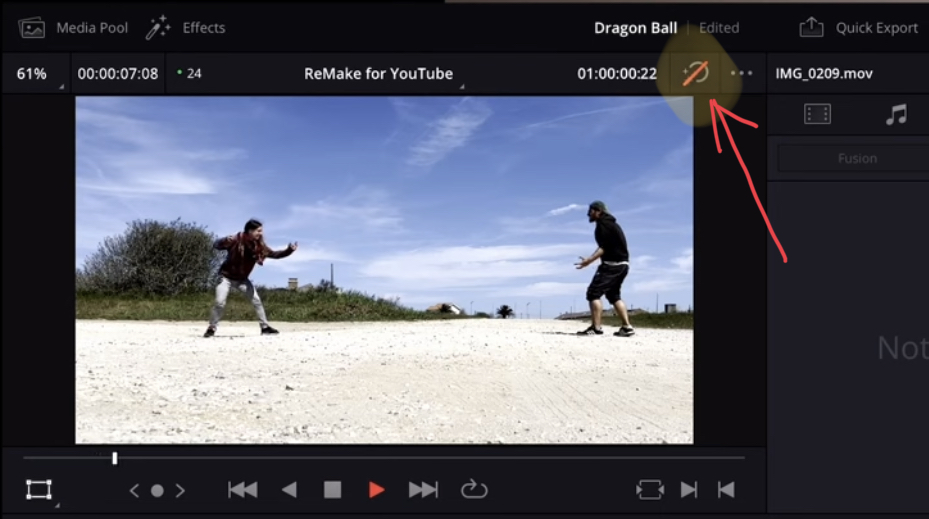
Tip: If you want to make your iPad faster read this: DO THIS to make DaVinci Resolve FASTER! (Instead of rage smashing your iPad)
Step 4: Duplicate and change Timing from Clips
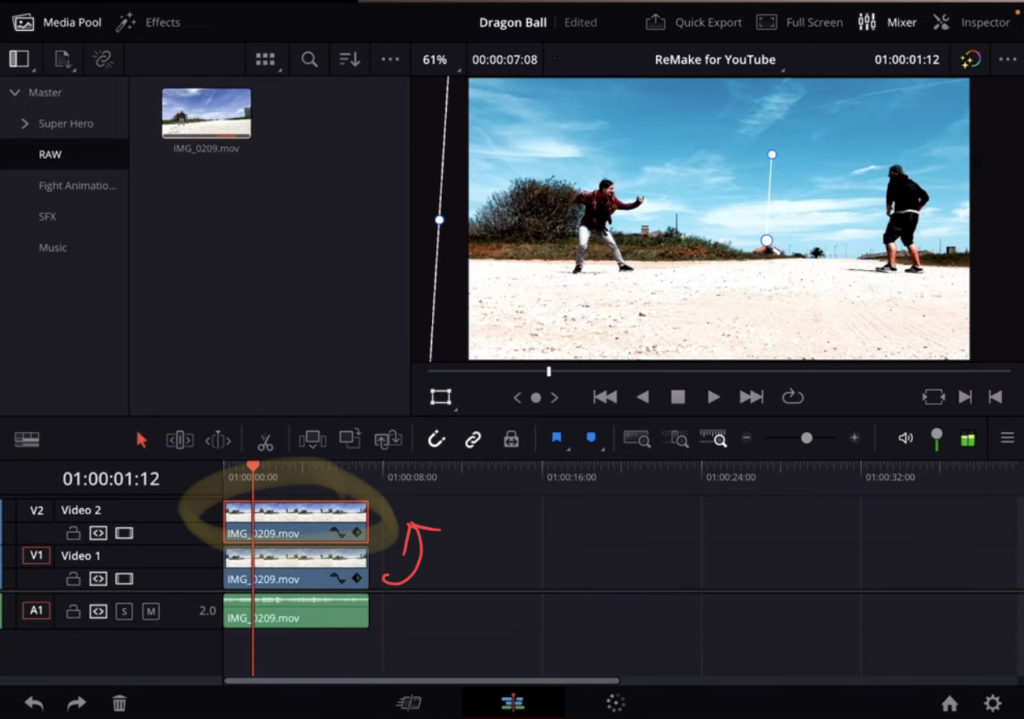
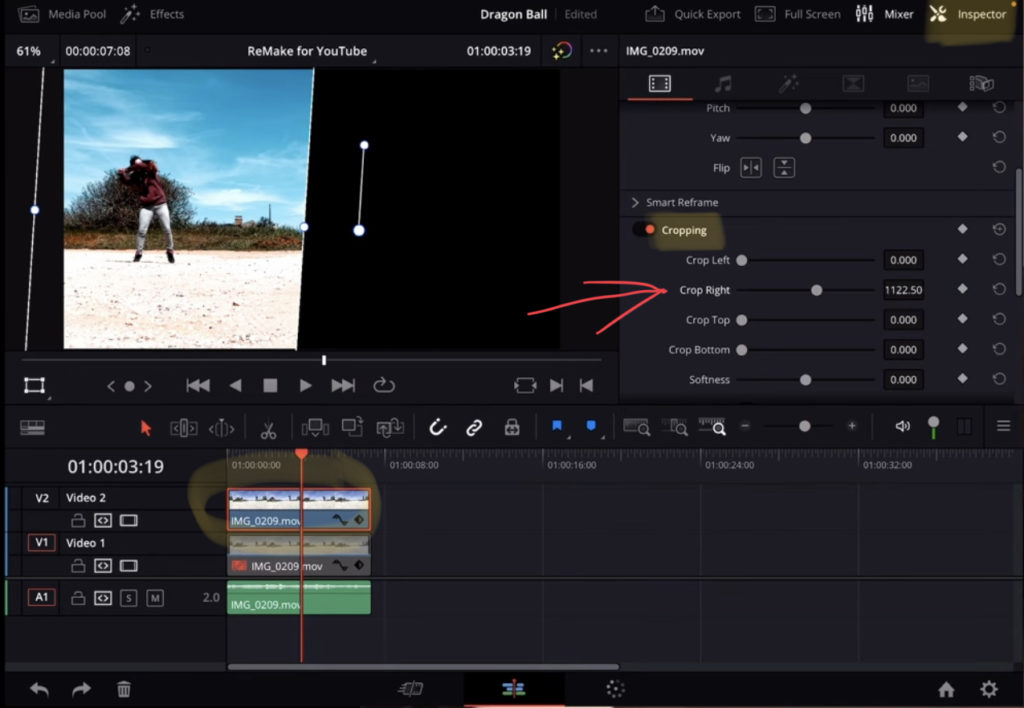
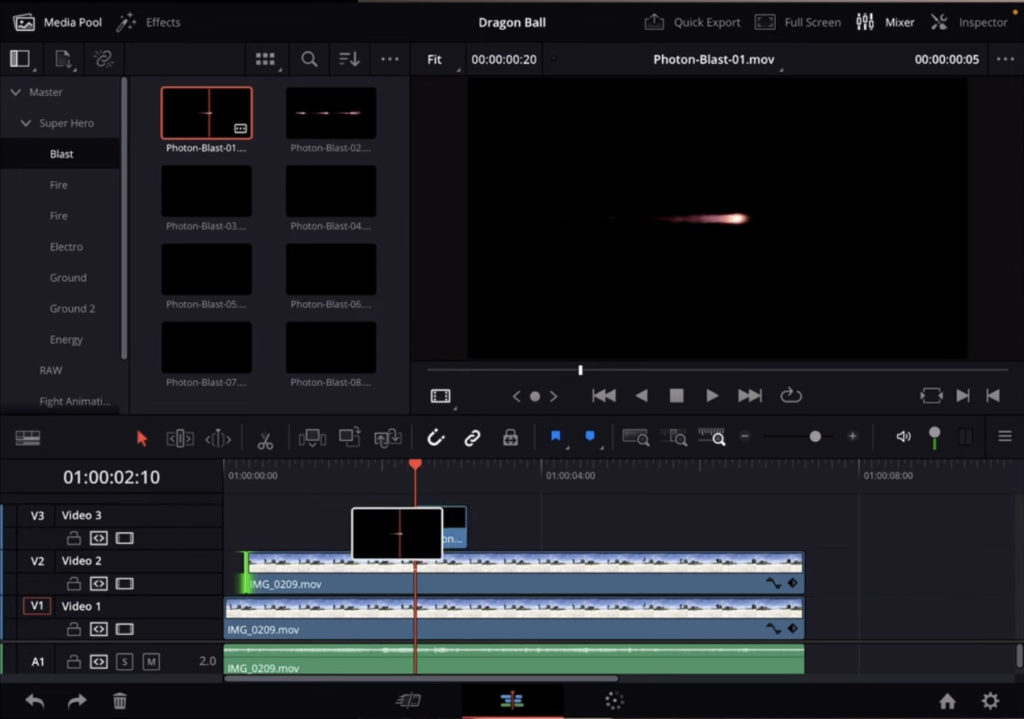
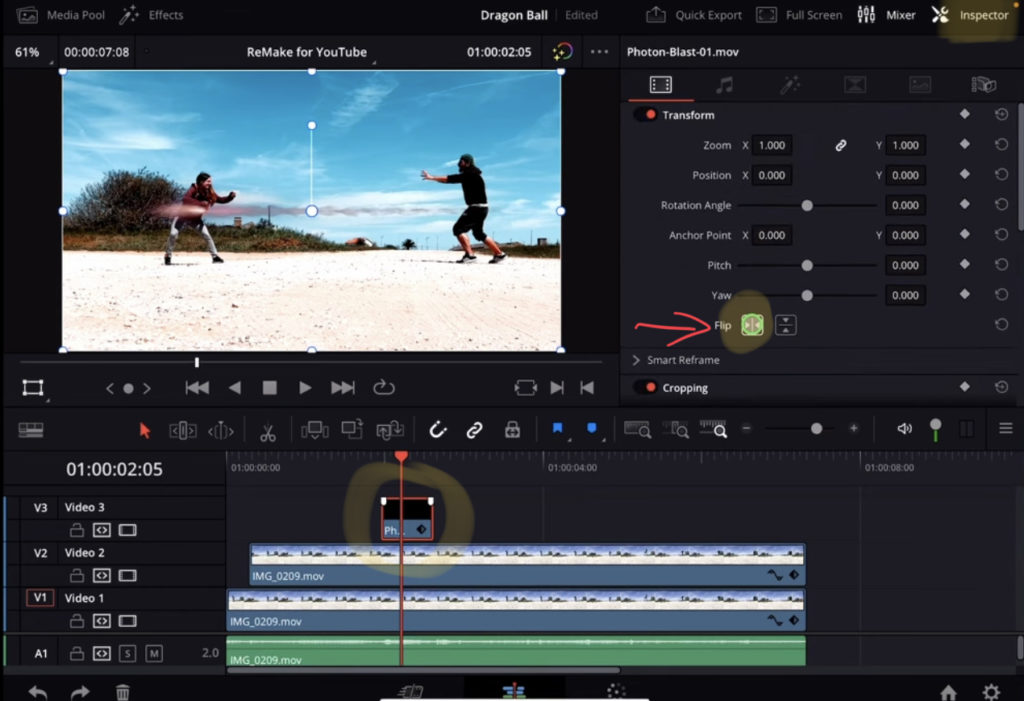
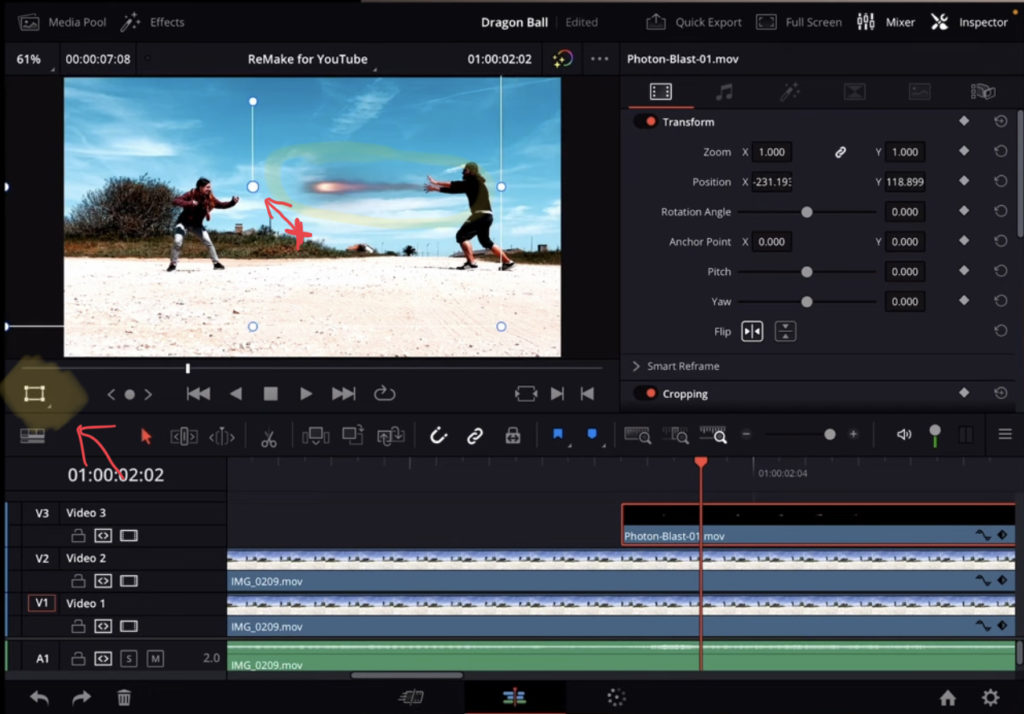
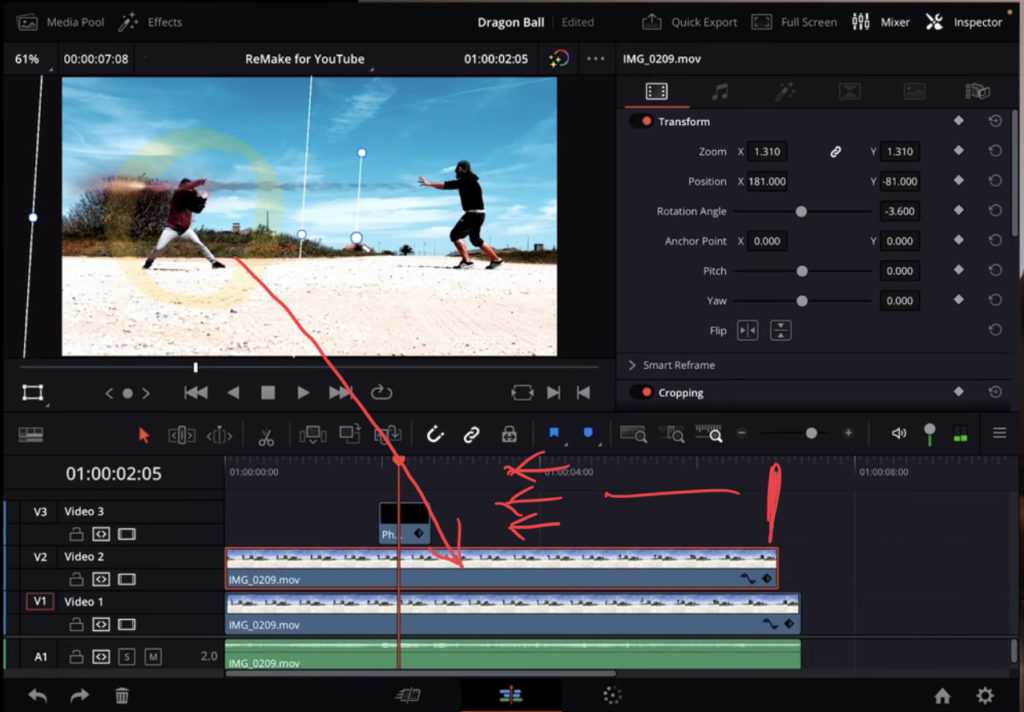
Step 5: Make the Edges soft and disappear.
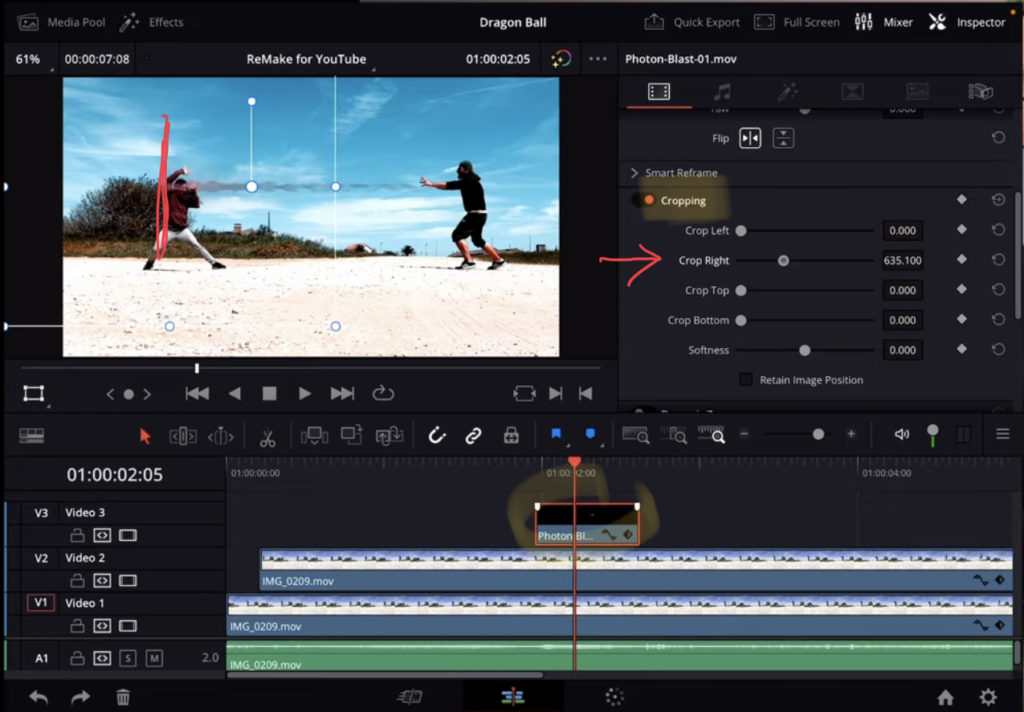

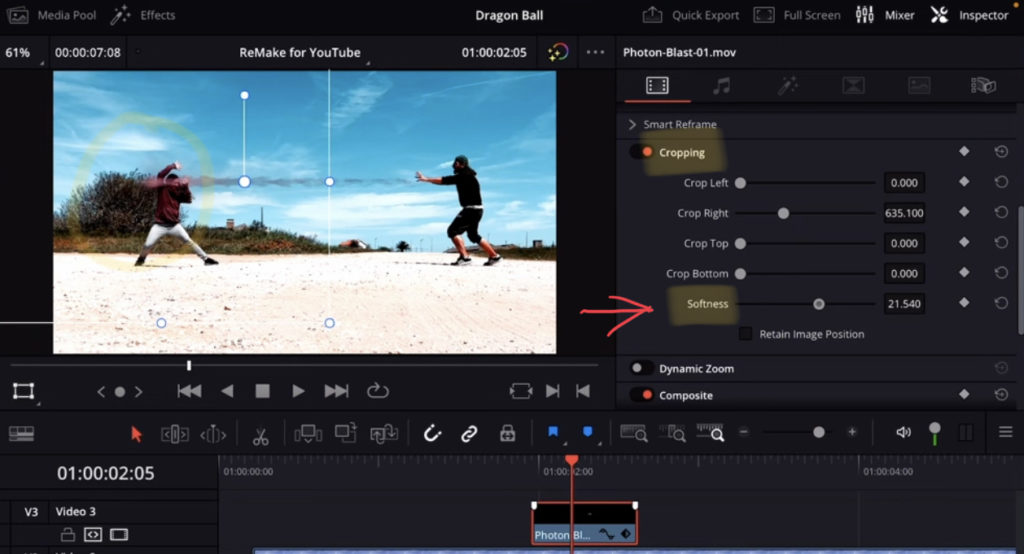
Step 6: Second Animation on top of the other
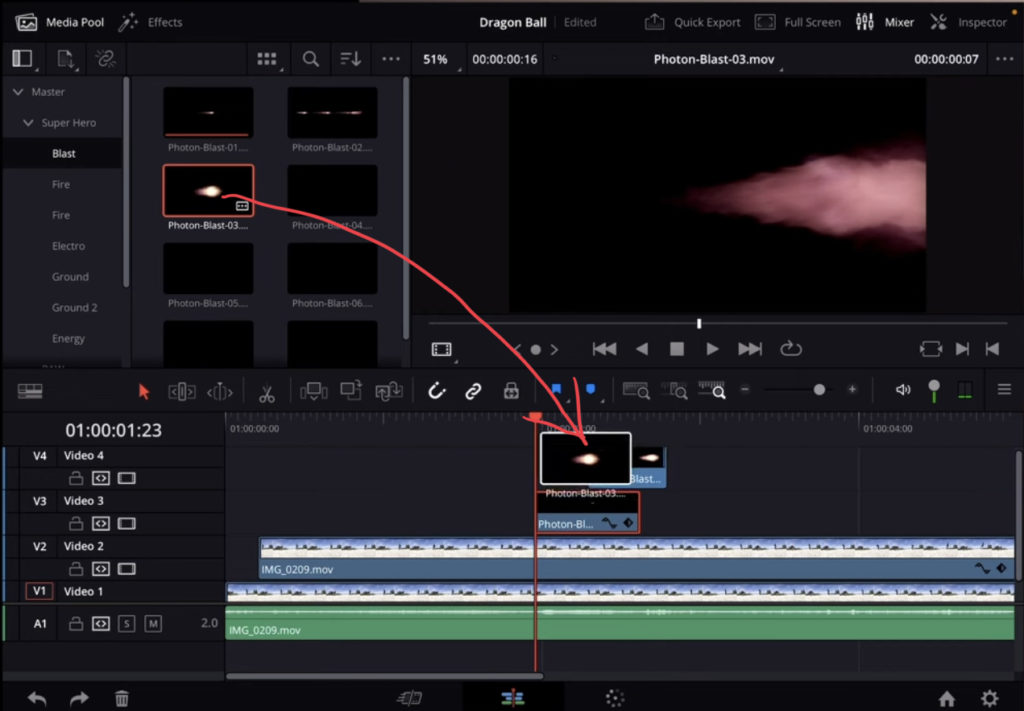
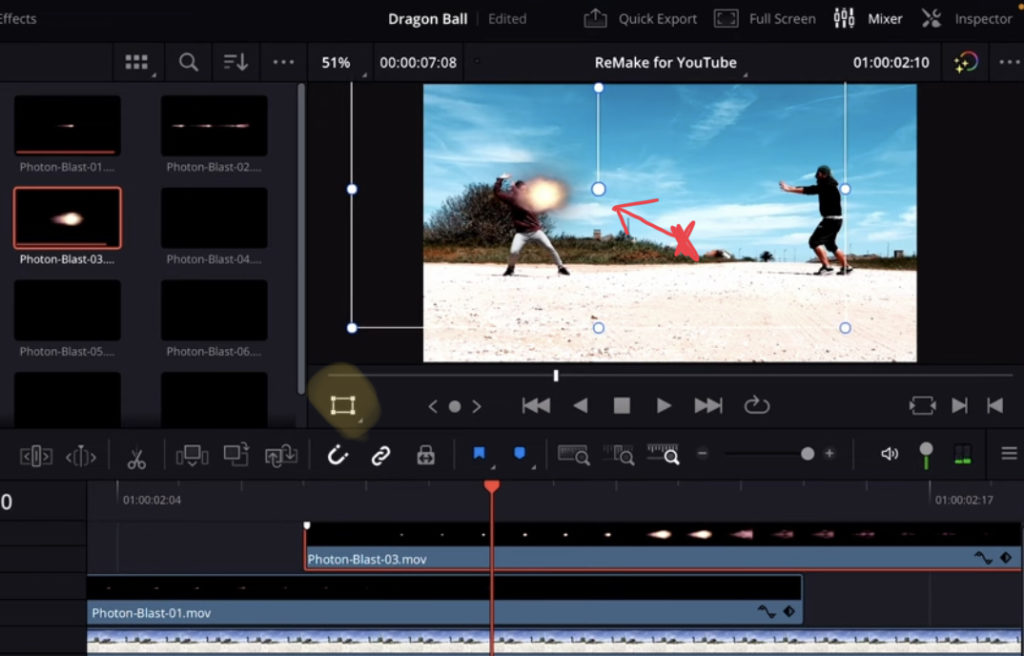
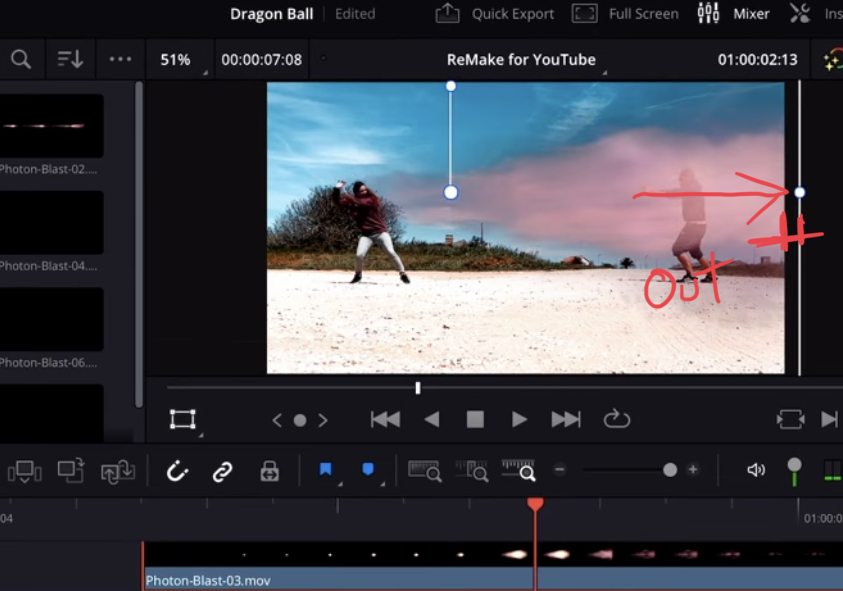
Step 7: Repeat the process for the other fireball animation
I did exactly the same with the other fireball animation that my girlfriend fired at me. After the animation was done, i rendered Timeline 1 to see if the animation has any issues. If so go back at fix it. With the finished rendered animation i created a second Timeline.
Step 8: Create the Camera Shake and the Sound Effects
In the second i used Sound Design to sell this Video Clip. The Superhero Pack from BIG FILMS also comes with his SFX that you can place under the animation. The Camera Shake is the Camera Shake Effect from the Effects tab that i placed on top of the Animation Clip. If you want to add BackgroundMusic, you can add this in a separate Timeline or in the second Timeline. Up to you. Done.
You can get the Superhero VFX Pack from BIG FILMS here:
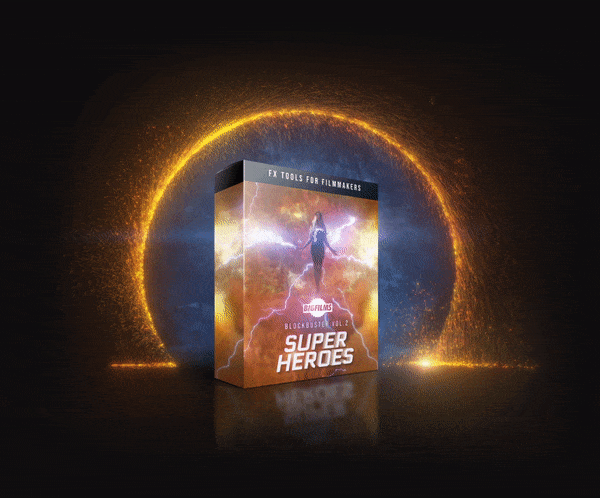 ✩✩✩ Make Movies like Marvel with this easy to use Drag & Drop Superhero FX from BigFilms.
✩✩✩ Make Movies like Marvel with this easy to use Drag & Drop Superhero FX from BigFilms.
More Info
If you want to host your own Online Course use CC360
I really believe, that CC360 is the best Platform to host your own Online Course currently on the market. And each week they introduce new features. Amazing. Check it out here.
BONUS: All DaVinci Resolve iPad Masterclass Students get the Transition Pack & the 8K Film Grain Pack for FREE!
You can either get the Transition Pack separate here: Seamless Transition Pack for DaVinci Resolve iPad. Or the 8K Film Grain Pack here: 8K Film Grain Bundle. but all of our DaVinci Resolve iPad Packs are a FREE Bonus for the DaVinci Resolve iPad Masterclass Students.
Check It Out here DaVinci Resolve iPad MasterClass: From Beginner To Pro.

Read Next
• How COPY Color Grade to MULTIPLE Clips in DaVinci Resolve iPad
• DO THIS to make DaVinci Resolve FASTER! (Instead of rage smashing your iPad)
• How To Delete Cache Files in DaVinci Resolve iPad
• How To Color Correct iPhone Footage in DaVinci Resolve iPad
• Easy Sync Audio & Video in DaVinci Resolve iPad