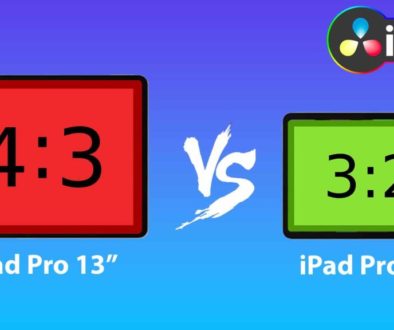How To Audio Ducking in DaVinci Resolve iPad
In this article / Video i will show you how you can do the Audio Ducking in DaVinci Resolve for the iPad. Audio Ducking means, if you have a voice clip and a music clip, every time the voice comes in you want that the music is reduced in loudness. And the cool part about DaVinci Resolve is, it actually has an amazing feature that automatically does the Audio Ducking for you. But currently the iPad Version of DaVinci Resolve does not support that feature, yet.
The reason why, we need the Audio Mixer of the Fairlight Page. But the Mixer is currently still missing. When a future update is coming out, and we get the Audio Mixer, i will make a video on how you can use this feature.
So but what now? What if you want to do Audio Ducking on the iPad?
Of course you could alway go into the inspector and do the change of gain manually… but this would also mean for each change you have to create 4 keyframes. Which is a-lot of work. But i found away do make this faster. So enjoy this solution wich is already working on the iPad.
Pro Tip: Make your Videos Cinematic (and save a tone of time) with our Seamless Transition Pack for DaVinci Resolve iPad.

Contents
- [Video] How To Audio Ducking in DaVinci Resolve iPad
- Step 1: Open the Fairlight Page on the iPad
- Step 2: Mark the part where the music should be reduced.
- Step 3: Grab the Gain Line and move it down
- If you want to host your own Online Course use CC360
- BONUS: All DaVinci Resolve iPad Masterclass Students get the Transition Pack & the 8K Film Grain Pack for FREE!
[Video] How To Audio Ducking in DaVinci Resolve iPad
Step 1: Open the Fairlight Page on the iPad

We have a Voice Recording Clip and underneath a background music clip. In order to use the Audio Ducking Methode you have to go to the Fairlight Page and click the icon to change to the selected marker tool.
Tip: If you don’t know how to get the other pages on the iPad read this article first: How to UNLOCK ALL PAGES in DaVinci Resolve for iPad Pro
Step 2: Mark the part where the music should be reduced.
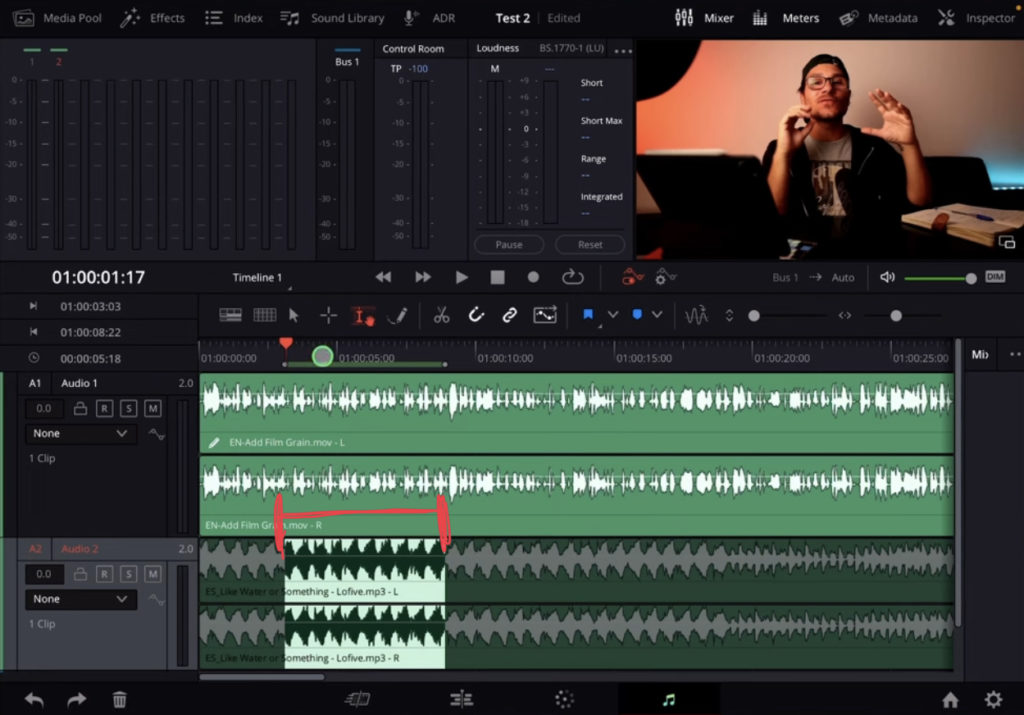
Step 3: Grab the Gain Line and move it down
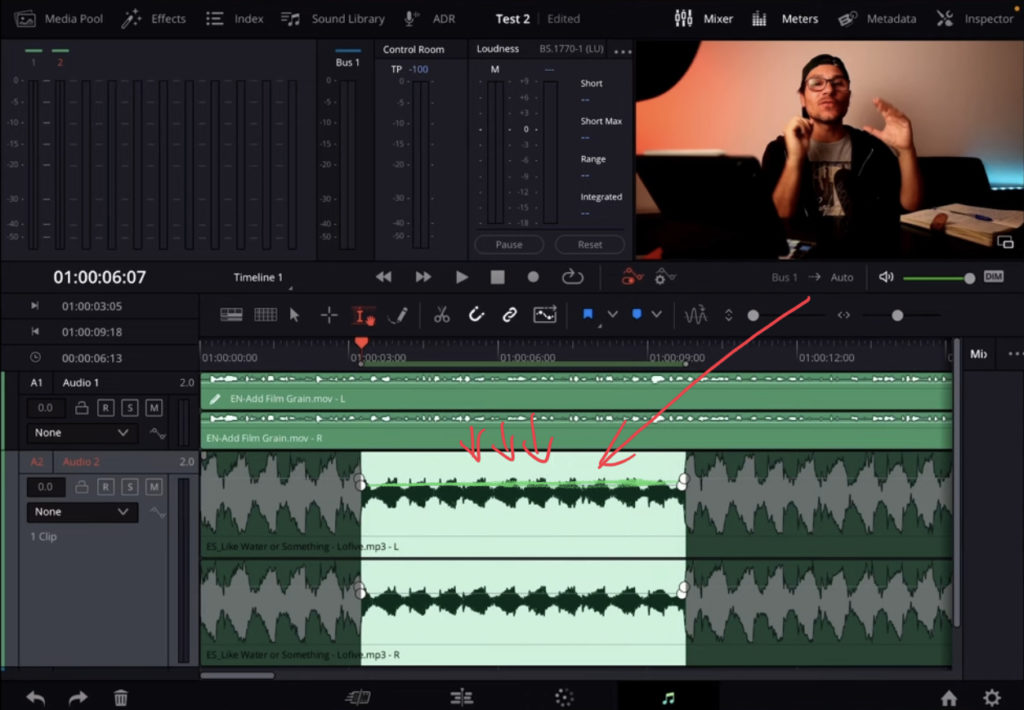
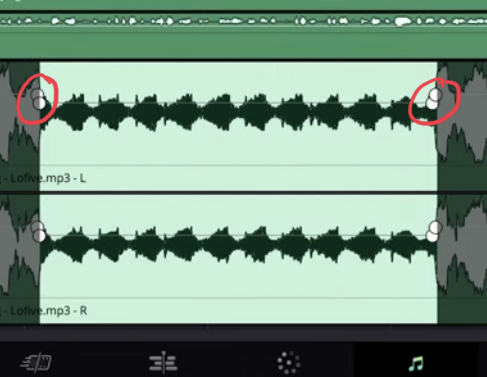
If you want to host your own Online Course use CC360
I really believe, that CC360 is the best Platform to host your own Online Course currently on the market. And each week they introduce new features. Amazing. Check it out here.
BONUS: All DaVinci Resolve iPad Masterclass Students get the Transition Pack & the 8K Film Grain Pack for FREE!
You can either get the Transition Pack separate here: Seamless Transition Pack for DaVinci Resolve iPad. Or the 8K Film Grain Pack here: 8K Film Grain Bundle. but all of our DaVinci Resolve iPad Packs are a FREE Bonus for the DaVinci Resolve iPad Masterclass Students.
Check It Out here DaVinci Resolve iPad MasterClass: From Beginner To Pro.

Read Next
• How COPY Color Grade to MULTIPLE Clips in DaVinci Resolve iPad
• DO THIS to make DaVinci Resolve FASTER! (Instead of rage smashing your iPad)
• How To Delete Cache Files in DaVinci Resolve iPad
• How To Color Correct iPhone Footage in DaVinci Resolve iPad
• Easy Sync Audio & Video in DaVinci Resolve iPad