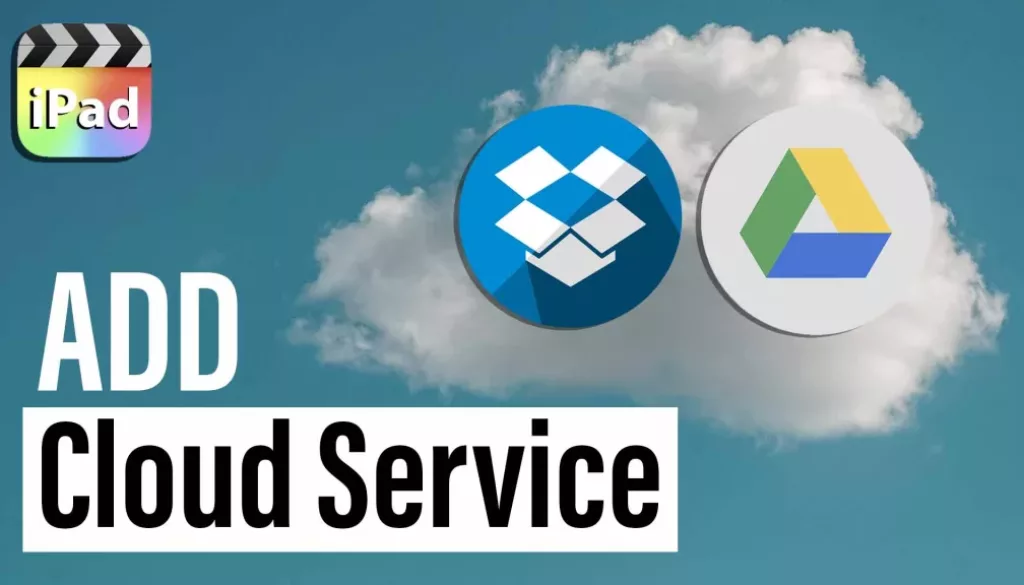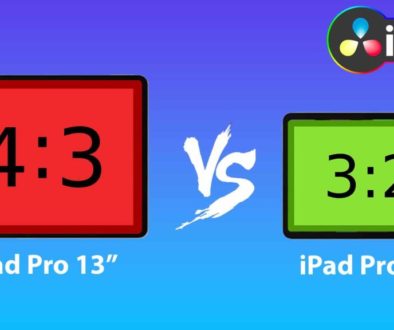How To Add DropBox & Google Drive to Final Cut Pro iPad!
In this article/video i will show you how you can add Google Drive and DropBox to Final Cut Pro for the iPad. Currently the way Final Cut Pro handles Files from a different storage like an external SSD, it will alway copy the selected files to the internal Storage. And that is true for Cloud Files from DropBox, Google Drive or iCloud as well. Maybe in the future we will get an update, that allows us to work from external spaces. Anyway i will show you now, how you can use files from a Cloud Service.
Check Out: Final Cut Pro iPad MasterClass: From Beginner to Pro
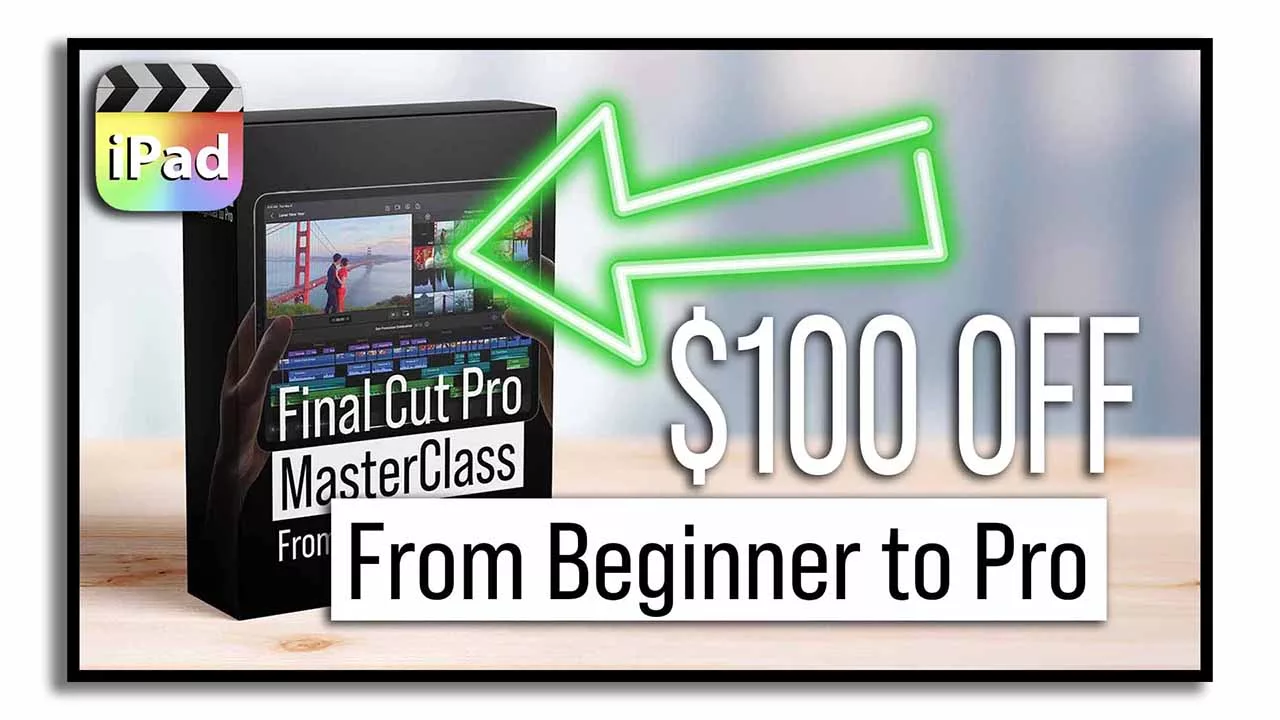
Contents
[Video] How To Add DropBox & Google Drive to Final Cut Pro iPad!
Step 1: First make sure Google Drive & DropBox are added to the Files App
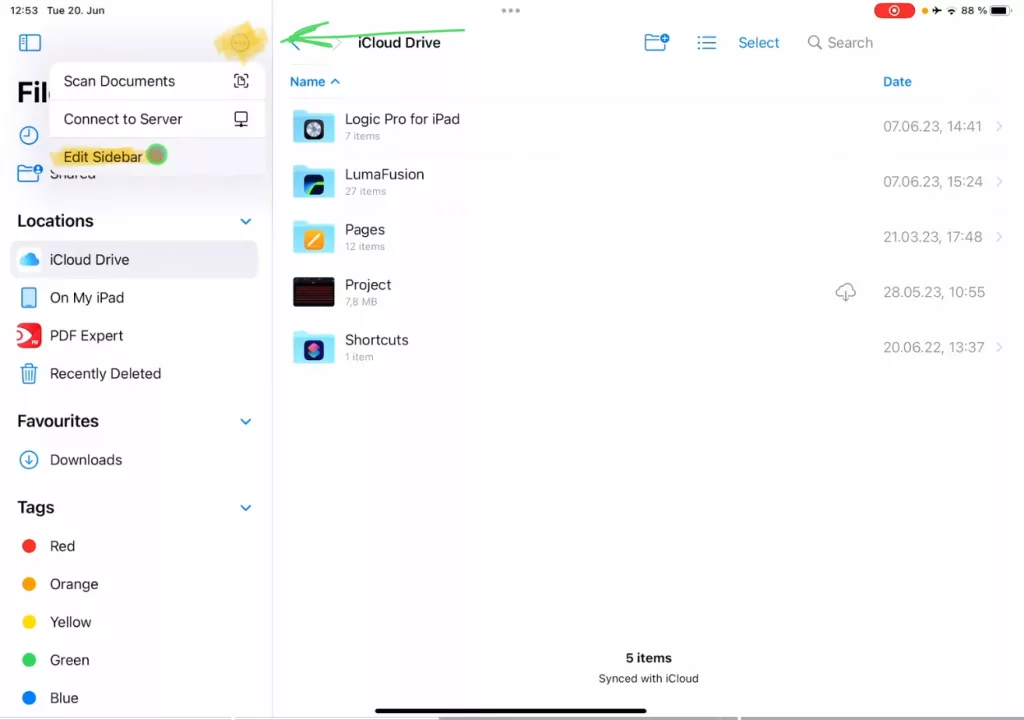
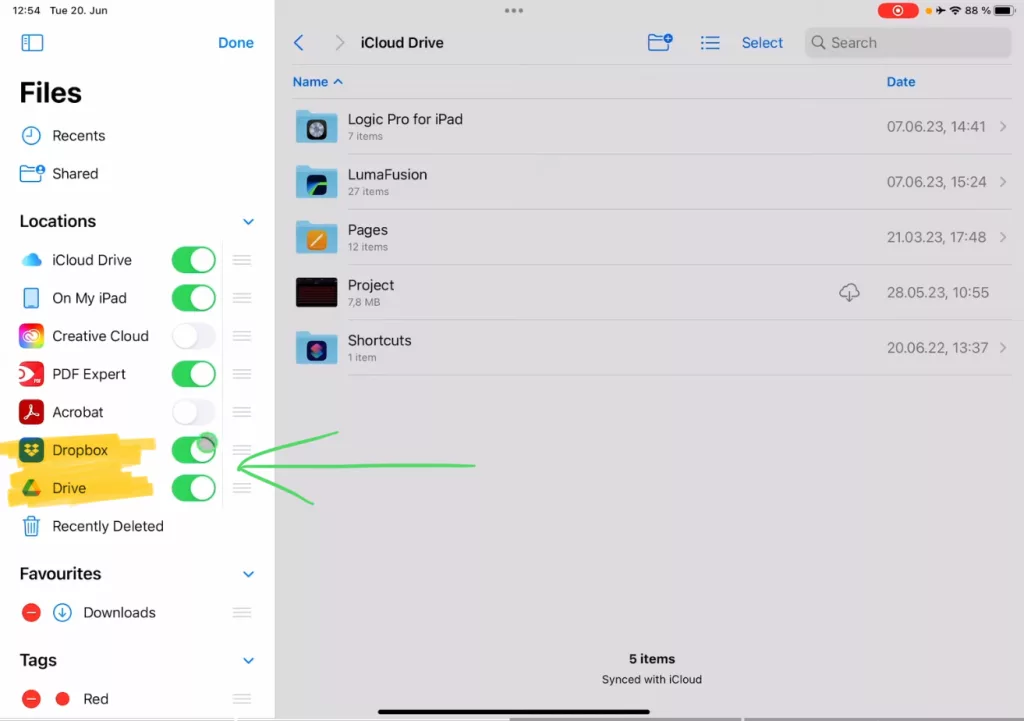
In order that you can work on the Cloud service, you have to make sure that you are probably logged into the service. Best way to do this, is also download the Google Drive or DropBox app.
Step 2: In Final Cut Pro click on Import Media from Files
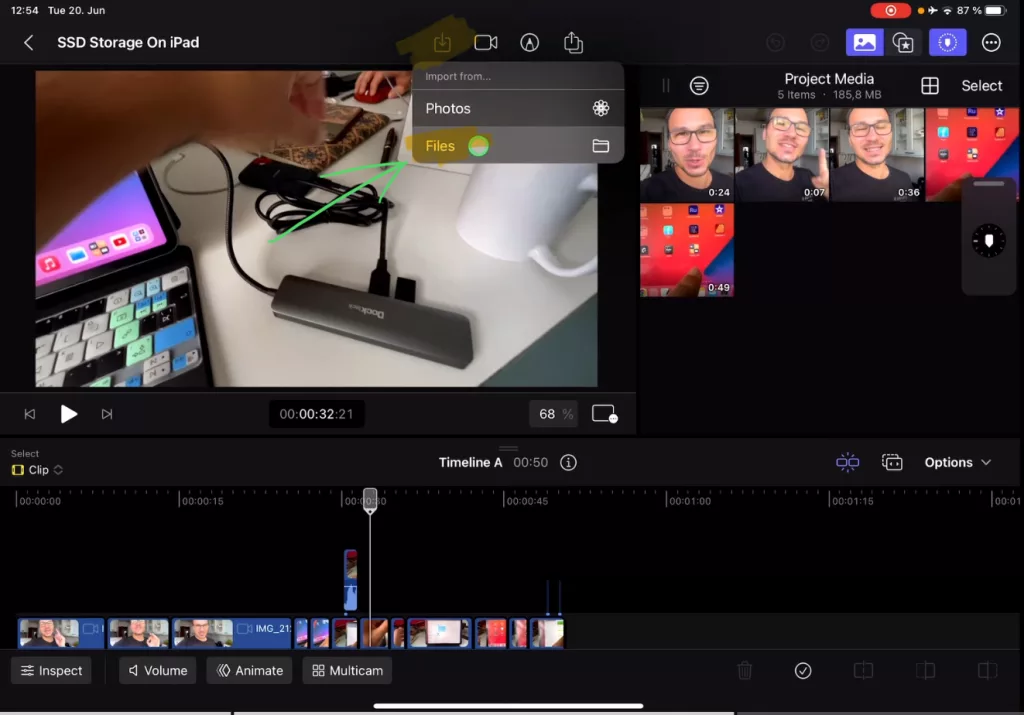
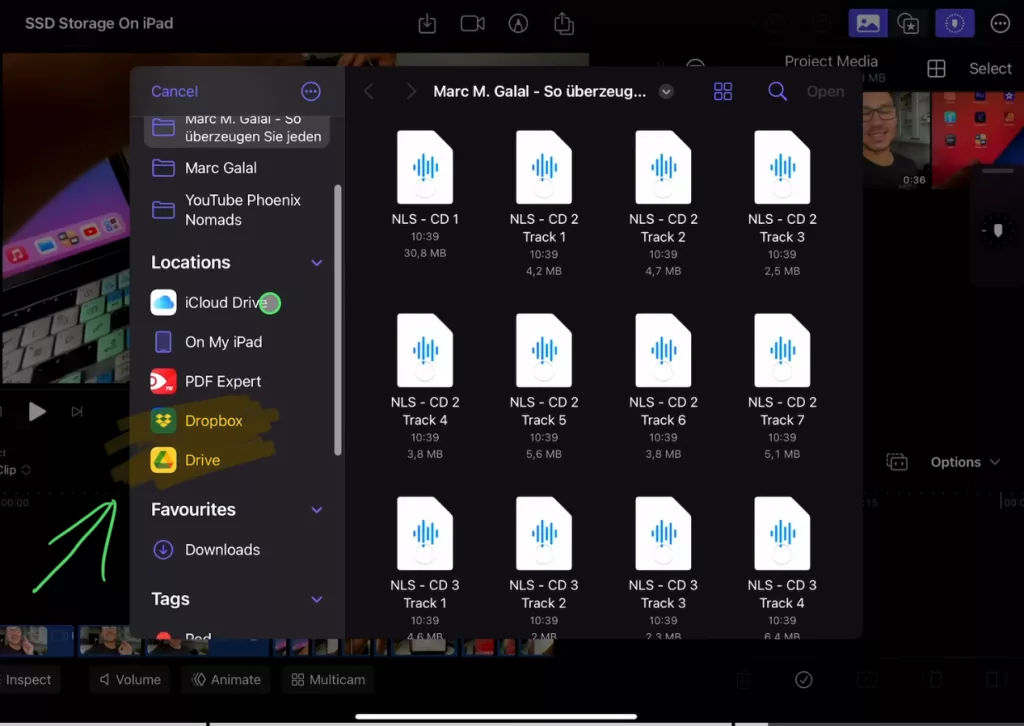
Check Out: Final Cut Pro iPad MasterClass: From Beginner to Pro
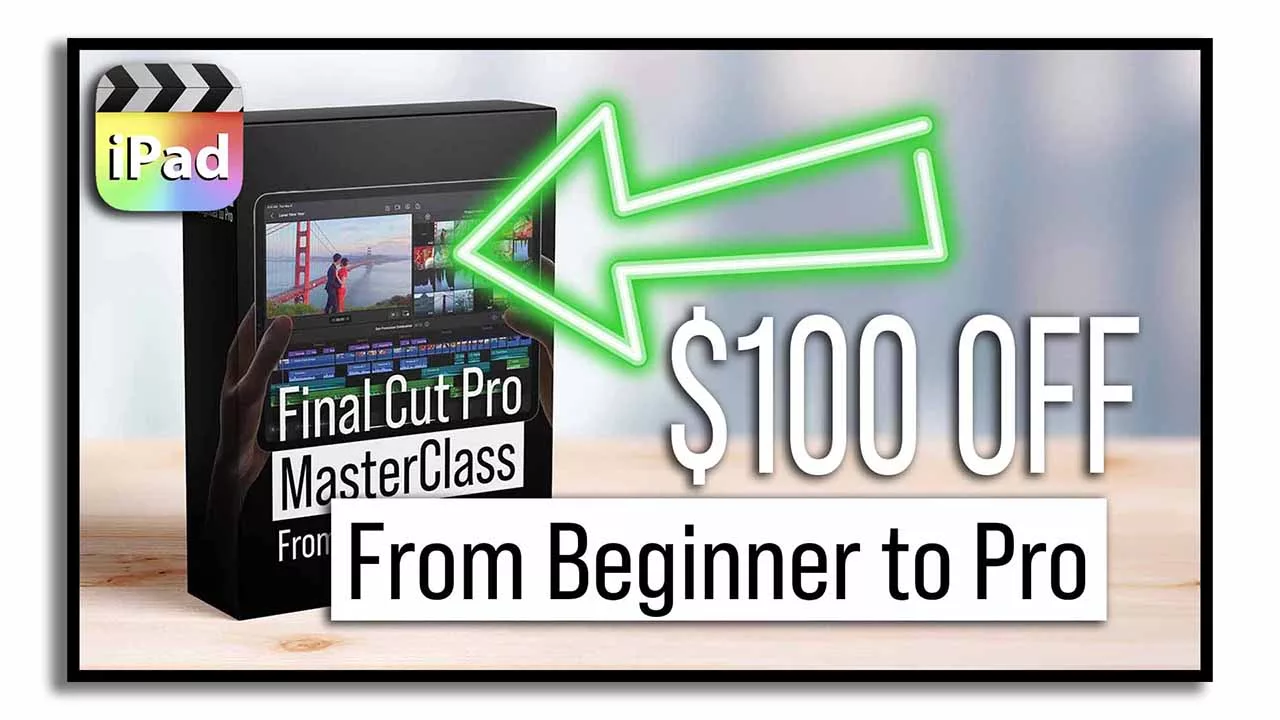
Read Next
• How COPY Color Grade to MULTIPLE Clips in DaVinci Resolve iPad
• DO THIS to make DaVinci Resolve FASTER! (Instead of rage smashing your iPad)
• How To Delete Cache Files in DaVinci Resolve iPad
• How To Color Correct iPhone Footage in DaVinci Resolve iPad
• Easy Sync Audio & Video in DaVinci Resolve iPad