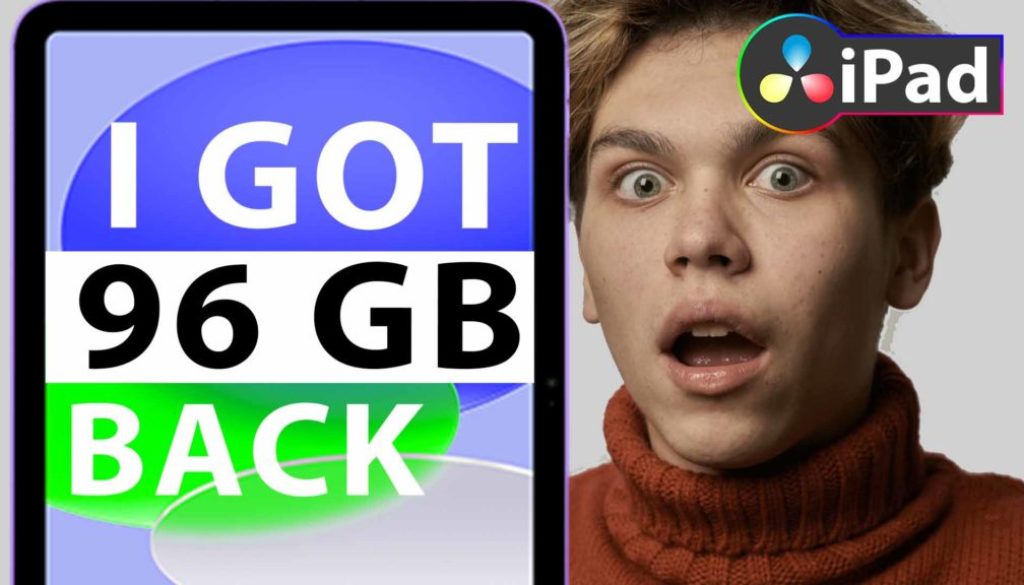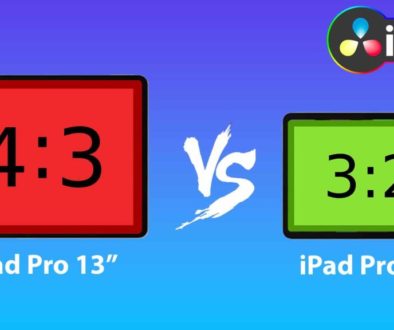Cache Manager: New Feature in DaVinci Resolve iPad 18.5
In this article i show you a simple way how to clear your Media Cache Files in DaVinci Resolve on the iPad just using the new Cache Manager.
[Video] Use The New Cache Manger inside of DaVinci Resolve iPad
To open this new Feature you have to give it a Shortcut. So open the Shortcuts Menu (Option + Command + K).
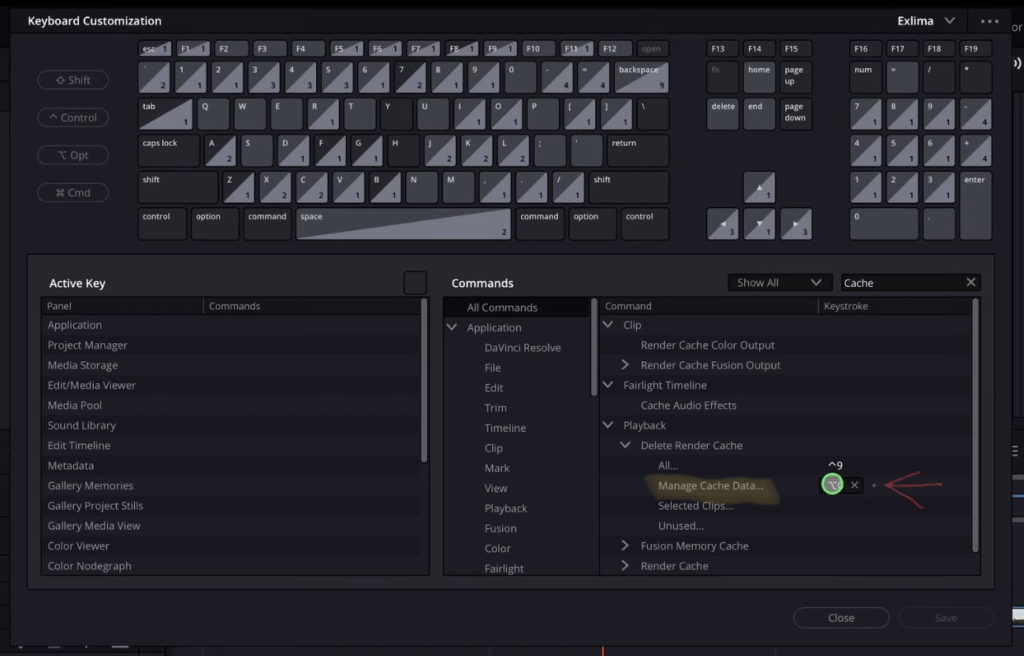
Search for Cache and you will find a Folder Playback. Inside a Folder Delete Render Cache. And there give the Command “Manage Cache Data…” a Shortcut.
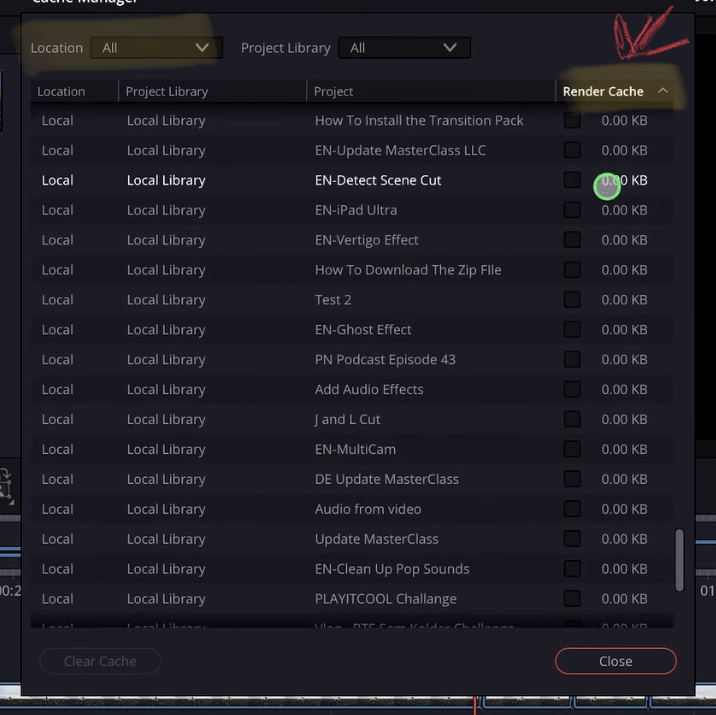
Open the Cache Manager with the Shortcut and you will get this window that will show you all of your Cache Files. On the top left you can also change the view from Local to All.
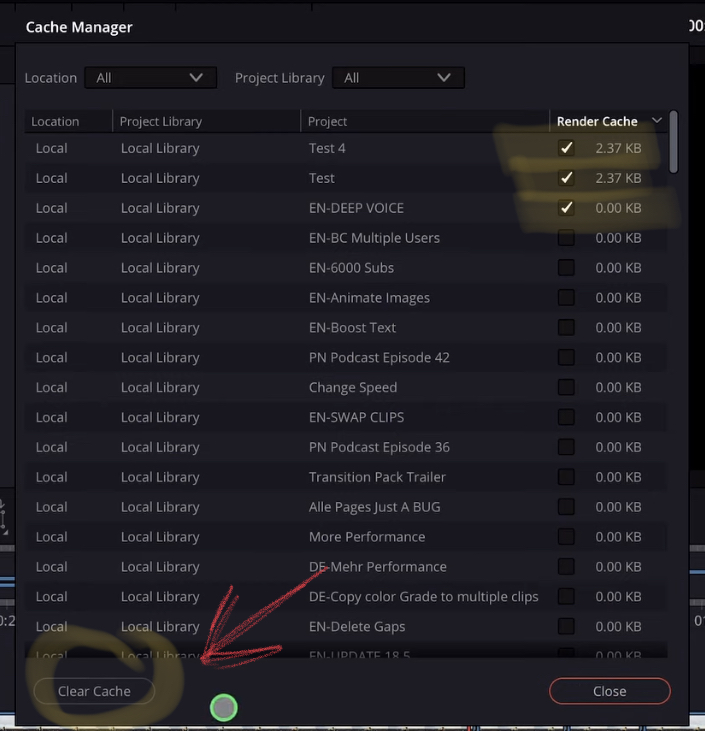
To delete Cahce files you can sort the files by size and just mark as many as you like and click the Button Clear Cache. Done.
Pro Tip: If you want to learn more about DaVinci Resolve iPad Check Out the DaVinci Resolve iPad MasterClass: From Beginner to Pro here.