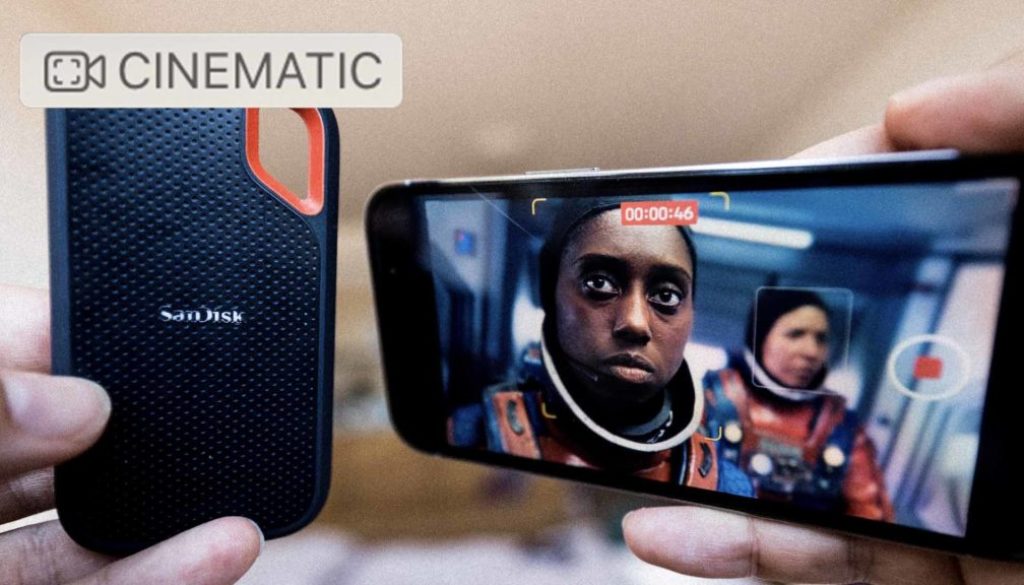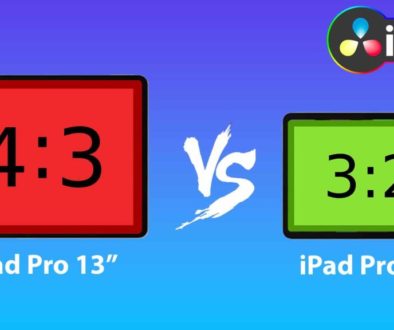How To Copy iPhone Cinematic Video to external SSD?
Today i will show you how you can copy Videos shot in the Cinematic Mode from your iPhone to an external SSD. In my article from yesterday, i already explained how you can send a Cinematic Video via AirDrop. The important part was to change a setting before you send it. But the same method does not work, if we want to copy the file to an external SSD. So let’s see how you can actually do it.
Check Out: Final Cut Pro iPad MasterClass: From Beginner to Pro
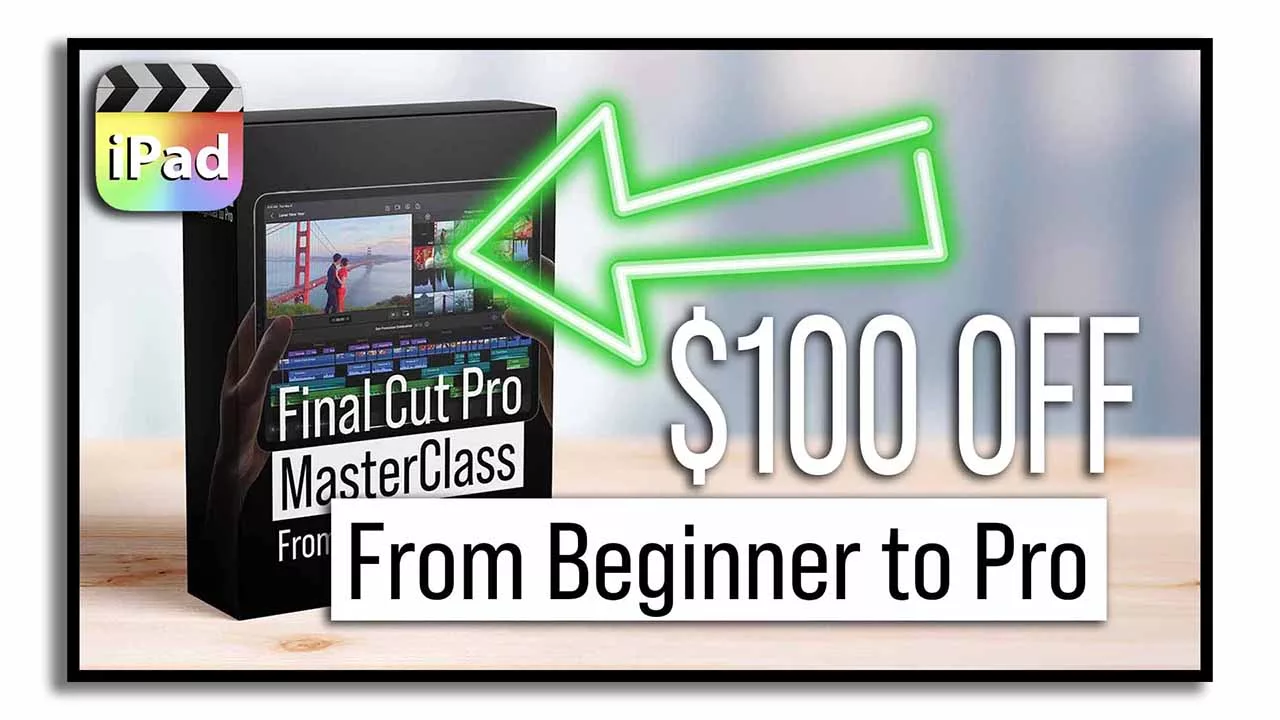
Contents
[Video] How To Copy iPhone Cinematic Video to external SSD?
Why do we even want to keep the Cinematic Video Settings?
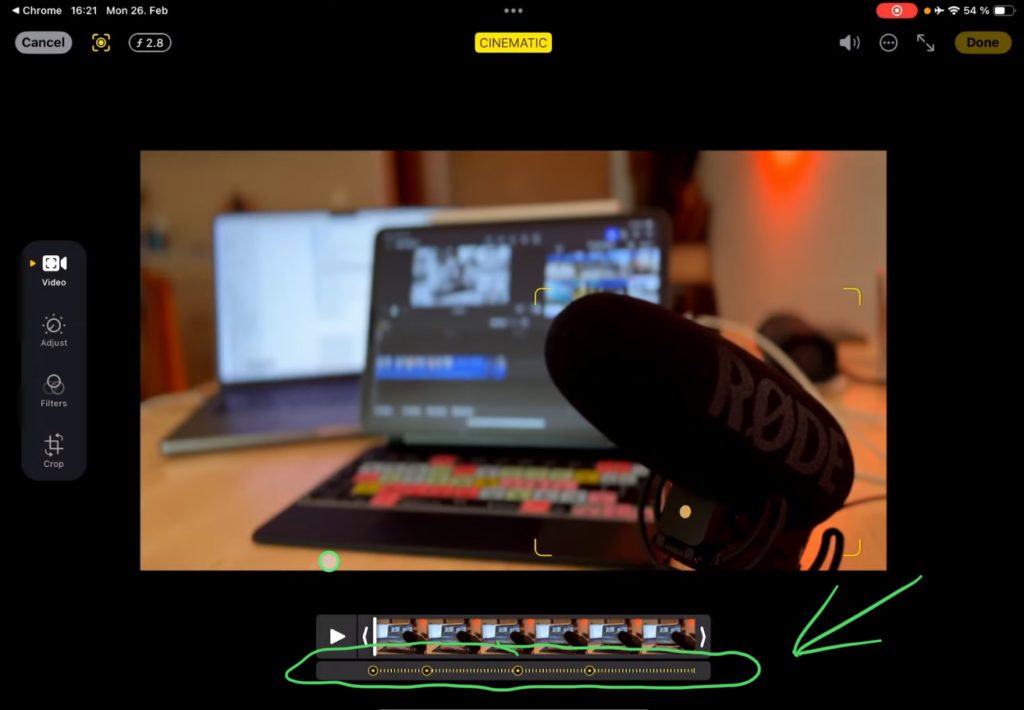
The Problem with just simply coping a Cinematic Video via AirDrop or with “save to Files”, is that then all the Focal Points will be baked into the Video and we will get a regular HDR Video.
How to Copy Cinematic iPhone Videos to an external SSD?
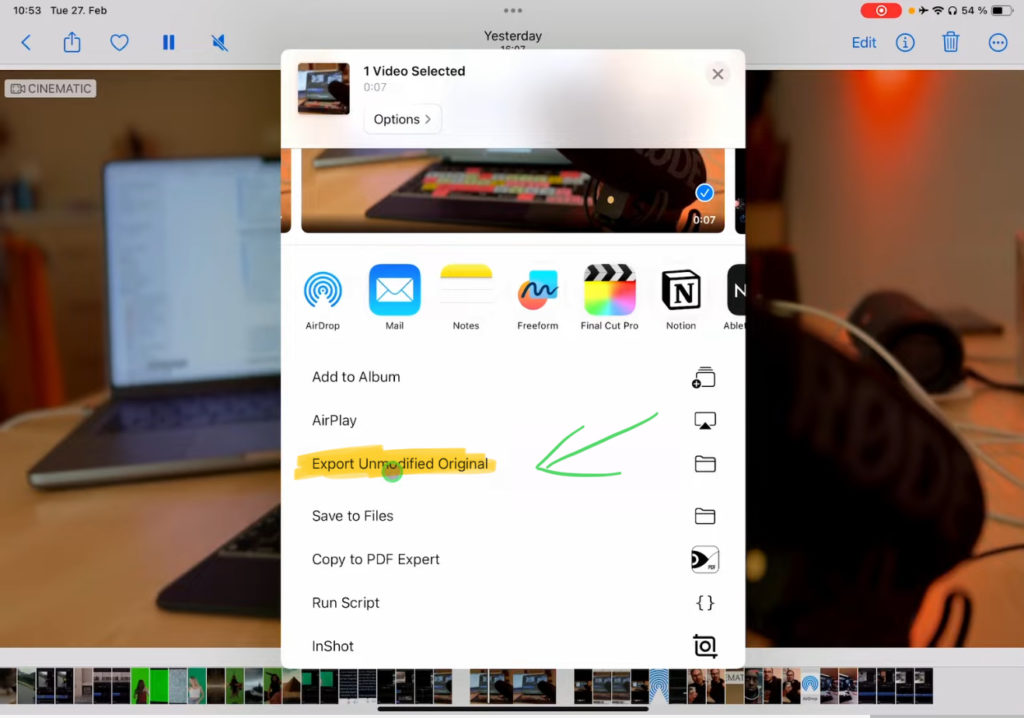
Tip: Only in the Photos App it will show you the Icon with Cinematic in the top left. But when you open the files app it will only show you the HDR Icon. But it’s the Cinematic Video. You can test this by saving it back to the Photos app. There it will have the Cinematic Icon again.
If you want to host your own Online Course use CC360
I really believe, that CC360 is the best Platform to host your own Online Course currently on the market. And each week they introduce new features. Amazing. Check it out here.
Check Out: Final Cut Pro iPad MasterClass: From Beginner to Pro
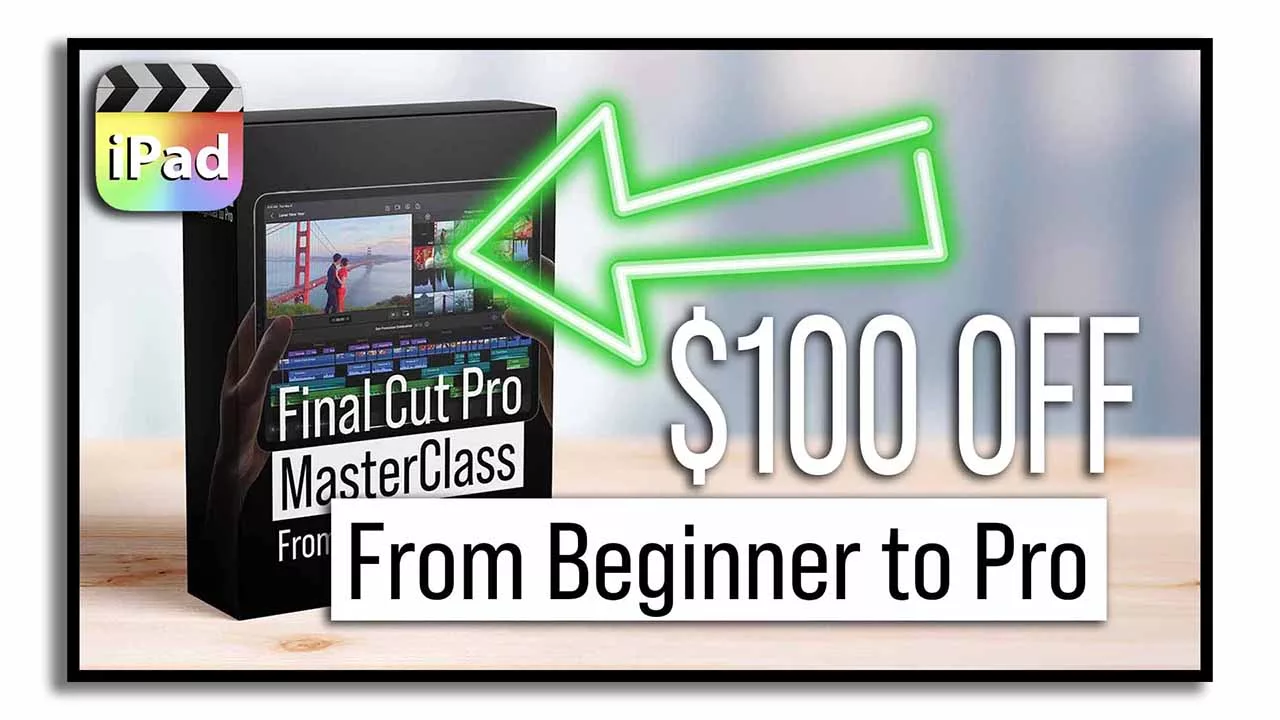
Read Next
• How To Turn ON/OFF Audio Skimming in Final Cut Pro iPad
• How To DUPLICATE Timeline in Final Cut Pro iPad
• How to add KEYFRAMES in Final Cut Pro iPad