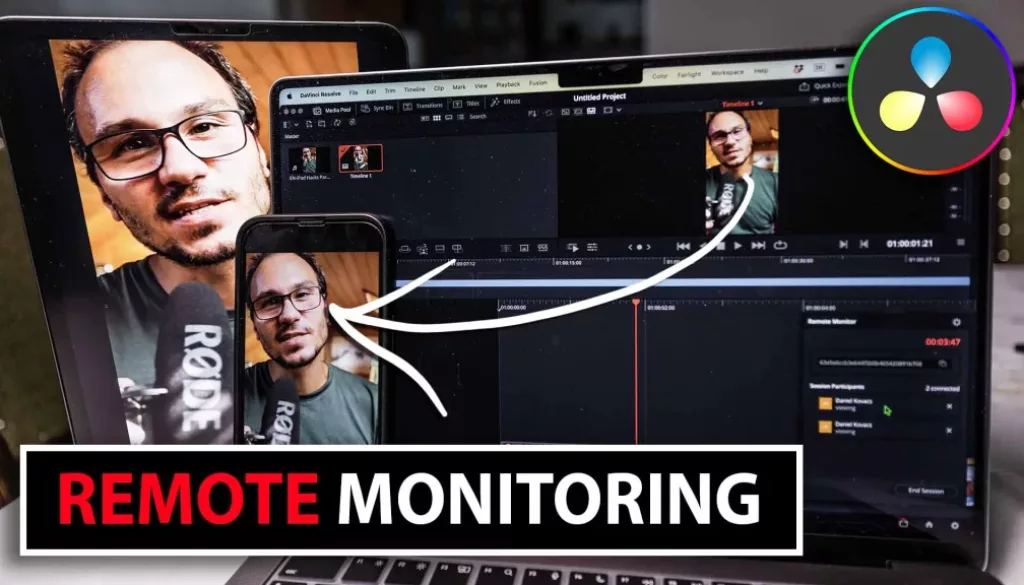DaVinci Remote Monitoring – You have to start use this feature immediately!
In this article i will show you how you can use the Blackmagic Design App called DaVinci Monitor to Preview (Remote Monitor) your Timeline Viewer to your iPhone and/or your iPad. This is a great feature to see how your video will look like on your iPhone and your iPad, or if you want to use your iPhone or iPad as a second Monitor for your DaVinci Resolve on your Desktop. This also works on Windows, not just on Mac. Let me show you how it works.
Pro Tip: Make your Videos Cinematic (and save a tone of time) with our Seamless Transition Pack for DaVinci Resolve iPad.

Contents
- [Video] DaVinci Remote Monitoring – You have to start use this feature immediately!
- Step 1: Download the free App called DaVinci Monitor to your iPhone or iPad
- Step 2: Start the Remote Monitoring Session on your DaVinci Resolve Desktop
- Step 3: Use the provided Session Code inside of the DaVinci Monitor App
- Step 4: Accept the device that is trying to connect on your Desktop
- Bonus: How to use your MacBook as a secondary Monitor for DaVinci Resolve on iPad
- Bonus 2: How to use your iPad as a 2nd Monitor for DaVinci Resolve on Desktop + Apple Pencil support!
- If you want to host your own Online Course use CC360
- BONUS: All DaVinci Resolve iPad Masterclass Students get the Transition Pack & the 8K Film Grain Pack for FREE!
[Video] DaVinci Remote Monitoring – You have to start use this feature immediately!
Step 1: Download the free App called DaVinci Monitor to your iPhone or iPad
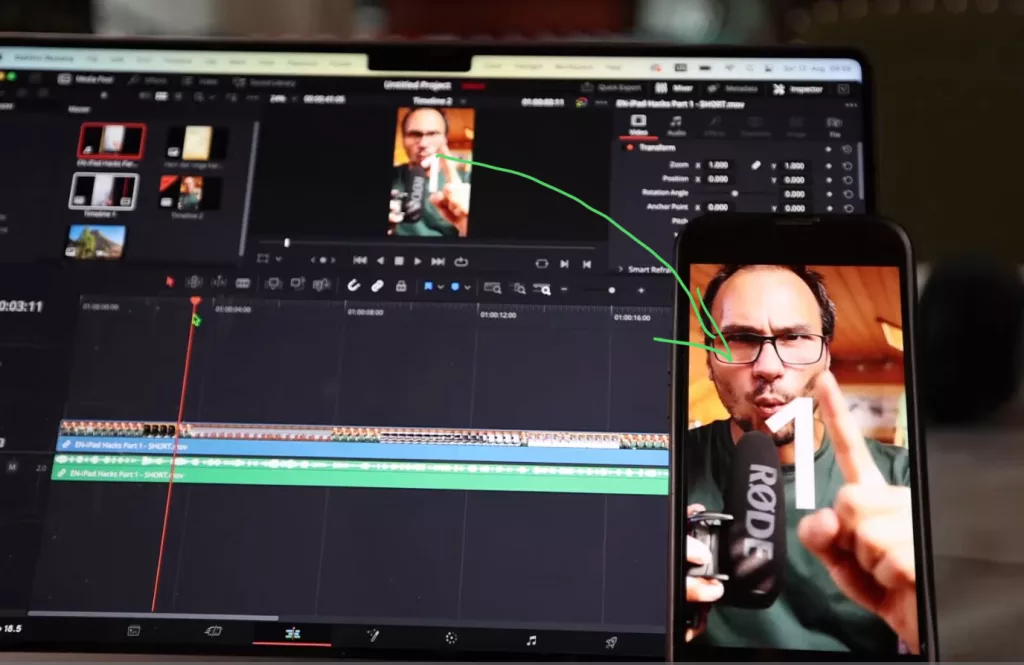
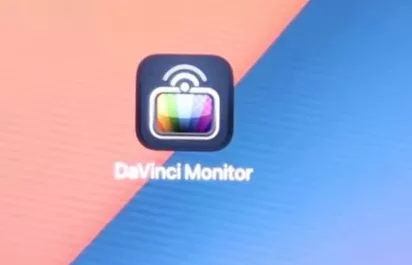
Step 2: Start the Remote Monitoring Session on your DaVinci Resolve Desktop
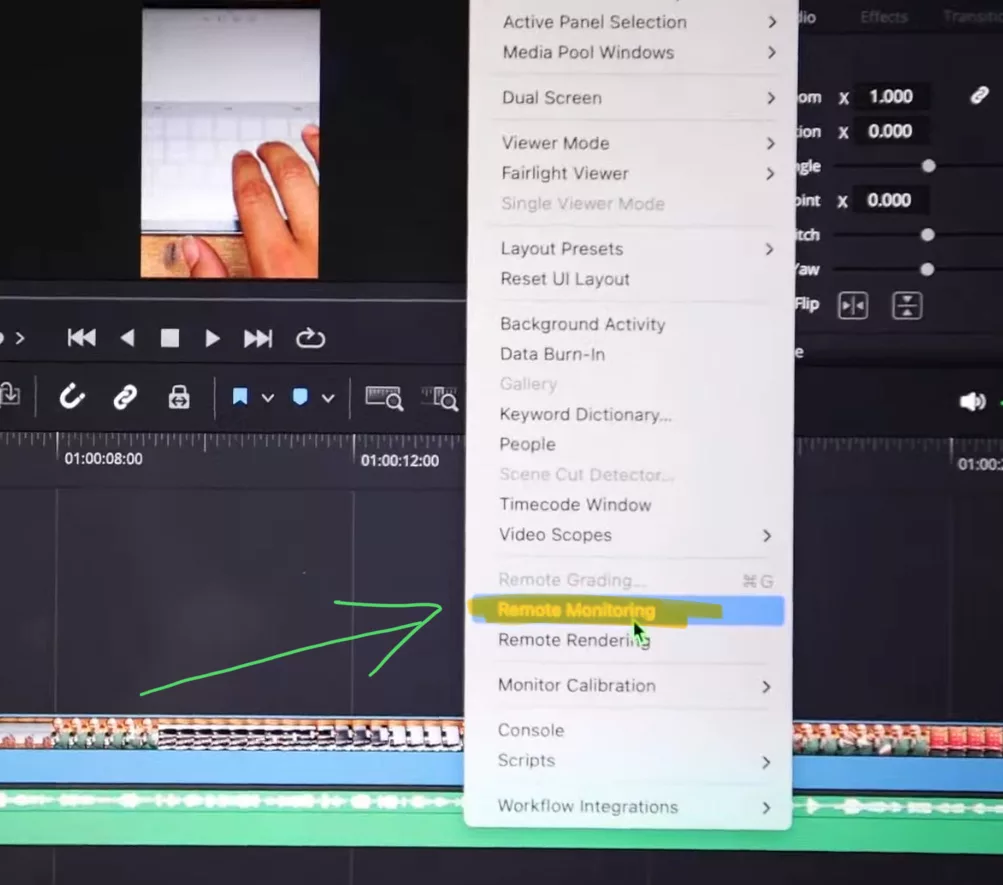
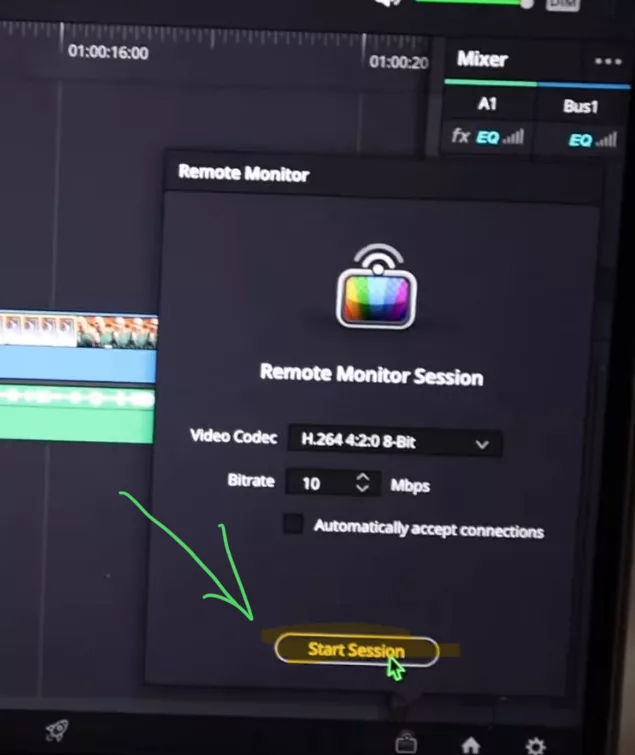
Step 3: Use the provided Session Code inside of the DaVinci Monitor App
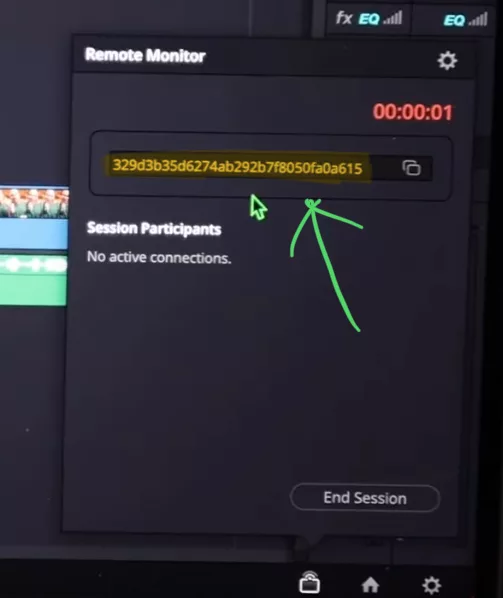
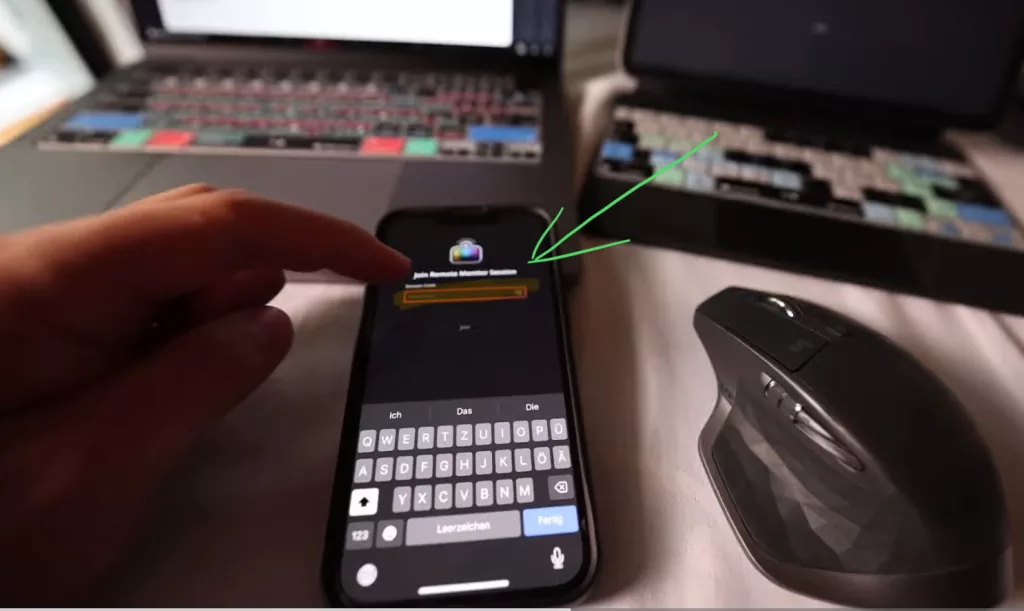
Step 4: Accept the device that is trying to connect on your Desktop
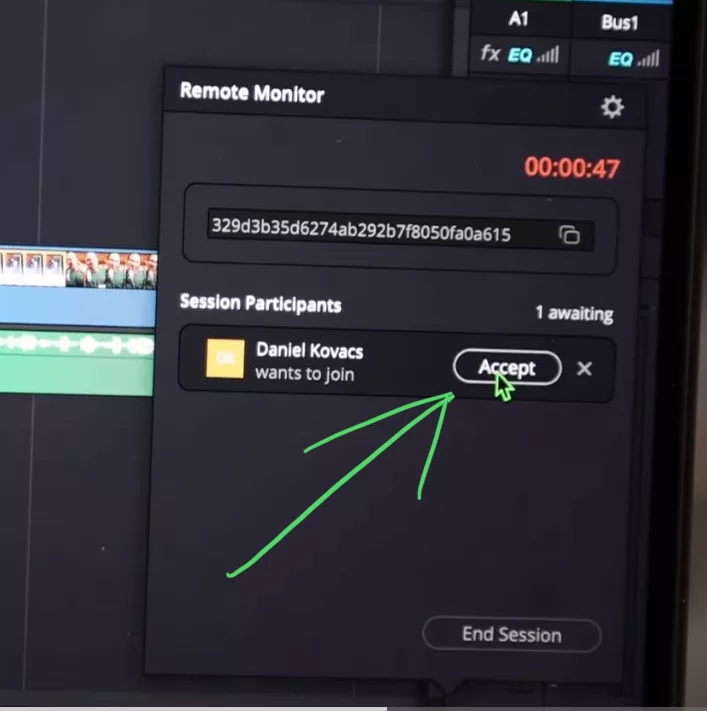
Info: You need a Blackmagic Cloud Account to use the Free Software. But no worries to create a BM Cloud Account its free. You do not need to purchase the Cloud Service to use this tool.
Bonus: How to use your MacBook as a secondary Monitor for DaVinci Resolve on iPad

Read this: Macbook as Second Monitor for DaVinci Resolve iPad
Bonus 2: How to use your iPad as a 2nd Monitor for DaVinci Resolve on Desktop + Apple Pencil support!
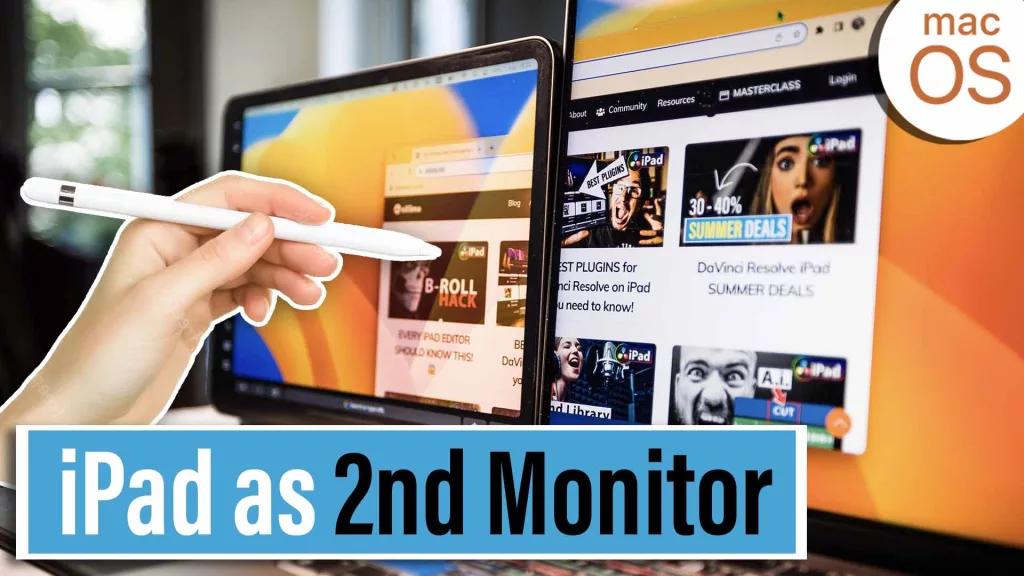
Read this: iPad as 2nd Monitor (+Use Apple Pencil on Mac)
If you want to host your own Online Course use CC360
I really believe, that CC360 is the best Platform to host your own Online Course currently on the market. And each week they introduce new features. Amazing. Check it out here.
BONUS: All DaVinci Resolve iPad Masterclass Students get the Transition Pack & the 8K Film Grain Pack for FREE!
You can either get the Transition Pack separate here: Seamless Transition Pack for DaVinci Resolve iPad. Or the 8K Film Grain Pack here: 8K Film Grain Bundle. but all of our DaVinci Resolve iPad Packs are a FREE Bonus for the DaVinci Resolve iPad Masterclass Students.
Check It Out here DaVinci Resolve iPad MasterClass: From Beginner To Pro.

Read Next
• How COPY Color Grade to MULTIPLE Clips in DaVinci Resolve iPad
• DO THIS to make DaVinci Resolve FASTER! (Instead of rage smashing your iPad)
• How To Delete Cache Files in DaVinci Resolve iPad
• How To Color Correct iPhone Footage in DaVinci Resolve iPad
• Easy Sync Audio & Video in DaVinci Resolve iPad