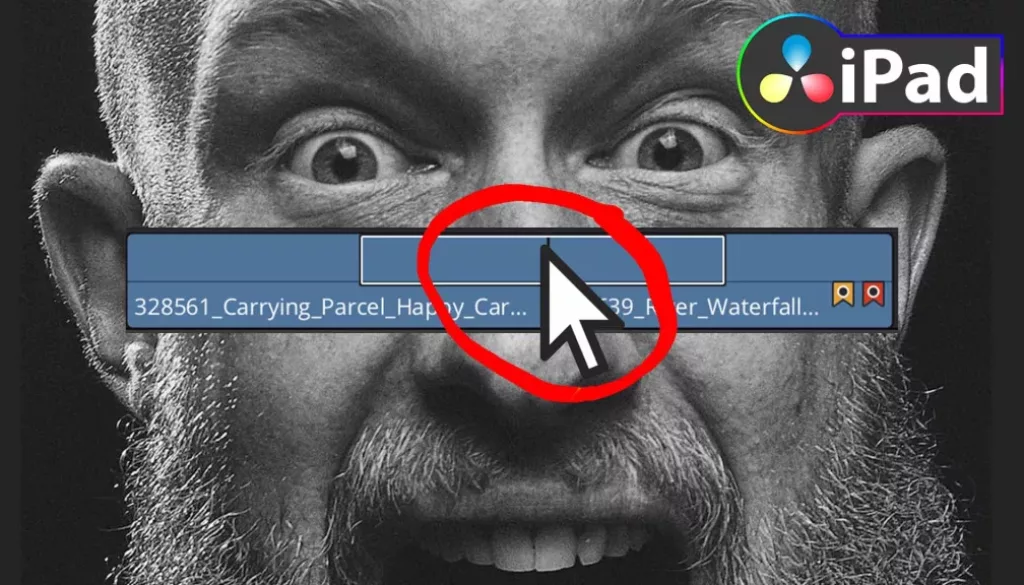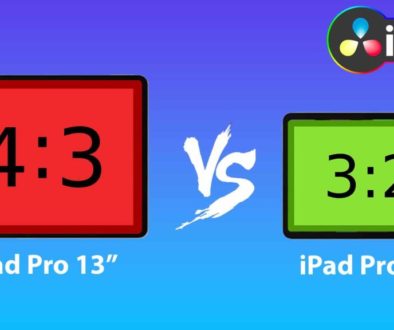FASTEST WAY to change Default Transition! 🤯
In the past to change the default Transition duration in DaVinci Resolve for the iPad, you had to open the Preference Menu and change the settings there. But since the Update of DaVinci Resolve 18.5 there is a button to set default transition time in the Inspector. I will show you how to use it.
Pro Tip: Make your Videos Cinematic (and save a tone of time) with our Seamless Transition Pack for DaVinci Resolve iPad.

Contents
- [Video] FASTEST WAY to change Default Transition! 🤯
- Solution 1: Change the Transition Duration in the Preference Menu
- Solution 2: Change Default Transition Duration in the Inspector (Fast Way)
- If you want to host your own Online Course use CC360
- BONUS: All DaVinci Resolve iPad Masterclass Students get the Transition Pack & the 8K Film Grain Pack for FREE!
[Video] FASTEST WAY to change Default Transition! 🤯
Solution 1: Change the Transition Duration in the Preference Menu
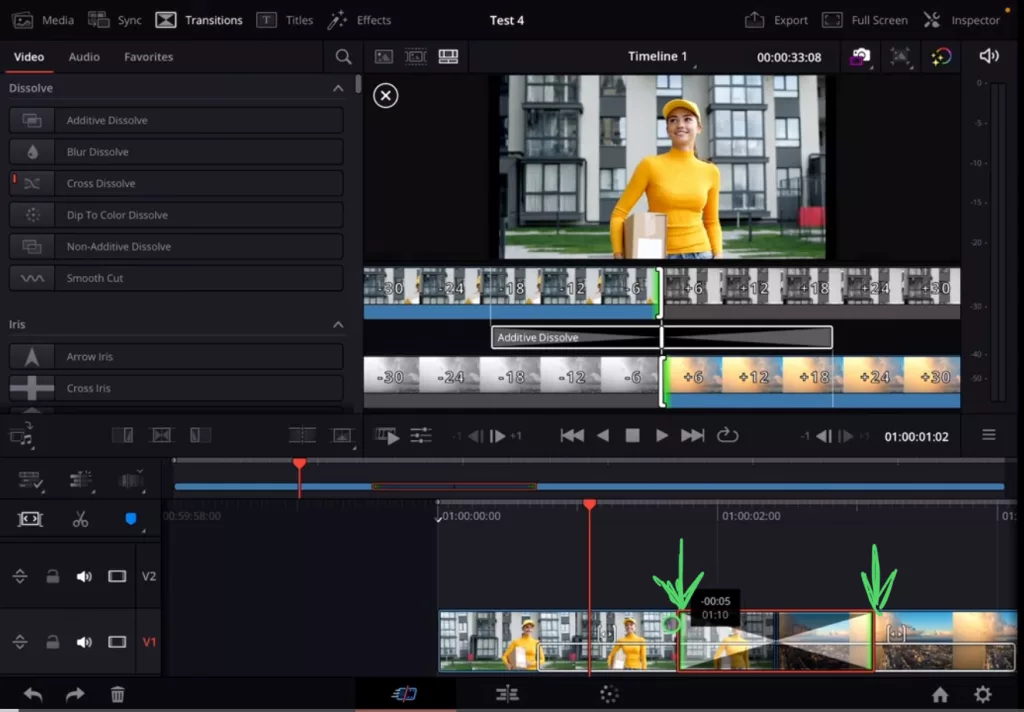
But this way will only change the duration for that one Transition. What if you want to change the default Time? So that all Transitions from now on will have the new Duration?
The original Settings (the old way) but still the correct way to find all sorts of different settings is to open the Preferences Window from DaVinci Resolve. The Problem on the iPad? This Window is not possible to open from the UI. So we first have to give it a Shortcut.
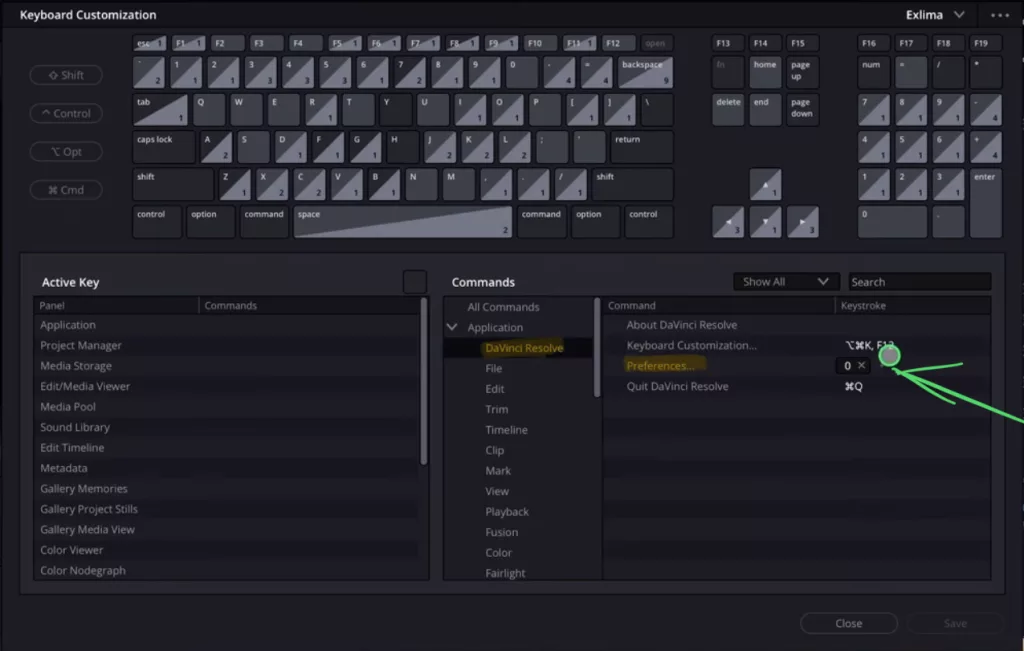
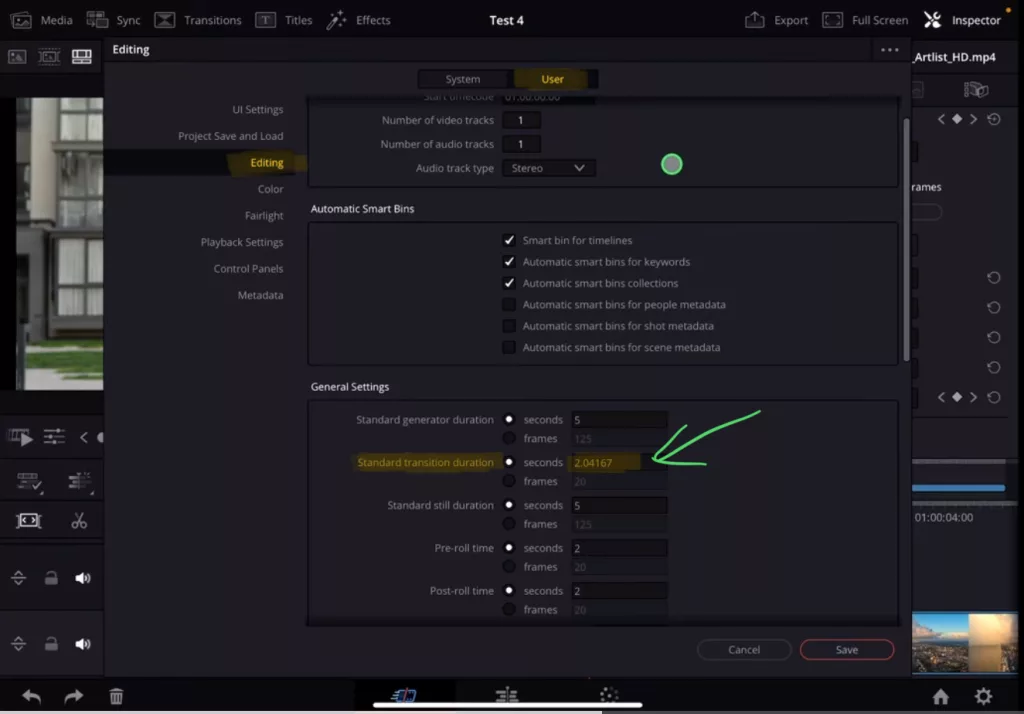
Tip: If you don’t know how to get the other pages on the iPad read this article first: How to UNLOCK ALL PAGES in DaVinci Resolve for iPad Pro
Solution 2: Change Default Transition Duration in the Inspector (Fast Way)
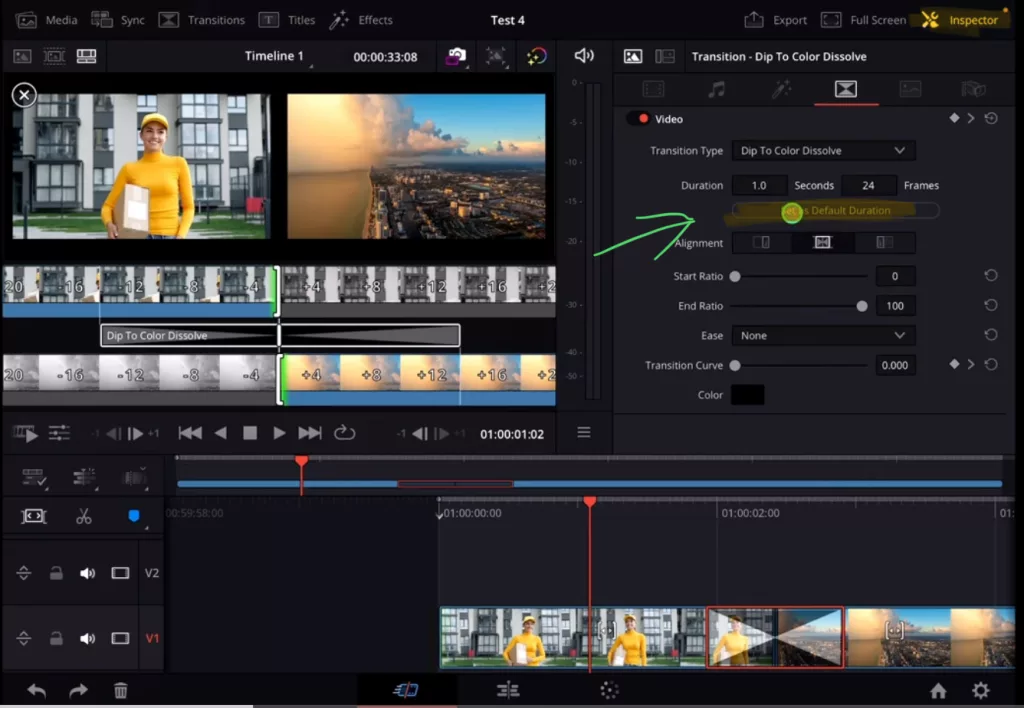
If you want to host your own Online Course use CC360
I really believe, that CC360 is the best Platform to host your own Online Course currently on the market. And each week they introduce new features. Amazing. Check it out here.
BONUS: All DaVinci Resolve iPad Masterclass Students get the Transition Pack & the 8K Film Grain Pack for FREE!
You can either get the Transition Pack separate here: Seamless Transition Pack for DaVinci Resolve iPad. Or the 8K Film Grain Pack here: 8K Film Grain Bundle. but all of our DaVinci Resolve iPad Packs are a FREE Bonus for the DaVinci Resolve iPad Masterclass Students.
Check It Out here DaVinci Resolve iPad MasterClass: From Beginner To Pro.

Read Next
• How COPY Color Grade to MULTIPLE Clips in DaVinci Resolve iPad
• DO THIS to make DaVinci Resolve FASTER! (Instead of rage smashing your iPad)
• How To Delete Cache Files in DaVinci Resolve iPad
• How To Color Correct iPhone Footage in DaVinci Resolve iPad
• Easy Sync Audio & Video in DaVinci Resolve iPad