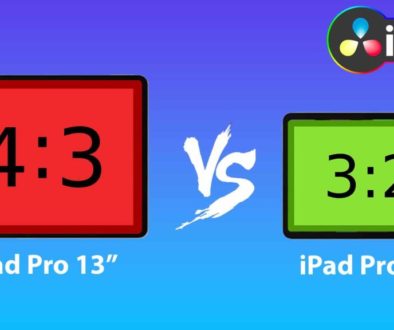How To FREEZE Frame in DaVinci Resolve iPad
In this article i will show you how you can create a freeze frame in DaVinci Resolve on the iPad. In Solution One i will show you the general idea on how to create the freeze frame and in Solution two i show you how to interrupt your Timeline and continue exactly where the freeze frame stoped on the timeline.
Pro Tip: Make your Videos Cinematic (and save a tone of time) with our Seamless Transition Pack for DaVinci Resolve iPad.

Contents
- [Video] How To FREEZE Frame in DaVinci Resolve iPad
- Solution 1: How To create a Freeze Frame in DaVinci Resolve for the iPad
- Solution 2: Create a seamless freeze frame effect.
- If you want to host your own Online Course use CC360
- BONUS: All DaVinci Resolve iPad Masterclass Students get the Transition Pack & the 8K Film Grain Pack for FREE!
[Video] How To FREEZE Frame in DaVinci Resolve iPad
Solution 1: How To create a Freeze Frame in DaVinci Resolve for the iPad
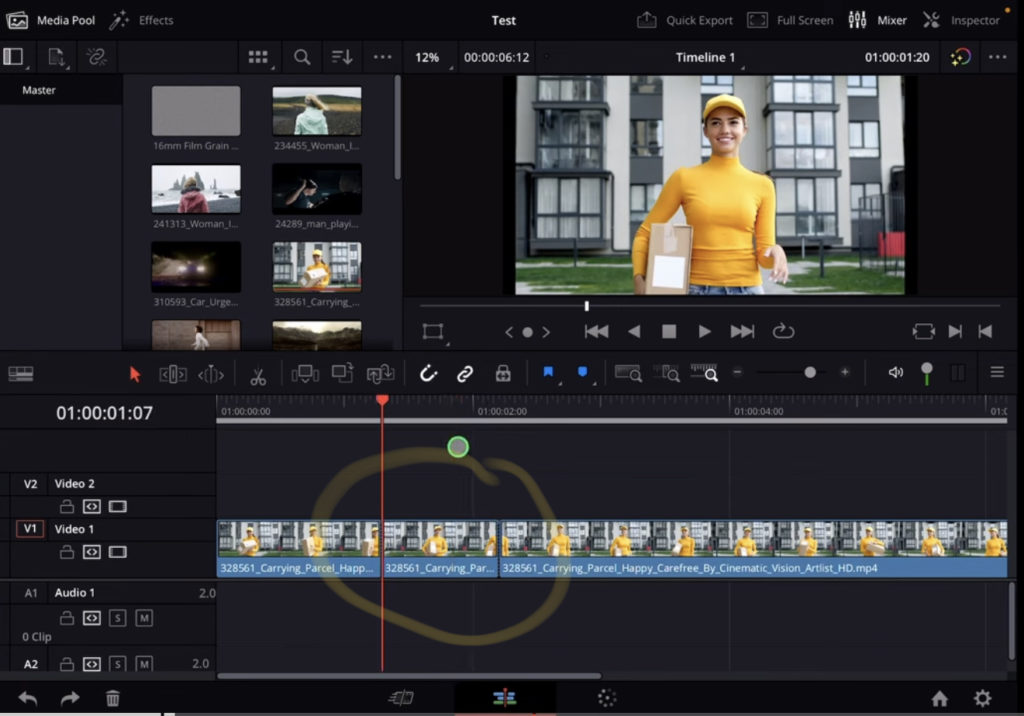
Tip: This only works in the Edit Page of DaVinci Resolve. So if you don’t know yet how to get the other pages on the iPad read this article first: How to UNLOCK ALL PAGES in DaVinci Resolve for iPad Pro
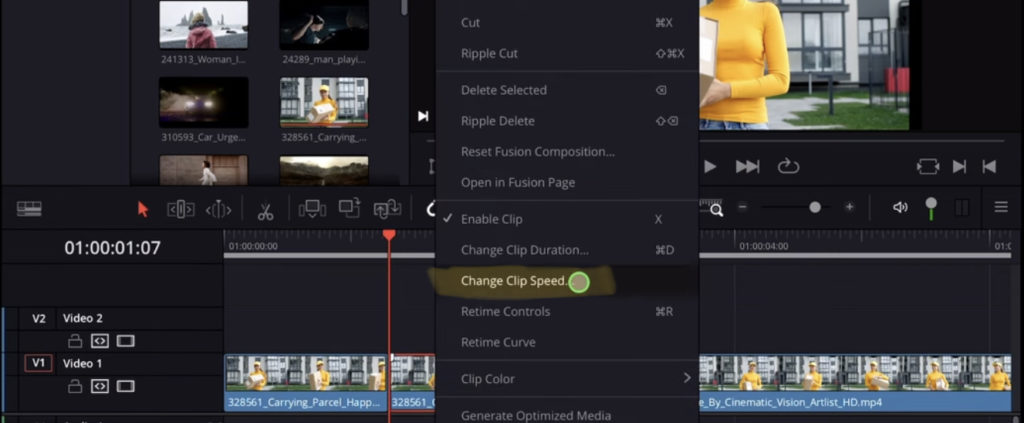
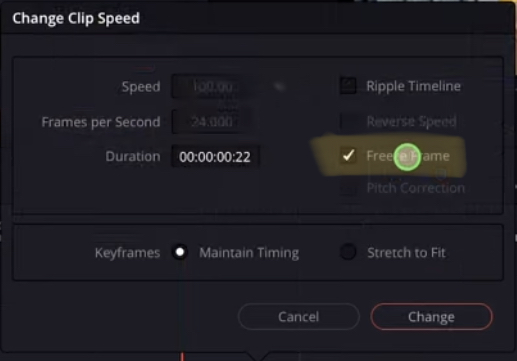
The way the Freeze Frame works, it will make a freeze frame to the complete clip that was selected. This is why we trimmed our clip. But this method has one problem: The clip does not continue with the frames after the freeze frame. You will get like a jump. In order to smooth this out do the freeze frame like in solution two:
Solution 2: Create a seamless freeze frame effect.
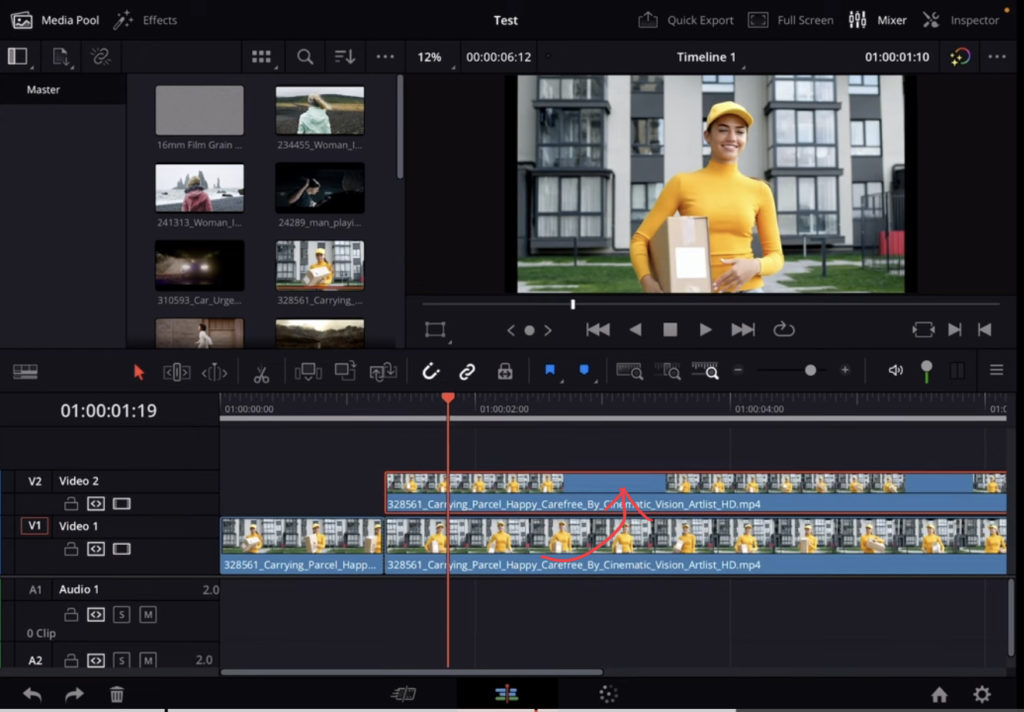
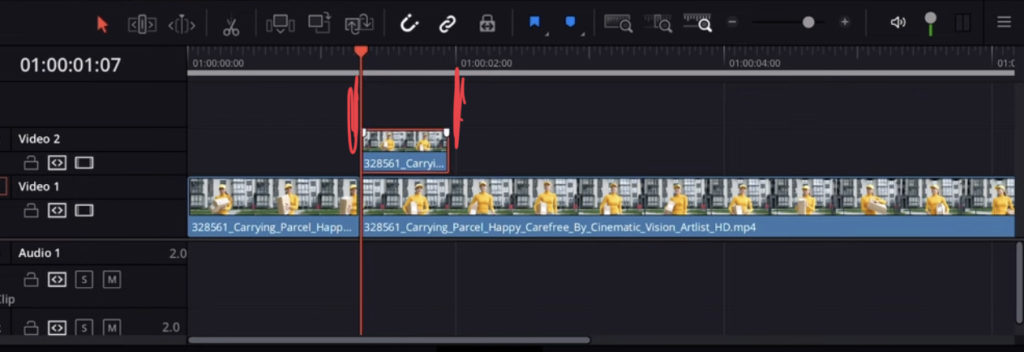
After your trimmed the clip create a freeze frame like you learned in solution one. (Right Click on the clip and go to change clip speed).
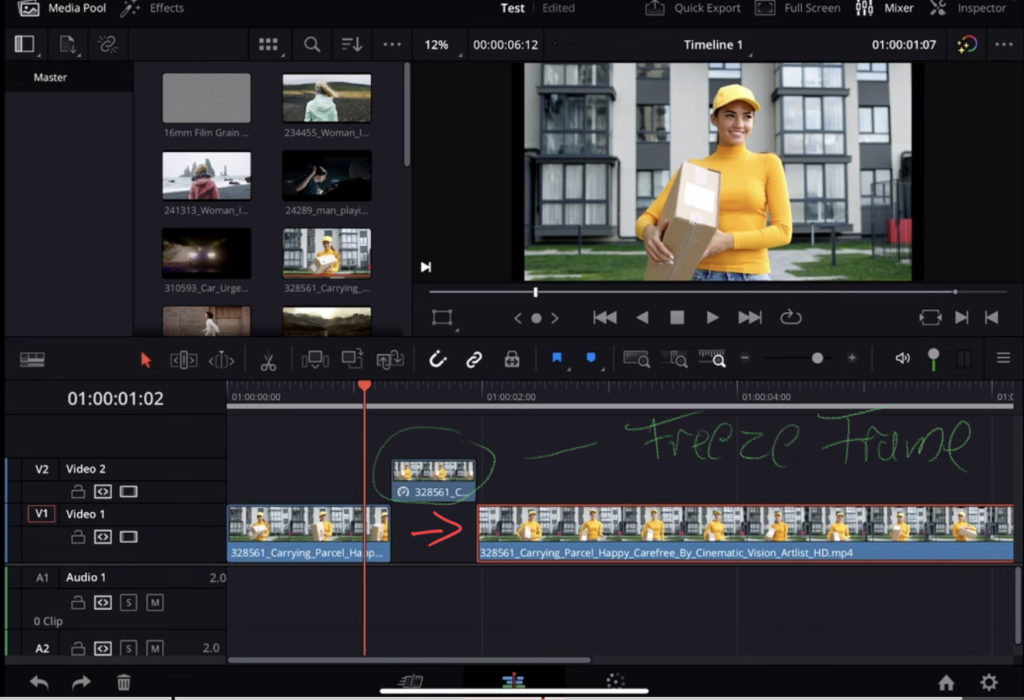
If you want to host your own Online Course use CC360
I really believe, that CC360 is the best Platform to host your own Online Course currently on the market. And each week they introduce new features. Amazing. Check it out here.
BONUS: All DaVinci Resolve iPad Masterclass Students get the Transition Pack & the 8K Film Grain Pack for FREE!
You can either get the Transition Pack separate here: Seamless Transition Pack for DaVinci Resolve iPad. Or the 8K Film Grain Pack here: 8K Film Grain Bundle. but all of our DaVinci Resolve iPad Packs are a FREE Bonus for the DaVinci Resolve iPad Masterclass Students.
Check It Out here DaVinci Resolve iPad MasterClass: From Beginner To Pro.

Read Next
• How COPY Color Grade to MULTIPLE Clips in DaVinci Resolve iPad
• DO THIS to make DaVinci Resolve FASTER! (Instead of rage smashing your iPad)
• How To Delete Cache Files in DaVinci Resolve iPad
• How To Color Correct iPhone Footage in DaVinci Resolve iPad
• Easy Sync Audio & Video in DaVinci Resolve iPad