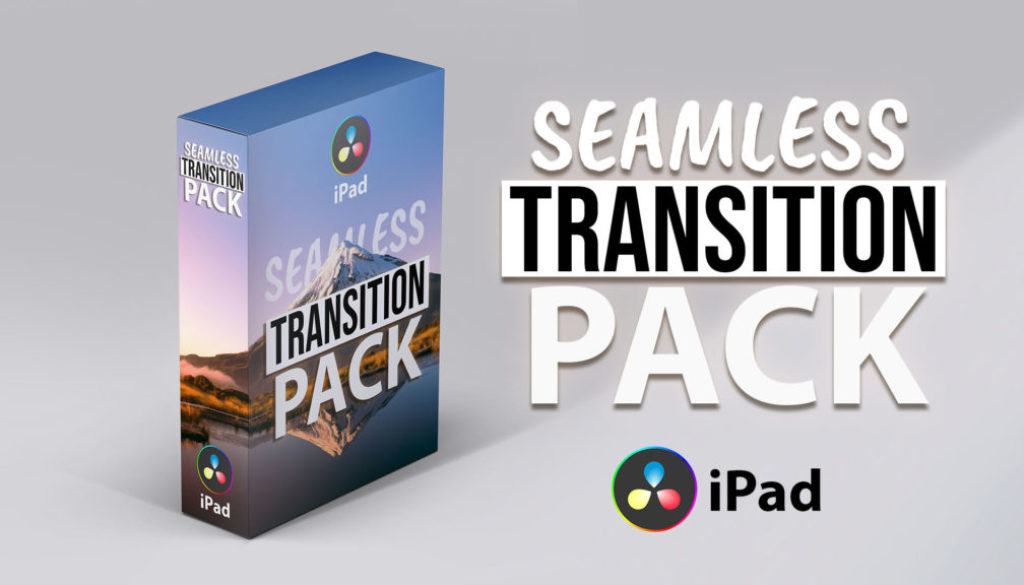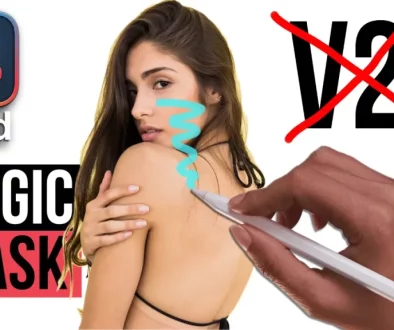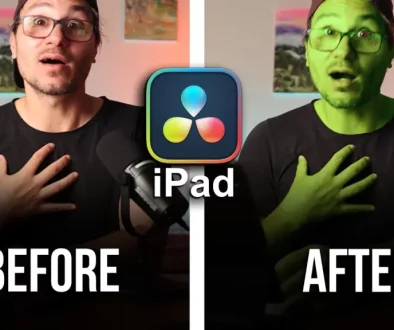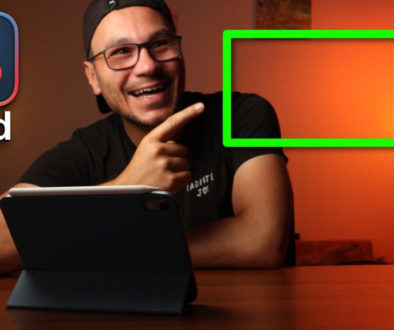How To Install the SEAMLESS TRANSITION Pack for DaVinci Resolve iPad
In this article i will show you how you can install our Phoenix Seamless Transition Pack for DaVinci Resolve on the iPad. There is also a Video Tutorial on how to install here in this article. Enjoy!
Pro Tip: Make your Videos Cinematic (and save a tone of time) with our Seamless Transition Pack for DaVinci Resolve iPad.

Contents
[Video] How To Install the SEAMLESS TRANSITION Pack for DaVinci Resolve iPad
Step 1: Copy the File “Phoenix Transitions.drfx” and Paste it inside DaVinci Resolve iPad Folder
- Open the Files App and Navigate to: On My iPad/DaVinci Resolve/Fusion/Templates
- Paste the “Phoenix Transitions.drfx” in here
- Restart DaVinci Resolve
Step 2: Add Sound Effects (You have 2x Ways how to)
- Way 1: Add the Folders to you DaVinci Resolve Sound Library: Go to the Fairlight Page and open the Sound Library. Go to the Three Dots and select “Add Library…” Select the Phoenix SFX Folder and from now on in all Projects you have the Sounds available inside the Sound Library.
- Way 2: In your Media Viewer you can import Folders. Select the Phoenix SFX Folder and you will get all subfolders and SFX in the current project. I like this way better, because its easier to find the sounds
BONUS: All DaVinci Resolve iPad Masterclass Students get the Transition Pack for FREE!
You can either get the Transition Pack separate here: Seamless Transition Pack for DaVinci Resolve iPad. Or all of our DaVinci Resolve iPad Packs are a FREE Bonus for the DaVinci Resolve iPad Masterclass Students.
Check It Out here DaVinci Resolve iPad MasterClass: From Beginner To Pro.