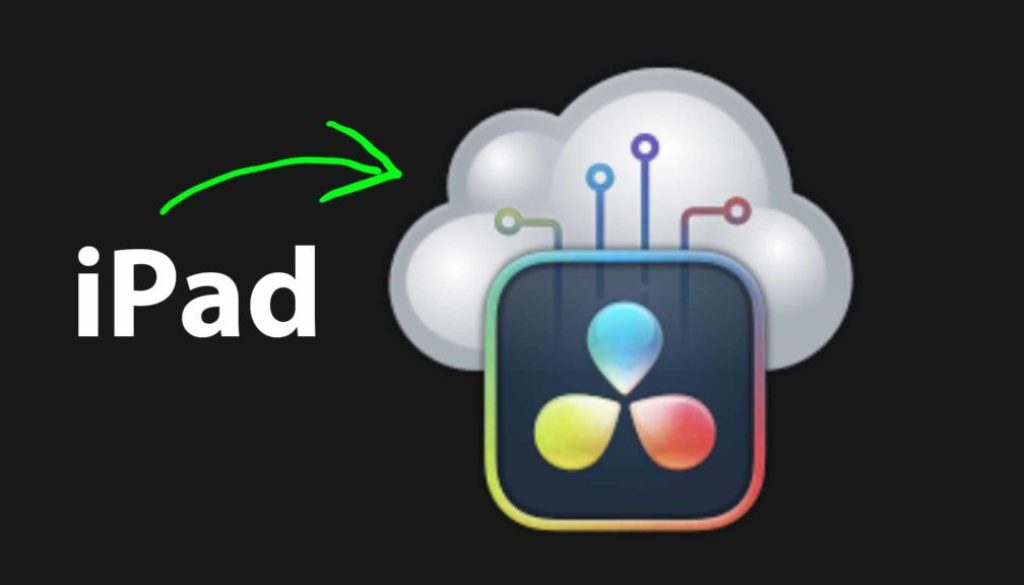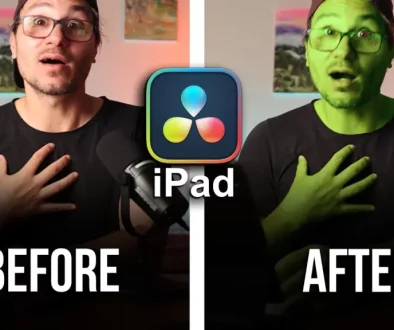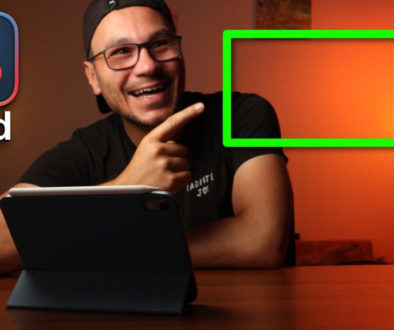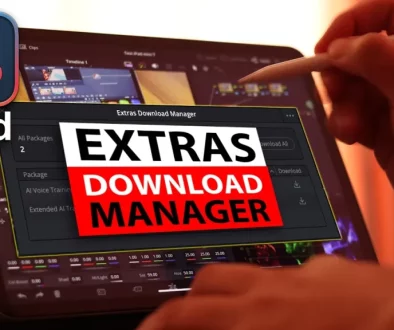Blackmagic Cloud for DaVinci Resolve iPad [Guide]
In this article i will show you how you can create a Blackmagic Cloud Account and use it with DaVinci Resolve on the iPad to save your projects in the Cloud and share it easily with your DaVinci Resolve Desktop.
Contents
- [Video] How To Create Blackmagic Cloud for DaVinci Resolve iPad
- What is the Blackmagic Cloud?
- My advice? Use an external SSD Hard Drive.
- How to create a Blackmagic Cloud Account?
- What is a Blackmagic Cloud Library?
- How much does Blackmagic Cloud cost?
- How to work with Blackmagic Cloud?
- How To Add Users to your BM Cloud Library?
- How to use the Multiple User Collaboration of Blackmagic Cloud?
- Bonus: Blackmagic Cloud Hack! Cloud for FREE
[Video] How To Create Blackmagic Cloud for DaVinci Resolve iPad
What is the Blackmagic Cloud?
Blackmagic Cloud is the Cloud solution from Blackmagic Design to save your DaVinci Resolve Projects in the Cloud and share them with others or open them in different locations. It also works that you can start a project on the iPad. Save it via Blackmagic Cloud and open the same project in DaVinci Resolve Desktop!
Important: The Blackmagic Cloud only saves all the Project Data to the Cloud. Think about that like the skeleton of your Project. All your Cuts. Timelines, Color Grades etc. It does not save all the media files to the Cloud. You Still have to make sure, that on all the locations you work on the Project (or your Team) that you have access to the Media Files.
My advice? Use an external SSD Hard Drive.
The best way if you want to easily swap between your desktop and iPad projects is to save all your Projects on an external SSD Hard Drive. I also save all my Media Files on that Hard Drive. That means, i only have to take the Hard Drive with me and everywhere i go i will have access to my projects and the media files.
Pro Tip: I use and external SSD Drive with 2 TB von SanDisk. That way i have enough storage. And because its an SSD it is as fast to edit on the SSD as on my iPad. In the DaVinci Resolve iPad MasterClass we also cover how you setup everything regarding cache files so you have a smooth editing experience on your iPad using an external SSD. Don’t do the same mistakes then i did. Join the MasterClass today.
How to create a Blackmagic Cloud Account?
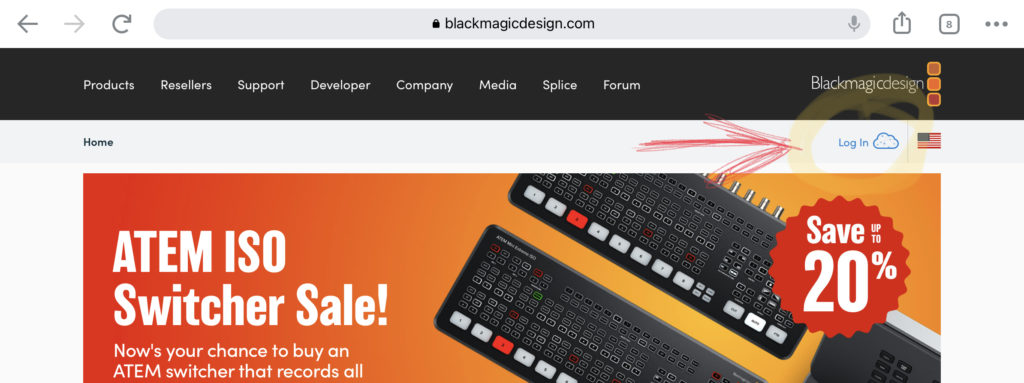
To create a Blackmagic Cloud Account its FREE (only to own a Library will cost money, read about that later) and to create an account simply go anywhere to the Black Magic Website and click the Log In Cloud Button on the Top Left.
After you registered and created your Account, the first time you log in it will look like this:
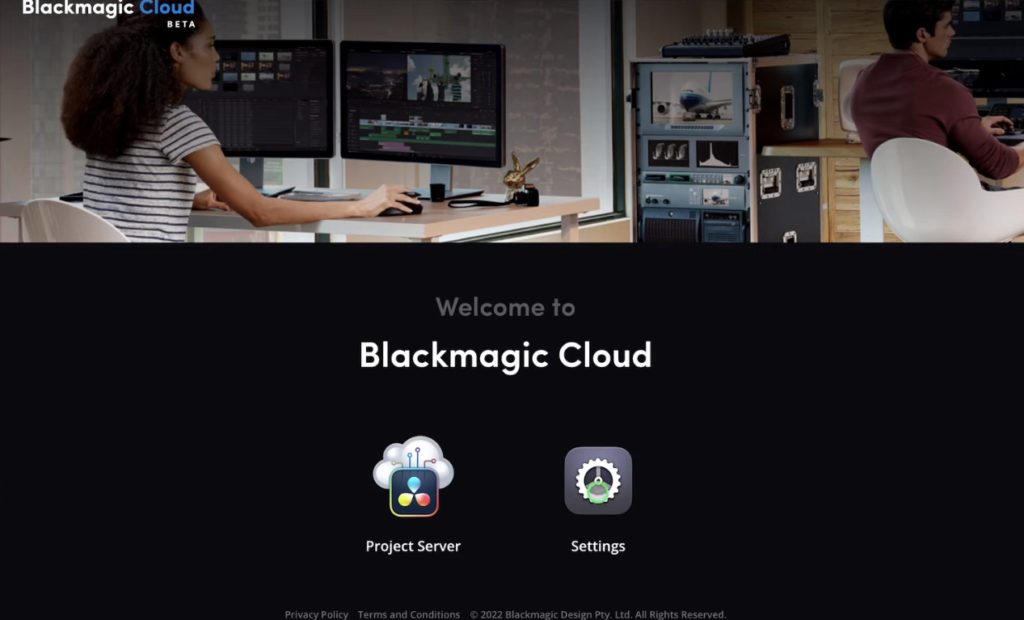
You can do some changes to your Settings. And because you do not have a Library yet you only see thoese two options. (This will look different when you already have a Library or you where invited by someone else to a Library)
When you Click on Project Server, this is where you can create a Library.
What is a Blackmagic Cloud Library?
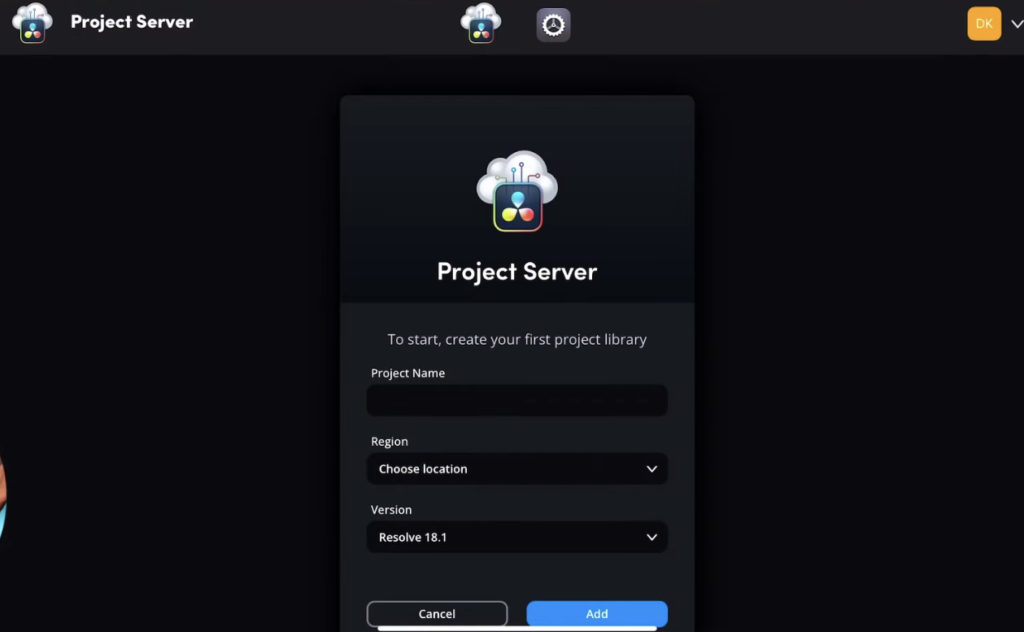
Think about a Library as your overall Project Library. Inside of that Library you can create as many DaVinci Resolve Project as you like. Let’s say you work on a new Blockbuster with a Team. You can create a Library and all the Projects for that one Blockbuster you need, you can save in that Library. Also collaborate and invite other talents into the Library.
When you setup your Library you can give it a Name and choose the region where the Server will sit. This will speed up the workflow depending where in the world your team is located.
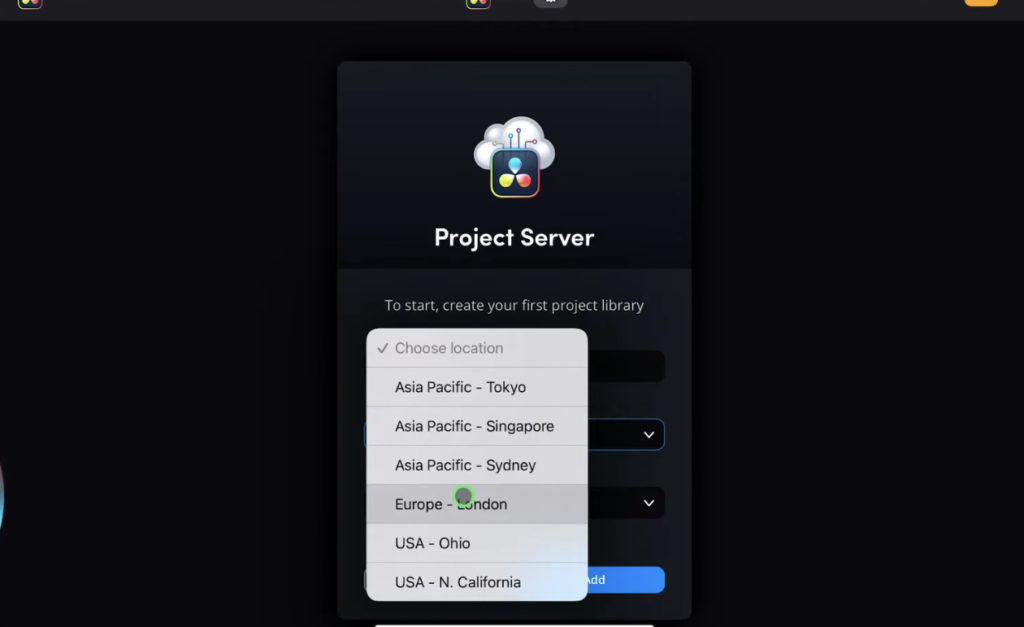
How much does Blackmagic Cloud cost?
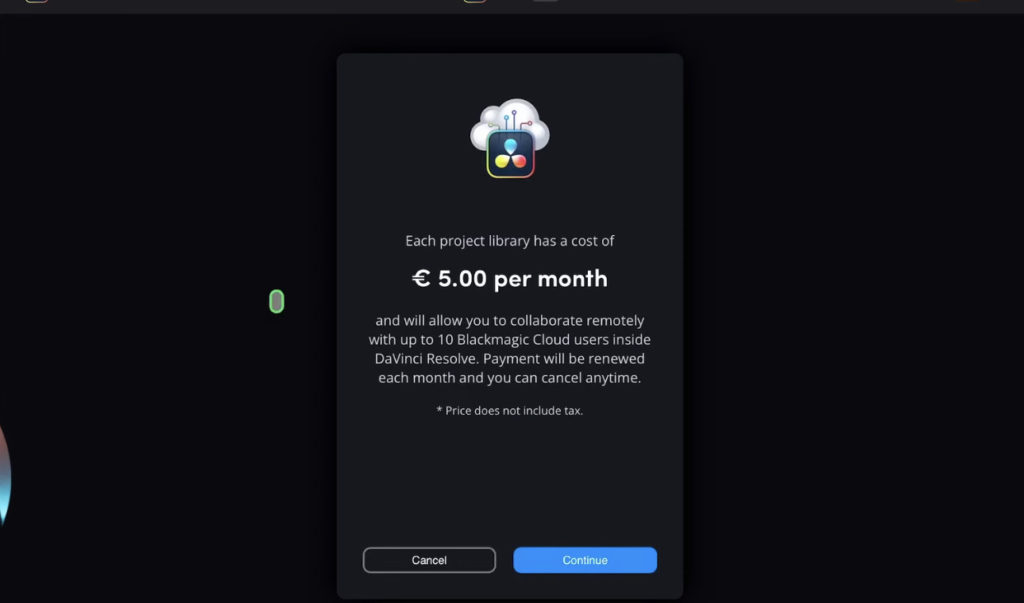
Only in the next step you will see this window that will tell you that the Library will cost 5 EUR per month. It’s a subscription but you can cancel any time. Also your DaVinci Resolve Projects are not stuck in the Cloud. You can at anytime copy your projects back and forward from local to Cloud as you like. Also you can invite up to 10 Blackmagic Cloud Users into that Library for free. That means if you work with 10 people on a project only one person has to actually pay the 5 EUR per month!
Info: Image you work for a Movie with 10 other people 2 months on a project. After you cancel or pause the subscription. That means you only will pay 10 EUR for 2 month working togehter with all the other ones on the same project.
How to work with Blackmagic Cloud?
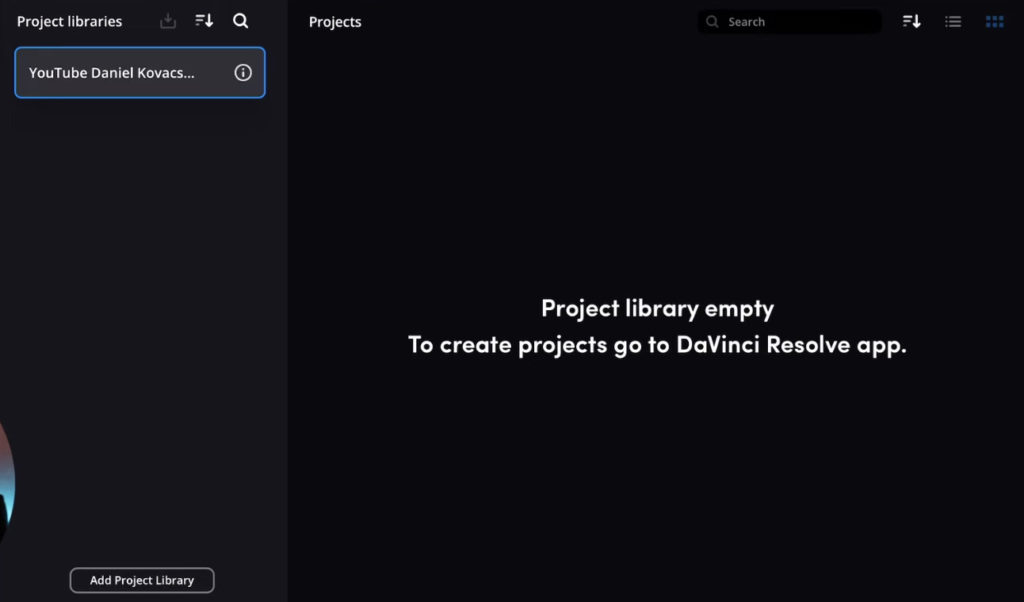
After you created your first Library it will look like this and tell you: Project library empty. To create Projects go to DaVinci Resolve App.
So this is what you do. Open DaVinci Resolve (Desktop or iPad doesn’t matter) and open the Project Manager and Navigate to Black Magic Cloud on the Top. Log In an create your first Project.

You can always copy and past projects from your local Library to the Blackmagic Cloud Library as you like. This makes the use of the Blackmagic Cloud very intuitive and easy. Just make sure that your Media Files that you need are also available if you go to a different computer (or iPad). Like i mentioned before use a SSD.
Become a DaVinci Pro: Learn everything to know about DaVinci on the iPad with our DaVinci Resolve iPad MasterClass (from Beginner To Pro).
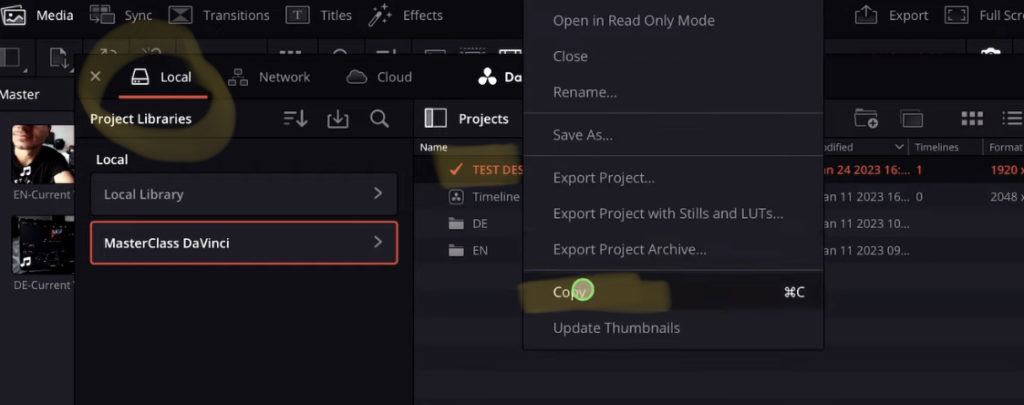
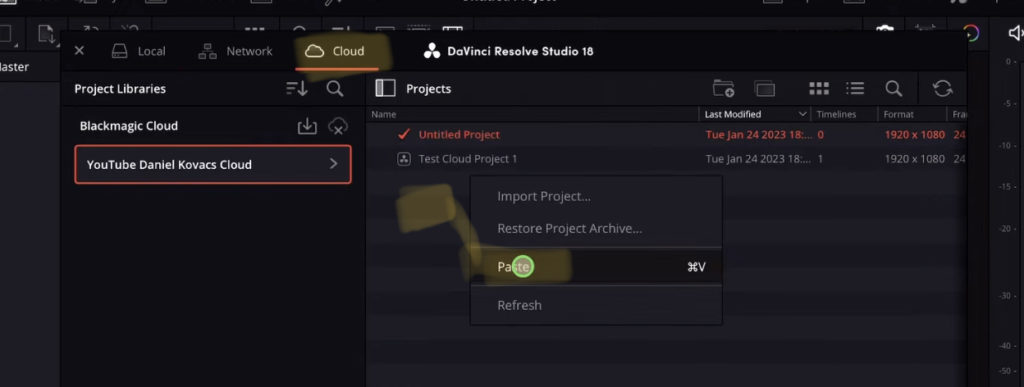
How To Add Users to your BM Cloud Library?
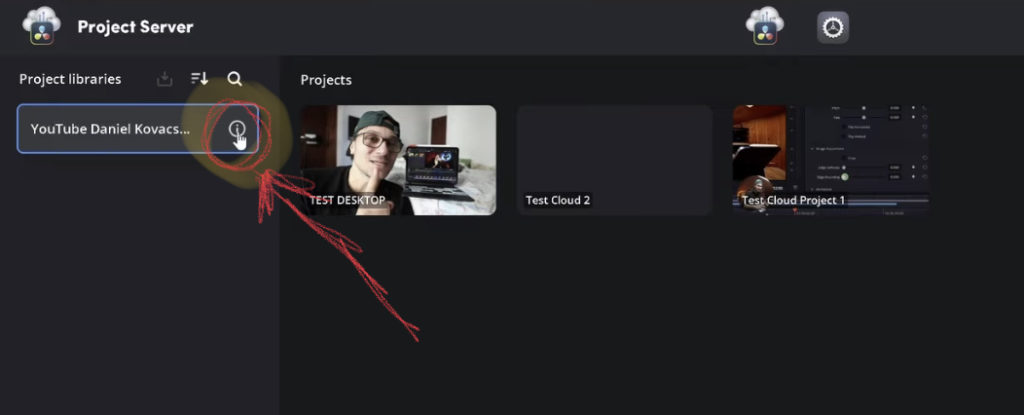
To Add other users to your Library its very simple and works on iPad, Desktop or even if you are logged in via the Browser into the Blackmagic Cloud Account. Click on the information icon next to your Library.
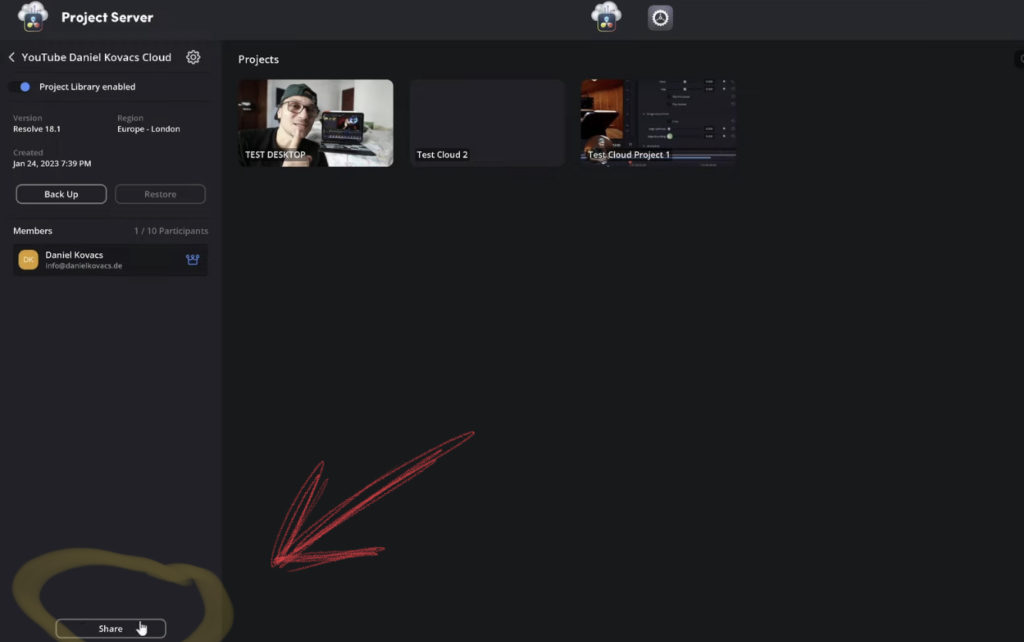
In the next view you can manage and see who has access to this Library. You can add Users by clicking the Share Button on the Bottom.
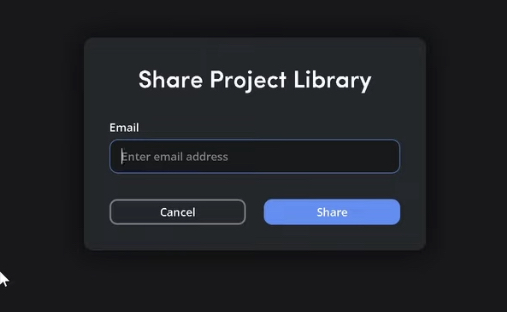
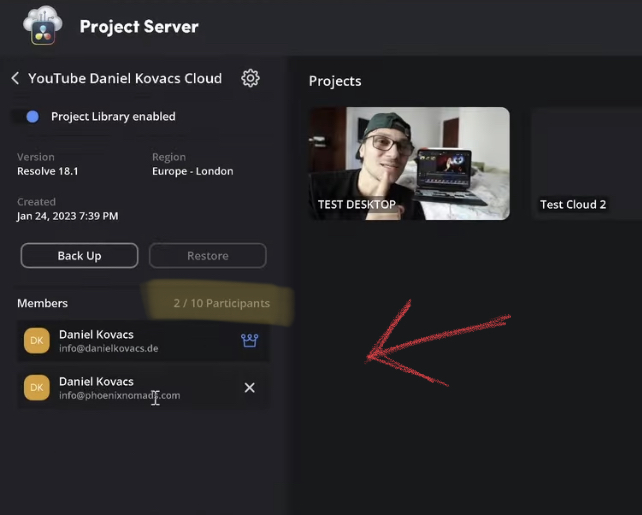
How to use the Multiple User Collaboration of Blackmagic Cloud?
In this Video you show you how you use the different Multiple User Collaboration Features that DaVinci Resolve has (Works also with the iPad). This is a feature that lets you work together not just in a Library but also in the same Project File at the same time.
Like think about it this way: One Editor is doing editing in the Edit page, while simultaneously the colourist is working in the Color Page.
Bonus: Blackmagic Cloud Hack! Cloud for FREE
In this video you will see how i found a Hack to use the Cloud for Free.
Pro Tip: I use and external SSD Drive with 2 TB von SanDisk. That way i have enough storage. And because its an SSD it is as fast to edit on the SSD as on my iPad. In the DaVinci Resolve iPad MasterClass we also cover how you setup everything regarding cache files so you have a smooth editing experience on your iPad using an external SSD. Don’t do the same mistakes then i did. Join the MasterClass today.